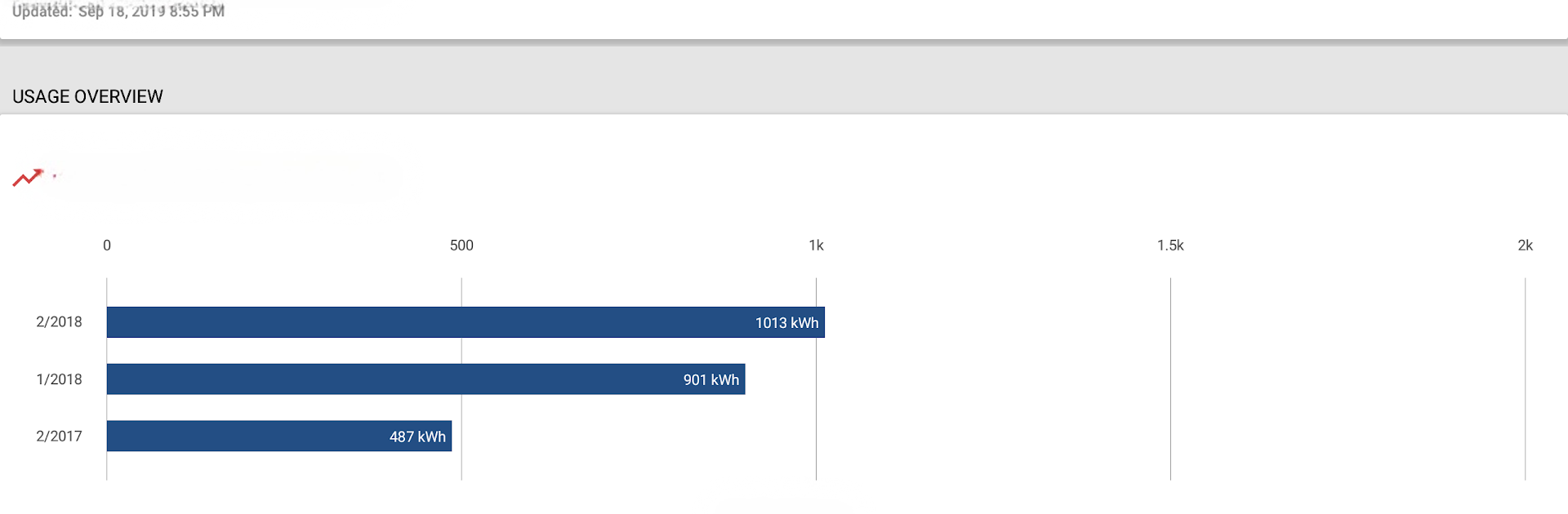Upgrade your experience. Try PVREA, the fantastic Tools app from National Information Solutions Cooperative, from the comfort of your laptop, PC, or Mac, only on BlueStacks.
About the App
PVREA from National Information Solutions Cooperative is all about making your Poudre Valley REA account easier to handle, wherever you are. Whether you’re at home or on the move, this app puts everything you need for electric service management right in your pocket. Expect handy shortcuts for checking bills, tracking your energy habits, and staying up-to-date with notifications straight from PVREA. It just feels convenient—sort of like having a power company desk right on your phone.
App Features
-
Fuss-Free Bill Management
Check your latest balance, peek at payment history, and handle those monthly bills without hunting for a paper statement. Want to change your payment method or schedule something recurring? It’s all in there, and easy to tweak. -
Outage Reporting, Simplified
If your lights go out, there’s no guessing or waiting on hold. Just hop into the app, tap a couple of times, and your outage is reported. You’ll get notified as soon as things are fixed, which takes some stress out of the situation. -
Usage Visualization
Not sure where your energy is going? The app helps you spot trends with interactive graphs—swipe through daily or monthly charts and figure out if your AC or that extra fridge is the culprit behind high bills. -
Direct Support with Extras
Need to get in touch? You can call or email right from the app. For detailed support, fill in a message—photos and GPS tags included if you want, which is handy for service issues. -
Find Office Locations
Wondering where the closest PVREA office is? Check out a clear, map-based view so you can easily figure out where to go next time you need in-person help. -
Real-Time Alerts
Whether it’s a power outage update or important news from PVREA, you’ll get instant notifications so you’re never out of the loop.
Thanks to BlueStacks, folks can keep all these PVREA tools handy—even while working from their desktop.
Big screen. Bigger performance. Use BlueStacks on your PC or Mac to run your favorite apps.