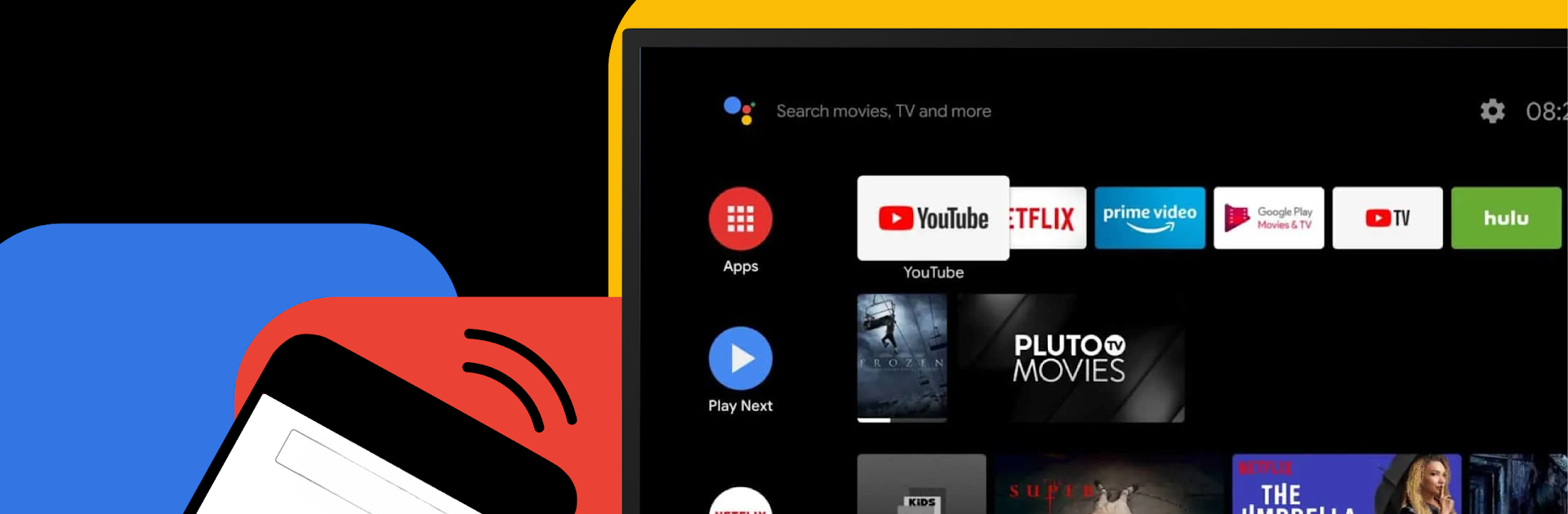Let BlueStacks turn your PC, Mac, or laptop into the perfect home for Remote for Google TV – aTV+, a fun Tools app from Aether Studios.
So with this app, anyone’s phone turns into a handy remote control for Android TVs, but running it on PC through BlueStacks actually makes the controls feel even more comfortable, especially if someone’s tired of tiny buttons or losing the usual remote. It just connects over Wi-Fi, so as long as everything’s on the same network, it works smoothly with a big range of TVs—Google TV, Chromecast, Nvidia Shield, Sony, Philips, even those Hisense and TCL ones that never seem to work with anything else. No sign-up or weird set-up screens, just straight into using your device as a remote.
Everyone who tries it suddenly gets voice commands as well. Just say what to watch or tell it what to do without fiddling around with endless menus. The app even lets people mirror their phone screen on the TV with a single click, which feels a lot easier than figuring out built-in casting. Quick access to apps like Netflix or YouTube is a touch away, too—not a bunch of menu scrolls. There are a bunch of layout style choices, so if someone doesn’t like the basic look, it’s easy to switch it up. All the basics are there—direction pad, volume controls, power—plus some extra touches like using phone volume buttons or the on-screen sliders. And it’s built using that new Material 3 design, so everything’s modern and clean-looking, not like those outdated remote apps. No physical remote needed, no typing in codes. Just pick the TV and go.
Switch to BlueStacks and make the most of your apps on your PC or Mac.