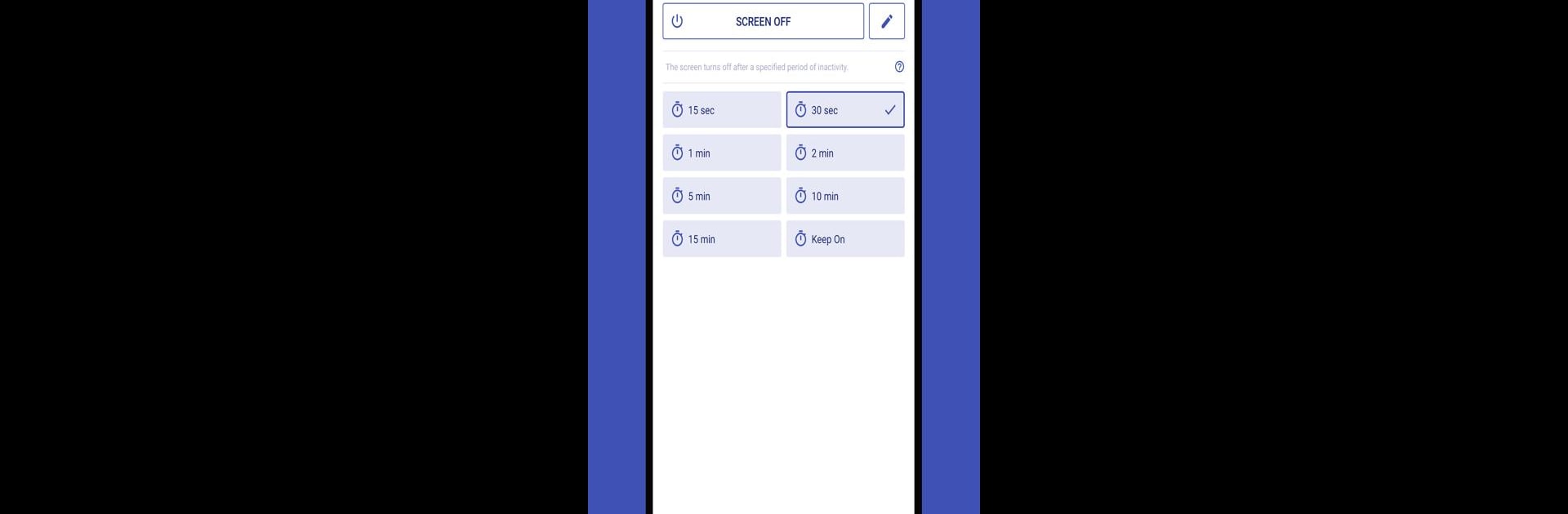Get freedom from your phone’s obvious limitations. Use Screen Off Timeout, made by Cozyme, a Tools app on your PC or Mac with BlueStacks, and level up your experience.
About the App
Ever wish you could tweak exactly when your screen turns off—or keep it awake just a little longer while you’re reading, playing music, or letting a YouTube video finish up? Screen Off Timeout by Cozyme gives you total control over your device’s screen behavior, letting you customize how and when your screen powers down. Whether you like things to go dark quickly to save battery or want to keep your screen on while you follow a recipe or read music sheets, this app has your back.
App Features
-
Flexible Screen Timeout Controls
Tired of your screen shutting off at the wrong moment? With easy toggles in your quick settings or home screen widget, you can change how long your device waits before going dark (or even keep it on as long as you want). -
One-Tap Screen Off
Skip pushing your physical power button—just tap an icon to instantly turn the screen off. Decide between a simple ‘Lock’ that brings up your PIN/password or the ‘Screen Off’ option for quick biometric unlocking (yep, fingerprint or face unlock from Android 9 and up). -
Sleep Timer for Relaxing Evenings
Enjoy drifting off with music or a podcast? Use the sleep timer to have your device gently power down after a set amount of time so you don’t wake up to a drained battery. -
Custom Scheduler
Automate your device’s routine: set alarms, schedule your screen timeout changes, or run the sleep timer at specific times—great for morning routines or winding down at night. Built-in snooze functions make sure you won’t miss an important moment. -
Handy Widgets & Quick Setting Tiles
Control everything right from your home screen or quick settings; change settings fast without digging through menus. Premium users can unlock more tile and widget options. -
Personalized Experience
Switch between light and dark themes to match your mood or preference, and tweak timeout values to fit your exact needs. Go premium to add even more customization, longer timers, and say goodbye to ads. -
Privacy & Permissions
Screen Off Timeout is designed to respect your info—no personal data is collected or shared. Some permissions are needed for full function (like controlling the screen and security), but you’re always in control.
If you like precise control over your device on BlueStacks or your phone, Screen Off Timeout puts the power in your hands—no more unexpected screen blackouts or battery waste.
Big screen. Bigger performance. Use BlueStacks on your PC or Mac to run your favorite apps.