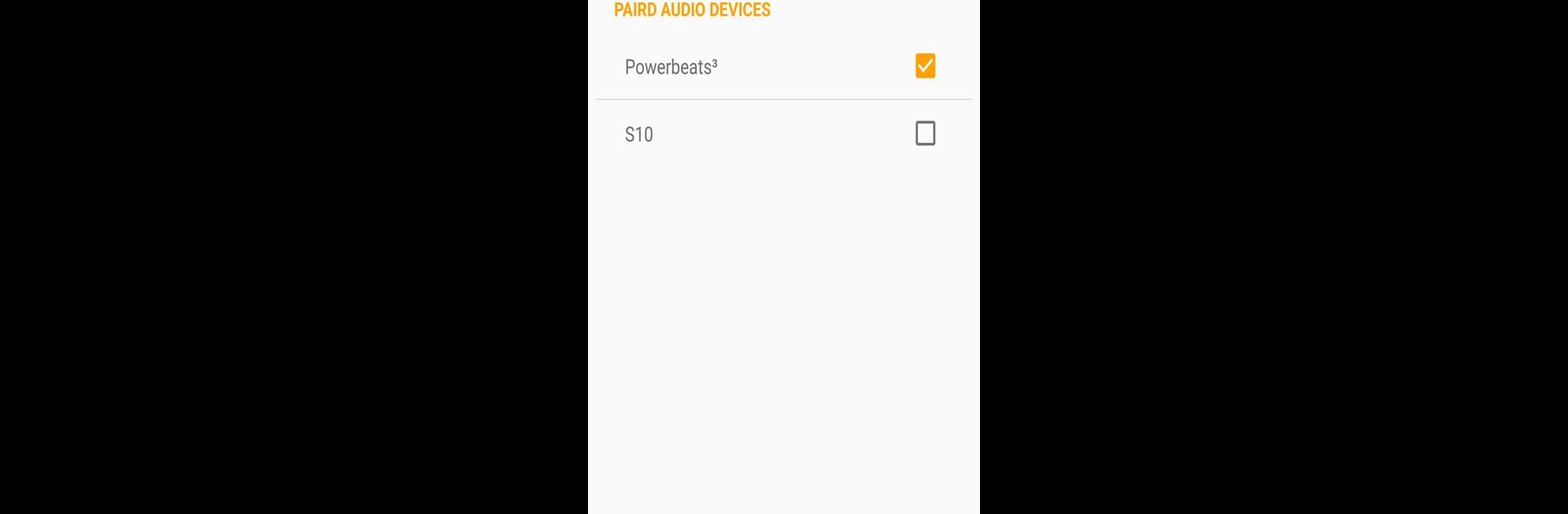Get freedom from your phone’s obvious limitations. Use Speaki – Voice Notifications, made by Shahar David, a Tools app on your PC or Mac with BlueStacks, and level up your experience.
About the App
Ever wish your phone could just tell you what’s going on without you picking it up? With Speaki – Voice Notifications from Shahar David, your notifications get read out loud, so you’re always in the loop—even if your hands are busy. Whether you’re driving, cooking, or simply don’t want to stare at your screen, this handy app brings voice alerts straight to your ears.
App Features
-
Smart Reading
Speaki doesn’t just blurt out everything—it tries to pick out the meaningful stuff from your notifications. That way, you’re not getting a running list of app names or random junk. -
App Selection
Not interested in hearing every single alert? No problem. Choose exactly which apps you want Speaki to speak, and mute the rest. -
Speak Output Control
Your privacy matters. Decide when you want notifications read out loud, so you control when your info is spoken and when it stays silent. -
Full Notification Content
Hear the whole story—title, summary, and content (well, almost all of it!). Speaki makes sure you catch the details, not just headlines. -
Caller ID Announcements
For folks on Android 8.1 or below, you can have the app announce who’s calling, so you know whether to grab your phone or just let it ring. -
Easy Stop Options
Need things quiet in an instant? Just shake your device, hit the power button twice, or use your headset’s stop/play button to hush Speaki right away. -
Seamless During Calls
Don’t worry about getting interrupted mid-conversation—Speaki pauses if you’re on the phone. -
Quick On/Off Switch
Flip Speaki on or off fast with a handy switch or tile—no digging through menus required. -
Flexible Text-to-Speech Support
Use the built-in TTS engine or switch to a different one from Google Play if you prefer. Tons of languages are supported, including English, Spanish, French, Hindi, Korean, Japanese, Russian, and more.
And by the way, you can always run Speaki – Voice Notifications on your PC using BlueStacks if you want that hands-free notification magic somewhere besides your phone.
BlueStacks brings your apps to life on a bigger screen—seamless and straightforward.