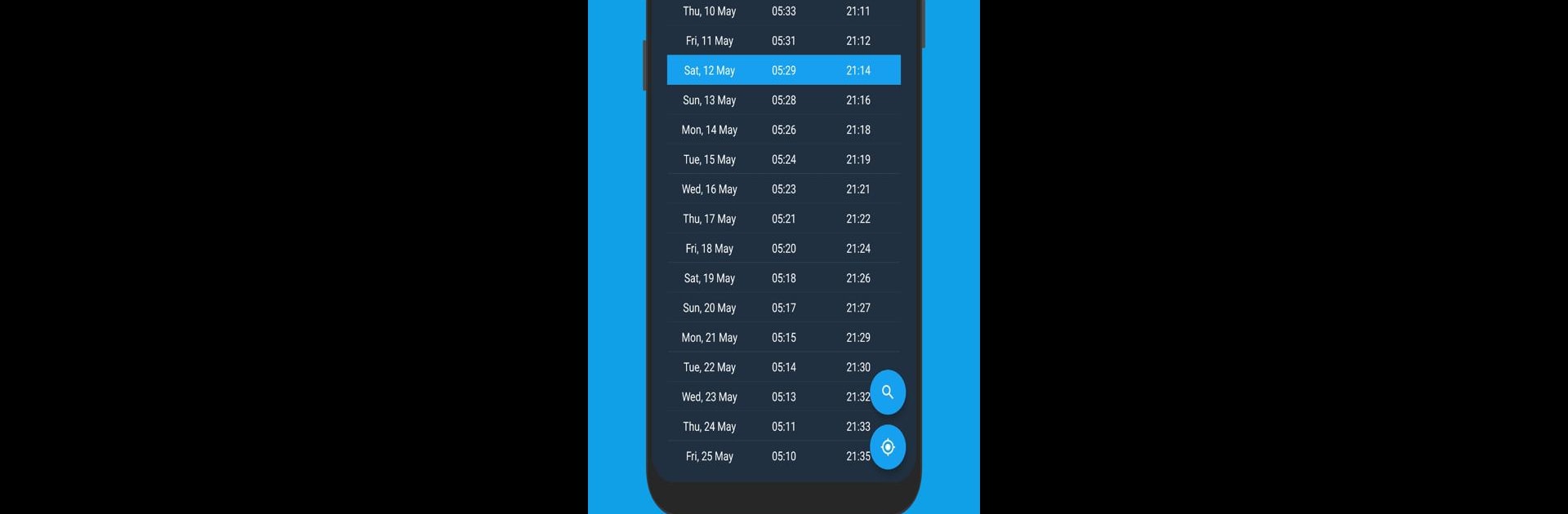Upgrade your experience. Try Sunrise Companion: Sunrise and Sunset Times, the fantastic Tools app from Daniel McAleese, from the comfort of your laptop, PC, or Mac, only on BlueStacks.
So, Sunrise Companion is basically all about showing sunrise and sunset times, but there’s a bit more to it than just the basics. The app lays everything out really clearly, so you’re not digging through endless menus or clunky features — everything from sunrise and golden hour to sunset is right there, clean and easy to see. What stands out is how you can pick any spot in the world, or just let it find where you are, and instantly check times for that exact location. That includes those times people who love photography care about — golden hour and blue hour — and it even gets into the specifics with civil, nautical, and astronomical twilight.
It comes with a simple widget for your home screen, so the key info is always visible without opening the app. It also makes it easy to save places that you keep checking, and there’s a quick history for recent spots. Themes switch between dark and light, so it fits better with whatever look you have going. On PC with BlueStacks, the whole interface just feels roomy, and not cramped like on a phone, so checking different countries or saving locations for later is quick. If someone’s planning something based on light, or just likes knowing when sunset is going to hit, this app covers all of that without any fuss.
BlueStacks gives you the much-needed freedom to experience your favorite apps on a bigger screen. Get it now.