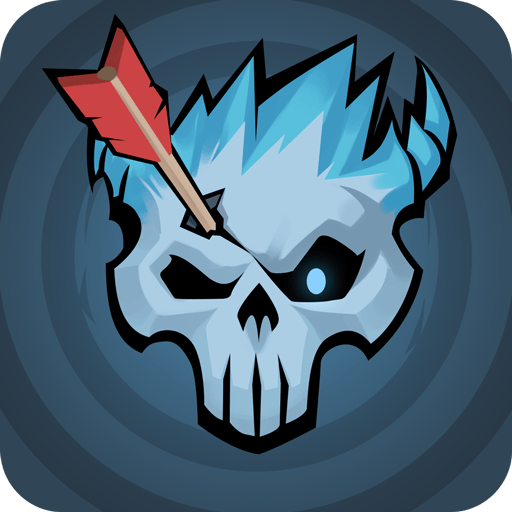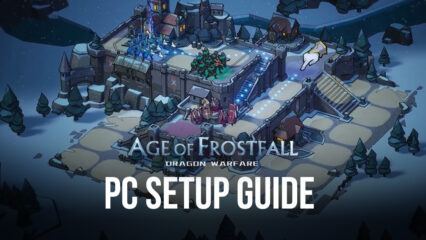How to Improve Your Gameplay Experience in Age of Frostfall on PC With BlueStacks
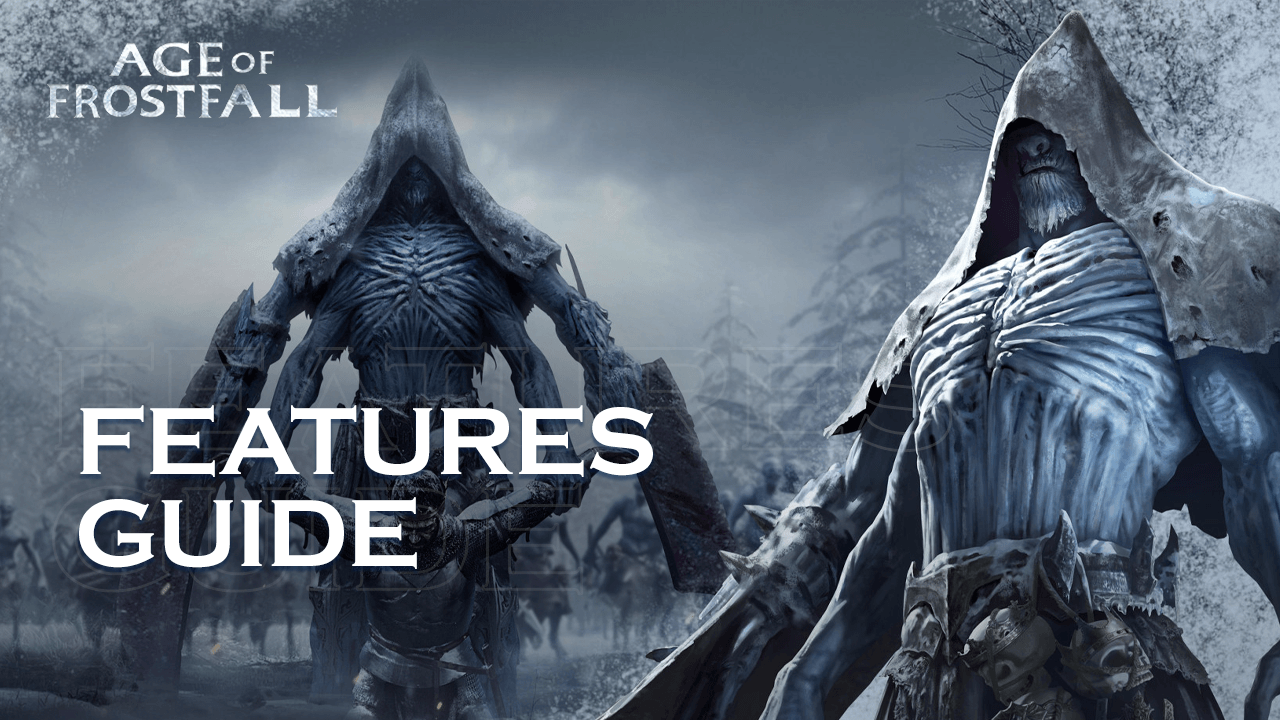
When it comes to getting the best experience and gameplay with your favorite mobile games, BlueStacks is by far the best option since it allows you to play them on your computer, and with all the benefits that come from playing on a larger screen, and on superior hardware. And in the case of the new Age of Frostfall on PC, there are loads of benefits and advantages that you can get from playing it on BlueStacks.
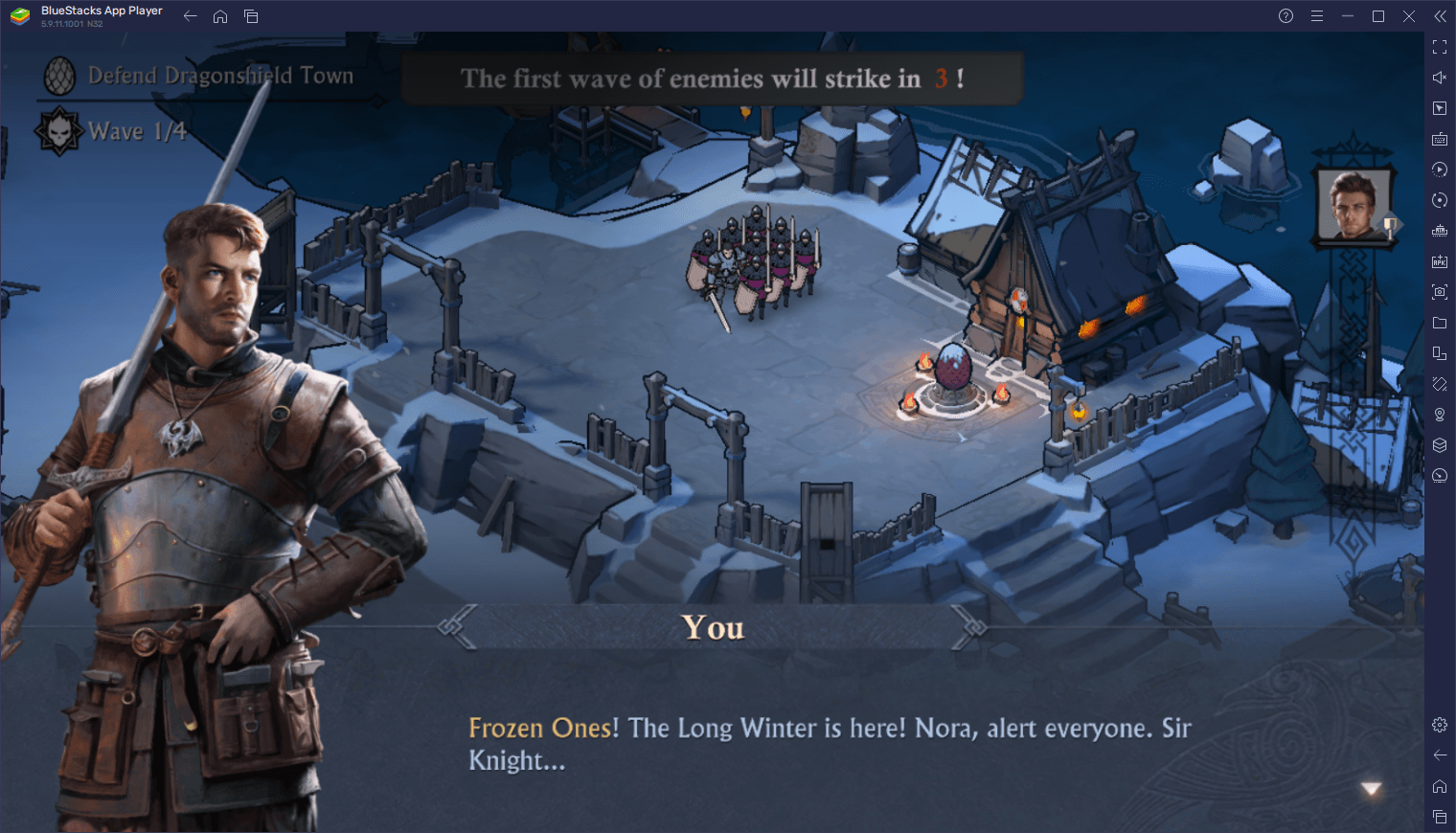
In this article, we’re going to go over some of the most important tools and features that BlueStacks offers, and that you can use to gain a competitive edge over your enemies when playing Age of Frostfall on PC
Command Your Armies With Ease Using Keyboard Controls
Age of Frostfall has three main game modes that you’ll progressively discover as you work through the story. The first is the standard tower defense stages where you must take control of several squadrons of soldiers, each led by a specific hero, and position them correctly on the map in order for them to effectively block the oncoming hordes of enemies. Meanwhile, the second is the standard base building aspect present in most strategy games. And finally, the third is your typical overworld automated combat where you send out troops to fight against either neutral NPCs or other players, with the encounters resolving automatically.
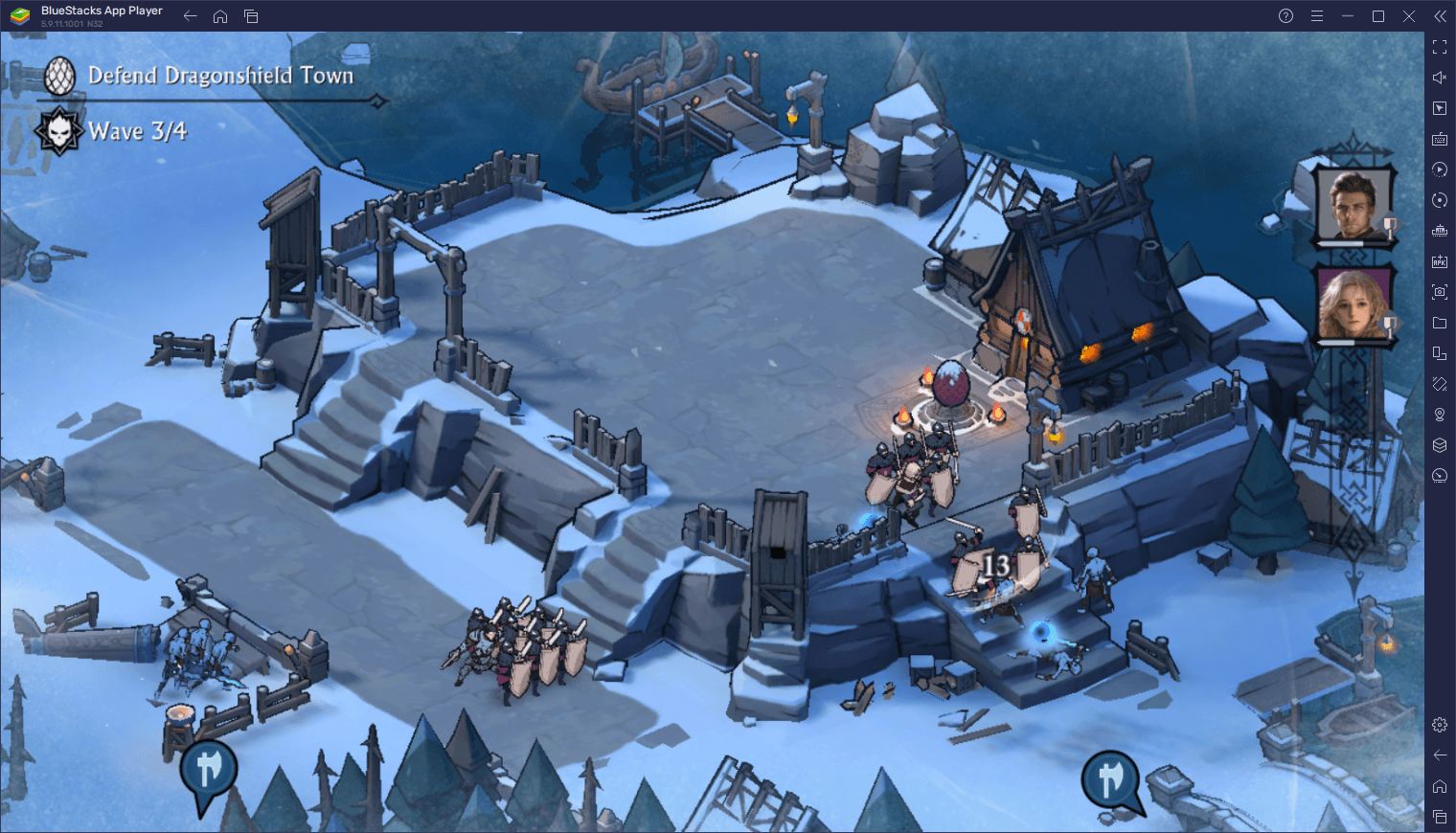
Regardless of the game mode you’re enjoying, you’ll have to sift through tons of menus in order to grow your armies, unlock new heroes, upgrades your forces, and build up your settlement, which means that there will likely be tons of back and forth in the form of lots of swiping and tapping on your phone screen in order to get stuff done. However, if you’re playing on BlueStacks, you can use the Keymapping Tool to create intuitive control schemes for this game using your mouse and keyboard, in order to play with much more comfort and effectiveness.
You can access this feature by pressing Ctrl + Shift + A while in-game which will open the Advanced Editor screen where you can view your current bindings, modify or delete them, or even add new ones by dragging any of the predefined functions from the rightmost panel and dropping them wherever you need them. If you’re adding new controls, remember that it’s not enough to place the desired function, but you also need to give them a binding.
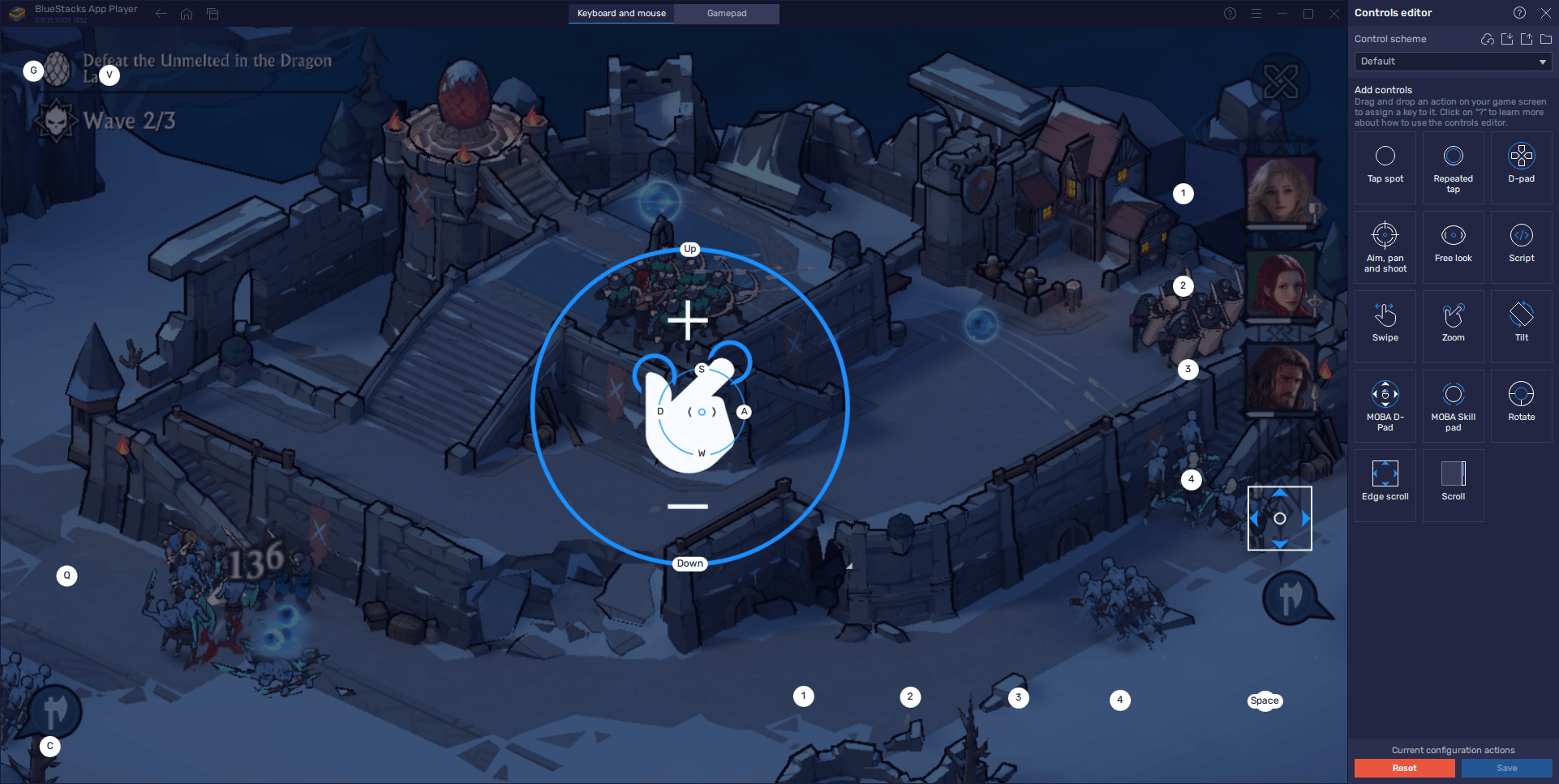
Once you’re done customizing your control scheme, remember to click on “Save changes” on the lower right to commit your adjustments and start playing with your enhanced controls.
Play on Multiple Accounts to Boost Your Power
When it comes to strategy games, there is strength in numbers. And while Age of Frostfall is as much a tower defense game as it is a strategy conquest title, you’ll still need to interact with other players on a regular basis, either by attacking them and stealing their resources, or to group up and form alliances to unite forces and keep each other safe.
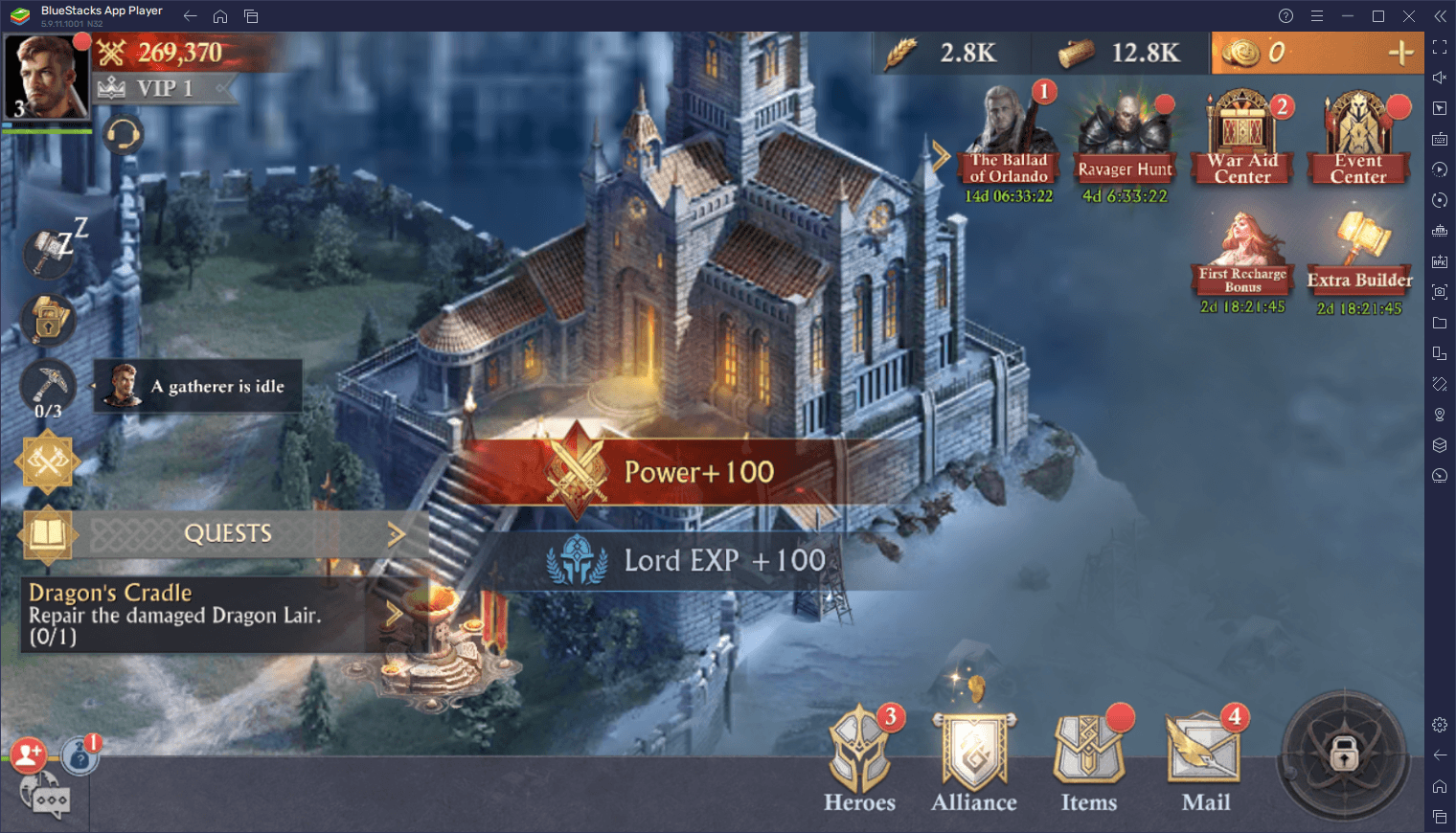
In the case of establishing alliances, one of the most difficult aspects in this regard is actually finding one that’s worth your time. This is because it’s quite common for these games to have players that stick around for a few days, and then quit shortly after. And if your alliance is made up of mostly these types of players, then it’s only a matter of time before you’re left all alone to fend for yourself. Luckily, with the BlueStacks Instance Manager, you won’t have to rely on others any longer, and can effectively become a one-person army by playing on multiple accounts at the same time.
To use the Instance Manager, you only need to press Ctrl + Shift + 8 while on BlueStacks, which will bring up the manager itself where you can view your current instances, modify their settings, or delete them. Additionally, you can click on the “+ Instance” button to create any number of instances that you want. However, keep in mind that, as the number of active BlueStacks instances increases, you’ll need more RAM and CPU to sustain them.
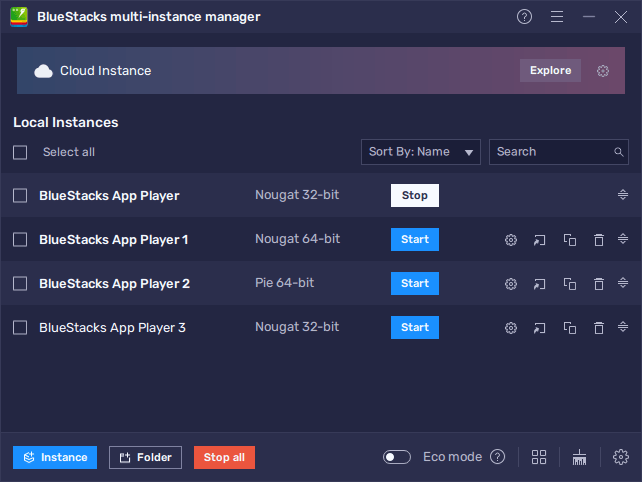
Once all your instances are up and running, you can simply download and install Age of Frostfall on each, and start playing on all your accounts at the same time. In this sense, all you’d need to do is create an alliance with your main account and invite your alt accounts to it, effectively turning you into a one-person army, without ever having to rely on other players that may eventually flake out on you down the line.
Automate Gathering From the World Map Using Our Macros
Another constant in games with strategy conquest elements like this one is that you’ll need tons of resources and materials in order to build up your town, train new troops, research upgrades, and grow your influence, in general. These resources are, to an extent, produced within your walls, though these can take a lot of time to build up automatically. Instead, players can also send out their troops to gather from the world map, effectively bumping up your resource acquisition dramatically.
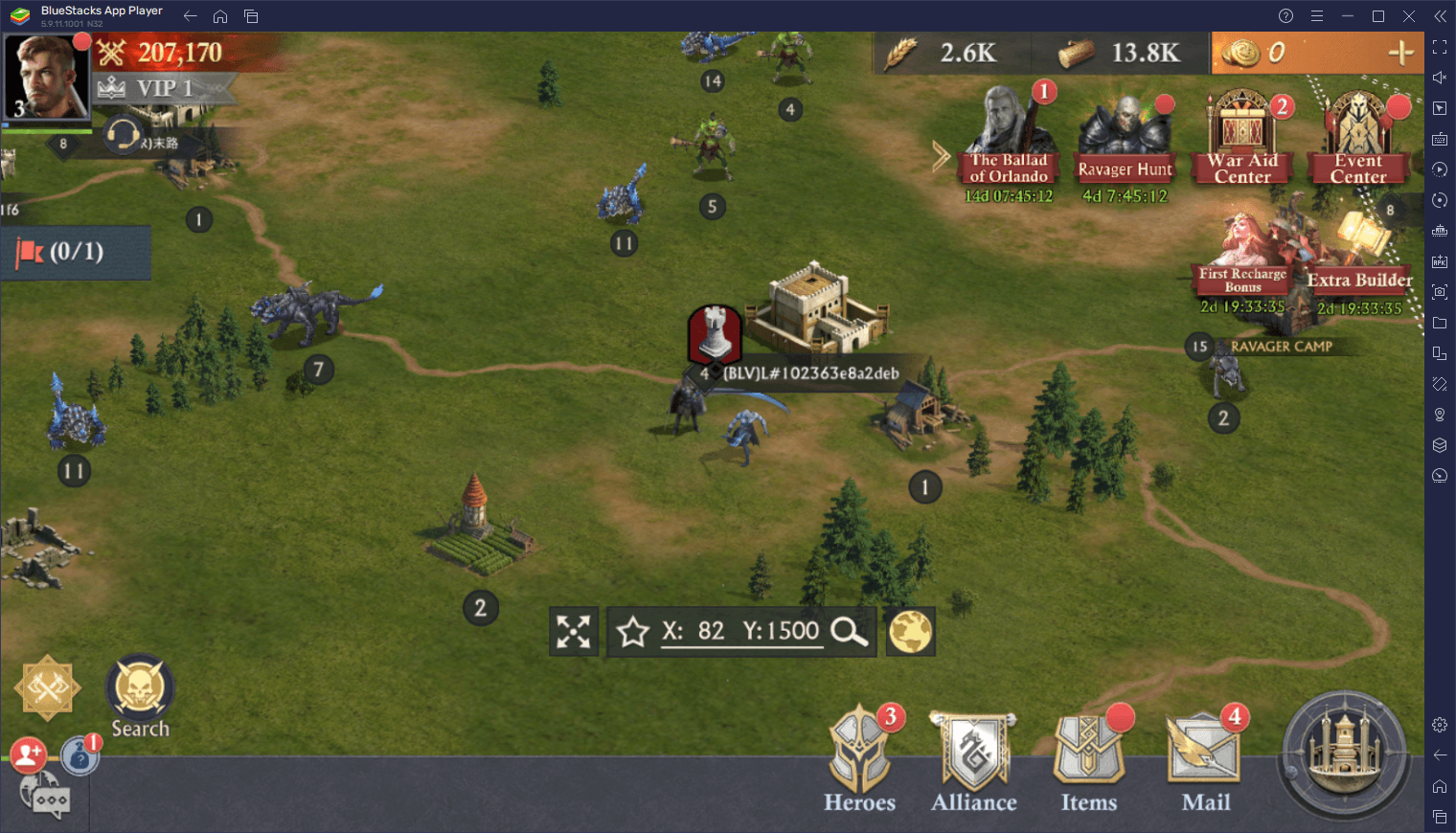
However, one of the main caveats of gathering is that it requires effort and constant monitoring in order to send troops out, wait for them to come back, and then send them out again, ad infinitum. Moreover, any time you spend not sending out troops is effectively time that you’re wasting by not gathering resources, and your development will be delayed slightly for every moment that you’re not doing so. Fortunately, with BlueStacks, you don’t really have to be actively paying attention to your gathering squads, since you can simply press a button and let our emulator do it for you, by using the Macro Recorder.
The Macro Recorder is a feature that lets you record yourself doing any repetitive tasks, and then use the resulting macro to automate the said task on every subsequent occasion, simply by pressing a single button. To access this feature, you need to only press Ctrl + Shift + 7. Afterward, you can click on “Record new macro” to record yourself doing the task that you want to automate, such as sending out troops to the world map to gather resources. Once you’re done, you can stop the recorder, give the macro a name and a binding, and then simply press the key whenever you want to use it.
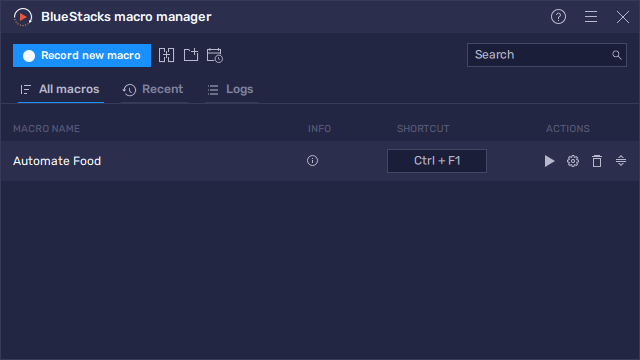
You can also customize a macro’s behavior by clicking on the gear icon beside it in the macro list, in order to make it loop indefinitely. This is useful for when you need to go AFK for extended periods, but wish to continue gathering resources while you’re gone.
These are only three of the many tools that BlueStacks has in store for everyone looking to enjoy Age of Frostfall on PC. Check it out for yourself and see what all the hype is about!