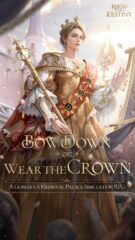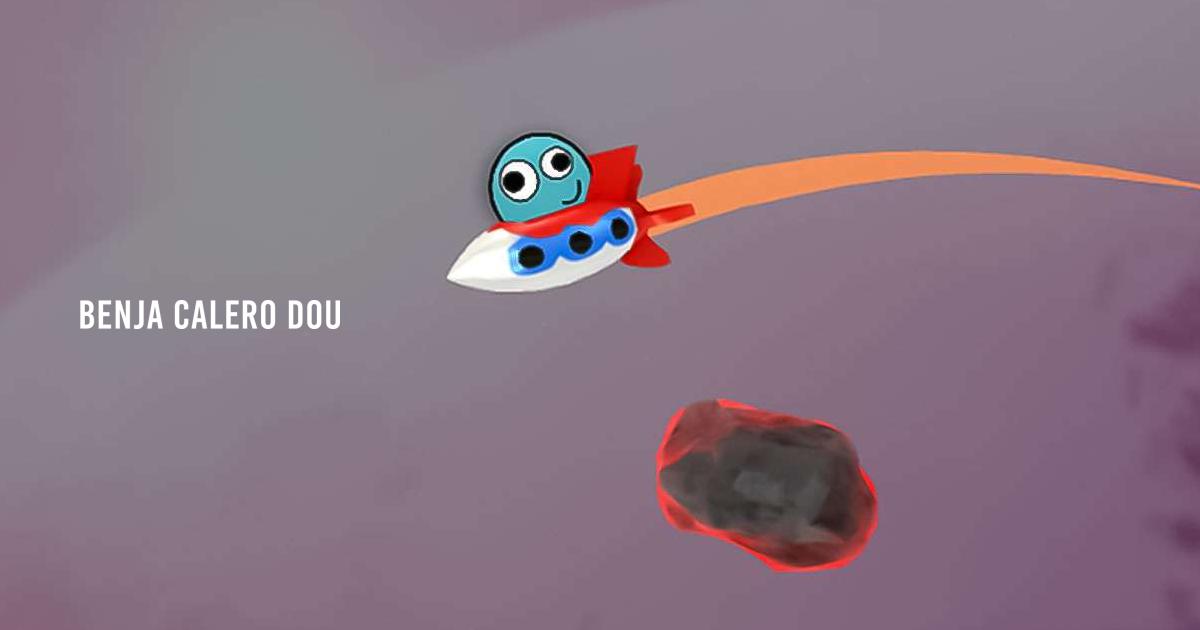How to Play Benja Calero: Dou on PC or Mac with BlueStacks

Benja Calero: Dou is a peculiar virtual pet game where you adopt your own pet from Benja Calero’s dou. You can do all sorts of activities with your new companions such as play mini games with it, bathe it, and more. If you have played virtual pet games like Pou before, then this will be very familiar territory for you.
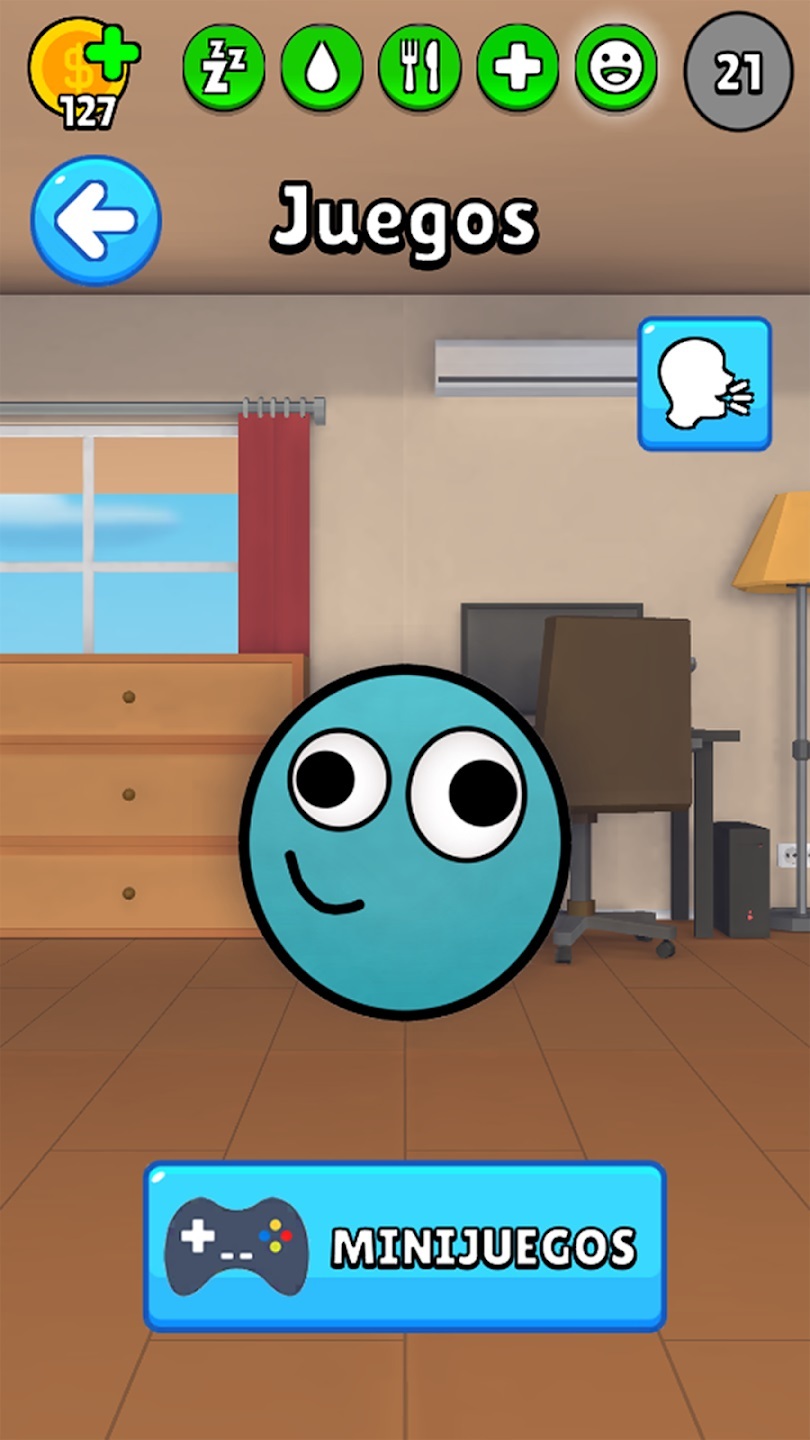
In case you do not know, Benja Calero is an Argentinian content creator who is known for his point-of-view style comedy in TikTok and YouTube. His social media accounts have recently been filled with content about Benja Calero: Dou. Benja Calero is quite a huge content creator as he has garnered 34 million total views on TikTok and currently has 11.7 million suubscribers on YouTube.
If you are a fan of Benja Calero’s content or some that just wants to try out virtual pet games, then Benja Calero: Dou is the game for you. In this guide, we’ll show you what you need to get the game running as well as the steps to install it.
BlueStacks System Requirements
To get the best experience in playing BENJA CALERO: DOU on a Windows PC, you must install and play the game with BlueStacks 5 using an Android 11 OS instance. You can check out the minimum and recommended system requirements for Windows PCs here. You do not need an expensive and powerful gaming computer to run games on BlueStacks 5 unless you want demanding features such as 120 FPS. At minimum, your PC must be running Microsoft Windows 7 or above. Additionally, you can also run BlueStacks 5 on a virtual machine using software like VMWare, VirtualBox, or Microsoft Virtual PC.
Things are different when it comes to macOS systems. As of now, macOS only supports BlueStacks 4. More importantly, macOS systems older than 2014, systems that run the new M1 and M2 chips, and systems that run macOS 12 (Monterey) and macOS 13 (Ventura) do not support BlueStacks 4. If your macOS system can run BlueStacks 4, check out the system requirements here .
If you own systems that do not support BlueStacks 4, you can still experience gaming on BlueStacks using BlueStacks X, which allows you to play Android games on the cloud. BlueStacks X is designed for macOS systems running M1/M2 chips. However, there is still a wide range of compatibility with other macOS systems. Check out the system requirements for BlueStacks X here .
Once you have verified that your PC or Mac can run BlueStacks, it’s now time to learn how to install BENJA CALERO: DOU!
How to Install BENJA CALERO: DOU
- Download and Install BlueStacks on your PC.
- Complete Google Sign-in to access the Play Store or do it later.
- Look for BENJA CALERO: DOU in the search bar at the top-right corner.
- Click to install BENJA CALERO: DOU from the search results.
- Complete Google Sign-in (if you skipped step 2) to install BENJA CALERO: DOU .
- Click the BENJA CALERO: DOU icon on the home screen to start playing.
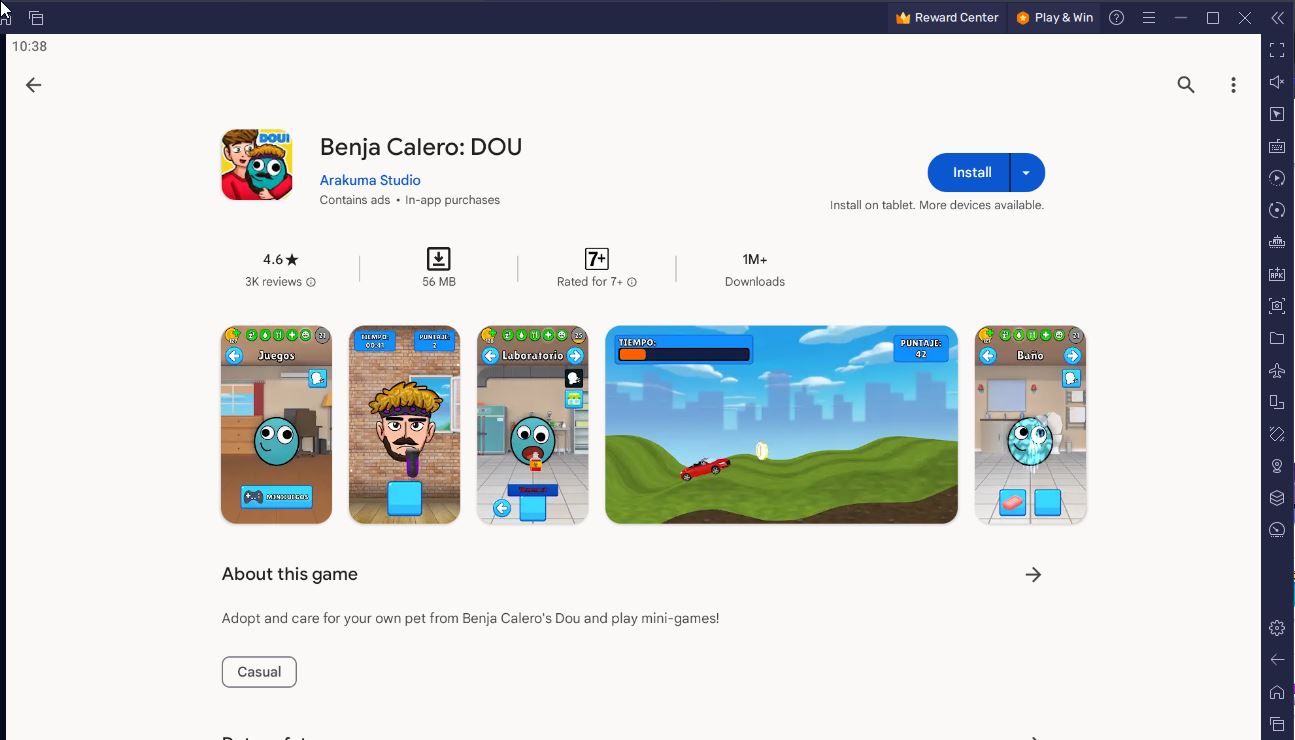
Game Features
In Benja Calero: Dou, you acquire a virtual pet that you can take on various fun adventures and play games with. The game is very similar to Pou, a virtual pet game that was released back in 2012. Both games share a similar art style.

You can play various mini games in Benja Calero: Dou such as a car game where you collect coins and a traversal game where your pet is in a rocket ship and must avoid hitting asteroids. You can earn coins by playing these mini games which you can use to buy food, mysterious potions, and cosmetic items for your pet like colors, outfits. You must also take care of your virtual pet by feeding it, bathing it, and in general just maintaining its health.
Benja Calero: Dou is an interesting pet game that can be played by anyone regardless if you are a fan of Benja Calero’s content or not. Install and play the game now on PC or Mac with BlueStacks to play the game on a bigger screen and take advantage of features like scripts to make your gameplay experience more convenient. You can check out other casual games here .