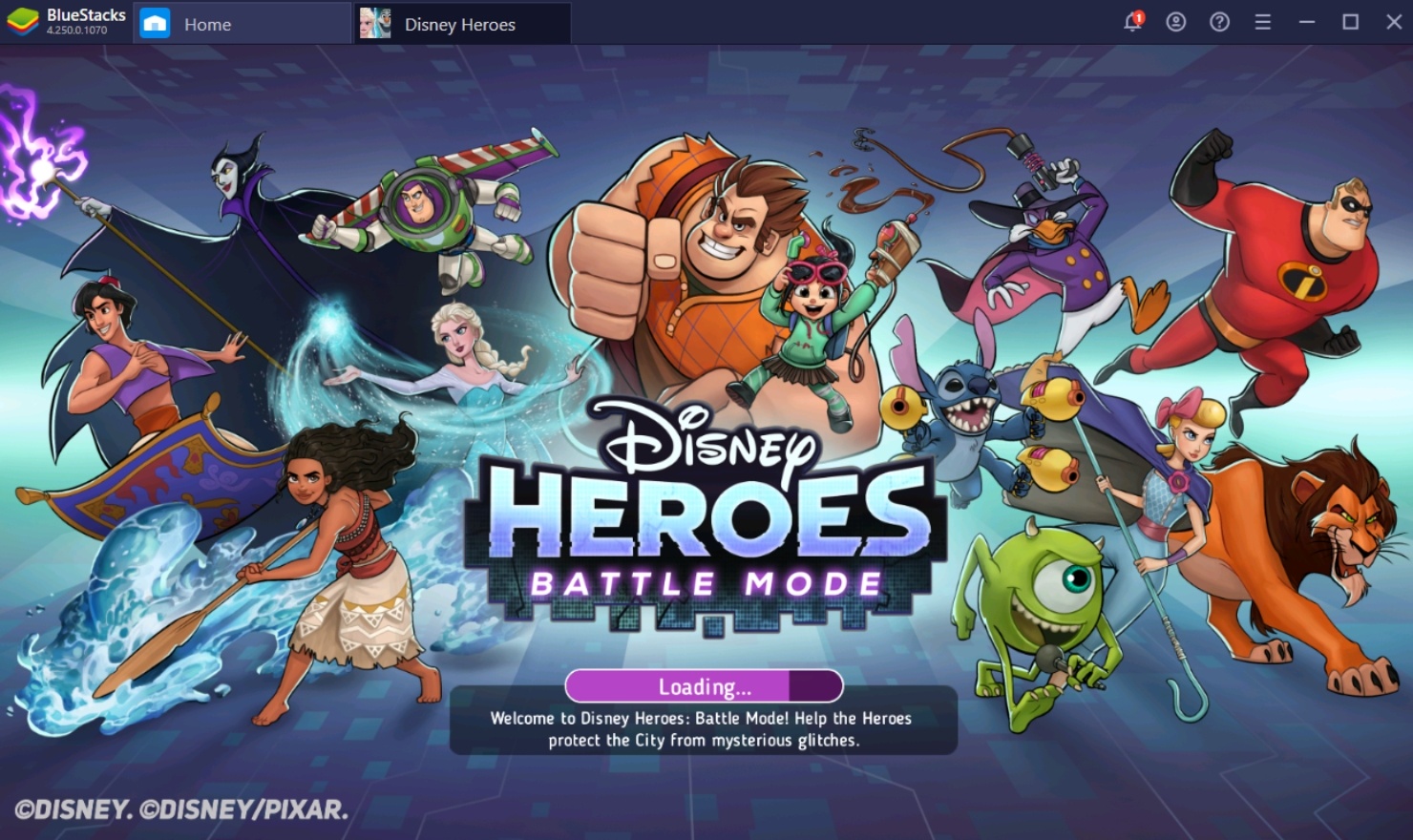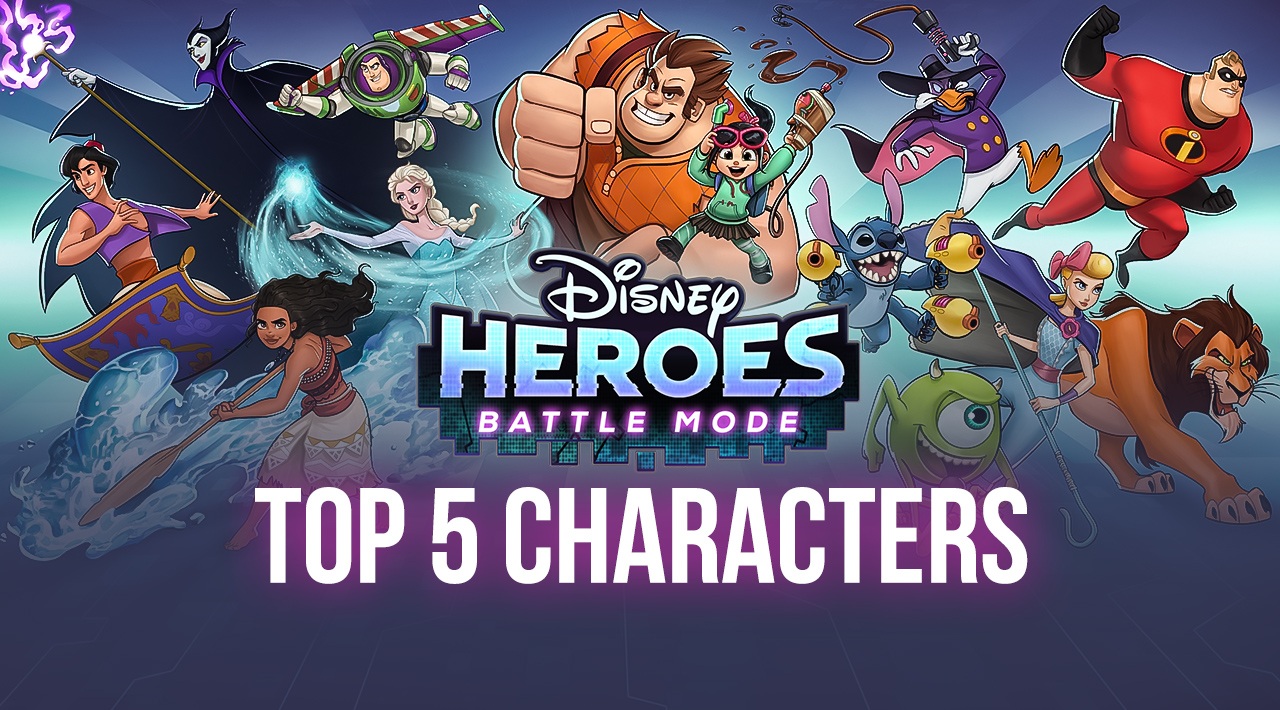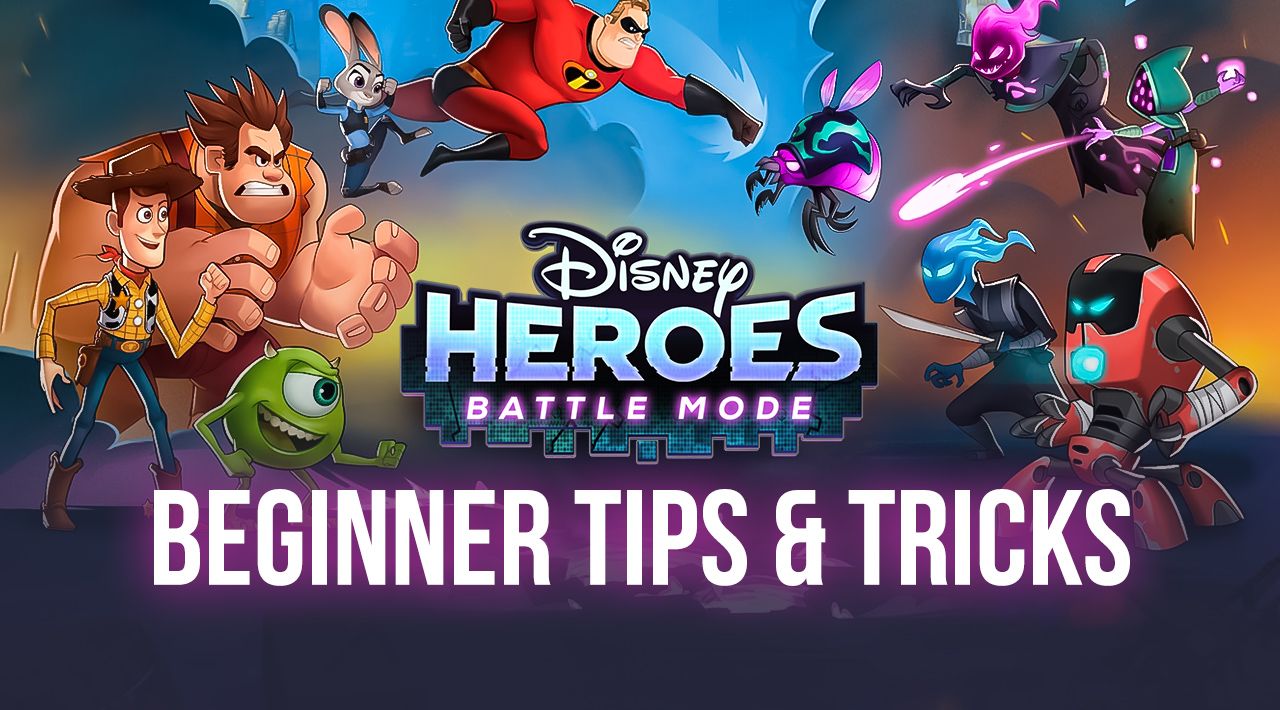Disney Heroes: Battle Mode on PC - Play on BlueStacks and Get Access to Exclusive Tools and Features
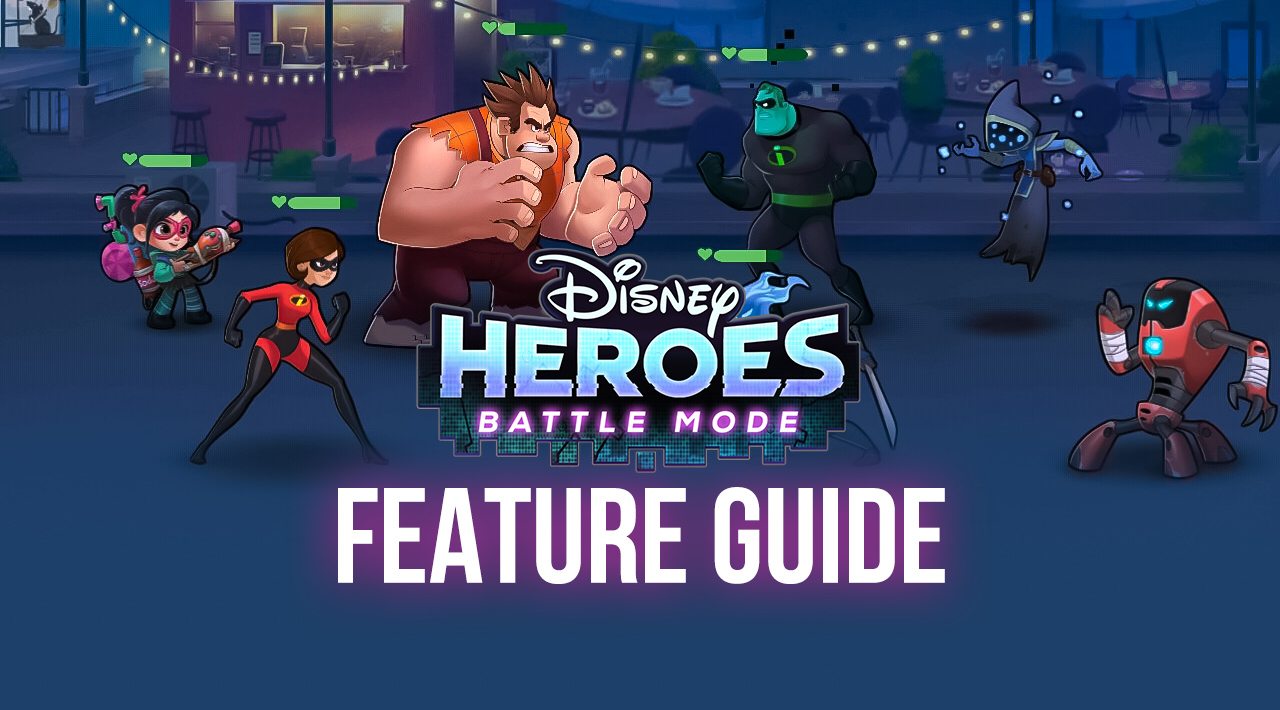
A few days ago, we wrote a guide on how you can easily install and start playing Disney Heroes: Battle Mode on your computer, allowing you to enjoy the popular gacha RPG on your large monitor, with the best performance, and without having to break the bank on an expensive phone. However, good performance is not the only thing you can get when playing your favorite Android games on your PC as BlueStacks puts several different tools and features at your disposal to significantly improve your experience with any title.
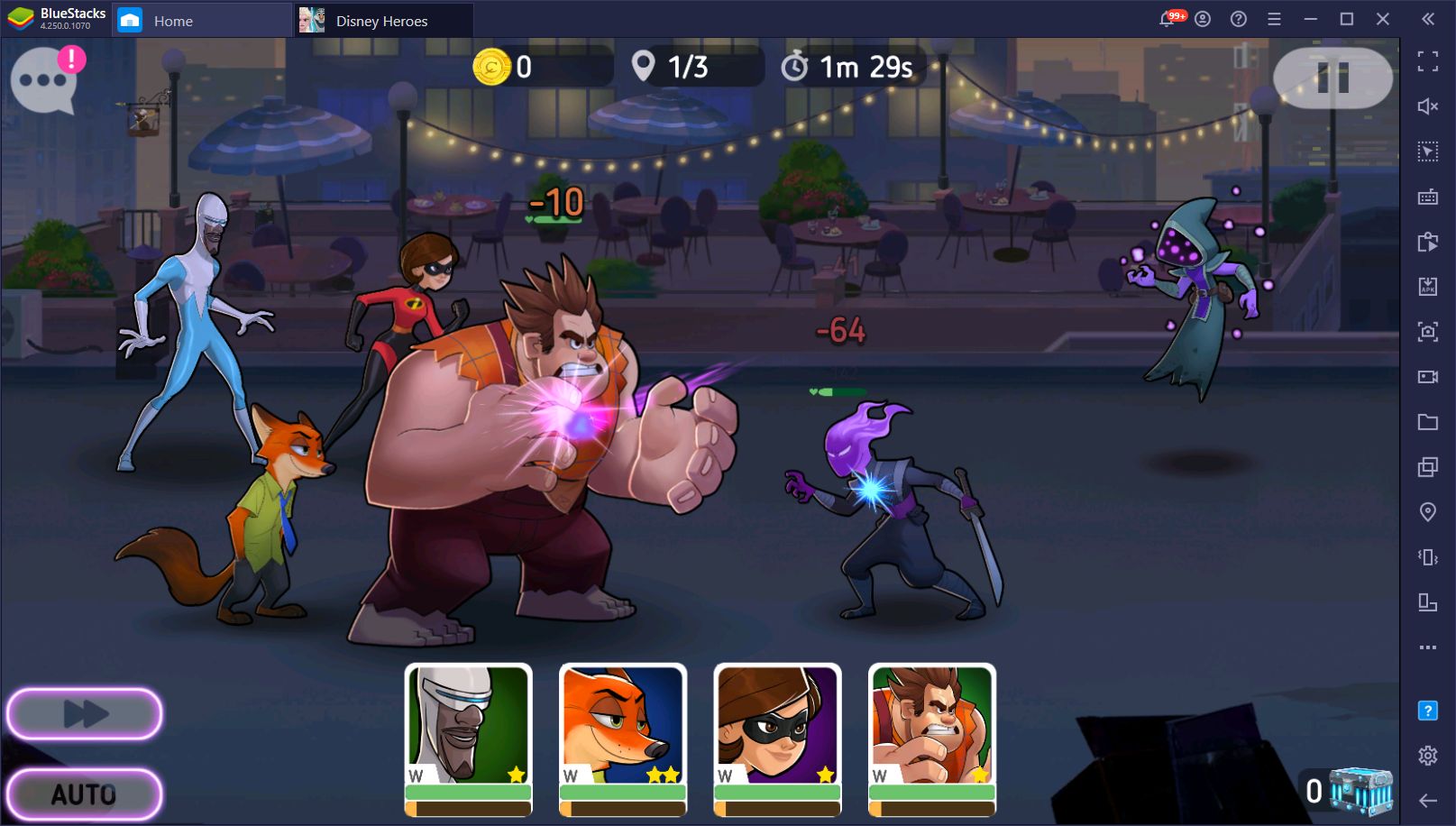
In this article, we’re going to show you how to use our BlueStacks tools to your advantage when playing Disney Heroes on PC. However, if you haven’t done so already, please check out our setup guide to learn how to install this gacha RPG on your computer.
On the previous occasion, we briefly went over how you can use some of BlueStacks’ tools in this game. This time around, we’ll be going more in-depth on how to set up a few other tools and also use them to your advantage.
Navigate Menus and Use Skills With Ease
As we mentioned above, playing Disney Heroes on PC means that you’ll be enjoying it on a large computer monitor and with mouse support instead of a cramped phone screen and touchscreen buttons. This means that you can forget about clumsily tapping and swiping, and easily click on every element of the screen.
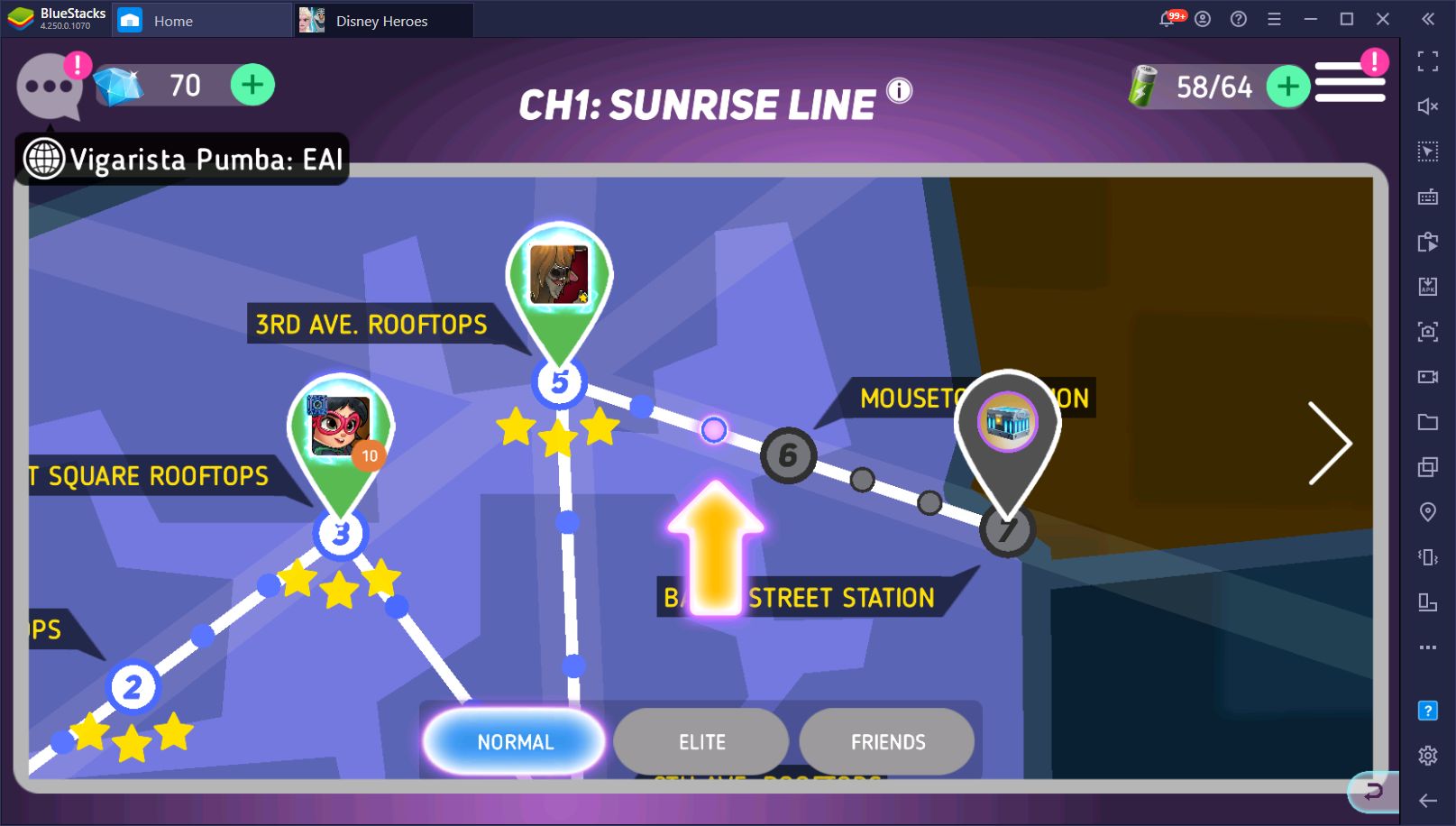
While your mouse can improve the way you enjoy this game, you can streamline things even further by adding your keyboard to the mix. And with the BlueStacks Keymapping Tool, this is exactly what our Android emulator lets you do. With this feature, you can create customized control schemes for every single game, including Disney Heroes, allowing you to control most of the action using your keyboard.
While the combat in this game is mostly automated, you can control when to use your main ultimate skill manually. As soon as your energy meter fills up, you can click on your character’s portrait to have them unleash their signature moves. With the Keymapping Tool, however, you can rebind these functions and control most of the action with your keyboard.
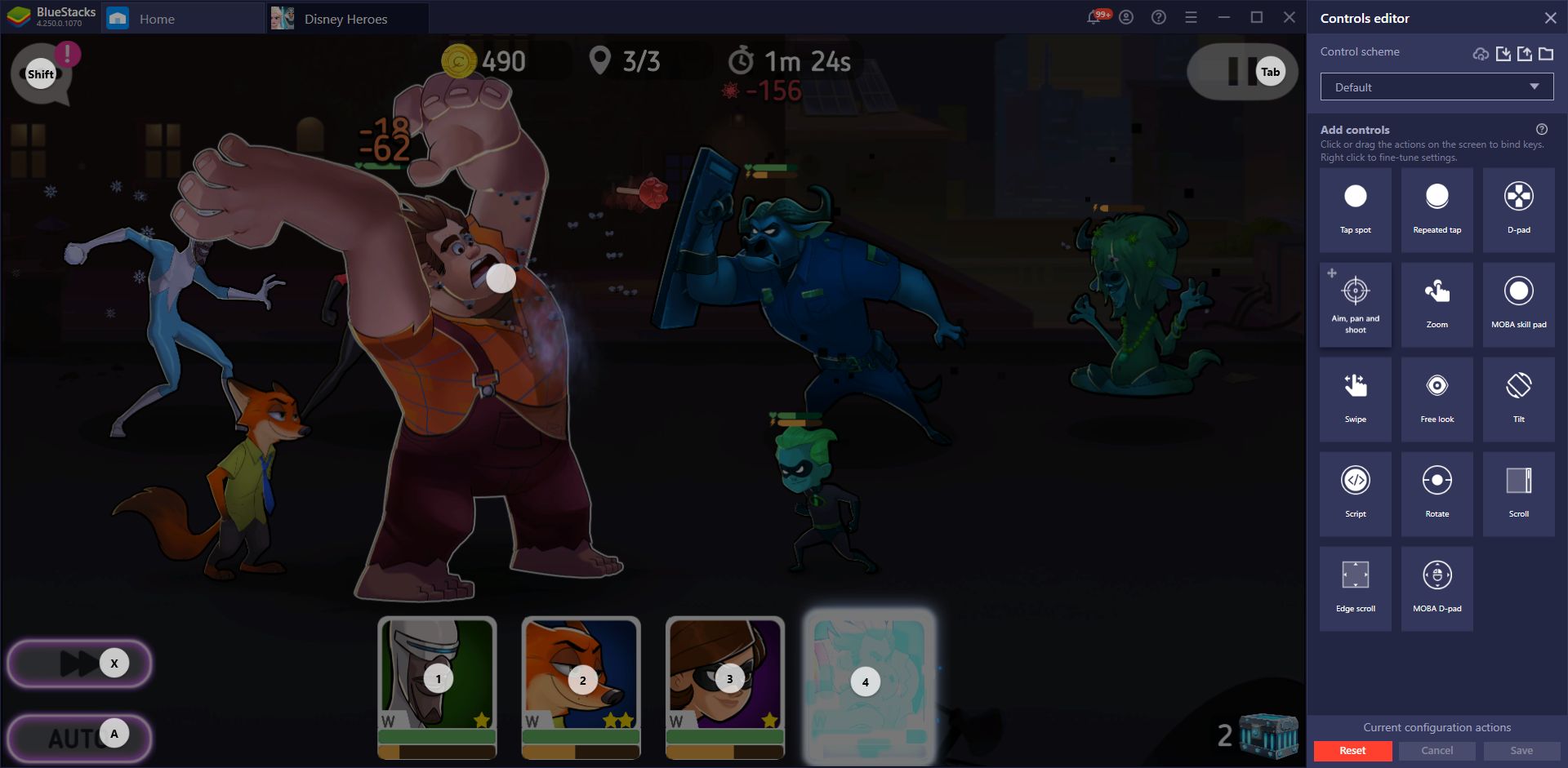
And when you’re not in combat, you can also assign several shortcuts to streamline navigating through the different menus of the game. Since unlocking and upgrading your characters is a pivotal aspect in Disney Heroes, which is achieved entirely through different menus, being able to navigate them using your keyboard will definitely come in handy in the long run.
Automate the Grind and Farm Levels With the Push of a Button
As a gacha RPG, you’ll find yourself constantly grinding and farming the same levels in order to obtain the materials required for upgrading your characters. Depending on your luck, this process can take lots of time, especially if you’re looking for a specific badge to promote one of your characters.
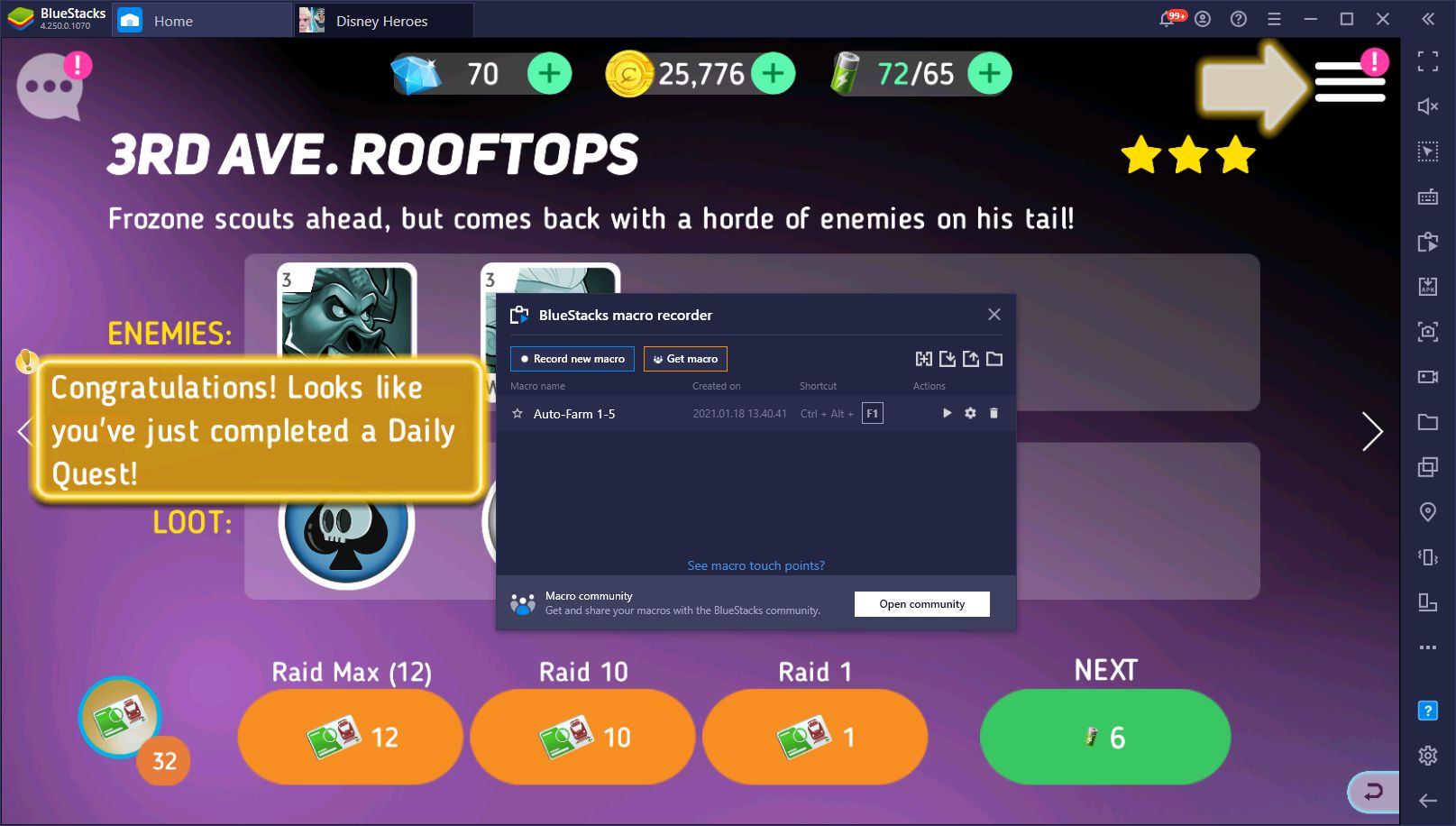
However, while the game has a raid feature in place that allows you to grind the same level a set number of times, you will need a Raid Ticket for every attempt. Consequently, you’ll need tons of these tickets if you’re looking to farm for long, and since these items are limited, you’ll be stuck having to grind manually for resources. Luckily, with the BlueStacks Macro Recorder, you can easily automate the grind, without having to use up your Raid Tickets.
While you have the recorder running, BlueStacks will capture every single action you do, and after you turn it off, the recording will be turned into a macro. Afterward, you can then use this macro to completely automate whatever repetitive task you want, including grinding through certain levels.
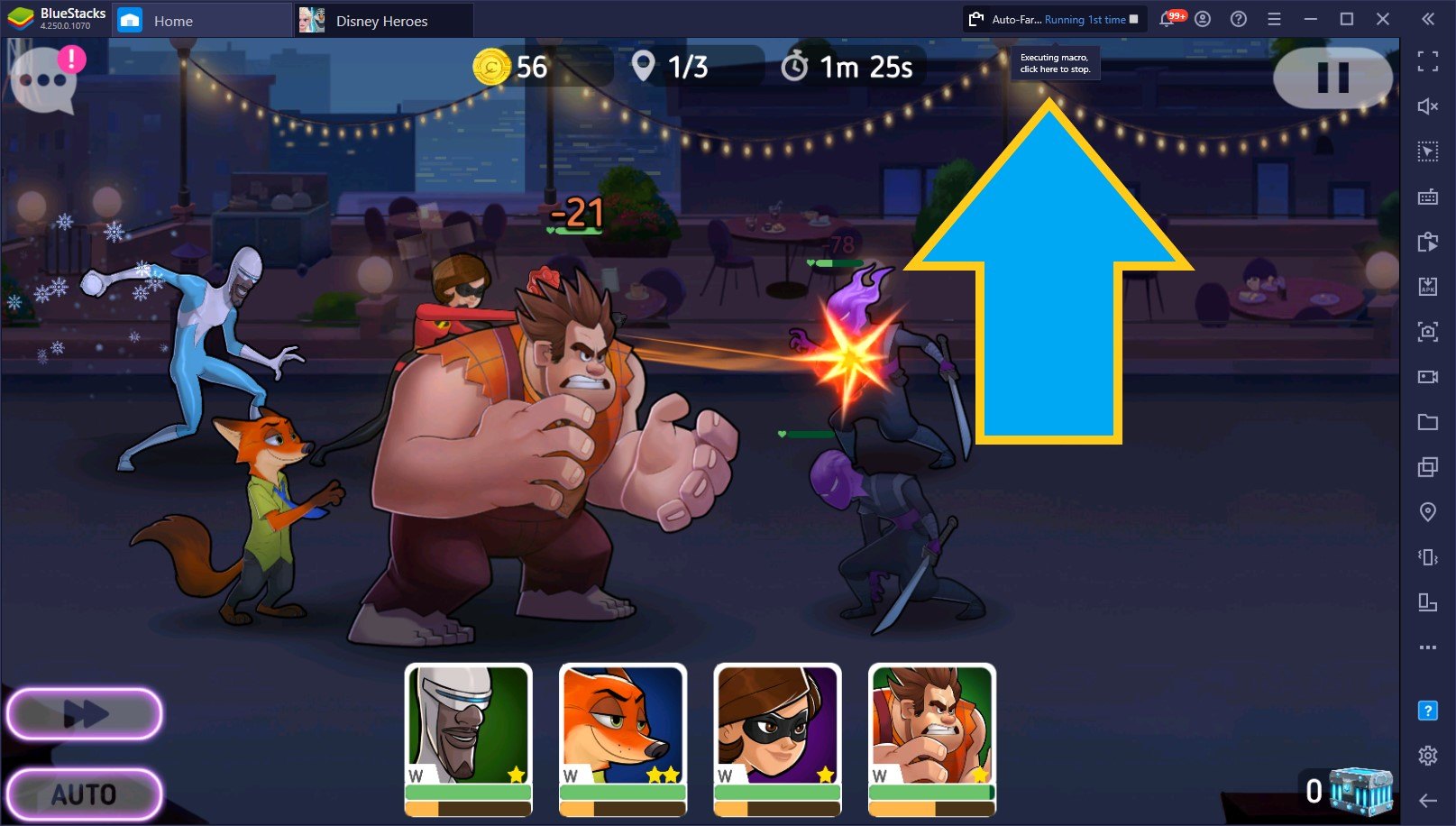
To do this, you must record yourself entering a stage, completing it, and then clicking on “Re-run” after you finish it and re-entering. This simple macro can then be used to infinitely farm the stage in question, with no hassle required since the in-game auto-battle will handle the combat for you while BlueStacks will automatically exit and re-enter the same stage the number of times you want.
To tweak the number of loops, all you have to do is navigate to the Macro settings and change the setting to the number of runs you want, or set it to loop “infinitely until stopped” if you want to burn all your stamina on a single level.
Capture and Share Your Best Strategies
They say a picture is worth a thousand words. Well, in that case, a video is worth millions of words! With BlueStacks, you can easily capture your best moments in Disney Heroes with the Video Recorder, and then post them on any social network or share directly with your friends.
You can activate the Recorder at any moment while in-game by pressing Ctrl + Shift + R. By pressing it again, the Recorder will stop and the footage will be saved in any directory of your choosing as a .mp4 file. You can then do whatever you want with the file, either editing it into a compilation or some other type of fun content or sharing the raw footage with friends and other gamers.
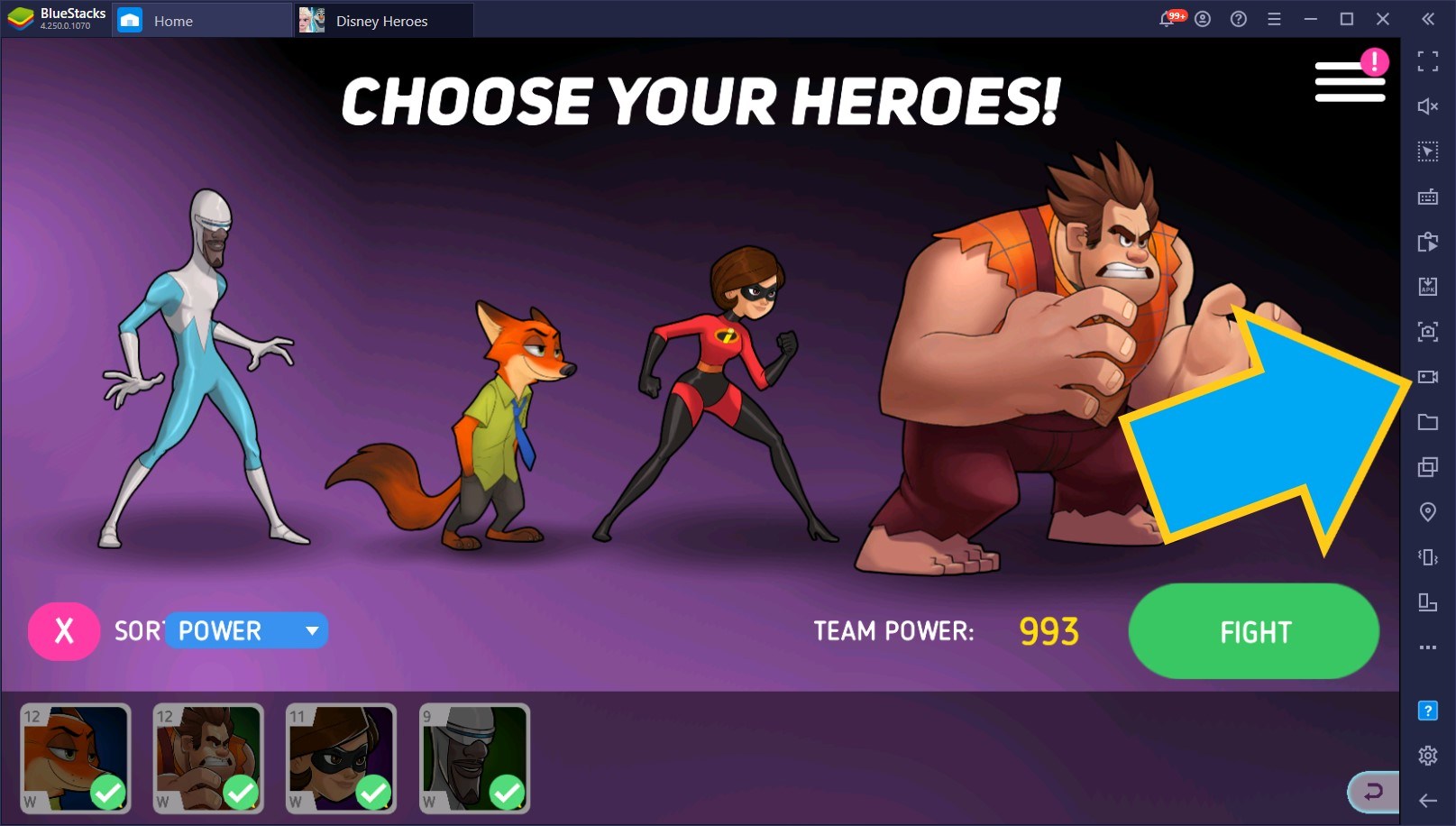
Since Disney Heroes is a gacha game with no “real meta”, there are tons of viable combinations and team formations that you can use. With the Recorder, you can create your own stats and share them with everyone. Alternatively, if you’re a streamer and love creating live content, you can also use the Streaming Mode in BlueStacks to make the game window pop out of the BlueStacks panel, which will make it much easier to record or broadcast using third-party software.
While the game is definitely enjoyable on most phones, playing Disney Heroes on BlueStacks is definitely the best way to enjoy this gacha RPG on your PC. The features we mentioned above are just a sample of everything you can find when playing this game on your computer. The sky’s the limit when it comes to what you can achieve by playing on BlueStacks; if you can dream it, you can do it!
This game is now available on now.gg. Play Disney Heroes: Battle Mode online.
Have you already tried playing Disney Heroes: Battle Mode on PC with BlueStacks? What other cool things have you managed to do with our exclusive tools? Leave us your thoughts in the comments below!