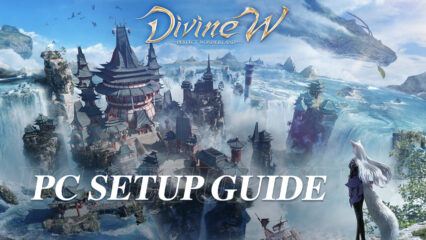BlueStacks Features to Save Time and Increase Efficiency in Divine W: Perfect Wonderland

In the mood for some fantasy MMORPG (Massively Multiplayer Online Role-Playing Game) that centers around the beautiful and mythical Asian culture? Well, Divine W: Perfect Wonderland might just be what suits your taste as the Leniu Games produced and developed game takes pride in its large fictional world of Wonderland that spans over 60,000 Square Kms. The entire world of Divine W: Perfect Wonderland is divided into multiple continents with each continent having its own Warlord, a classic tribute to the Asian culture. One of the most customizable character creations that allow the players to customize their look starting from facial features all the way to costumes and accessories, Divine W: Perfect Wonderland can also be classified as a true RPG that allows its players to role-play mythical heroes from the past. The game has already garnered over 1 million downloads in just a span of 2 weeks since its global release. Divine W: Perfect Wonderland is available as a free-to-play game on both Google Play Store and iOS App Store.

In Divine W: Perfect Wonderland, players need to fend off the mythical land of Wonderland against corrupt Warlords and evil forces that have spawned due to the presence of evil. Players start out their game as 1 out of the 5 current Warlords – Divine General, Wukong, Taoist, Lowrie, and Seiya. These Warlords can be considered as classes in other similar games. Players can get a thorough look at these classes and their abilities by referring to a Class Guide. The game does provide a ton of quality-of-life features for players to sit back and relax while the game plays by itself through AI (Artificial Intelligence). This can be a negative or positive aspect depending on which type of player you are.
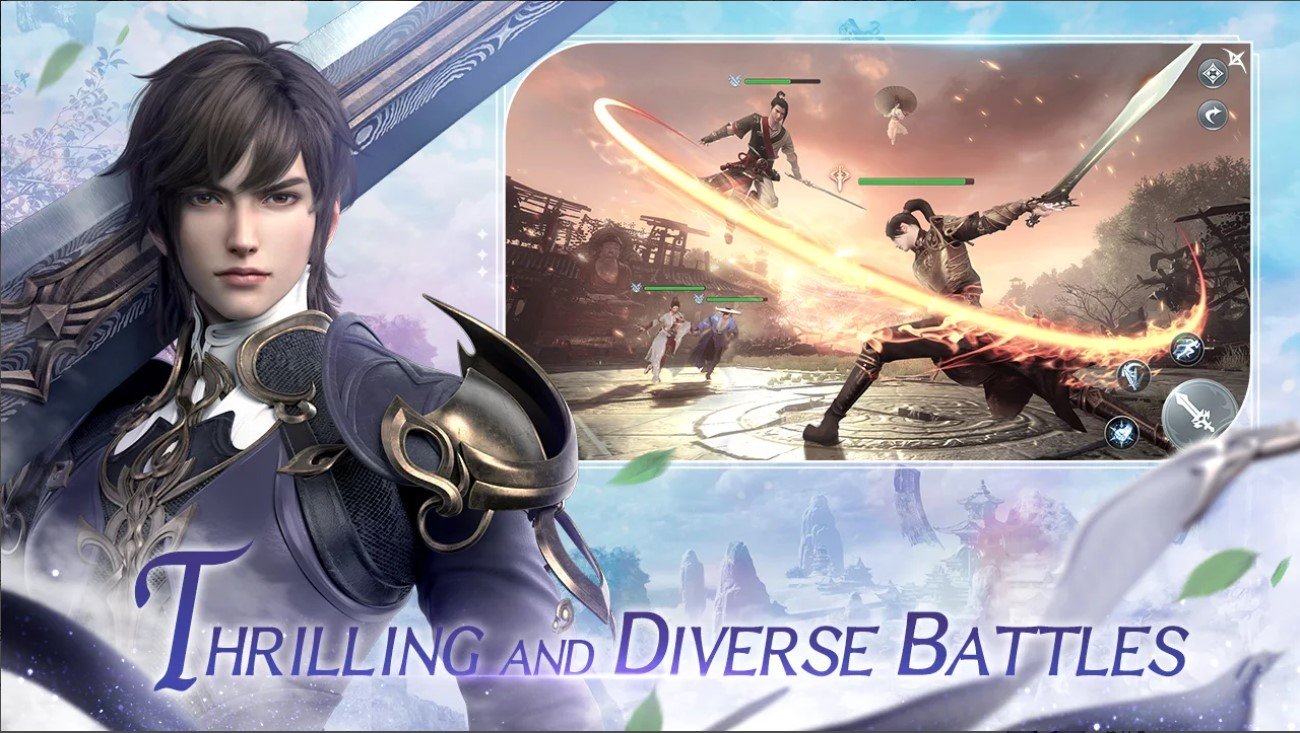
Akin to other MMORPG titles, Divine W: Perfect Wonderland is also an extremely grindy game that requires a lot of time and effort to get resources. Players need to play the game for long hours on a single stretch to make even slight progress. We have the perfect solution that can save you time while also increasing your efficiency while playing your favorite game. Playing Divine W: Perfect Wonderland on your PC with BlueStacks using a keyboard and mouse is the recommended way for an optimized and lag-free gameplay experience.
Multi-Instance Manager to Play Multiple Accounts or Other Games
Divine W: Perfect Wonderland is a time-consuming MMORPG that requires the players to consistently grind resources either through questing or by slaying monsters in the open fields. The game has lots of content for players to enjoy but sadly a majority of it requires a lot of training and grinding to increase your CP (Combat Power). New players and mid-game players will be stuck in this endless loop of fighting monsters for a very long time. This can be extremely time-consuming and tough for working professionals who do not want to spend hours on their mobile devices watching the same thing. Playing Divine W: Perfect Wonderland on your PC with BlueStacks enables you to save tons of time and increase your efficiency with its multiple value-adding features. Such options are not available on your smaller mobile device where you would have to keep the game open for the entire duration.
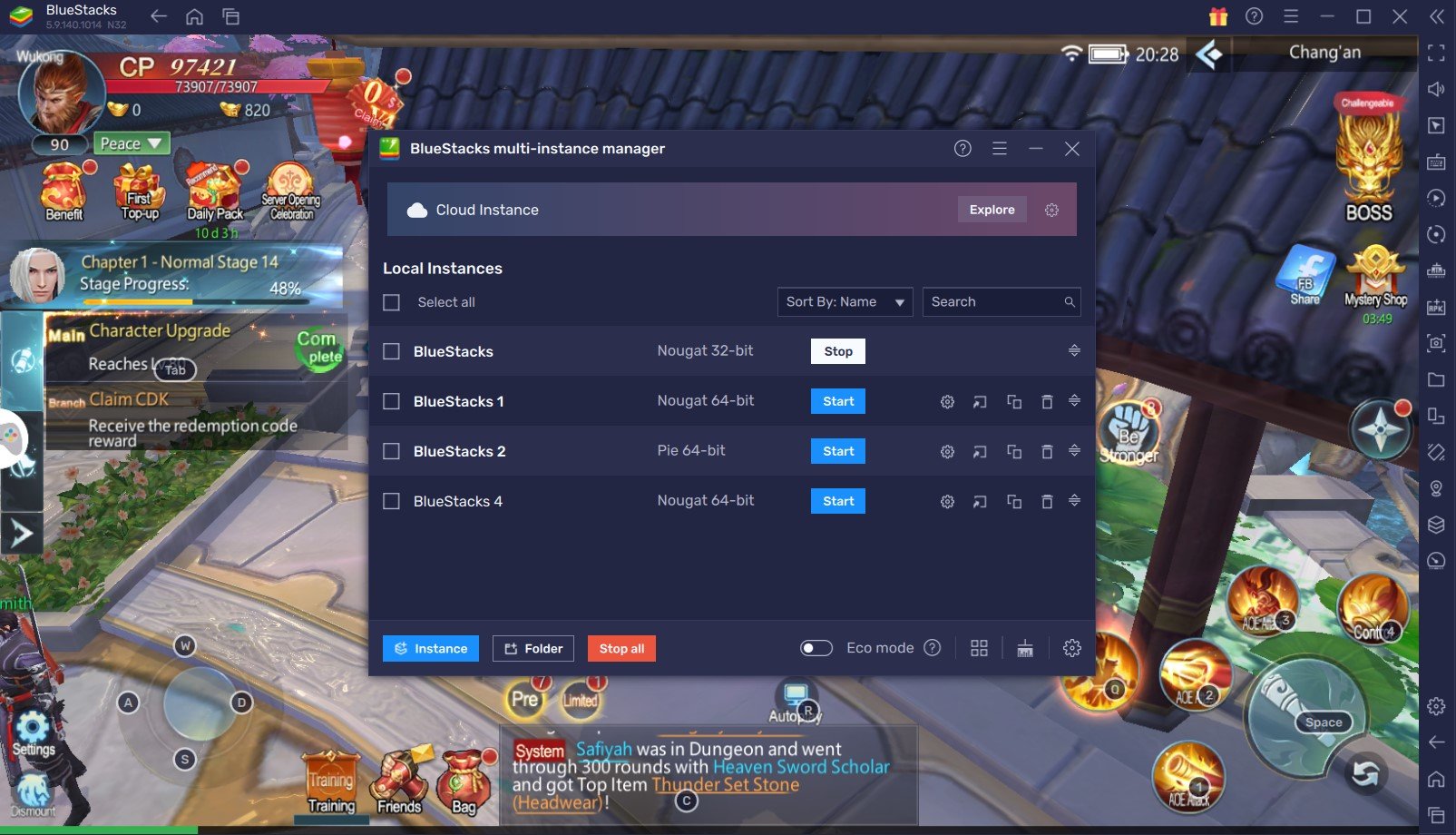
Players can make use of the built-in feature of Multi-Instance Manager in BlueStacks that allows the players to either create separate new instances or clone their current instance. Cloning the instance will save you from the hassle of downloading the game and in-game data again. Players can use these multiple instances to either play multiple accounts simultaneously in Divine W: Perfect Wonderland or simply start playing another game/do other tasks in another instance while Divine W: Perfect Wonderland runs on the other instance in the background.
Precise Controls with Keymapping Tool
Although the combat system and mechanics of Divine W: Perfect Wonderland is quite beginner friendly and easy to learn, the mastery curve for the same is quite high. At the higher levels of PvE content like the Warlord Tier 4 Dungeons, players will require pressing the right skills at the right time in order to dodge incoming attacks while attacking the boss at their weakness in a fraction of a second. Such movements and precision can only be inputted with low latency key bindings on your PC and are not possible on a smaller device like your mobile phone. Players can use the popular Keymapping Tool which emulates the touch and tap you would make on your mobile device to the press or hold of a key on your keyboard of your PC.
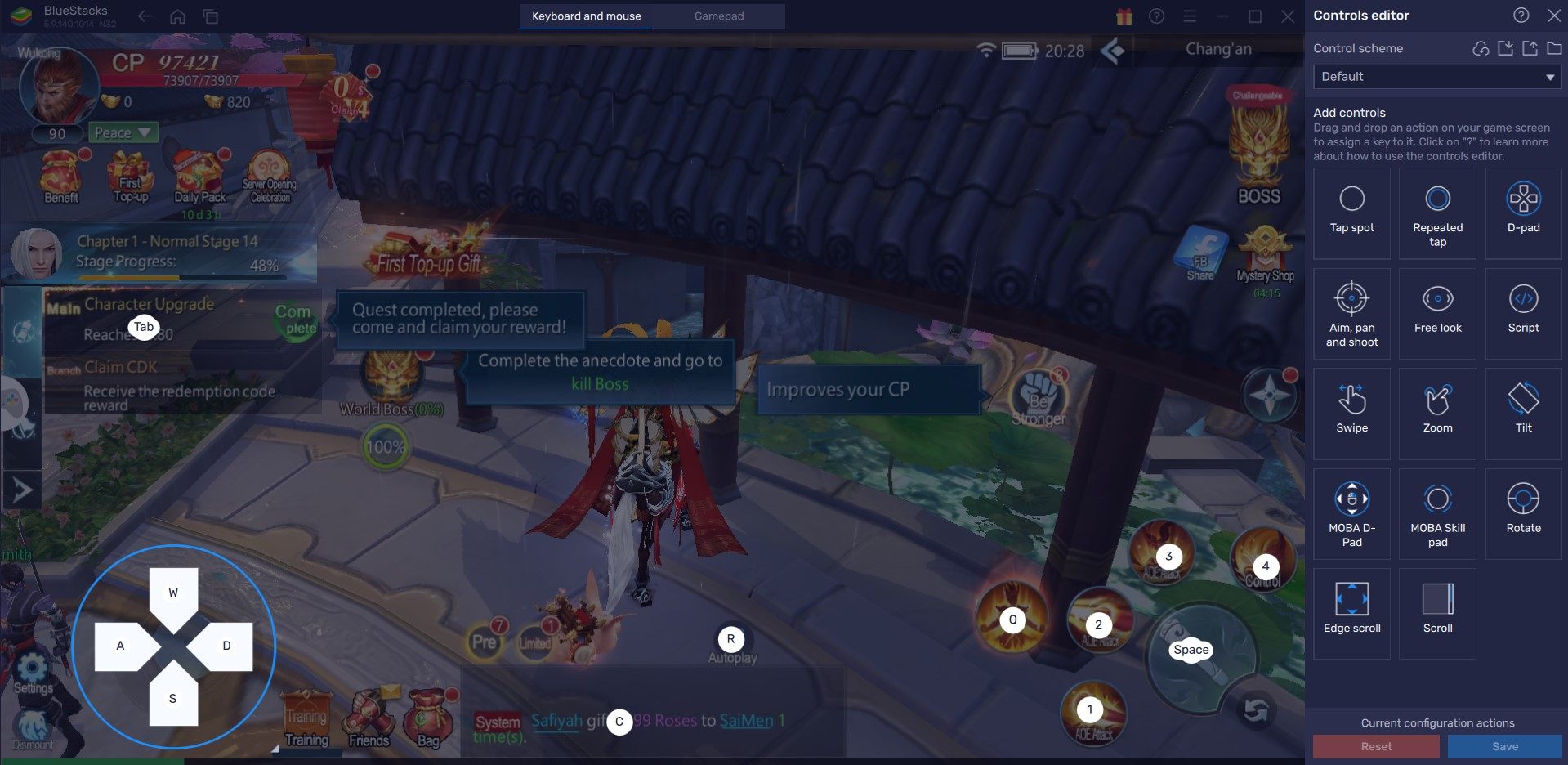
Players can use the Keymapping Tool by clicking on the “gamepad” icon on the right-hand side of the BlueStacks emulator. Players can adjust and customize the different controls of the game. This helps convert the touch taps that you do on a mobile device into full-fledged button presses binded to the keys of your keyboard. For example, in Divine W: Perfect Wonderland, players can bind the Key “Q” to the basic attack button by selecting the area which is used for doing basic attacks in-game.
Eco Mode for RAM Optimization
As mentioned before, Divine W: Perfect Wonderland is an MMORPG game that needs to be played continuously for long hours on stretch every day to get more resources. These resources like the Warlord Stones are extremely important for your character to become more powerful. Players can refer to some juicy tips and tricks that they can use to get even more progression if they are beginning their journey in the fantasy world of Wonderland. Granted, players can use the Auto-Play and Auto-Pathing features that are present in Divine W: Perfect Wonderland to automate the grinding. However, playing a single game on your device is extremely inefficient. Especially when a heavy game like Divine W: Perfect Wonderland slows down your processes if playing on a PC or simply does not let you work on anything else if playing on a mobile device.
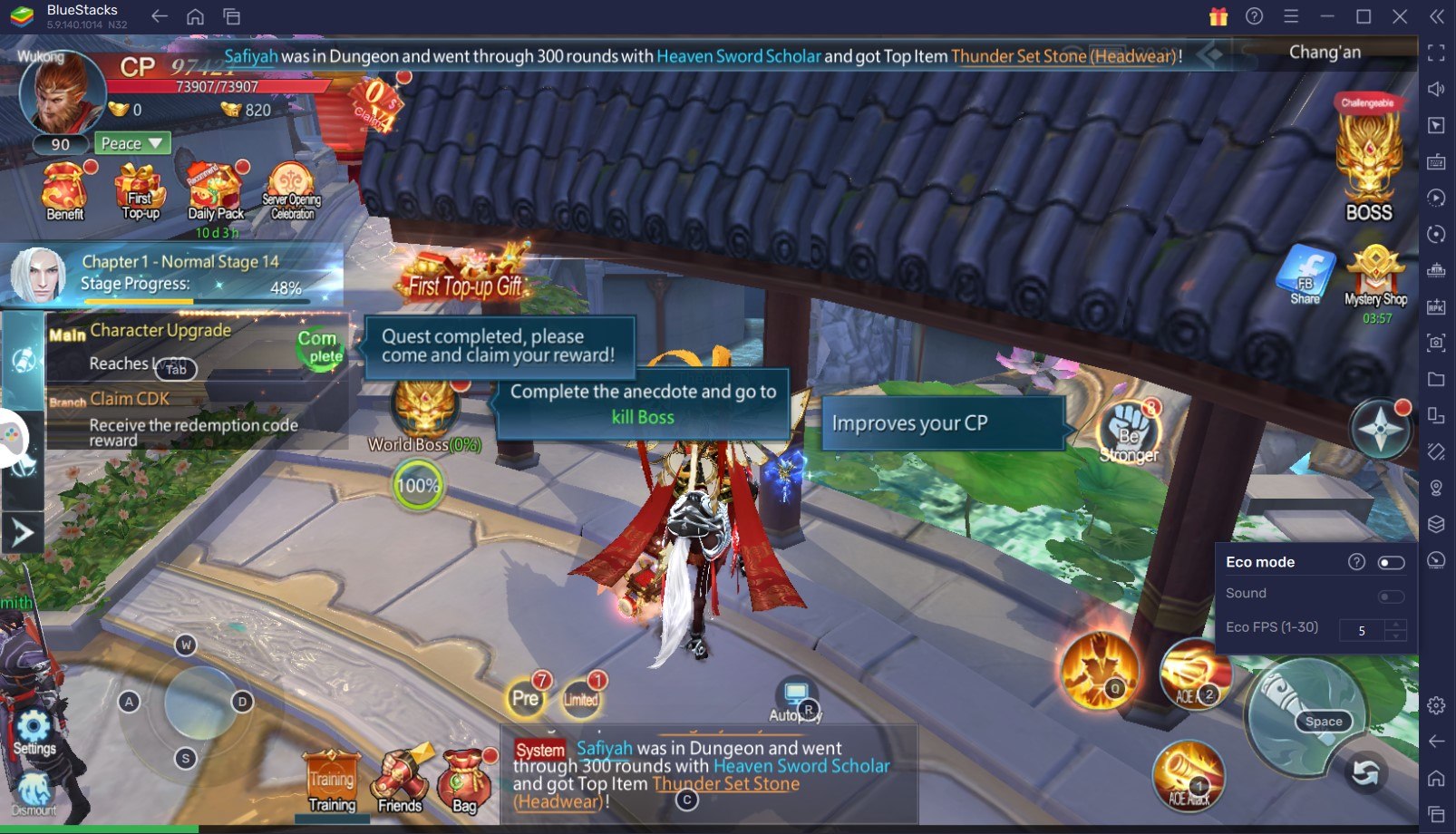
Players can make use of BlueStacks Eco Mode which is excellent for players who want to multitask or simply free up some processing power of your PC. Eco Mode Tool can significantly reduce the emulating power of BlueStacks which sheds the load off your computer’s RAM. On the negative side, it does reduce the FPS of your current BlueStacks instance or all instances, depending on the mode you choose. Players can access the Eco Mode tool from the right-hand side of the BlueStacks emulator by clicking on the “Speedometer” button. Players can easily switch Eco Mode “On” or “Off” at the click of a button. They can also set the desired FPS of the current instance or all instances.
High FPS Mode and High-Definition Resolution
BlueStacks supports all of its games and Divine W: Perfect Wonderland is not an exception. Players can play Divine W: Perfect Wonderland at the highest FPS and highest resolution possible without noticing lags or dropping frames using High FPS and High-Definition features of BlueStacks.
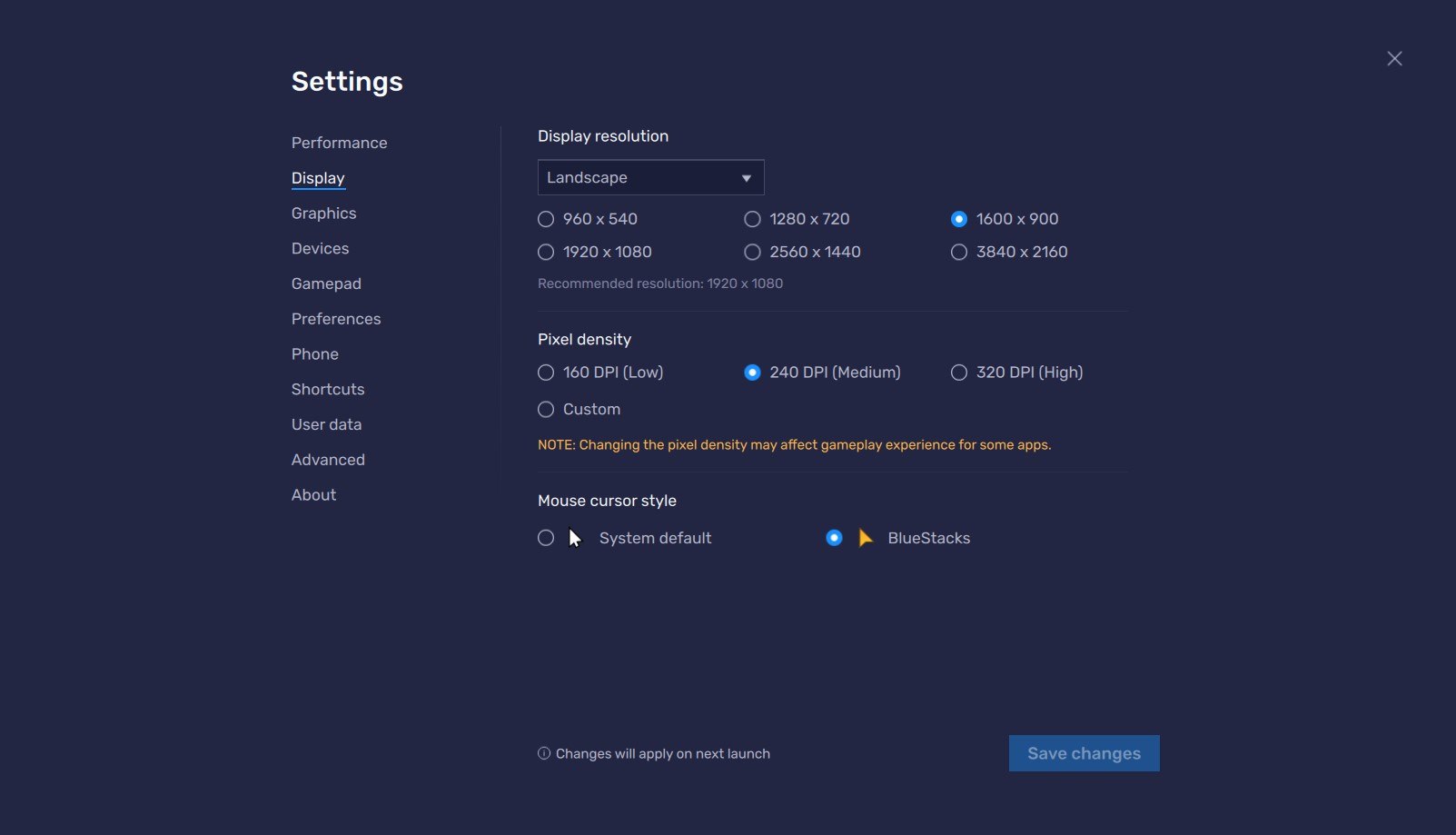
Players can toggle with the FPS settings to increase the Frame rate output by going to BlueStacks settings -> Performance -> Enable High frame rate. Players can further set their desired resolution by going to BlueStacks settings -> Display -> They can toggle with the different resolution and Pixel density settings to get their desired output.