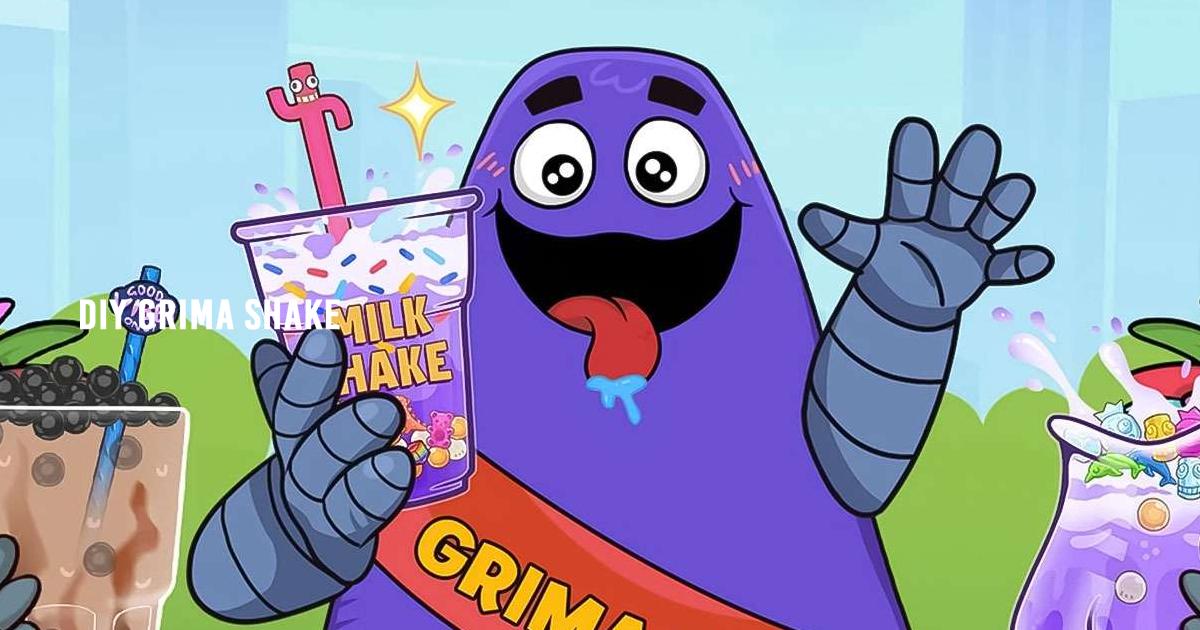How to Play DIY Grima Shake on PC or Mac with BlueStacks
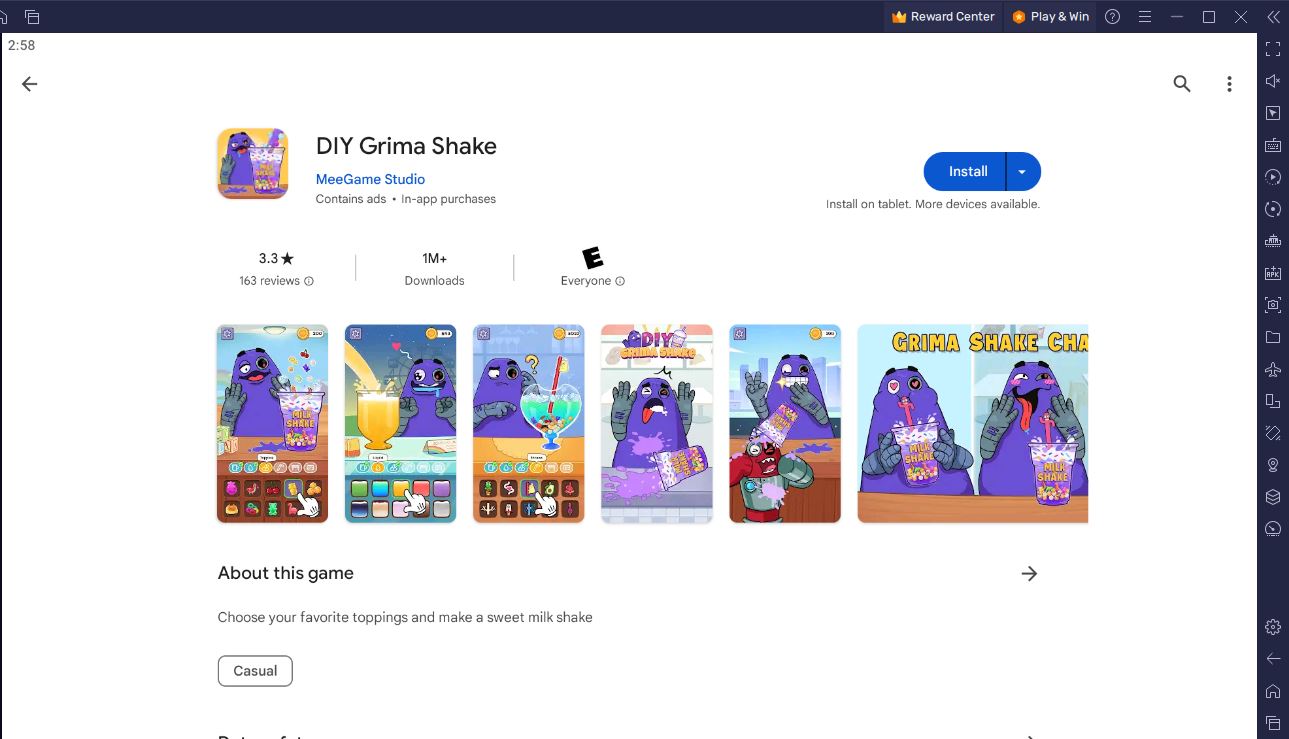
DIY Grima Shake is a casual game developed by MeeGame Studio who has made games like Rope Puzzle, Left Or Right: Dress Up, and Contexto – Similar Word. If you love bubble tea, milk shake, juice, or pretty much any other refreshment, then DIY Grima Shake may be worth a try.
DIY Grima Shake appears to be heavily inspired by the Grimace Shake meme trend that occurred around June 2023. The Grimace Shake refers to a series of parody horror videos that depict people dying (often in brutal manner) after consuming the Grimace Milkshake, which was a US-exclusive, berry-flavored milkshake sold by McDonalds to celebrate the Grimace Birthday Meal promotion. Grimace is one of the characters seen in McDonald’s commercials and is known for his large, furry, and purple appearance. The Grimace Shake trend was started by TikTok user @thefrazmaz and ever since it went viral, plenty of people joined the trend of drinking the Grimace Milkshake and ending up “dying” comically brutal deaths.
In this guide, we’ll show you how to install and play DIY Grima Shake on PC or Mac with BlueStacks. But first, let’s know what requirements your system must meet to play the game.
BlueStacks System Requirements
To get the best experience in playing DIY GRIMA SHAKE on a Windows PC, you must install and play the game with BlueStacks 5 using an Android 11 OS instance. You can check out the minimum and recommended system requirements for Windows PCs here. You do not need an expensive and powerful gaming computer to run games on BlueStacks 5 unless you want demanding features such as 120 FPS. At minimum, your PC must be running Microsoft Windows 7 or above. Additionally, you can also run BlueStacks 5 on a virtual machine using software like VMWare, VirtualBox, or Microsoft Virtual PC.
Things are different when it comes to macOS systems. As of now, macOS only supports BlueStacks 4. More importantly, macOS systems older than 2014, systems that run the new M1 and M2 chips, and systems that run macOS 12 (Monterey) and macOS 13 (Ventura) do not support BlueStacks 4. If your macOS system can run BlueStacks 4, check out the system requirements here.
If you own systems that do not support BlueStacks 4, you can still experience gaming on BlueStacks using BlueStacks X, which allows you to play Android games on the cloud. BlueStacks X is designed for macOS systems running M1/M2 chips. However, there is still a wide range of compatibility with other macOS systems. Check out the system requirements for BlueStacks X here .
Once you have verified that your PC or Mac can run BlueStacks, it’s now time to learn how to install DIY GRIMA SHAKE!
How to Install DIY GRIMA SHAKE
- Download and install BlueStacks on your PC.
- Complete Google Sign-in to access the Play Store or do it later.
- Look for DIY GRIMA SHAKE in the search bar at the top-right corner.
- Click to install DIY GRIMA SHAKE from the search results.
- Complete Google Sign-in (if you skipped step 2) to install DIY GRIMA SHAKE .
- Click the DIY GRIMA SHAKE icon on the home screen to start playing.
Game Features
The game stars the McDonalds character Grimace, and you control him to make all sorts of beverages such as bubble tea, milk shake, and more! You can place plenty of toppings on your drink to experiment with different combinations. For example, you can add ice cubes, fresh fruit, and other small ingredients to enhance your own bubble tea.
Playing DIY Grima Shake is very simple as it just involves three steps.
- Fill your cup with your favorite milkshake flavor!
- Mix attractive toppings like jelly, candy, pearls, fruit, and the like!
- Finally, add ice and give Grima the drink!
DIY Grima Shake features more than 20 drinks that you can experiment with, easy-to-add ingredients, and realistic drinking sound effects to make you feel like an authentic barista.
If you want to try out this whacky game, you can play it now on PC or Mac with BlueStacks!