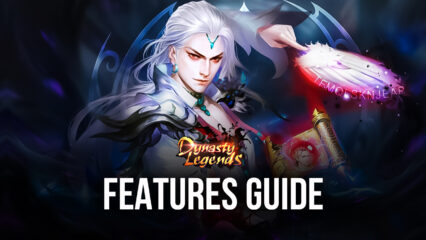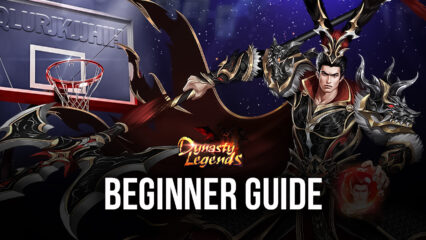How to Play Dynasty Legends: Warriors Unite on PC with BlueStacks
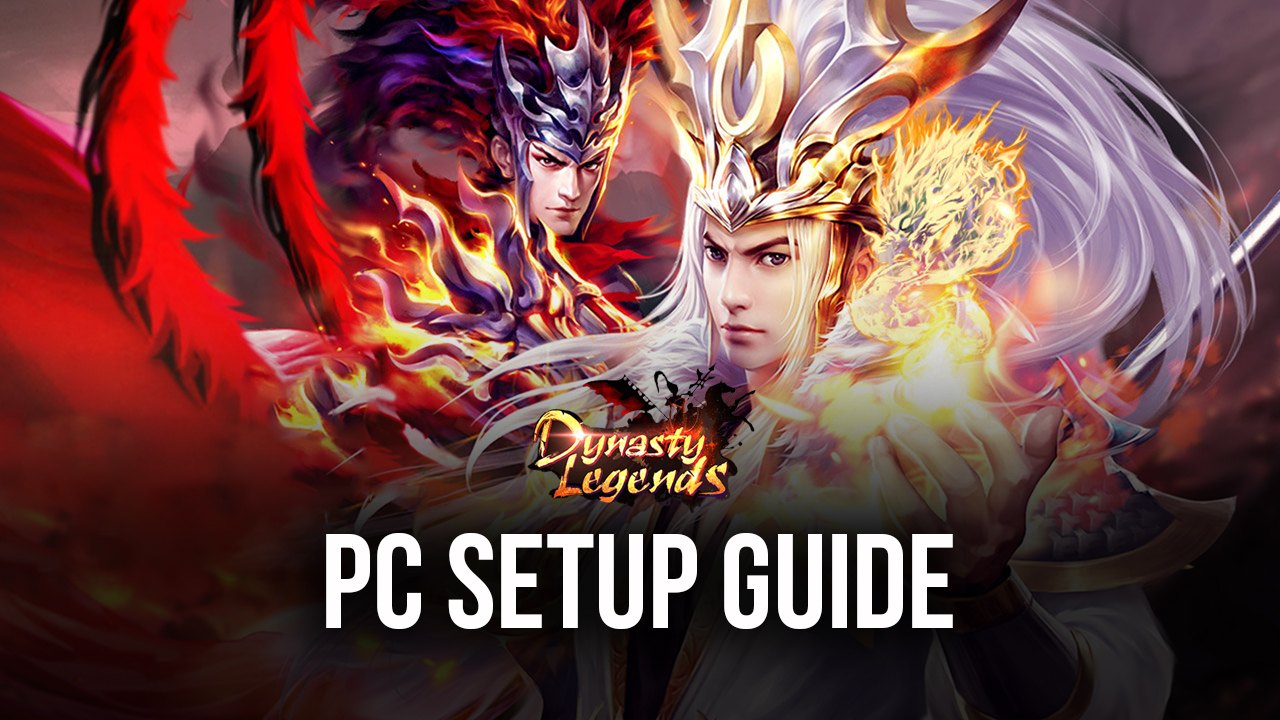
Musou games occupy a special niche within the genre of action games, consisting mostly of titles where the challenge is not mainly about overcoming difficult stages, but actually effortlessly mowing down hordes of mooks and lowly enemies in a spectacular fashion with a series of powerful blows, before moving onto the tougher “General” enemies that are somewhat tougher and resemble more a 1v1 duel. Dynasty Legends: Warriors Unite is one of such musou games, the type you rarely see on the mobile platform, but that is quite a refreshing change of pace if you’re coming from one of the more common MMORPGs on the platform.
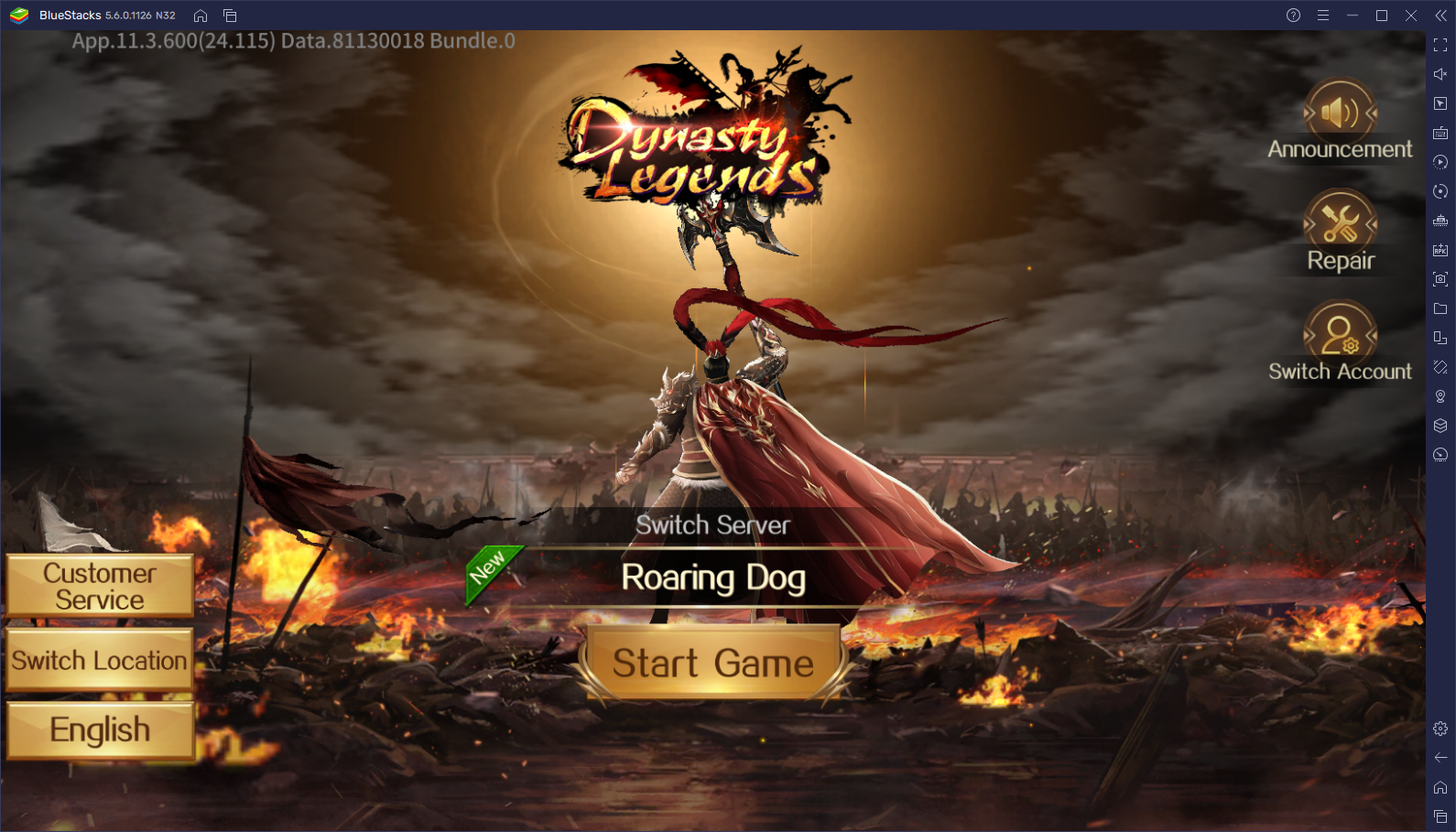
Dynasty Legends places you in the role of Guan Ping, a promising yet inexperienced warrior that has been sent to the past as a last resort measure by his superiors in order to prevent the uprising of a great evil entity that’s threatening to drown the land in chaos and destruction. However, to rise to the challenge and fulfill his mission, Guan Ping will need to recruit powerful allies, as well as hone his own skills as a fighter, in order to defeat his enemies and bring peace back to the realm.
In terms of gameplay, Dynasty Legends is a solid hack n ‘slash title where you’ll spend lots of time mowing down hordes of goons and lesser enemies without a second thought. In true musou fashion, the idea is to make you feel insanely strong and like you’re actually playing the role of a mythical hero. However, it’s not all easy as the enemy generals tend to be very dangerous and will require you to actually dodge and plan your attacks carefully. Luckily, to aid in your quest, you’ll also recruit a wide variety of officers, each with their own set of skills and play style, and who can easily kick butt in their own right.
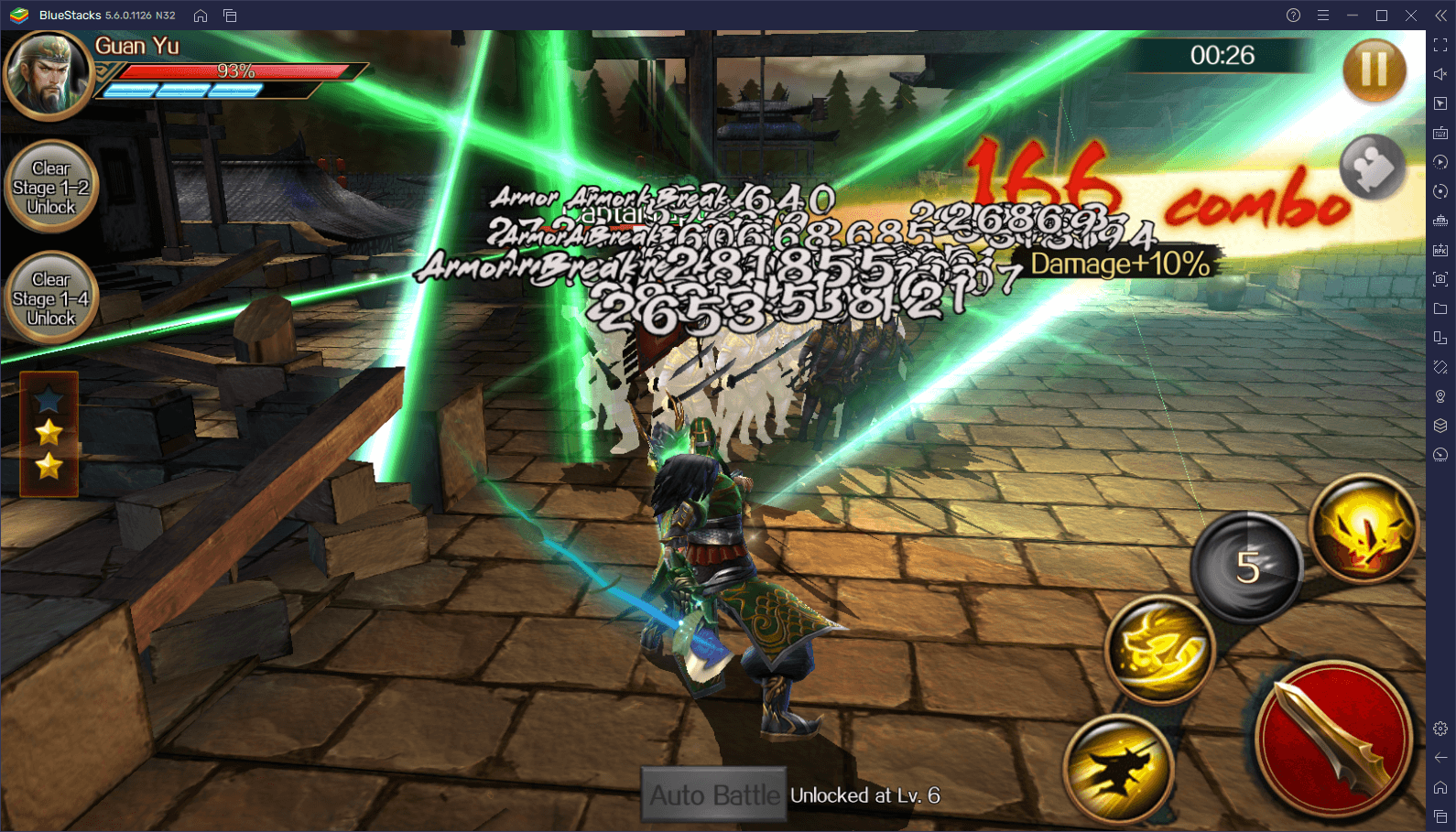
Action games like this one require the best controls and performance in order to destroy the enemies while avoiding getting hit, damaged, or even defeated in the process. This is why you should definitely play Dynasty Legends: Warriors Unite on PC with BlueStacks. Our Android App player ensures that you’ll always get the best performance with action games like this one, even with the highest graphical settings, as well as access to intuitive and versatile control schemes for every occasion, instead of having to swipe and tap on your small phone touchscreen to control the action.
Downloading and Installing Dynasty Legends: Warriors Unite on PC
For all the benefits you can get from playing your favorite mobile games on PC with BlueStacks, setting them up is quite easy and only takes a few minutes. Here’s a breakdown of the process:
- Download and Install BlueStacks on your PC.
- Complete Google Sign-in to access the Play Store, or do it later.
- Look for Dynasty Legends: Warriors Unite using the search bar on the top-right corner.
- Click to install Dynasty Legends: Warriors Unite from the search results.
- Complete Google Sign-in (if you skipped step 2) to install Dynasty Legends: Warriors Unite.
- Click the Dynasty Legends: Warriors Unite icon on the home screen to start playing.
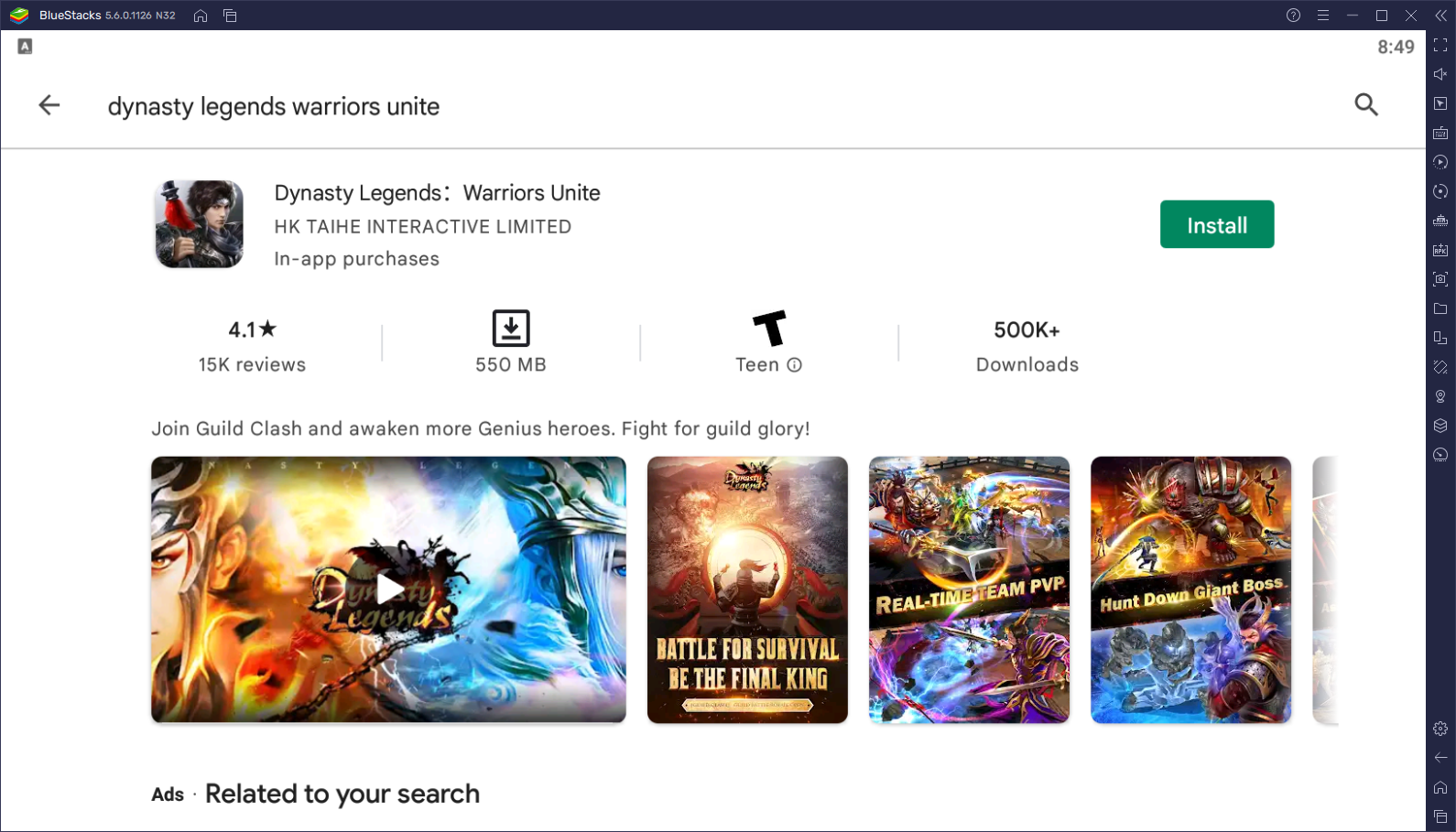
In just a few moments, you’ll be getting the absolute best experience with this mobile musou action game, but on your PC and with the best tools and features available.