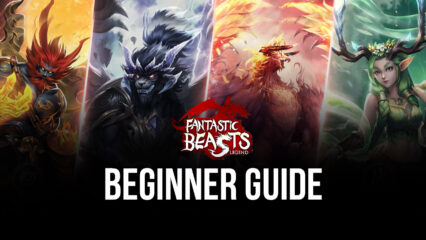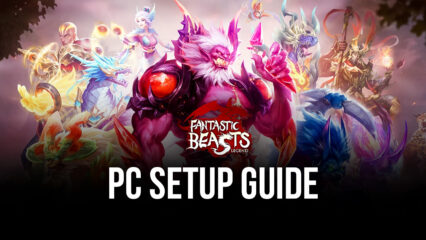Fantastic Beasts’ Legend on PC - How to Use BlueStacks to Dominate Your Enemies
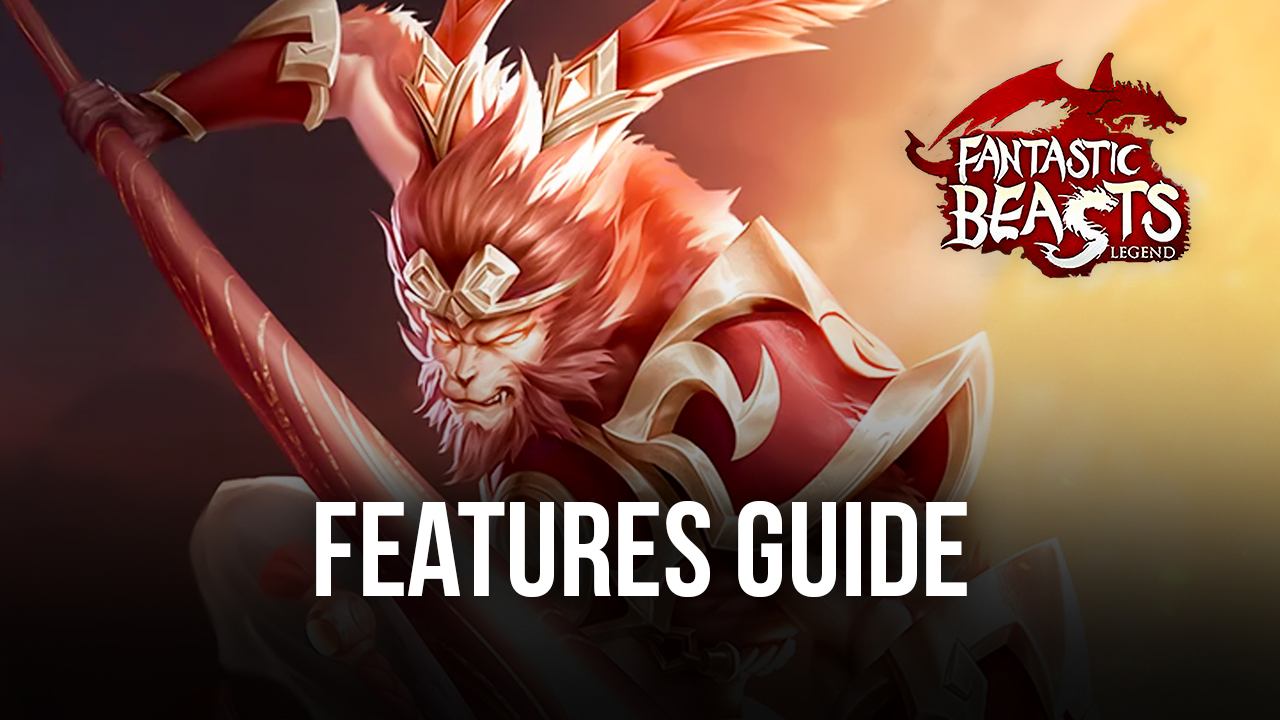
Fantastic Beasts’ Legend is a brand new creature collector game where you get to discover and recruit a wide variety of beasts inspired by Eastern mythology, and then use them to build powerful teams and squads that can defeat any and every enemy that stands in their way. This game is also an idle RPG where your beasts continuously farm and grind for resources while you’re offline or AFK. This combination results in a game that is not only fun to play during the many combat levels, but also entertaining to watch and play casually when you have a few minutes to kill. And since the game is very hands-off in its approach, it’s also quite easy to progress without having to play it religiously, which is perfect for gamers who can only play on a tight schedule.
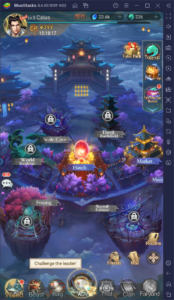
All of the above elements merge into a title that is genuinely fun to play, even on your phone. However, in order to get the best experience with it, we strongly recommend playing Fantastic Beasts’ Legend on PC with BlueStacks. Our Android app player not only lets you play on your large monitor and appreciate every single detail of the awesome visual art style, but it also lets you play comfortably with your mouse and keyboard, as well as gives you access to a plethora of tools that can help to streamline, and even further automate, many different aspects of the game.
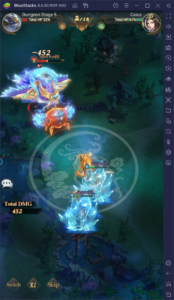
In this guide, we’re going to show you how to use some of the tools that BlueStacks has to offer in order to streamline your experience with Fantastic Beasts’ Legend on PC.
Simply Menu Navigation With the Keymapping Tool
As a game with mostly automated gameplay, Fantastic Beasts’ Legend is designed to be played comfortably on your phone using only one hand. However, this applies mostly to the combat aspect, considering that, in order to summon new beasts, upgrade them, and get your team ready for battle, you’ll need to constantly navigate back and forth through different menus and screens. In this sense, you’re more a manager of your squad, rather than its direct commander, and it’s your duty to power up your units so that they can go out and kick butt in your name.
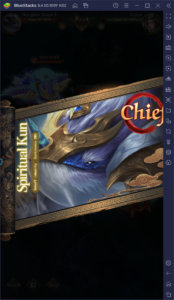
This constant back and forth through the game’s many menus means that, by playing Fantastic Beasts’ Legend on PC with BlueStacks, you could get a much better experience with managing your team, since you can use the Keymapping Tool to streamline menu navigation through using your mouse and keyboard.
The Keymapping Tool is one of BlueStacks’ most powerful features, which lets players create customized control schemes for any game, allowing them to control all the action with their PC peripherals. For Fantastic Beasts’ Legend, this means that, instead of tapping back and forth on a small phone touchscreen, you can use your mouse to click with ease and precision, and also use your keyboard shortcuts to browse through the different menus in the game. The result is having a much easier control scheme for playing this game.
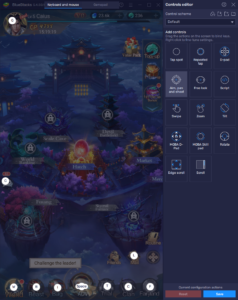
You can access the Keymapping Tool at any moment while in-game by pressing Ctrl + Shift + A. This new screen corresponds to the advanced editor and is where you can create and customize your control schemes. To do so, you simply must drag and drop the desired functions from the rightmost panel, onto anywhere you want on the screen, followed by giving the newly-placed shortcut a keyboard binding. Afterward, whenever you press the selected button, the corresponding function will play in the specific location of the shortcut.
Creating a good control scheme when playing your favorite mobile games on PC will be paramount for your enjoyment and comfort. BlueStacks simply makes doing so much easier.
Automate Story Progression With the Macro Recorder
One of the particularities of Fantastic Beasts’ Legend is that its story is quite straightforward. The game has a very sparse narrative, and its focus is instead on the gameplay aspect, which is, as we mentioned above, mostly automated. In fact, most of what you’d do as the player presses the buttons to proceed to the next stages, and watch as your team fights automatically. This repetitive gameplay design makes this game ideal for using the Macro Recorder to automate your progress.
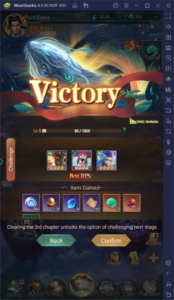
The Macro Recorder is another one of BlueStacks’ key features, which lets players record themselves doing any actions in a game, and then use the recording to reproduce the sequence with the single press of a button. For Fantastic Beasts’ Legend, this means that you can record yourself entering a story mission, beating it, and then entering the next one. Afterward, you can use this recording to automate completing the next stage and even set the macro to loop, to automatically farm through several stages without ever having to press a single button.
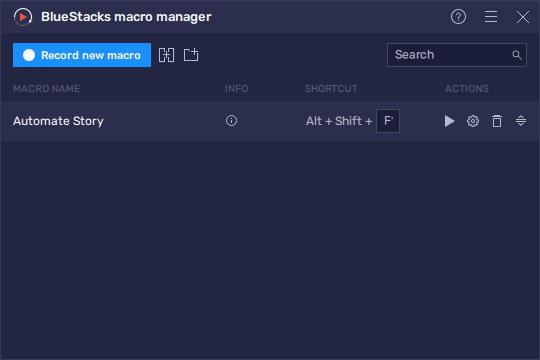
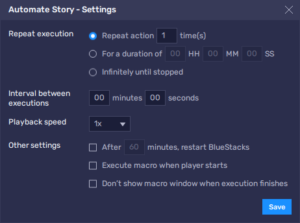
You can bring up the Macro Recorder at any moment by pressing Ctrl + Shift + 7. In this menu, you can record new macros by clicking the corresponding button. And after you finish your recording, you can adjust the macro’s behavior by clicking on the gear icon beside it on the list. In this menu, you can make the macro loop, run as soon as BlueStacks launches, or alter many other aspects of its behavior.
Dramatically Speed Up Rerolling With the Instance Manager
Last but not least, we have the Instance Manager.
As a gacha game, many of your beasts and units in Fantastic Beasts’ Legend will come from randomized gacha pulls—you never know what you’re going to get. For this reason, many players opt to reroll. That is, they start a new game, use the first free summonings you can get as a beginner, and restart if they aren’t satisfied with the results of these summonings. The idea is to repeat this process as many times as it’s necessary until receiving a few good units from the first pulls, which can help to carry the player through the story missions.
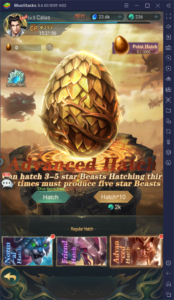
With the Instance Manager, which can be accessed by pressing Ctrl + Shift + 8, the player can create multiple iterations of BlueStacks and use them to access the game with several accounts at the same time. In this manner, it’s possible to reroll multiple times within the same period, possibly helping you to summon good characters much faster.
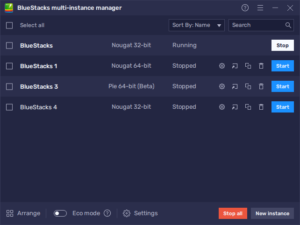
BlueStacks has all the tools you’ll ever need for getting good at Fantastic Beasts’ Legend. And all you have to do to get started is follow a few basic installation steps, which can be done in a matter of minutes with just a few clicks. Feel free to leave any questions or thoughts in the comments below!