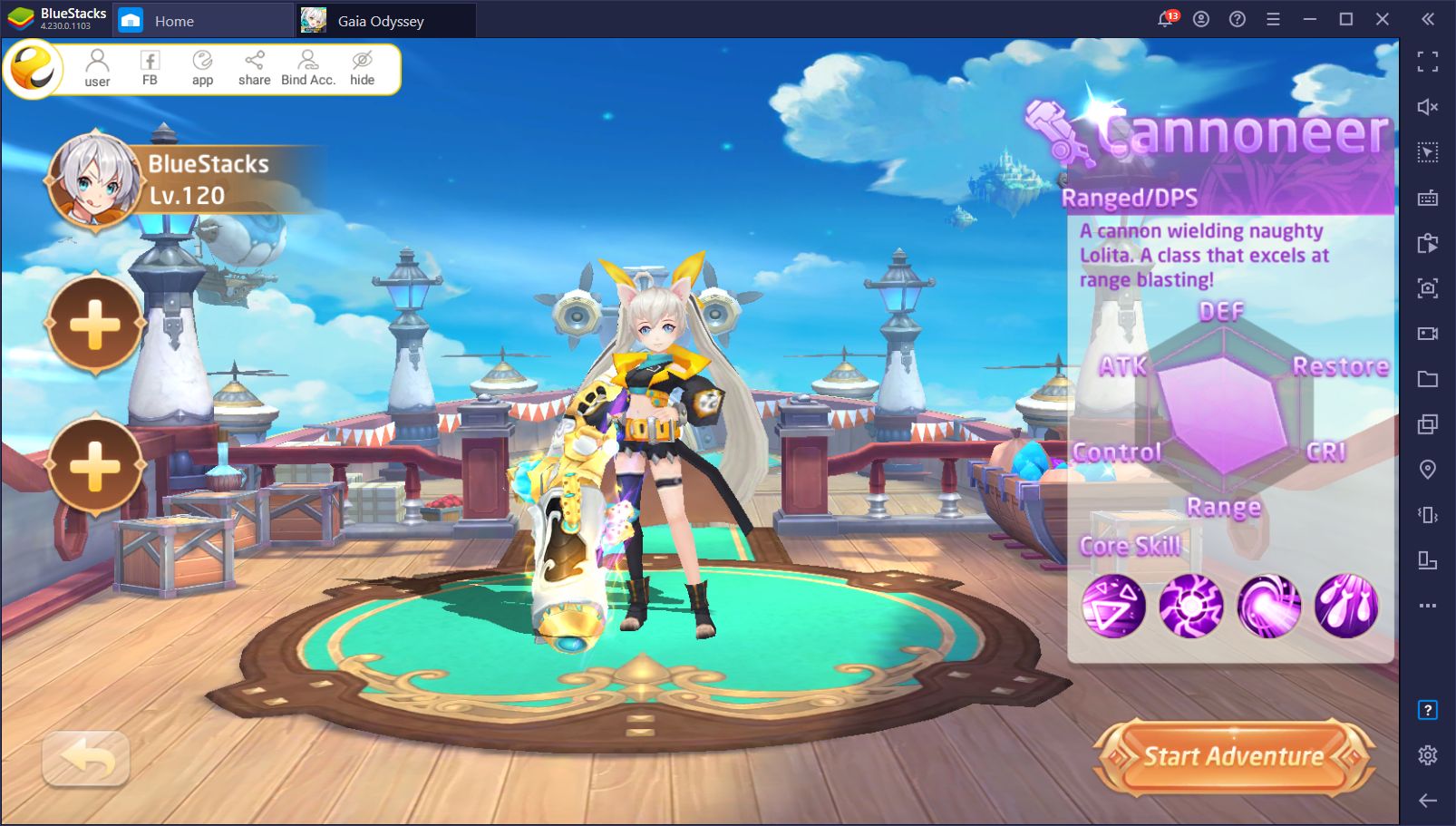Gaia Odyssey on PC - How to Play EYOUGAME’s Latest MMORPG

Another MMORPG has hit the market; Gaia Odyssey. This title comes straight from the folks at EYOUGAME, the team behind interesting games such as Elora’s Raid, Era Origin, Idle Legends, and Celestial Fate, among others. This time around, we’re presented with a standard MMO with all the bells and whistles that you’d expect from a game in the genre, but with lovable characters and a fantastic cartoony art style.
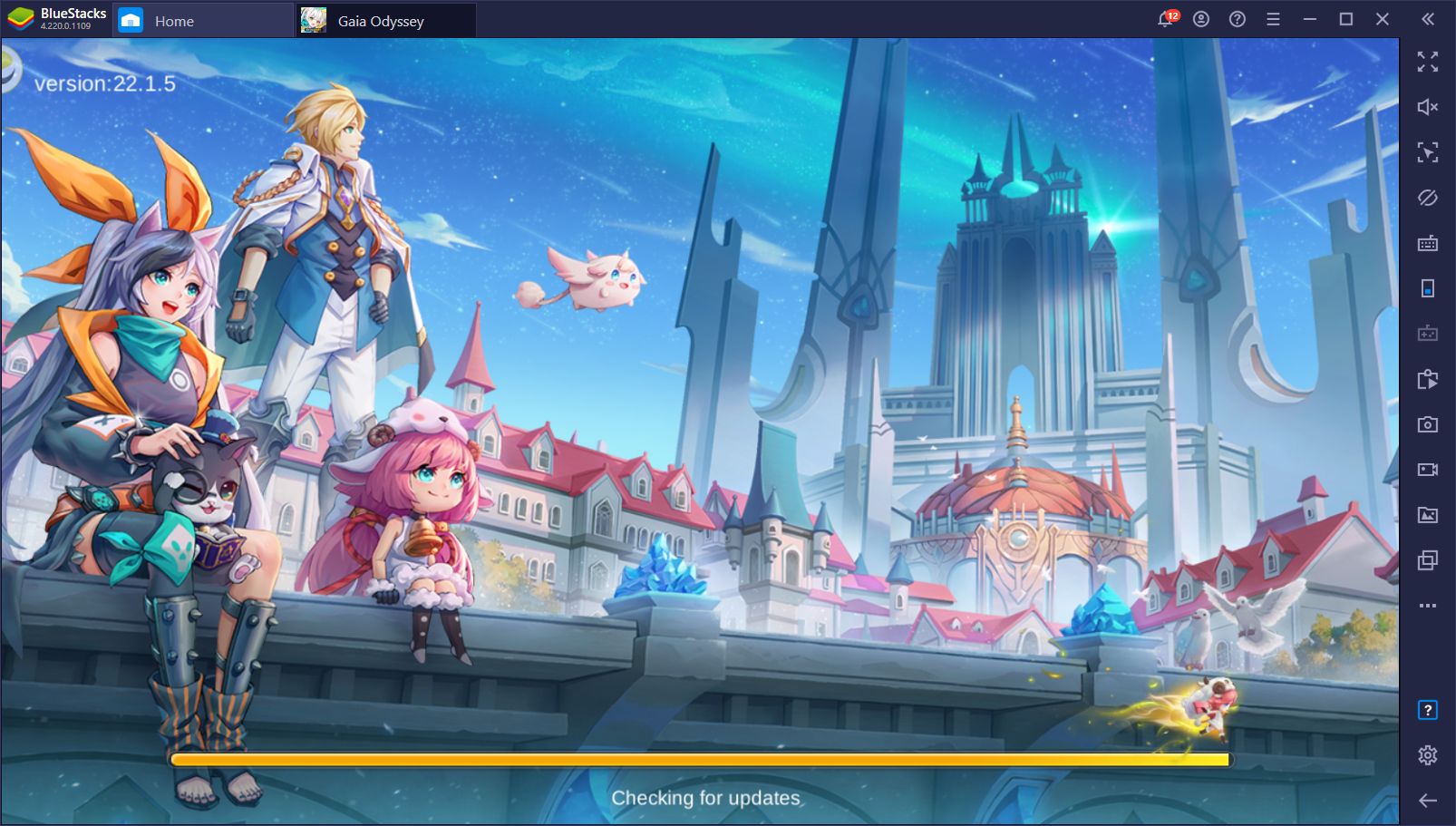
Though the game relies heavily on auto-battle and auto-questing, like many mobile titles in this genre, the combat can often get quite hectic, with powerful enemies unleashing devastating AoE attacks, and hordes of foes ganging up on you constantly. On some occasions, you might find that it’s even better to turn off auto-combat and take matters into your own hands.
In this sense, while Gaia Odyssey initially looks quite easy and lighthearted, it can be challenging at times, in which cases you’ll need the best performance and controls. Luckily, you can find both of these important elements if you play it on PC with BlueStacks, and we’ll show you exactly how to achieve this in this quick article.
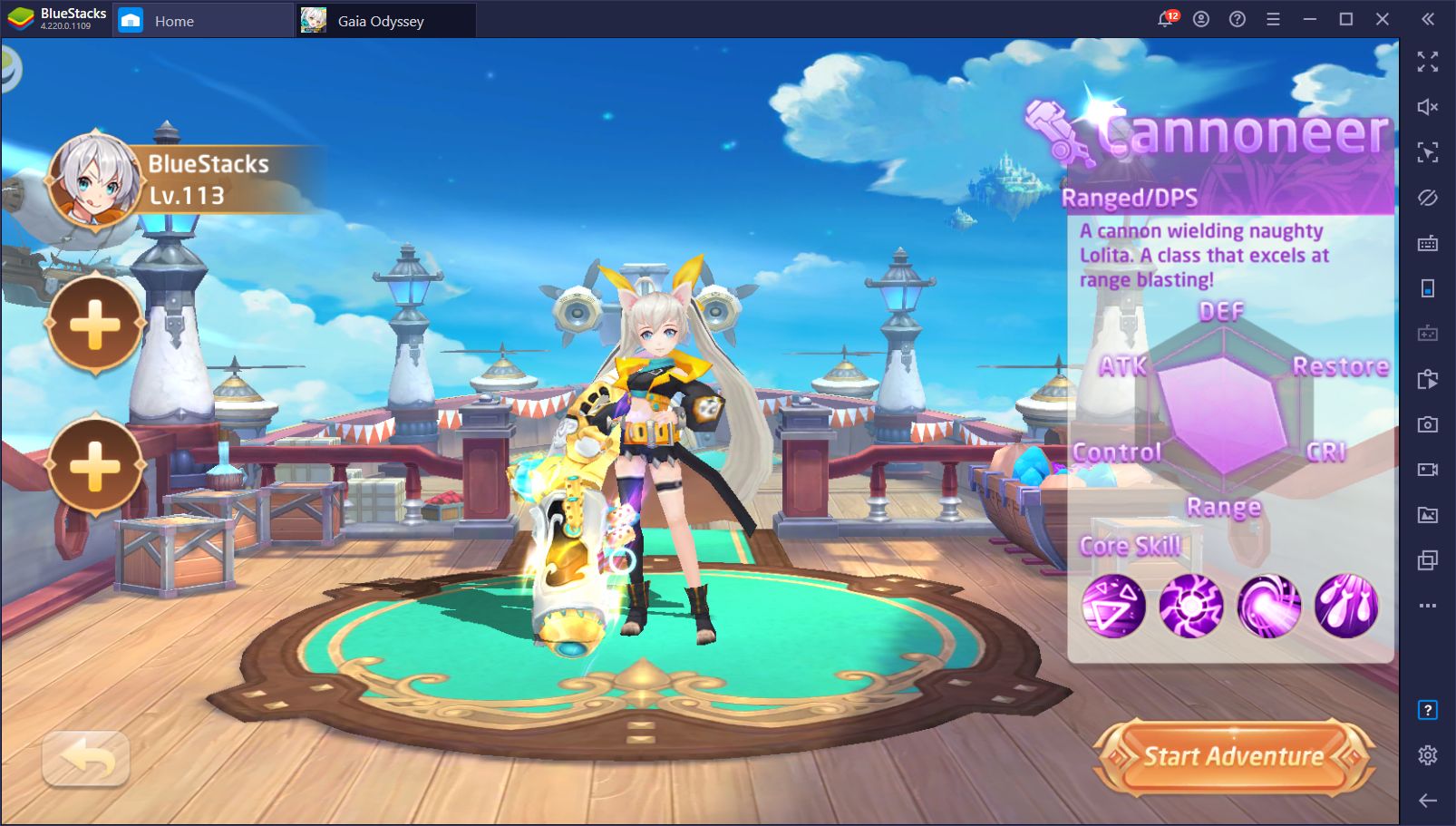
Installing and Playing Gaia Odyssey on PC
In order to download and enjoy the Gaia Odyssey PC experience, you need to follow these simple steps:
- Download the latest version of BlueStacks from our website. Run the installer and let it finish. The emulator will launch automatically afterward.
- Use the search bar in the home screen to search for Gaia Odyssey on our App Center.
- Click on the game’s picture in the search results and install it like you would any other mobile game.
- Once installed, click on the game’s icon in your home screen to launch it and start playing.
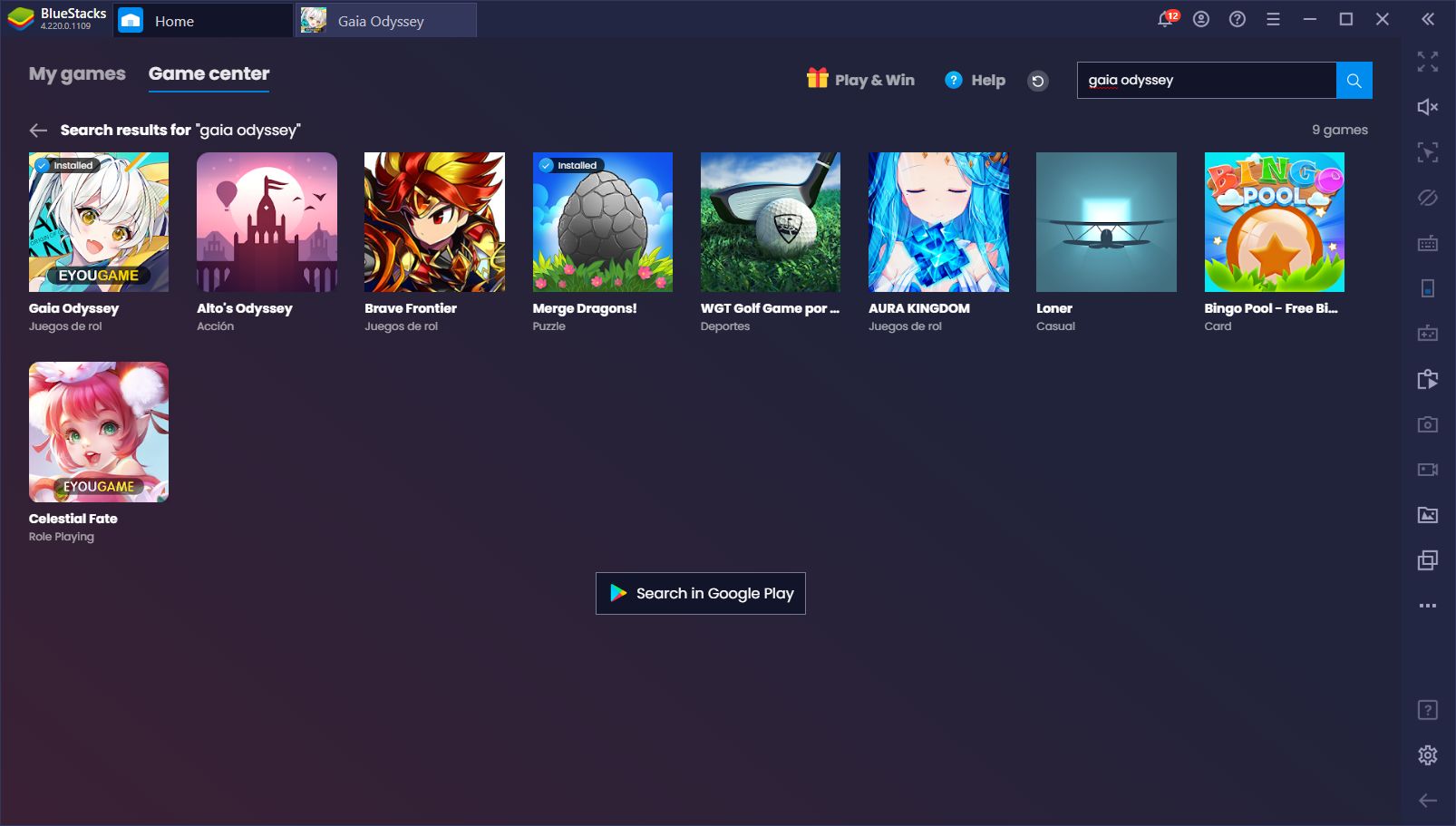
This process is not only very simple, but it’s also quick. In fact, the longest part is actually downloading both the emulator and the game, which relies entirely on your connection speed. Assuming optimal conditions, you can set up BlueStacks and Gaia Odyssey in less than 5 minutes.
Why Play On PC?
Now, you might be wondering, “why would I play on PC when I can enjoy the game comfortably on my phone?” And you’d be right, at least when it comes to the convenience of being able to play anywhere and at any time. However, if you’re looking for the very best gaming experience, your phone falls completely flat.
BlueStacks is much stronger than any other phone on the market, mostly because of all the optimizations that we’ve implemented under the hood. As long as your PC meets the recommended requirements, BlueStacks is over 6 times faster than even the most expensive mobile devices and is able to produce the best experience in terms of graphics and performance.
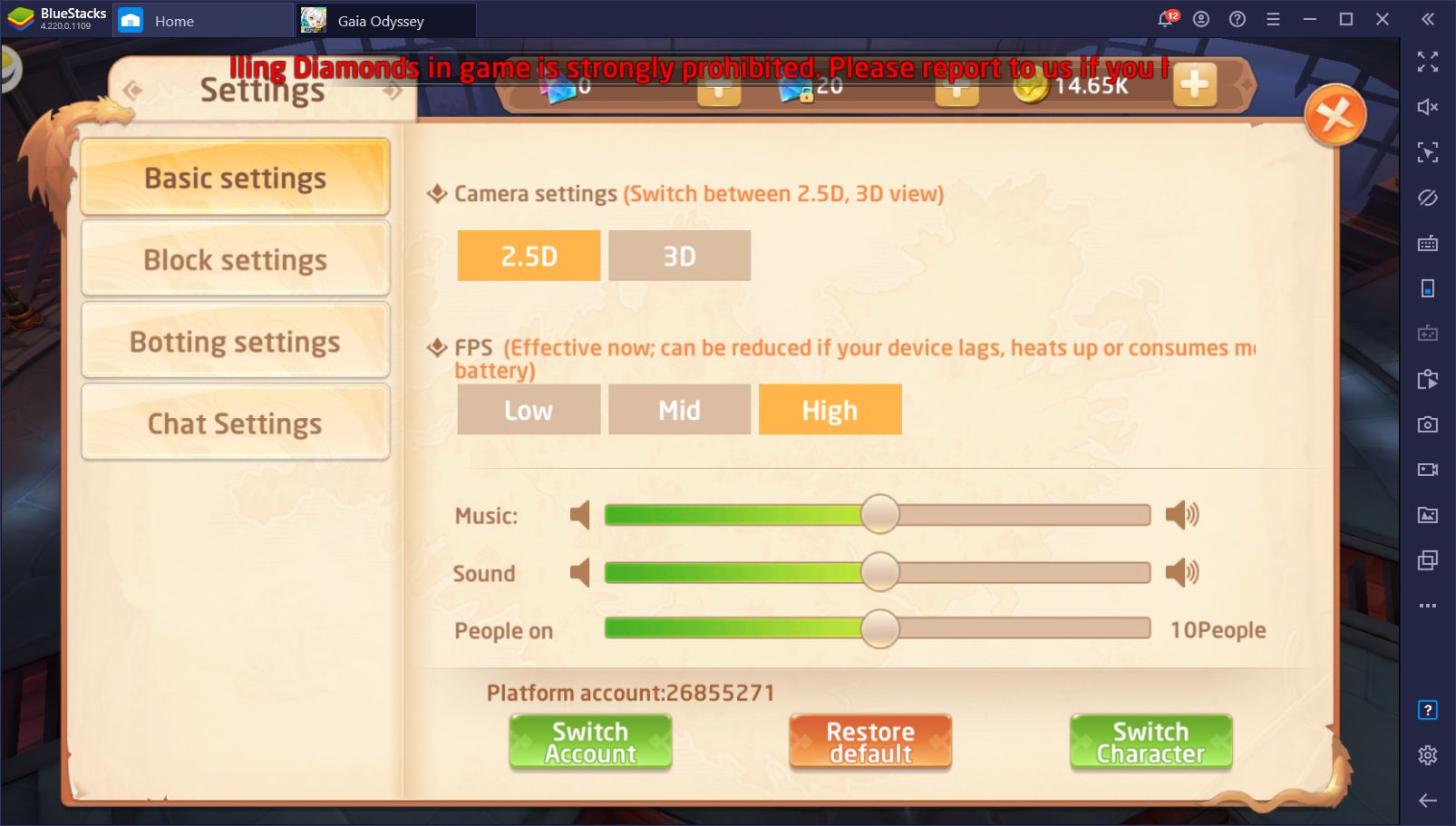
For Gaia Odyssey, this means that you can install the game, crank the graphics and performance settings to the limit, and enjoy the best possible experience. What’s more, you don’t have to worry about eating through your phone’s battery or wearing down its components since you’ll be gaming on your powerful PC hardware.

Graphics aside, however, our emulator also offers many different tools to help improve your experience, and make any game play more similarly to a PC title. Here are some of the features that you can find by playing Gaia Odyssey on PC with our app player:
Move and Attack With Ease Using the Keymapping Tool
As we mentioned above, the combat in Gaia Odyssey can often get quite hectic and crowded. In many cases, you’ll need to dodge the enemy’s powerful AoE skills, and counterattack only when there’s an opening. And while the CPU is great for farming and grinding, through the auto-battle and auto-quest feature, it leaves a lot to be desired when it comes to actually fighting and dodging.
For the toughest battles, you’ll always want to deactivate the auto-combat and take manual control. Not only will you stay safer this way, but everything will be faster since you will use your skills much more efficiently than the CPU. And if you’re playing on BlueStacks, you can even use the Keymapping Tool to create custom control schemes using your mouse and keyboard, allowing you to play Gaia Odyssey just like you would do with any other PC MMORPG.
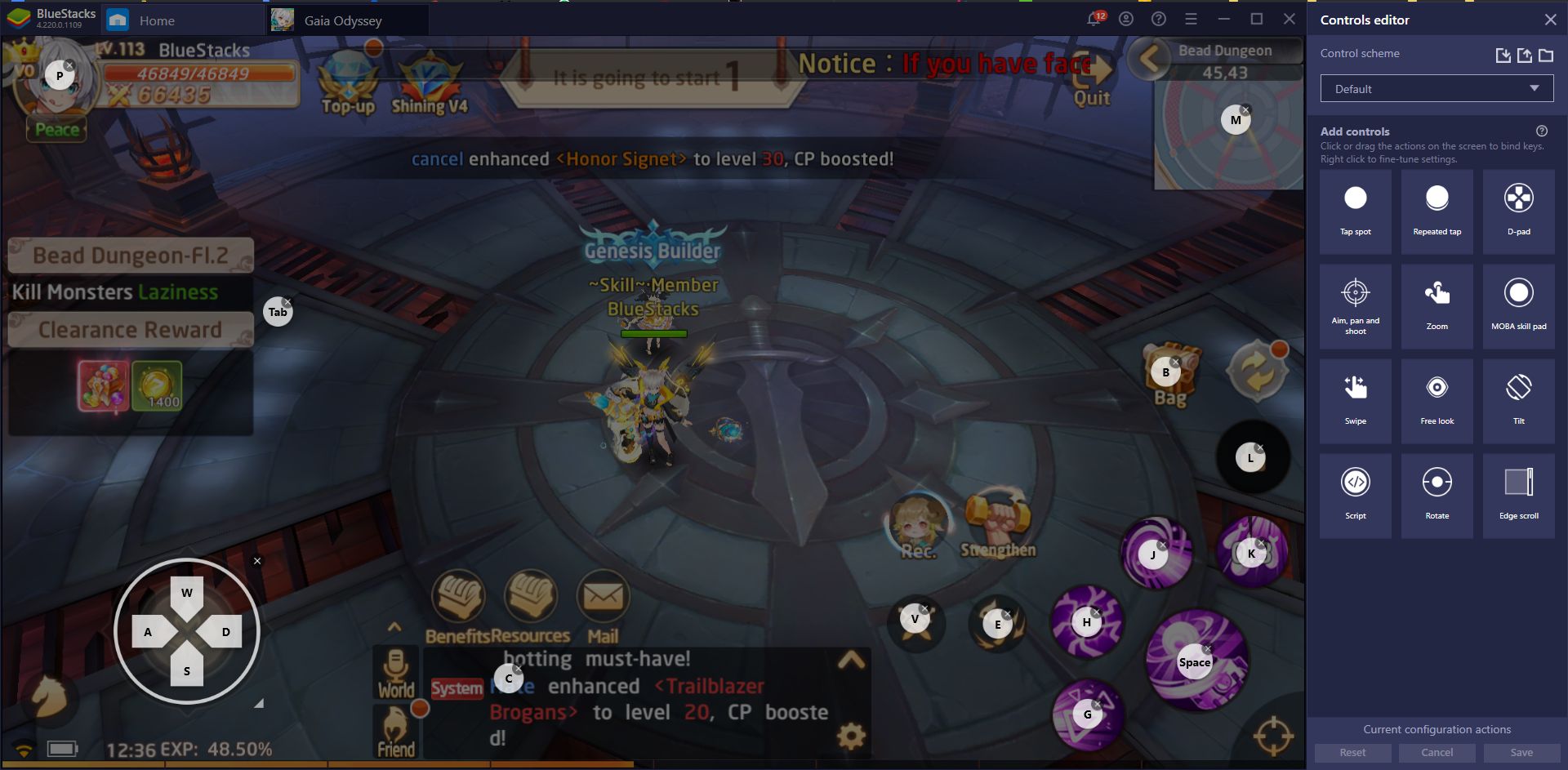
If you’ve installed this game on BlueStacks, you’ll notice that it already comes with a predefined control scheme right off the bat. We created this scheme as the default setting, which covers most of the basics such as movement, fighting, and auto-questing, among others. However, you can easily customize these shortcuts, or even add new ones through the Keymapping Tool (Ctrl + Shift + A).
Automate Daily Tasks with the Macro Recorder
After playing a bit, you’ll notice that Gaia Odyssey has a similar gameplay loop than similar games, especially when it comes to grinding the daily quests and dungeons. Fortunately, this is something that you can automate with the BlueStacks Macro Recorder.
While the daily quests are a bit more complicated since they’re randomized, you can easily create a macro for completing the daily dungeons. For instance, if you record yourself doing the daily experience dungeon twice, you can easily use the resulting macro to automate it in every subsequent attempt. In this sense, if you want to run these dungeons in the future, you can simply press the corresponding macro button and let BlueStacks handle the rest.
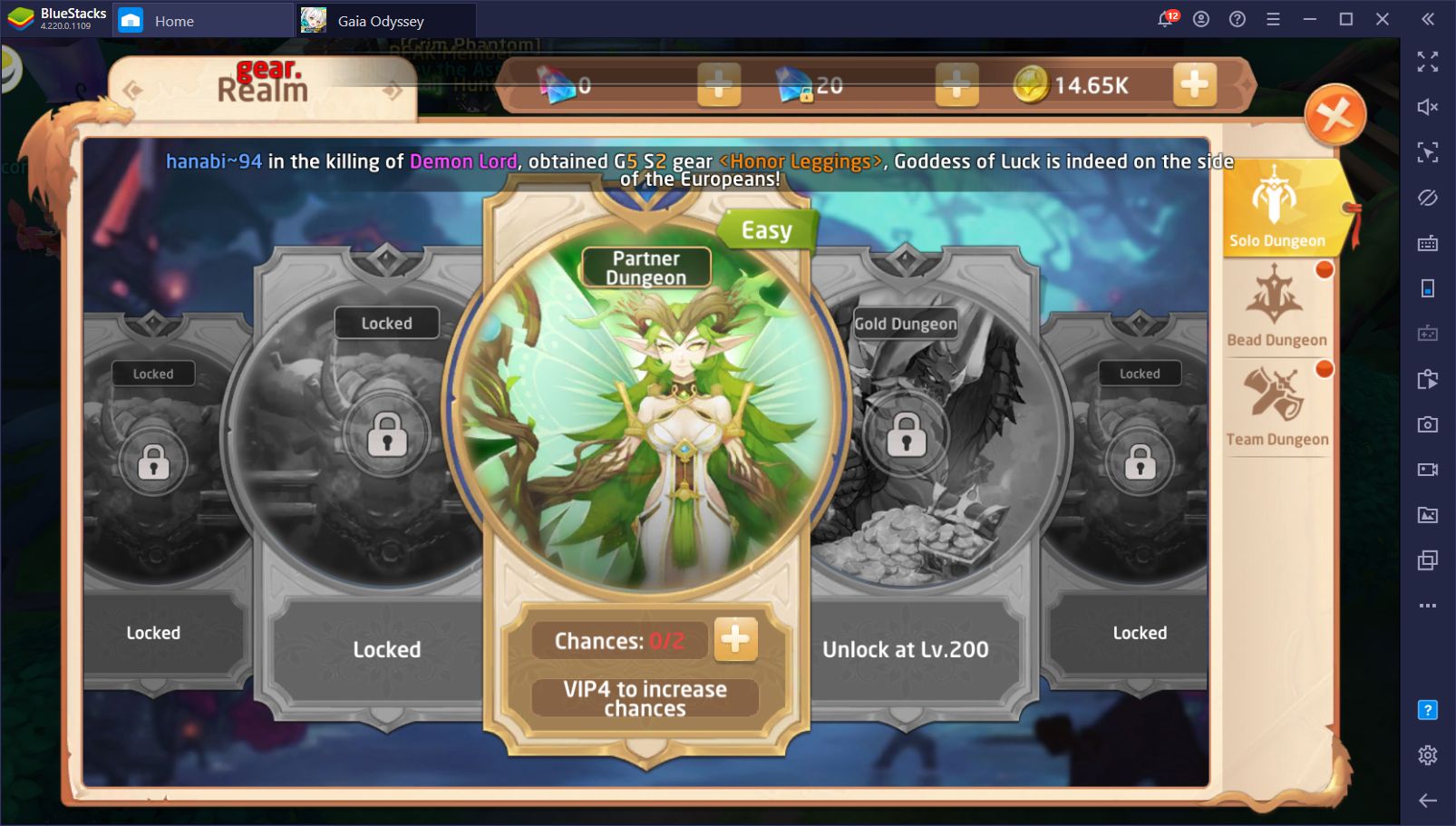
In other words, if a daily mission or challenge is repetitive, you can easily automate it with a well-placed macro. Your creativity is the limit to what you can achieve with this tool, so get out there and start experimenting!
For many reasons, the best way to enjoy Gaia Odyssey is by playing it on PC with BlueStacks. Not only do you get better performance with no slowdown and awesome graphics, but you also have access to a plethora of tools to improve your experience.