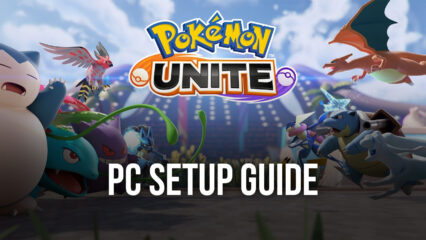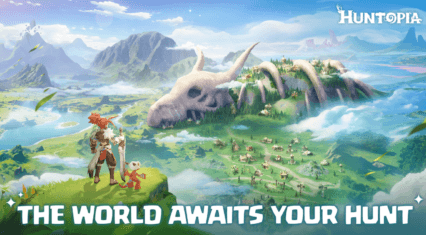How to Play Galaxiga Space Arcade Shooter on PC with BlueStacks

Galaxiga: Space Arcade Shooter brings the retro action of Galaga and Space Invaders into a fast-paced, modern shooter. You’ll dodge waves of alien fire, upgrade powerful starships, and climb the global leaderboard in this pixel-style arcade revival. But for a game where tight movement and split-second reactions matter, mobile screens just don’t cut it. With BlueStacks, you can play Galaxiga on PC for smoother gameplay, more responsive controls, and full-screen retro glory.
This guide will walk you through installing and playing Galaxiga on PC with BlueStacks.
Installing Galaxiga: Space Arcade Shooter on PC
- Go to the game’s page and click on the “Play Galaxiga: Space Arcade Shooter on PC” button.
- Install and launch BlueStacks.
- Sign in to the Google Play Store and install the game.
- Start playing!
For Those Who Already Have BlueStacks Installed
- Launch BlueStacks on your PC.
- Search for Galaxiga: Space Arcade Shooter on the homescreen search bar.
- Click on the relevant result.
- Install the game and start playing.

Minimum System Requirements
To enjoy Galaxiga on PC with zero lag and smooth visuals, your computer should meet these specs:
- OS: Microsoft Windows 7 and above
- Processor: Intel or AMD Processor
- RAM: Your PC must have at least 4GB of RAM. (Note: Having 4GB or more disk space is not a substitute for RAM.)
- Storage: 5GB Free Disk Space
- You must be an Administrator on your PC.
- Up-to-date graphics drivers from Microsoft or the chipset vendor

Galaxiga is a true love letter to classic arcade shooters, and playing it on PC with BlueStacks gives it the screen space and input precision it deserves. With full keyboard support, stable frame rates, and retro-style visuals at their sharpest, you’ll be able to dodge bullets, destroy bosses, and chase high scores more comfortably. Download BlueStacks today and enjoy Galaxiga: Space Arcade Shooter the way arcade games were meant to be played—on a big screen, with your skills at full throttle.