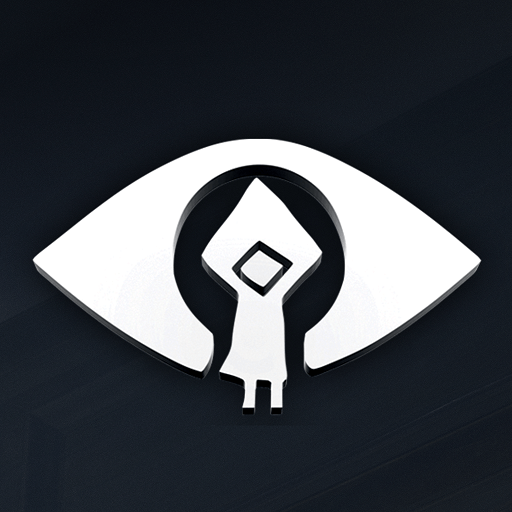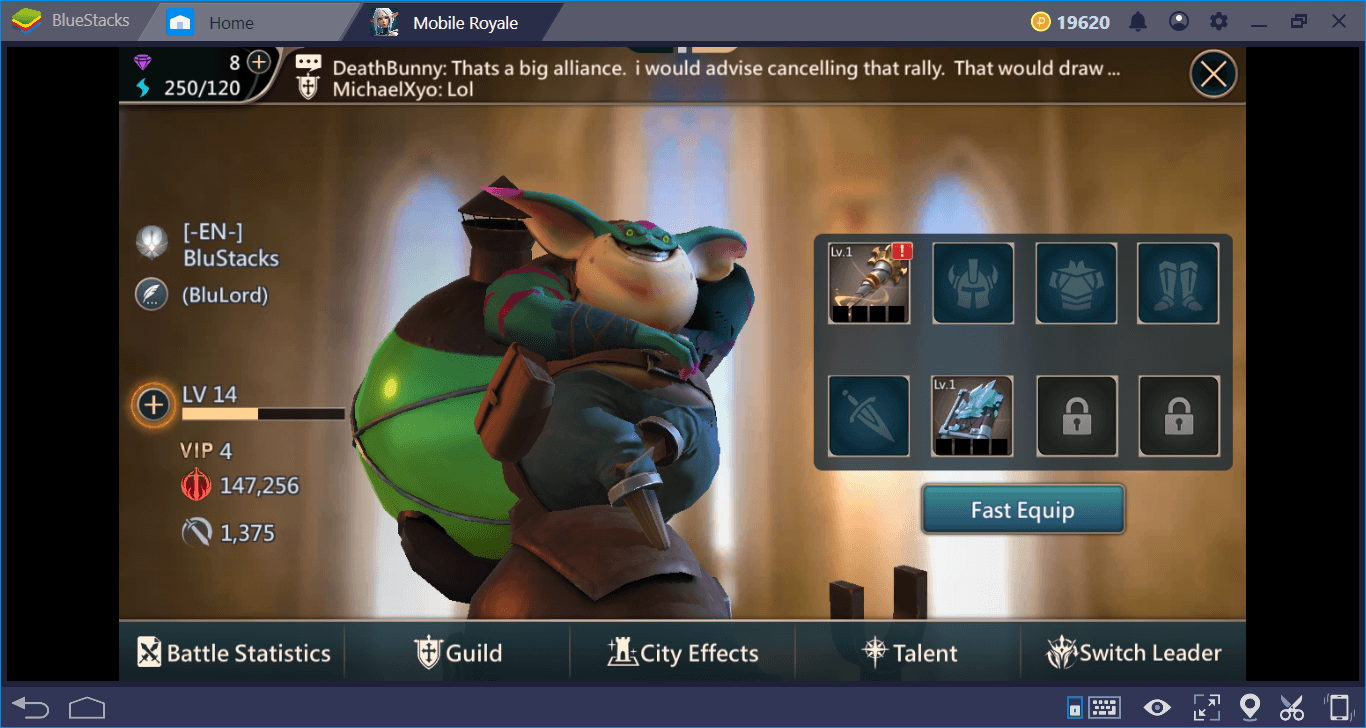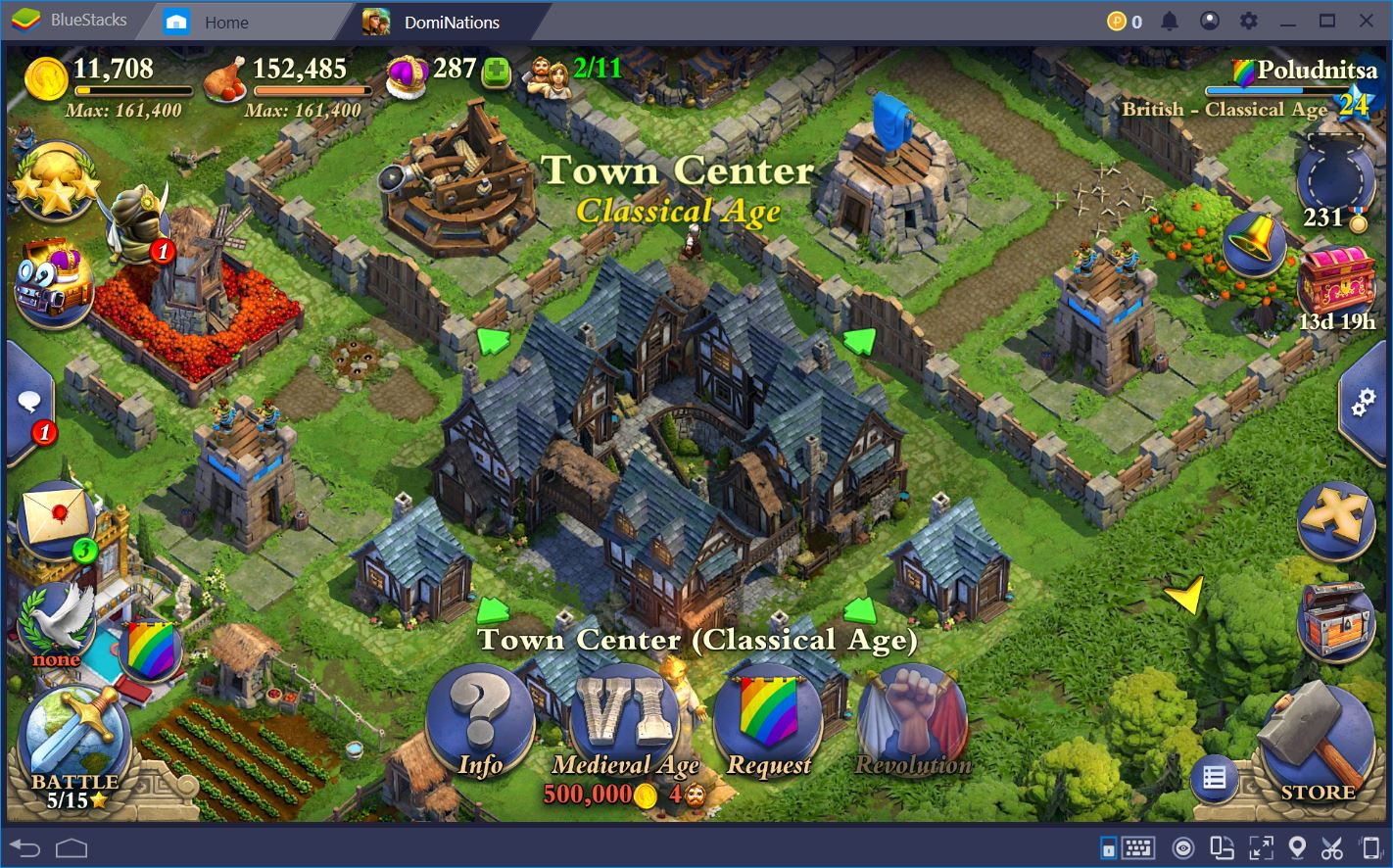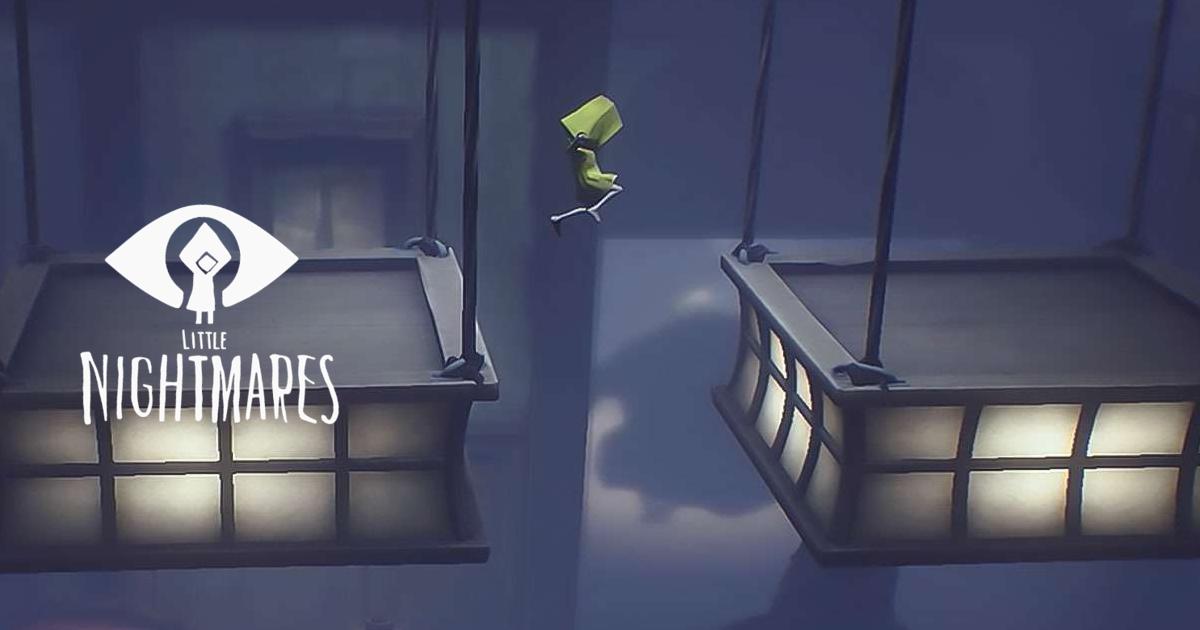How to Play Little Nightmares on PC or Mac with BlueStacks
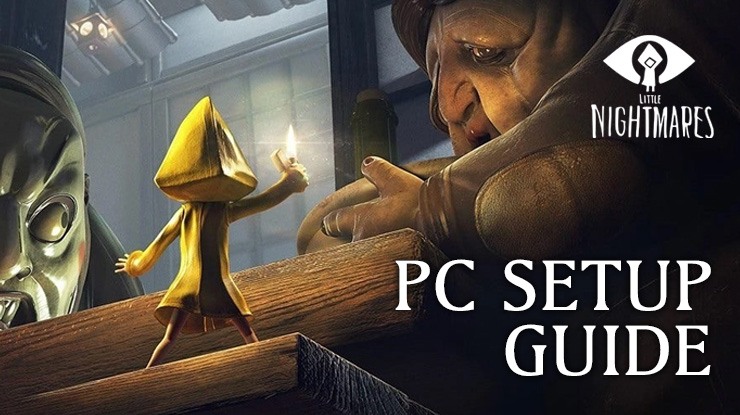
Little Nightmares is a puzzle-platform adventure game made by Tarsier Studios and was initially released on the Playstation 4, Xbox One, Nintendo Switch and PC (through Steam). The game was a commercial success and was universally praised for its unique horror atmosphere and gameplay mechanics. A sequel entitled Little Nightmares II was released on February 2021 whereas Little Nightmares III is in development.

In the meantime, the first game is being ported to iOS and Android platform by Playdigious and is expected to be released on the winter of 2023. Players can now pre-register for the upcoming game. Little Nightmares on mobile will cost $8.99 which is dramatically cheaper than the $19.99 price tag of the official PC version.
Little Nightmares tells the story of Six, a little girl who must escape the underwater resort known as The Maw. Throughout the game, Six must find a way out of the mysterious building by solving puzzles to remove obstacles. Six must also constantly hide from enemies as she possesses little to no ability to fight back.
If you are a fan of puzzle games, then Little Nightmares may be the game for you. In this guide, we’ll show you how to install the game on PC or Mac with BlueStacks. Let’s check out first what you need to run the game.
BlueStacks System Requirements
To get the best experience in playing LITTLE NIGHTMARES on a Windows PC, you must install and play the game with BlueStacks 5 using an Android 11 OS instance. You can check out the minimum and recommended system requirements for Windows PCs here. You do not need an expensive and powerful gaming computer to run games on BlueStacks 5 unless you want demanding features such as 120 FPS. At minimum, your PC must be running Microsoft Windows 7 or above. Additionally, you can also run BlueStacks 5 on a virtual machine using software like VMWare, VirtualBox, or Microsoft Virtual PC.
Things are different when it comes to macOS systems. As of now, macOS only supports BlueStacks 4. More importantly, macOS systems older than 2014, systems that run the new M1 and M2 chips, and systems that run macOS 12 (Monterey) and macOS 13 (Ventura) do not support BlueStacks 4. If your macOS system can run BlueStacks 4, check out the system requirements here.
If you own systems that do not support BlueStacks 4, you can still experience gaming on BlueStacks using BlueStacks X, which allows you to play Android games on the cloud. BlueStacks X is designed for macOS systems running M1/M2 chips. However, there is still a wide range of compatibility with other macOS systems. Check out the system requirements for BlueStacks X here .
Once you have verified that your PC or Mac can run BlueStacks, it’s now time to learn how to install LITTLE NIGHTMARES!
How to Install LITTLE NIGHTMARES
- Download and Install BlueStacks on your PC.
- Complete Google Sign-in to access the Play Store or do it later.
- Look for LITTLE NIGHTMARES in the search bar at the top-right corner.
- Click to install/pre-register LITTLE NIGHTMARES from the search results.
- Complete Google Sign-in (if you skipped step 2) to install/pre-register LITTLE NIGHTMARES .
- Click the LITTLE NIGHTMARES icon on the home screen to start playing. If you have pre-registered for the game, the game will automatically install on your device once it comes out.
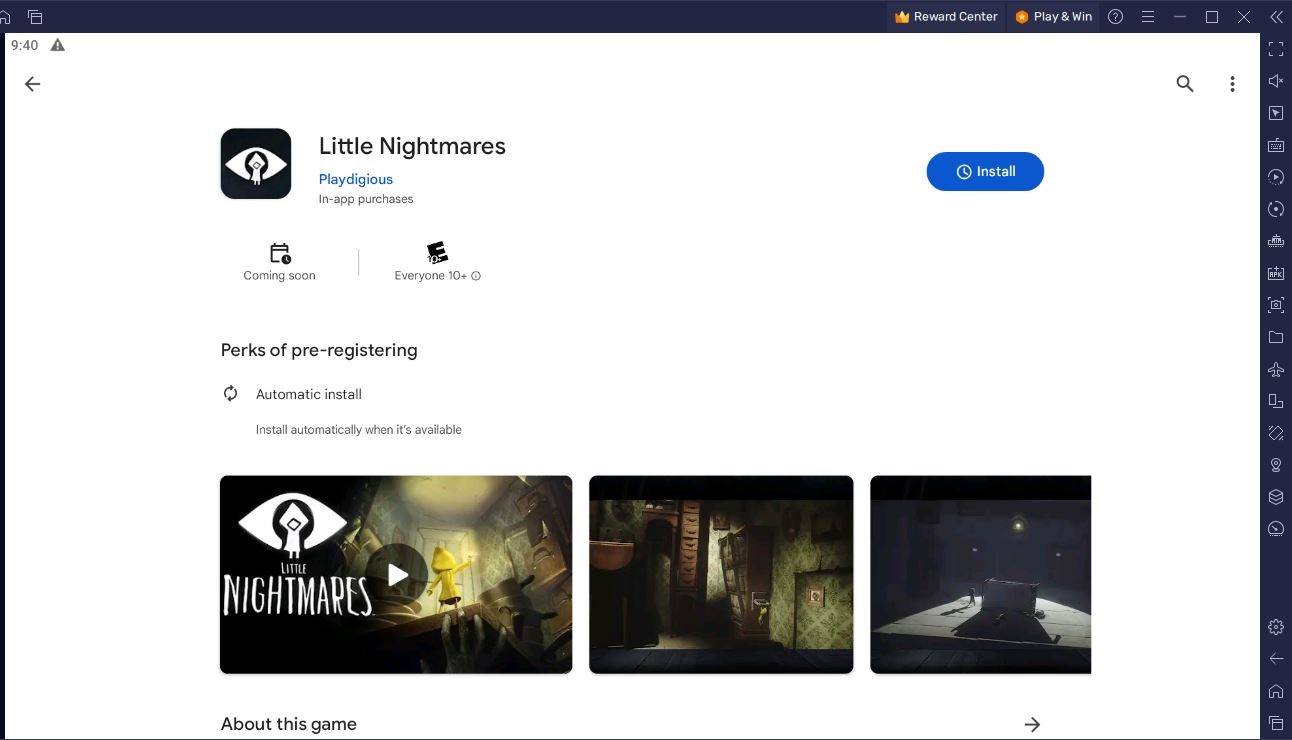
Game Features
Little Nightmares immerses players in a dark and whimsical tale as they control Six, who must escape the eerie vessel known as The Maw. Six must escape before the corrupted souls trapped within The Maw take her as their next meal.

Let’s look at the game’s key features.
- A Grim Adventure – Immerse yourself into the mysteriousness of The Maw and discover its secrets as you also escape from its terrifying residents. Little Nightmares is heavily praised for its unique art style and level design, which is characterized by distorted proportions, dark lighting, and exaggerated features. The game’s sound design also maintains tension during the game.
- Solve Your Way Out – Players must control Six and help her get out of The Maw by going through various interconnected rooms and solving puzzles and clearing obstacles. Six can interact with the environment to solve puzzles (i.e., move crates, activate switches, find hidden paths). The Maw is also filled with areas where Six must jump her way through at the right time.
- Hide From The Maw’s Residents – Stealth is a major gameplay mechanic in the game as Six cannot really fight back. Six must hide in the shadows, crawl through spaces, and use cover to avoid enemies. The game occasionally gives items that Six can use to fight back but you cannot always rely on it.
Pre-register for Little Nightmares now and install and play it on PC or Mac with BlueStacks when it comes out. Not only can you play the game for a cheaper price but also access handy features like macros and scripting to enhance your gameplay experience. Check out more puzzle games here.