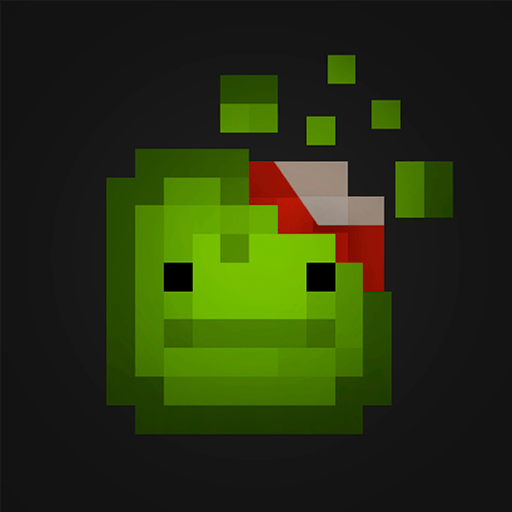How to Install and Play Melon Sandbox on PC with BlueStacks
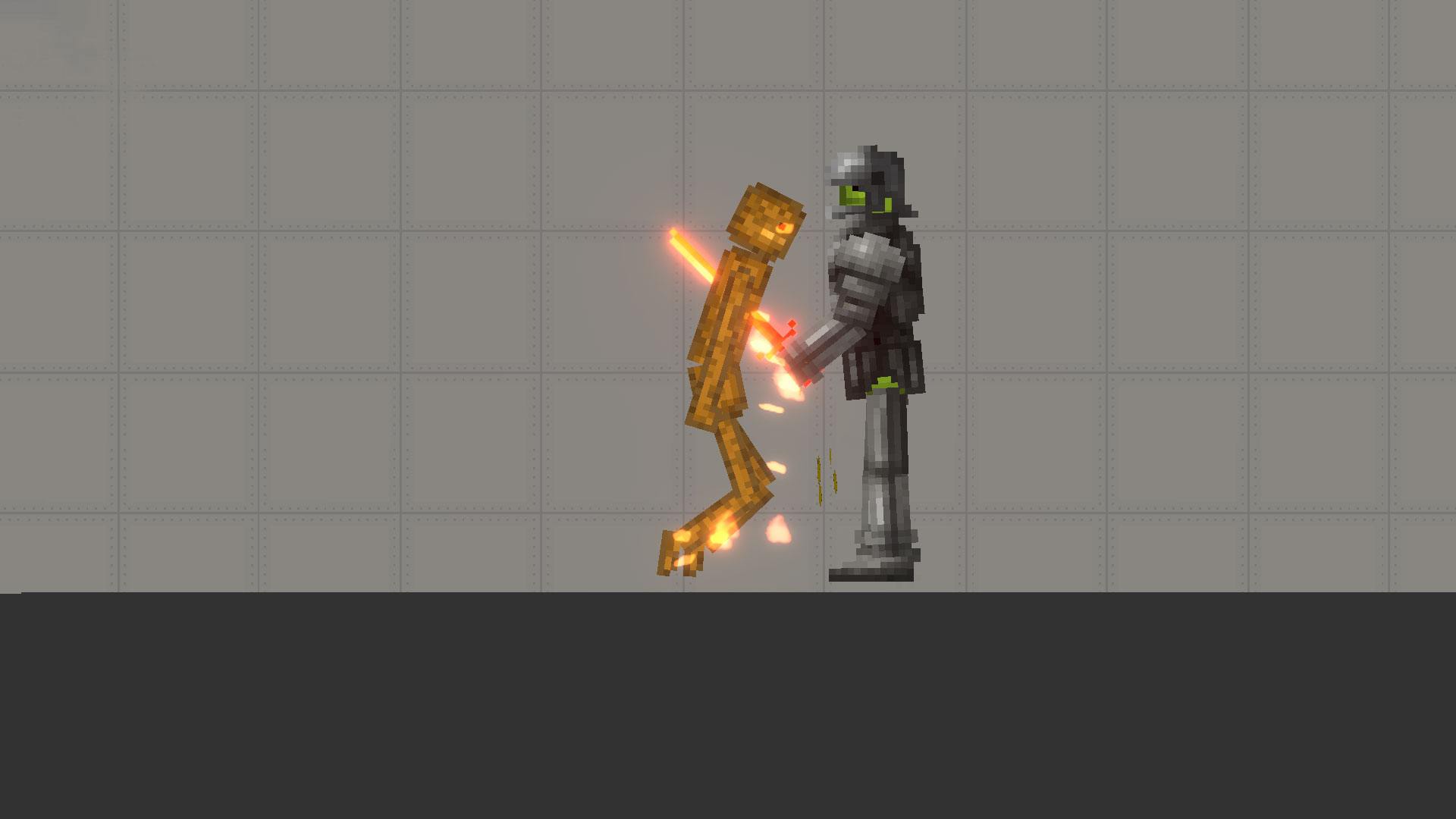
Melon Sandbox is a creative simulation game where you’re free to build, destroy, and share anything you want. From customizing characters and creating weapons to running physics experiments or funny setups, the game is made for anyone who enjoys designing, testing, and remixing ideas in an open playground.
The real magic of Melon Sandbox comes from its powerful modding tools and the vibrant community of creators who share their designs through the Mod Shelf. Whether you’re testing out a bizarre machine, setting up an explosive scene, or just tossing ragdolls around for fun, no two sessions feel the same.
With an ever-growing library of mods and a realistic physics engine, it’s a great way to unleash your creativity and have some lighthearted fun.
How to Install Melon Sandbox on PC
- Go to the game’s page and click on the “Play Melon Sandbox on PC” button.
- Download and open BlueStacks on your PC.
- Sign in to your Google account to access the Play Store.
- Launch the game and start building!
Already Using BlueStacks? Here’s a Faster Way
- Open BlueStacks on your desktop.
- Use the search bar on the home screen to find Melon Sandbox.
- Select the correct game from the search results.
- Click install, and the game will be ready in a few moments.
Minimum System Requirements
Here’s what your PC needs to run it smoothly:
- Operating System: Windows 7 or higher
- Processor: Intel or AMD
- RAM: At least 4GB (Note: 4GB+ of disk space alone does not count as RAM)
- Storage: Minimum 5GB free disk space
- User Access: Admin-level permissions
- Graphics: Updated drivers from Microsoft or your GPU vendor
If you’re someone who enjoys experimenting, building things from scratch, or simply blowing stuff up in the name of fun, Melon Sandbox is a great pick. You can enjoy it solo, with friends watching, or while uploading your creations online.
Whether you’re creating traps, driving weird vehicles, or just testing physics limits, the game is most enjoyable when it runs smoothly, and BlueStacks can help you with that.
Playing Melon Sandbox on PC using BlueStacks lets you enjoy a more stable experience with a bigger screen and sharper visuals. With keyboard and mouse support, you’ll find it easier to go through tools, drag and place parts, and interact with the game’s editor.
You’ll also avoid accidental taps and get better performance for physics-heavy scenes. If you plan to spend time building or browsing mods, the PC version via BlueStacks gives you more comfort for longer sessions.
Want to master Melon Sandbox? Read these next: