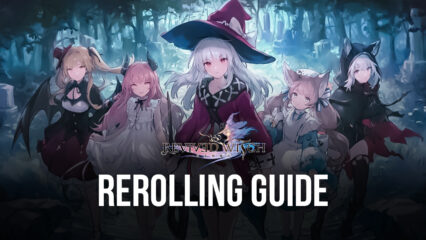Revived Witch on PC - How to Get the Best Graphics, Performance, and Controls With BlueStacks
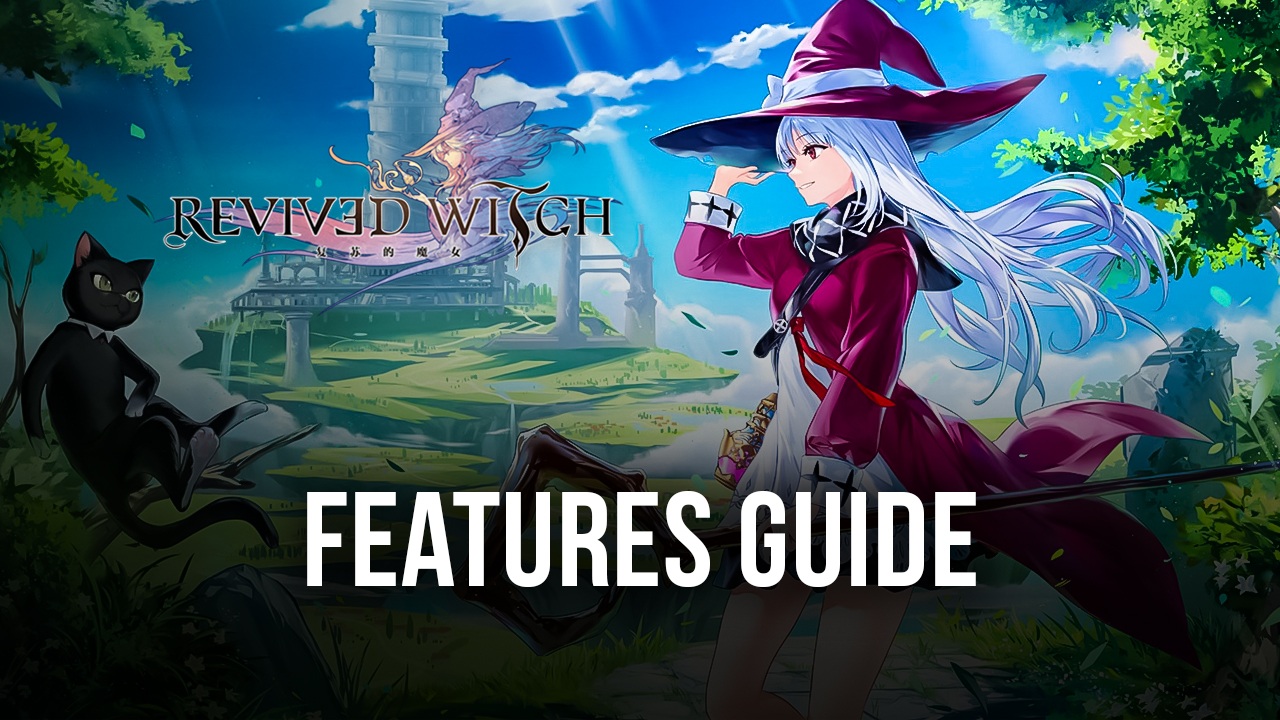
The new Revived Witch has just been released a few hours ago and we’ve been thrilled to explore its nooks and crannies and discover the secrets that its many environments are hiding. The game’s beautifully crafted 2D worlds and sprites make it an absolute gem to play, even when we’re only walking around watching cutscenes, or simply exploring the world and admiring the scenery.
For those who are unfamiliar with the game, Revived Witch is the latest title from Yostar, the company responsible for other popular games like Arknights and Azur Lane. This time around, however, the team went all out in creating a gorgeous 2D world using pixel art and 3D lighting effects, as well as beautifully-detailed and intricate character sprites that mesh perfectly with the general art style. On the other hand, the real-time combat also looks fantastic and plays out in typical RPG fashion, with your characters standing on one side and the enemies on the opposite side, and each group trading blows until only one is left standing.
On the other hand, the general overworld gameplay of Revived Witch follows the typical adventure game formula, with players making their way across the various levels and environments of the world, solving puzzles to open new paths and overcome obstacles, as well as fighting the many monsters that roam the wilds.
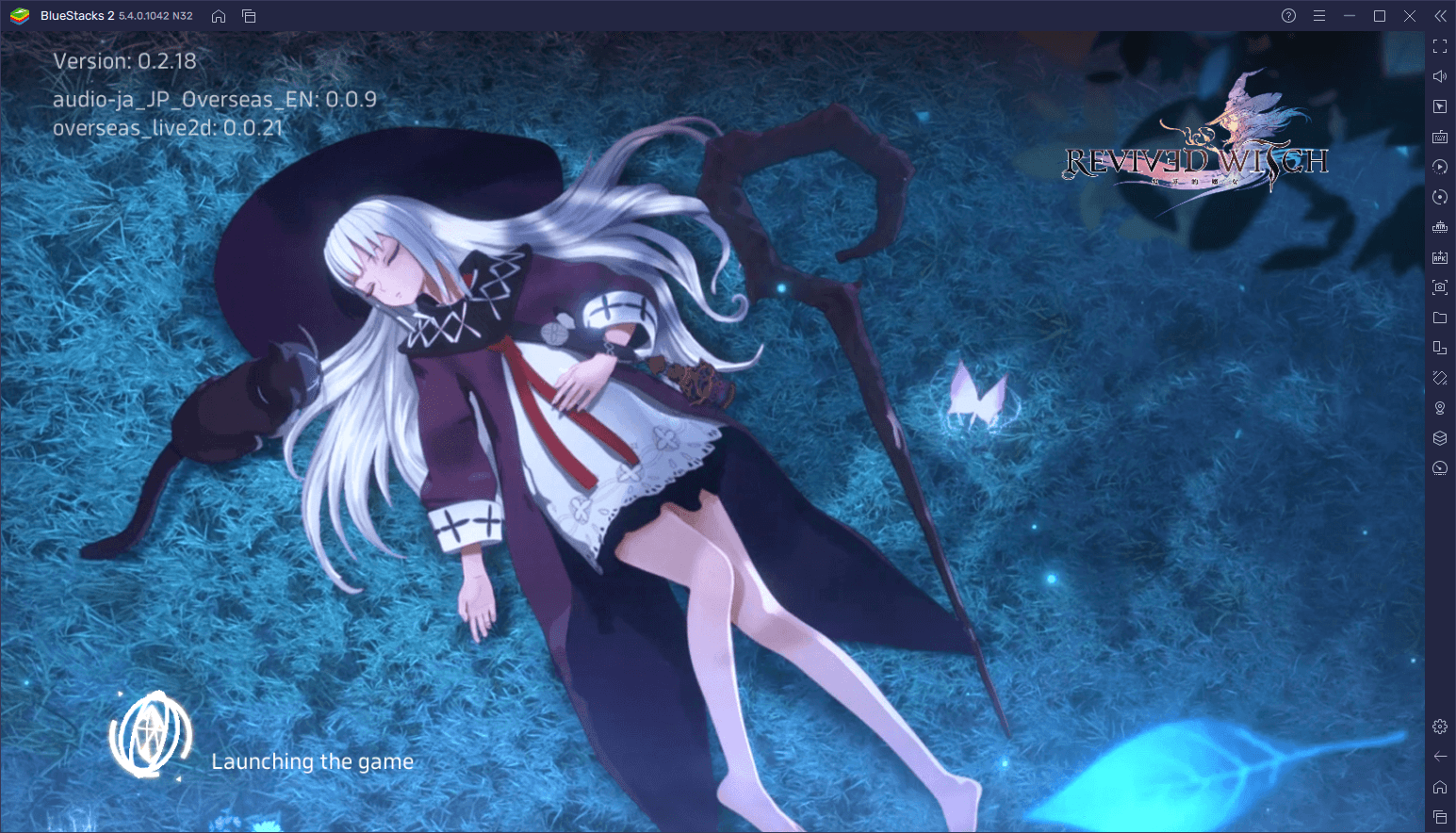
All of this is to say that Revived Witch has a lot to offer the players: From its breathtaking visuals and combat animations, to its sprawling worlds rife with many things to see and interact with, as well as the wide variety of characters to find and unlock; this title is more an “experience” than a game, and we mean that in the best of ways.
However, despite being available exclusively on mobile, the charm of this game is somewhat lost if you play it on your phone, considering that you’d be stuck playing it on a small screen, which can really take away from the visuals. Fortunately, you can play Revived Witch on PC with BlueStacks to get the very best experience with this adventure game, such as by playing on your large PC monitor and with the best graphics, as well as by gaining access to a variety of tools to improve your experience, such as by letting you play with your mouse and keyboard instead of having to fumble with touchscreen controls.
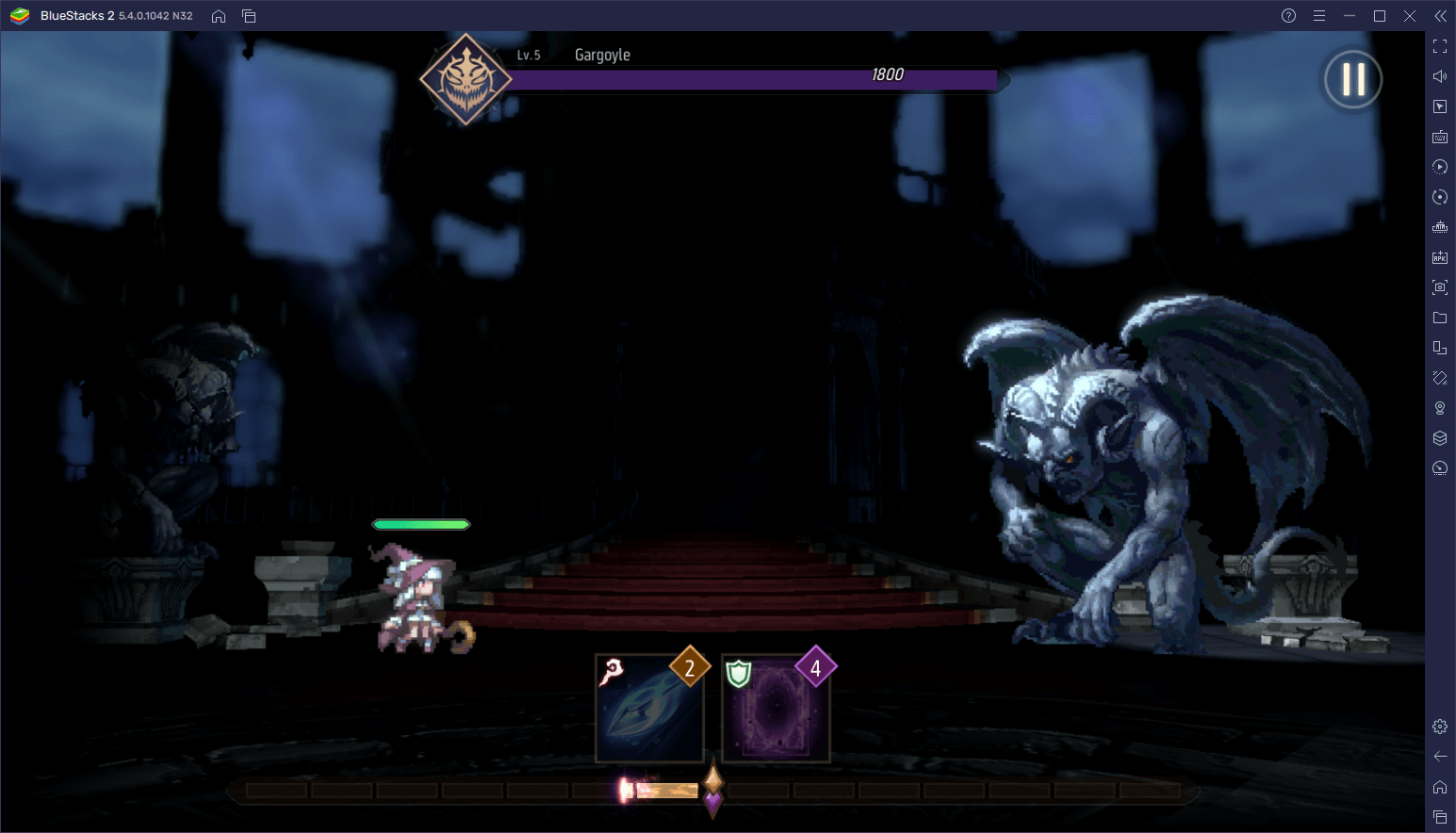
And in this guide, we’re going to show you a few ways in which you can use our BlueStacks tools to enhance your experience with Revived Witch on PC.
Configure Your Mouse and Keyboard Controls With the Keymapping Tool
One of the most important parts about any game is, well, that you’re able to play them comfortably. This is something that we take for granted nowadays, with the wealth of controllers and other devices designed to let us control our characters in an intuitive and ergonomic manner. The same doesn’t apply to mobile games, however, as most players have to rely on virtual touchscreen buttons and joysticks in order to play their favorite mobile games, which leaves a lot to be desired when it comes to comfort and usability.
However, if you play Revived Witch on PC with BlueStacks, you can use the Keymapping Tool to create intuitive control schemes using your mouse and keyboard, allowing you to play your peripherals and with all manner of shortcuts so that you can control the action without having to manually click all over the screen.
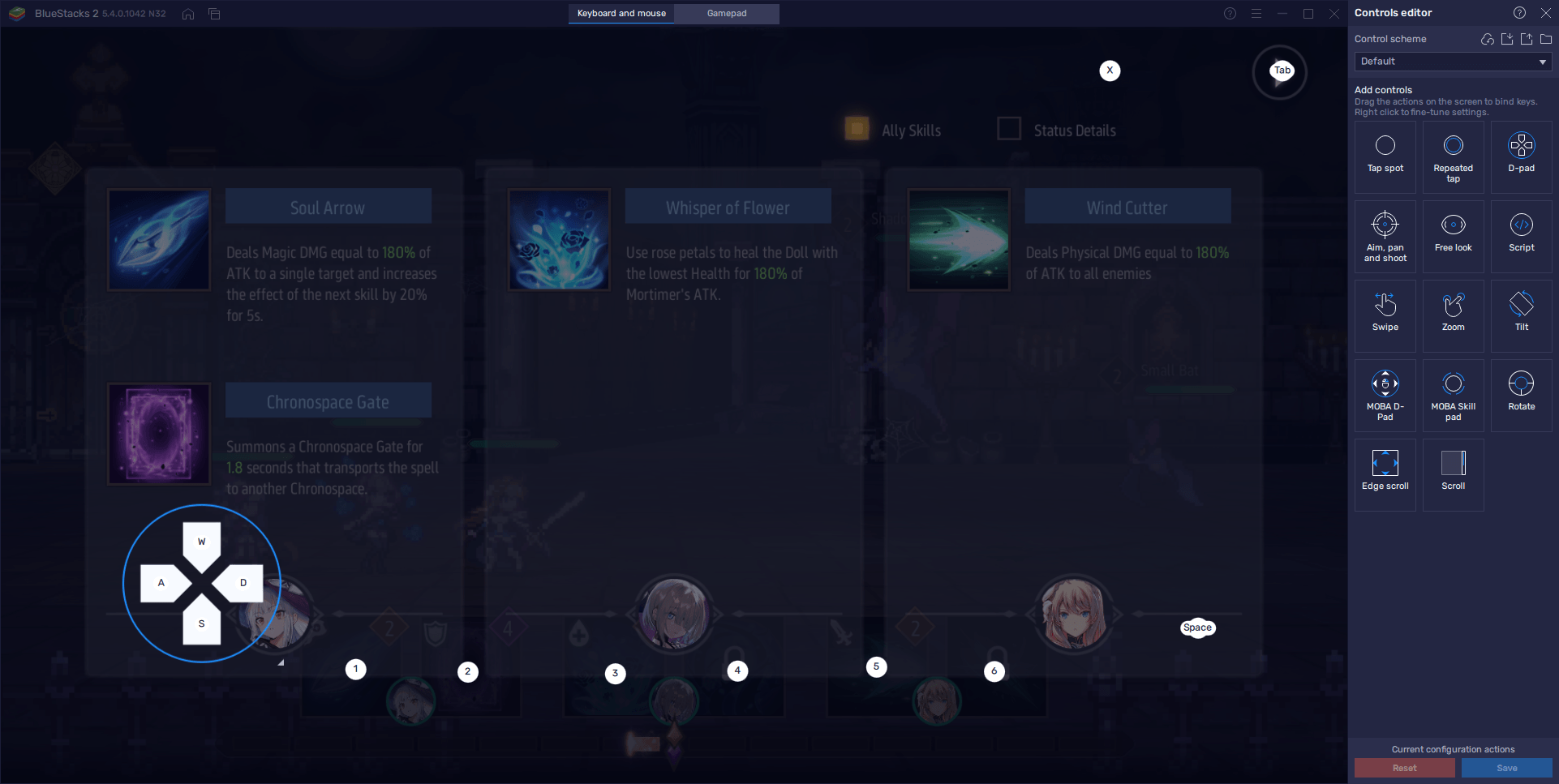
To open the Keymapping Tool, you just need to press Ctrl + Shift + A while in-game, after which you’ll see a new screen pop up with the existing bindings for the current game. You’ll notice that Revived Witch already has a few bindings already created by our team, which cover most of the important actions such as your combat skills, your movement buttons, and a button to interact with objects in the environment. However, you can freely modify these bindings by clicking on them followed by pressing the new button you wish to replace them with or even add new functions by dragging and dropping them from the rightmost panel.
Once you’re happy with your current bindings, click on “Save changes” on the bottom right to implement the modifications. Afterward, you can start comfortably playing Revived Witch with your keyboard; bonus points if you have a wireless keyboard and can play on the big living room TV and from your comfy couch.
Configure Gamepad Controls for Extra Comfort
However, we’re well aware that playing on a TV with a keyboard is less than ideal, considering that these peripherals are quite clunky and aren’t very comfortable to use on anything other than a desk. For this reason, you can also configure your BlueStacks to use your gamepad so that you can play Revived Witch with maximum comfort.
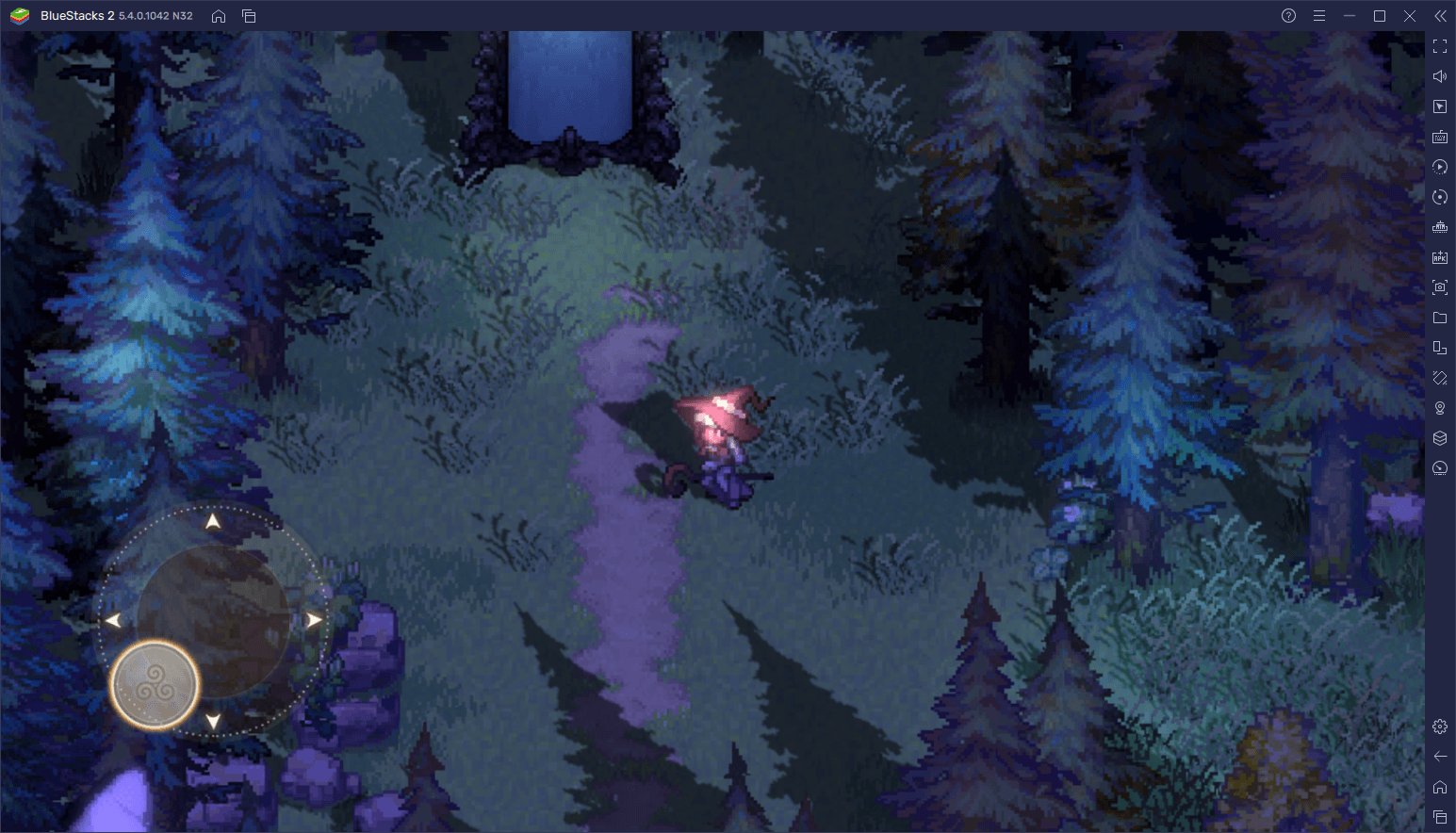
To use your gamepad with BlueStacks, all you need to do is run the emulator and plug in your controller via USB. After a few seconds, you should get a prompt on BlueStacks indicating that a gamepad has been connected. In any other case, all you’d need to do is run the game and you’d be ready to start playing. However, in Revived Witch, you first need to actually configure the control scheme, which you can do in a similar manner than before: Press Ctrl + Shift + A to access the Keymapping Tool, only this time you need to click on the “Gamepad” button above to switch to gamepad controls and start configuring your scheme.
Setting up your gamepad bindings is the same process here; clicking on the binding, followed by pressing the desired button. However, if you need more guidance on how to set up your controls, check out our configuration below.
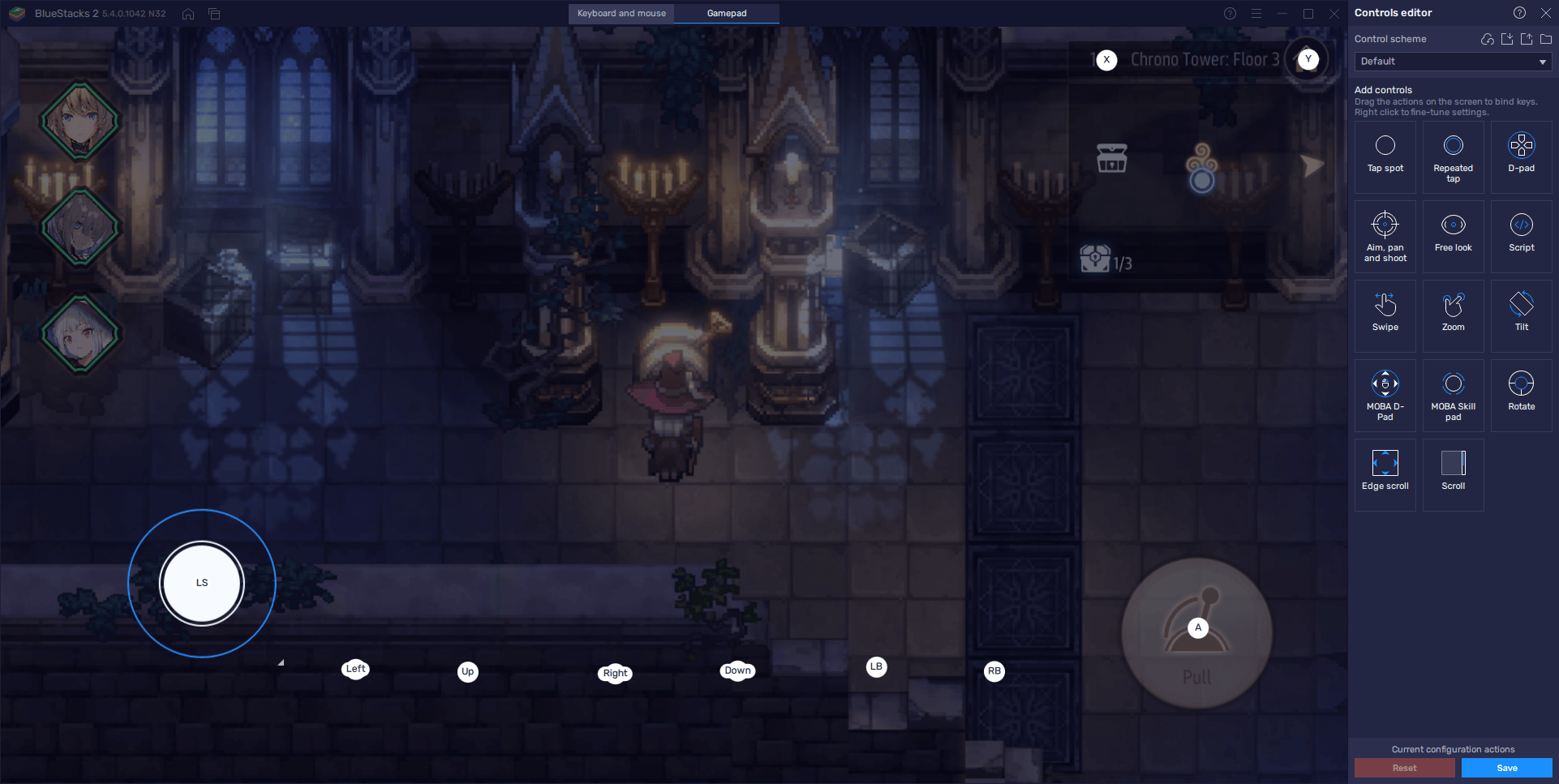
With this setup, you can move around the world with the left stick, interact with objects in the environment by pressing A/X, and use your skills in combat with the dpad + RB/LB. You can also press Y/Triangle to skip cutscenes, and B/Circle to open the map. Keep in mind that this setup is by no means mandatory, and you can freely configure it to suit your preferences.
We realize that this control scheme might be a bit confusing at first, especially since you’re using directional buttons to unleash skills, and memorizing all these bindings could be tough at first. For this reason, you can always press Ctrl + Shift + F6 to toggle the on-screen overlay. This will give you a constant visual guide that you can use as support whenever you need it. And when you’re done, simply press the combination again to hide the overlay.
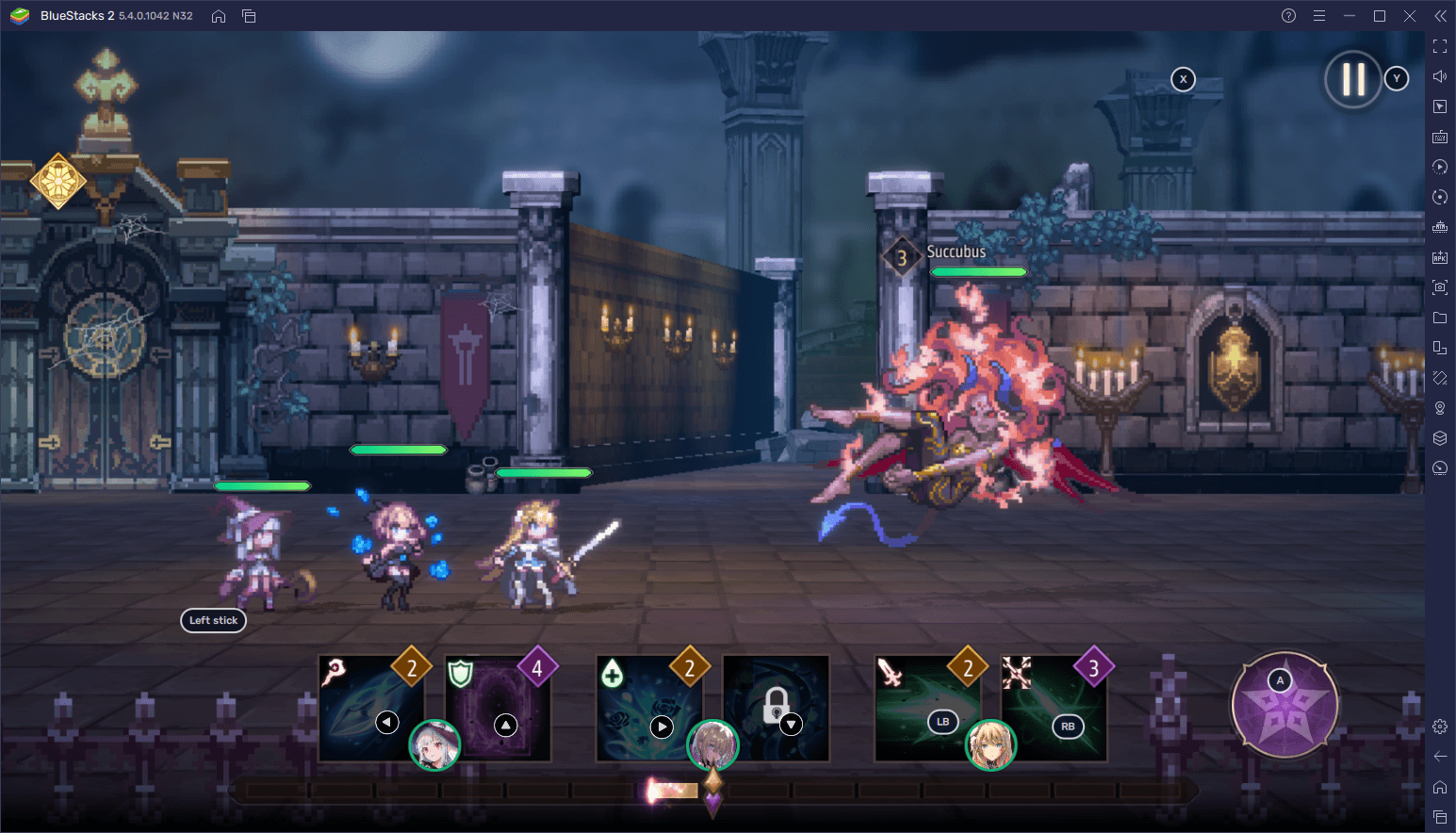
Quickly Unlock the Best Characters With the Instance Manager
Despite being a gacha game, you really don’t need to reroll in Revived Witch. This is because the game gives you a free 10x summoning at the beginning, which you can repeat up to 100 times. This basically lets you get the characters you want for free if you’re lucky enough.
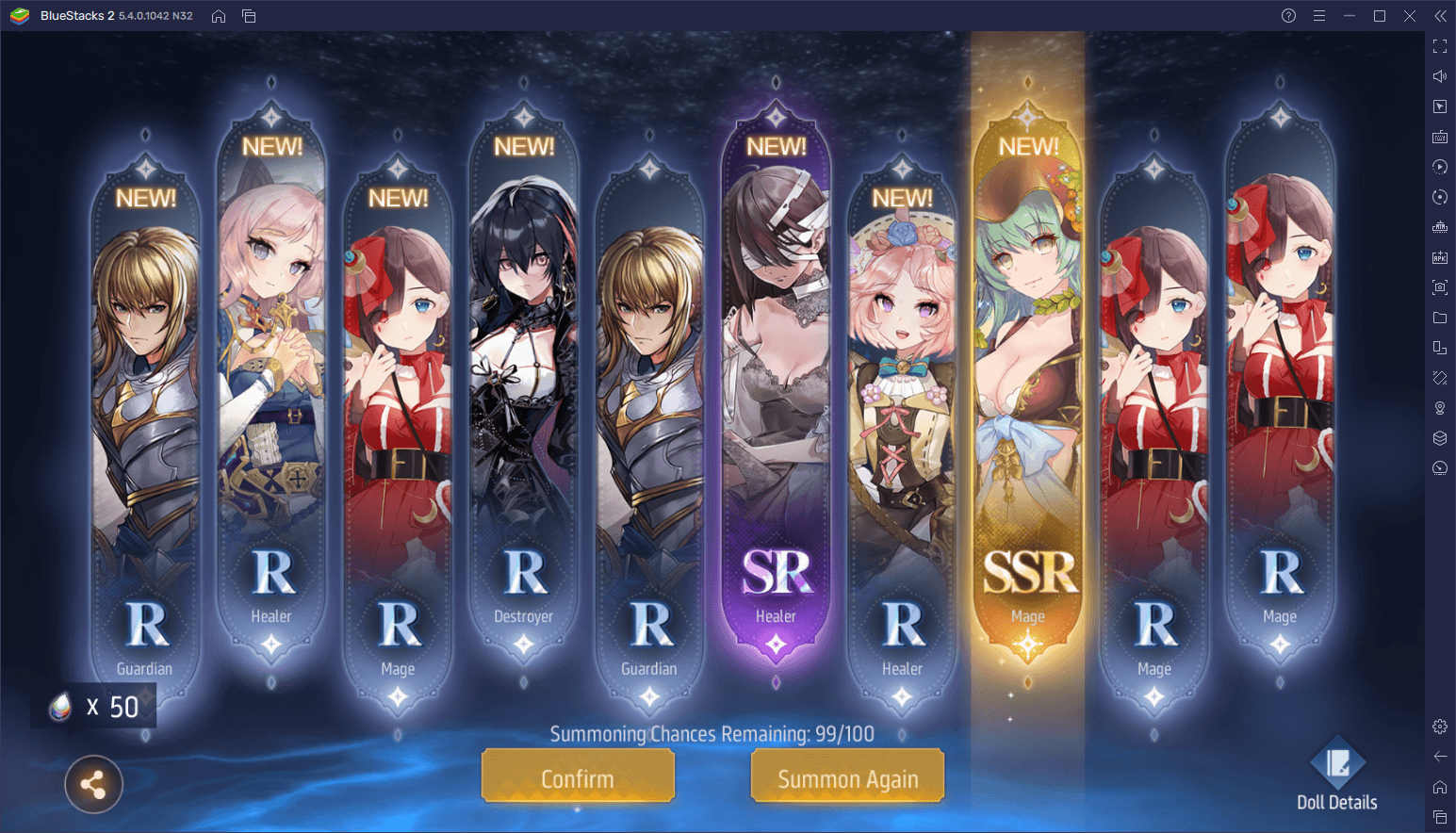
However, actually getting the exact results that you want is almost impossible, and might take you over 100 attempts. Luckily, with the BlueStacks Instance Manager, you can run these 10x summonings with multiple accounts at the same time, so that you not only get more attempts at getting the exact characters you’re aiming for, but you can also do it faster since you’ll be rerolling on several accounts simultaneously.
To open the Instance Manager, you must press Ctrl + Shift + 8. On this screen, simply click on “New instance” and follow the instructions on your screen to set up your new instances. After you’re done and have installed Revived Witch on every instance, all that’s left is to progress on each account until you beat stage 1-2 and gain access to the free 10x summonings. It goes without saying that the more instances you use, the more rolls you’ll get, and the more opportunities to score the characters you want.

For added comfort, you can use the Multi-Instance Sync tool by pressing Ctrl + Shift + 9 while you have multiple instances running. This tool essentially streamlines playing on several instances at the same time by mirroring the actions you perform on your main instance, across all other active instances. In this sense, while you play and progress on your main account, BlueStacks will replicate your actions on every other active window, allowing you to progress on all your accounts without the extra effort.
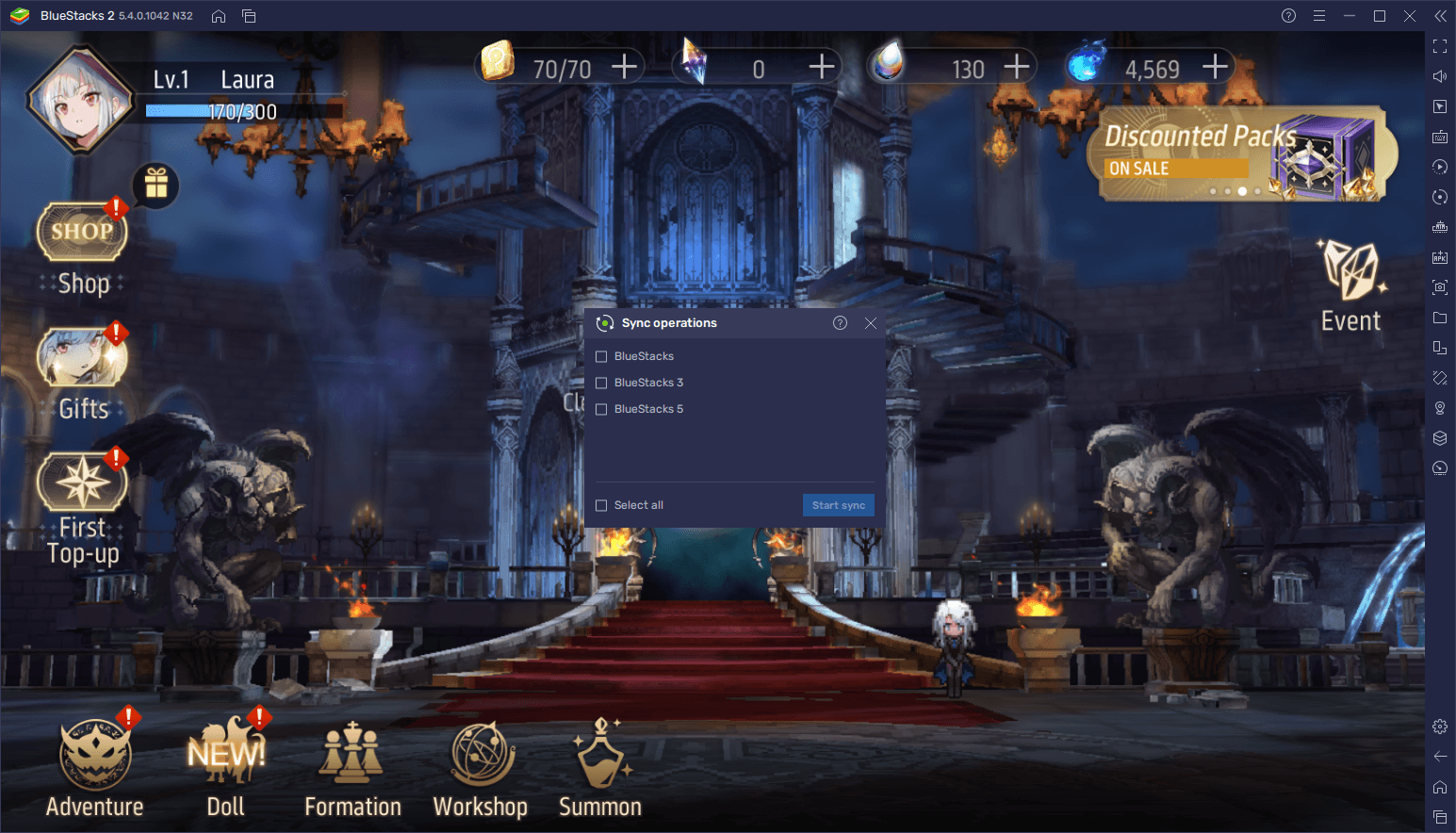
After you’re done summoning and unlocking the best characters in Revived Witch, remember to bind the lucky account to Google Play or any other platform to safeguard your progress.