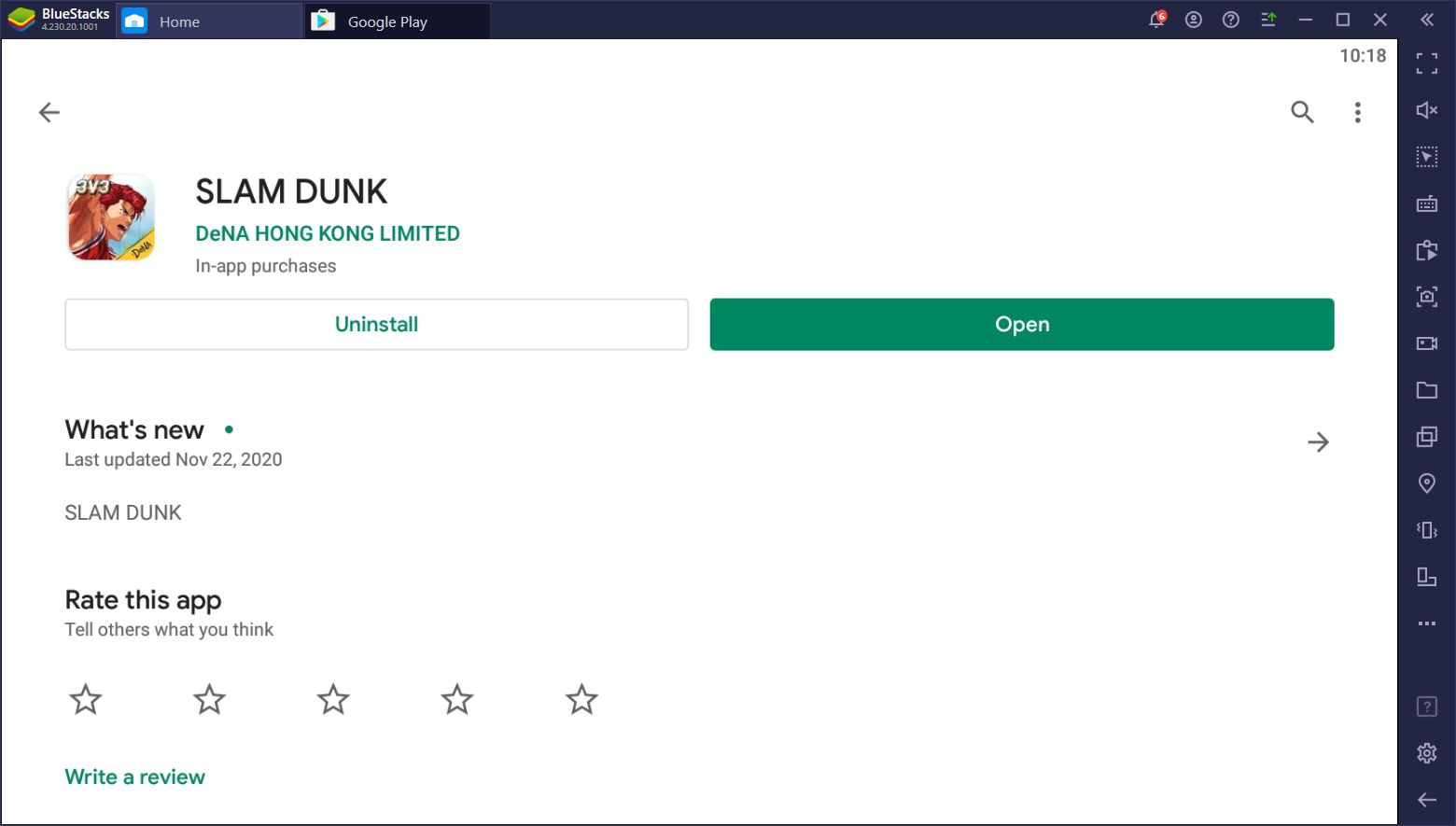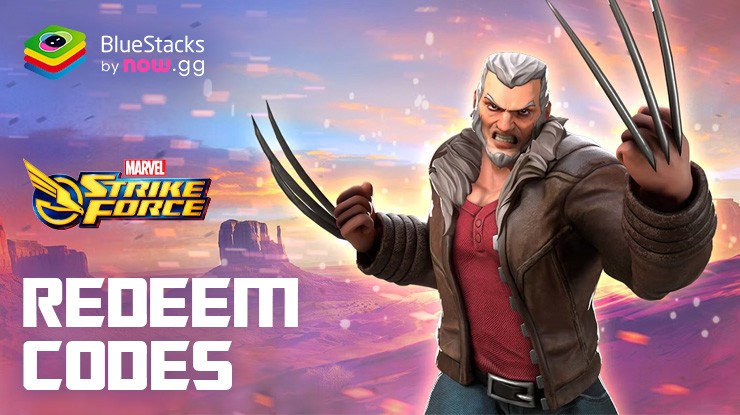How to Play That's Not Vampire on PC with BlueStacks
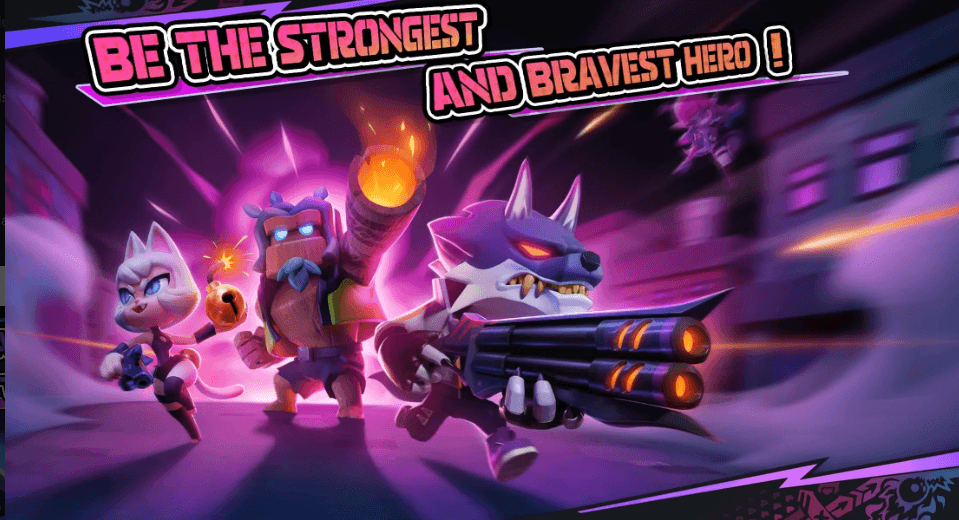
Greetings, fellow gamers! Are you ready to immerse yourself in the thrilling world of “That’s Not Vampire“? In this comprehensive guide, I’ll walk you through the steps to set up and play the game on BlueStacks, a popular Android emulator that allows you to enjoy mobile gaming on your PC. Follow these simple instructions, and you’ll be ready to take on stealthy battles, intense action, and epic shooting elements in no time!
System Requirements
Before we dive into the setup process, let’s ensure your PC meets the necessary requirements to run “That’s Not Vampire” smoothly on BlueStacks. The game’s engaging graphics and dynamic gameplay demand a decent hardware setup:
- Operating System: “That’s Not Vampire” runs best on Windows 7, 8, or 10 (64-bit).
- Processor: Make sure you have an Intel or AMD processor with virtualization extensions (VT/SVM) enabled to provide the necessary horsepower.
- RAM: A minimum of 8GB RAM is recommended for seamless gameplay, but having more RAM can further enhance your experience.
- Storage: Allocate at least 5GB of free disk space to accommodate the game and any updates.
- Graphics: You’ll need a capable graphics card from Intel, Nvidia, or ATI, with support for DirectX 11 to render the game’s visuals smoothly.
- Internet: A stable broadband internet connection is essential to prevent lag during online battles.

Download and Install BlueStacks
Now that you’ve checked your PC’s hardware specifications, it’s time to download and install BlueStacks. BlueStacks is the go-to Android emulator for PC gaming, offering a user-friendly interface and seamless performance.
- Visit the official BlueStacks website using your preferred web browser.
- Click on the “Download BlueStacks” button, and the setup file will be saved to your PC.
- Once the download is complete, run the setup file, and follow the on-screen instructions to install BlueStacks on your PC. The installation process may take a few minutes, depending on your system’s specifications.
Launch BlueStacks and Sign In
After the installation is complete, launch BlueStacks from your desktop or start menu. Upon the first launch, you’ll be prompted to sign in with your Google account. Signing in is necessary to access the Google Play Store and other services that BlueStacks provides.
Download “That’s Not Vampire”

With BlueStacks up and running, it’s time to download “That’s Not Vampire” and get ready to jump into the action-packed gameplay.
- Open the Google Play Store within BlueStacks.
- Use the search bar to find “That’s Not Vampire” or simply enter the game’s name in the search field.
- Click on the game’s icon when it appears in the search results.
- Press the “Install” button, and the game will be downloaded and installed automatically onto BlueStacks.
Customize Game Controls
To optimize your gaming experience, it’s essential to customize the game controls according to your preference. The default controls might not suit everyone, but fear not; BlueStacks offers a powerful Keymapping tool for customization.
- Click on the keyboard icon located on the right side of the BlueStacks interface. This opens the Keymapping tool.
- Here, you can map in-game actions to your keyboard or mouse for smoother and more comfortable gameplay.
- Experiment with different control setups until you find the one that works best for you.
Adjust Graphics Settings
To ensure the game runs smoothly on BlueStacks, it’s crucial to adjust the graphics settings according to your PC’s capabilities.
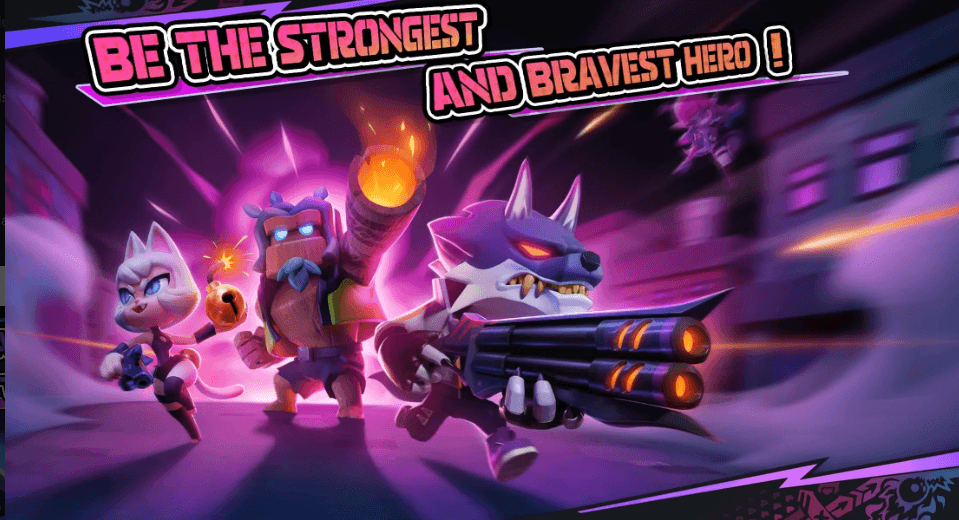
- Click on the gear icon on the top-right corner of the BlueStacks window to access the settings.
- Under the “Engine” tab, adjust the CPU and RAM allocation based on your PC’s specifications. For smoother performance, we recommend allocating at least 4GB of RAM and selecting the “OpenGL” graphics mode.
- You can also set the FPS (frames per second) to match your monitor’s refresh rate for a more fluid gaming experience.
Dive into the Action
With your custom controls and optimized graphics settings in place, it’s time to venture into the captivating world of “That’s Not Vampire.”
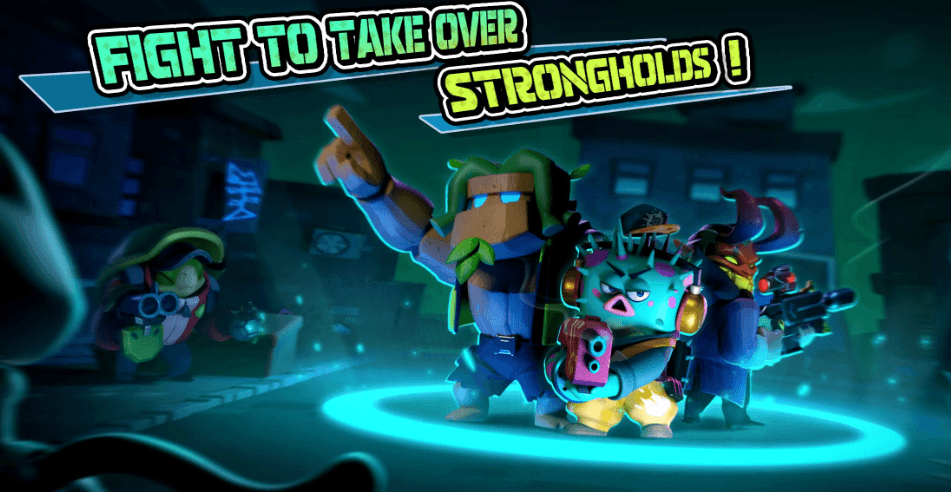
- Launch the game from the BlueStacks home screen.
- Start by selecting your hero from the four distinct classes: Vanguard, Tank, DPS, or Support. Each hero offers unique characteristics and abilities, allowing you to unleash your full potential in the game.
- Explore the various game modes, including Battle Royale (Team and Solo) and Stronghold Battle. In Battle Royale, players can team up in groups of three to be the last team standing, or choose the solo mode and fight to be the last one standing. In Stronghold Battle, you’ll be part of a 3-player team aiming to occupy a stronghold to win. These modes will challenge your strategic thinking and cooperation skills.
- Utilize the automatic firing mechanism and stealth features to your advantage during battles. The automatic attack feature will simplify aiming, while the stealth and hiding features will provide a unique gameplay experience.
- Pay attention to environmental factors, such as shadows and footsteps, to gain an edge over your opponents. These visual elements will help you strategize and locate enemies effectively.
- Take advantage of interactive scenes and specific skills that allow you to destroy background objects. This enhances your gameplay experience and provides additional tactical options during battles.
Embark Your Epic Journey Now!

You are now fully equipped to embark on your epic journey in “That’s Not Vampire” on BlueStacks. Remember to team up with friends for exciting Battle Royale matches or test your skills in solo mode. Adapt your strategies, hone your shooting abilities, and savor every moment of this action-packed game.
Immerse yourself in the world of “That’s Not Vampire,” where stealth, action, and shooting come together in a seamless blend of thrilling battles and unique gameplay. Unleash the potential of each hero, explore interactive scenes, and conquer the various battle modes to become the ultimate champion.
Good luck, have fun, and may your adventures in “That’s Not Vampire” be filled with thrilling battles, unforgettable moments, and countless victories!