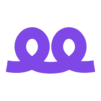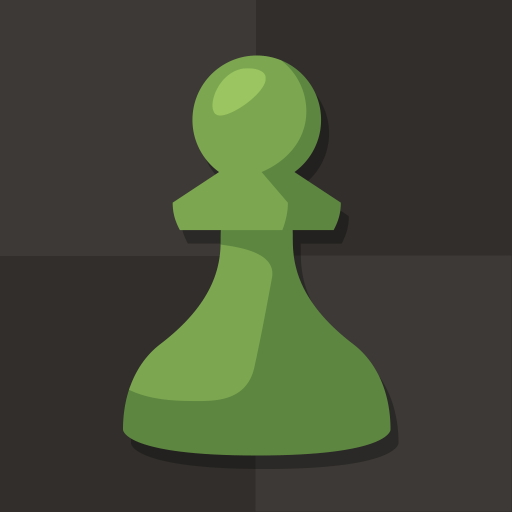Chess Adventure for Kids is a Board Game developed by Chess.com. BlueStacks app player is the best platform to play this Android Game on your PC or Mac for an immersive Android experience.
The world of chess comes to life in this modern chess learning app made for kids and beginners! Meet fun characters, explore interesting chess concepts and strategies, and learn to love one of the oldest strategy games in human history!
Download Chess Adventure for Kids on PC with BlueStacks and enter a fun and kid-safe land where the chess pieces are alive! Challenge your chess skills with fun quests, take on crazy bosses, and win matches to earn loot and resources.
Want to sharpen your chess skills? Check out the practice mode, where you can try your chess abilities in a safe, punishment-free environment. Or test your chess knowledge with the fun challenges and puzzle duels.
Chess Adventure for Kids lets kids explore chess in an environment that’s safe and educational. Download Chess Adventure for Kids on PC with BlueStacks and join them as they embark on a lifelong adventure in chess!