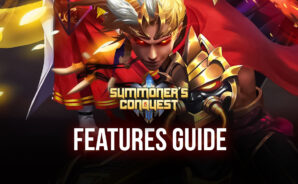Summoner’s Conquest is a card game developed by Movga Games. BlueStacks app player is the best platform to play this Android game on your PC or Mac for an immersive gaming experience.
Summoner’s Conquest is the fantasy themed card and strategy title where players take on the role of a Summoner. Put together a deck of powerful cards that allow you to summon legendary heroes and fearsome creatures. Then, go to battle against other players worldwide on your journey to become the highest-ranked Summoner!
Be astounded by the visual beauty of Summoner’s Conquest, with incredible details and the highest-quality illustrations. More than 5 races with over 90 unique characters to choose from. Upgrade them to make them unstoppable on the field of battle!
There’s a ton of awesome equip to unlock and craft. Equip your heroes with the latest gear, or upgrade their current loadout to make it stronger. You can even own pets that provide your team with special buffs that they can take into combat.
Why fight alone when you can join forces with friends? Forge new bonds and take on fearsome foes together when you join a Guild.