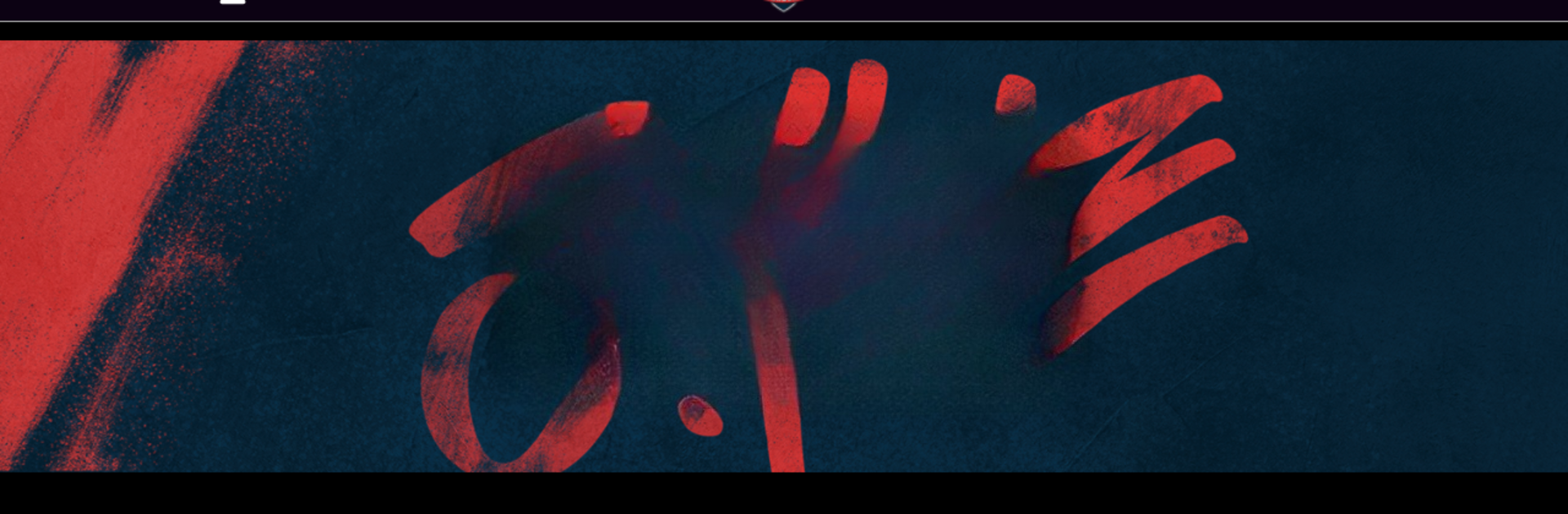Explore a whole new adventure with SuperSport Schools, a Sports game created by Univ Inc.. Experience great gameplay with BlueStacks, the most popular gaming platform to play Android games on your PC or Mac.
About the Game
Ever want to watch your favorite school’s sports events even when you can’t be there in person? SuperSport Schools makes it easy to catch all the action, no matter where you are. With this Sports app from Univ Inc., you can tune in to live games or replays from all sorts of school sports going on across Africa. Whether you’re cheering on family members or just enjoy discovering new young talent, there’s always something to watch.
Game Features
-
Live and On-Demand Streams
Can’t make it to the game? No worries—you can stream matches live or watch them later, so you never miss a big moment. -
All Kinds of Sports
From basketball courts to soccer fields, SuperSport Schools covers a huge variety of indoor and outdoor sports, capturing the full range of school competitions. -
Automatic Recording
No need to wait for someone to upload highlights—they’ve got systems in place that record and stream games automatically, making sure you don’t miss a second. -
Family-Friendly Access
Parents, friends, and fans can all tune in from wherever they are. Catch a thrilling finish or watch that epic goal as many times as you want. -
Uncover Rising Stars
Get to know talented athletes early, following their stories from the very start of their sports journey. -
Watch on Bigger Screens
If you want, you can use BlueStacks to check out all the matches and replays on your PC for an even bigger, better view.
Start your journey now. Download the game on BlueStacks, invite your friends, and march on a new adventure.