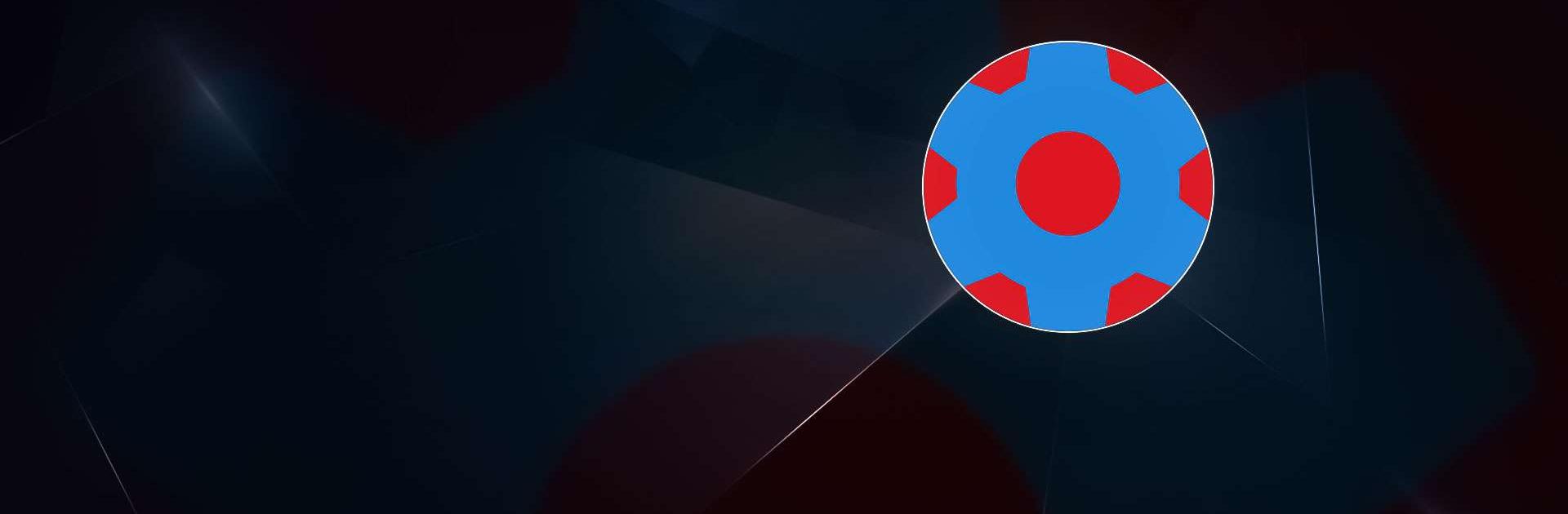SetEdit SettingsDatabaseEditor is a tools app developed by 4A. BlueStacks app player is the best platform to run this Android app on your PC or Mac for your everyday needs.
SetEdit SettingsDatabaseEditor is a powerful tool that allows you to dive into the code of your apps and customize their settings beyond what’s normally available.
Customize App Settings at the Code Level
Unlock hidden features and options by modifying app settings directly in the code.
- Explore and change settings typically hidden from users.
- Customize your apps to your exact preferences.
- Tweak settings to improve app speed and functionality.
- Tailor your apps to your specific needs and desires.
Edit Settings Files Like a Pro
SetEdit functions like a text editor specifically designed for modifying app settings files.
- Similar to text editors like QuickEdit, making it easy to use.
- Streamlined for editing the special parameters within apps.
- Make precise changes to app behavior and features.
Power User Tool
SetEdit is intended for advanced users who understand the risks and rewards of code modification.
- Basic understanding of code and app structure is essential.
- Careless changes can cause apps to malfunction or crash.
- Always create backups of your original settings files before making changes.
- Unlock hidden potential and customize your apps like never before.