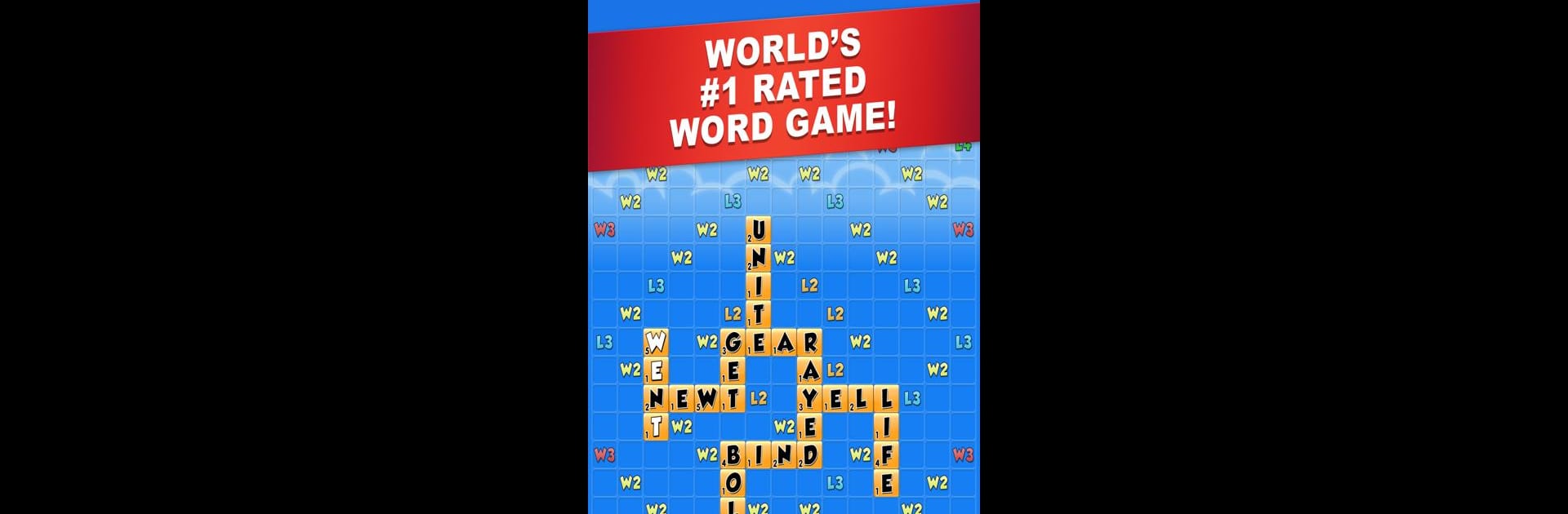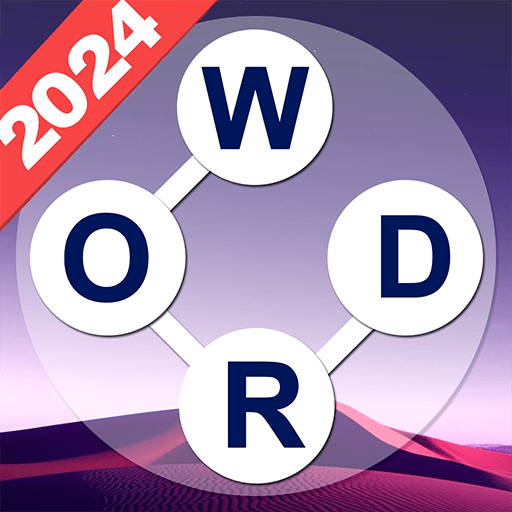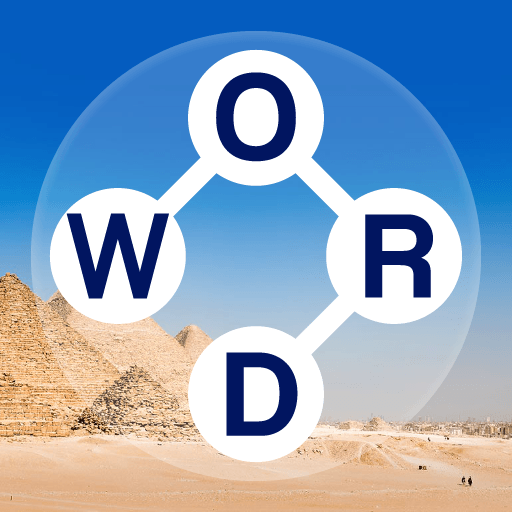From the innovators and creators at PeopleFun, Word Chums is another fun addition to the World of Word games. Go beyond your mobile screen and play it bigger and better on your PC or Mac. An immersive experience awaits you.
About the Game
Looking for a word game that feels fresh but still brings that classic crossword energy? Word Chums by PeopleFun has you covered. Whether you’re looking to challenge friends, outsmart clever opponents, or simply enjoy some solo brain-teasing, this game offers up plenty of ways to flex your vocabulary. Plus, the whole experience is brought to life with quirky, customizable characters—because why shouldn’t your word games make you smile?
Game Features
- Play Your Way
- Go head-to-head with friends, match up against random players, or sharpen your skills against computer “Chumbots.” Two to four players can join any game, so you can keep things casual or start a full-on word battle.
- Meet the Chums
- Your game piece is more than just a marker. Unlock gear and outfits to dress up your unique Chum, each one bursting with personality. They make every turn feel a little more fun.
- Get Instant Feedback
- As you play words, you’ll see in real time if they’re accepted—no more second-guessing if your word is valid. The app even shows the strength of your word right away, so you’re never left wondering.
- Built-In Dictionary
- Stuck on a tricky combo? All you have to do is tap any word to see its definition. It’s a handy way to learn something new, whether you’re a word pro or just starting out.
- Anagram and Scrabble Fans Welcome
- Rearranging letters for the perfect score is super satisfying here. Word Chums rewards longer, more impressive words with more XP, helping you climb weekly leaderboards.
- Hints to the Rescue
- Every so often, you hit a vocab roadblock. Tap into word search hints when you’re stumped—they’ll nudge you toward your next great move.
- Friendly Competition
- The live leaderboard and achievements let you see how your skills stack up. Weekly challenges keep the game lively, giving you something new to aim for.
- Customize the Game
- Not only do you get to style your Chum, but you can shake things up with special features like “Drop a Bomb” to swap your tiles for fresh letters when you need a change.
- Perfect on BlueStacks
- If you like having games at your fingertips on a bigger screen, Word Chums runs smoothly on BlueStacks too—great for those marathon word-making sessions.
Slay your opponents with your epic moves. Play it your way on BlueStacks and dominate the battlefield.