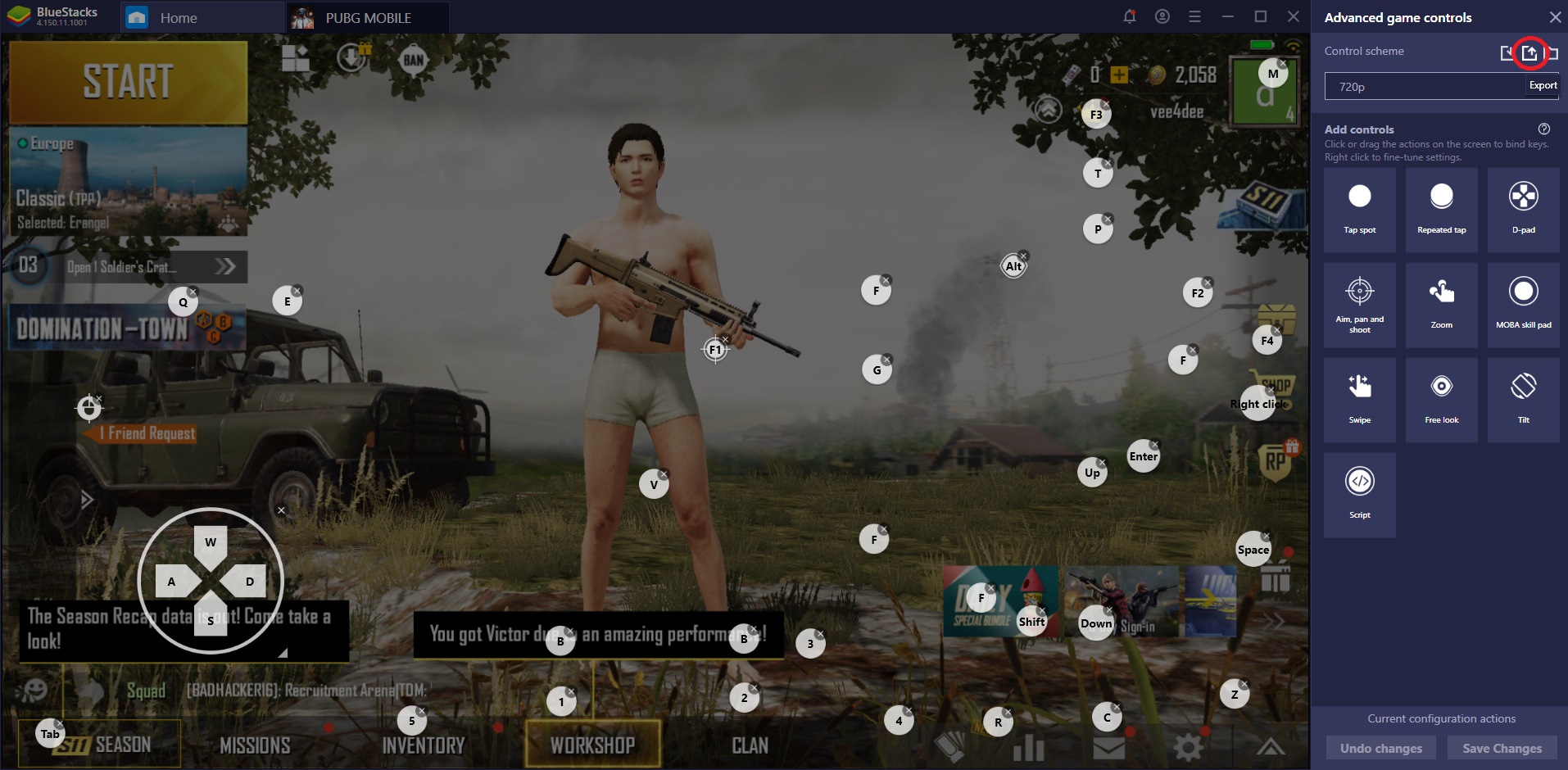How to Play FPS Games on BlueStacks
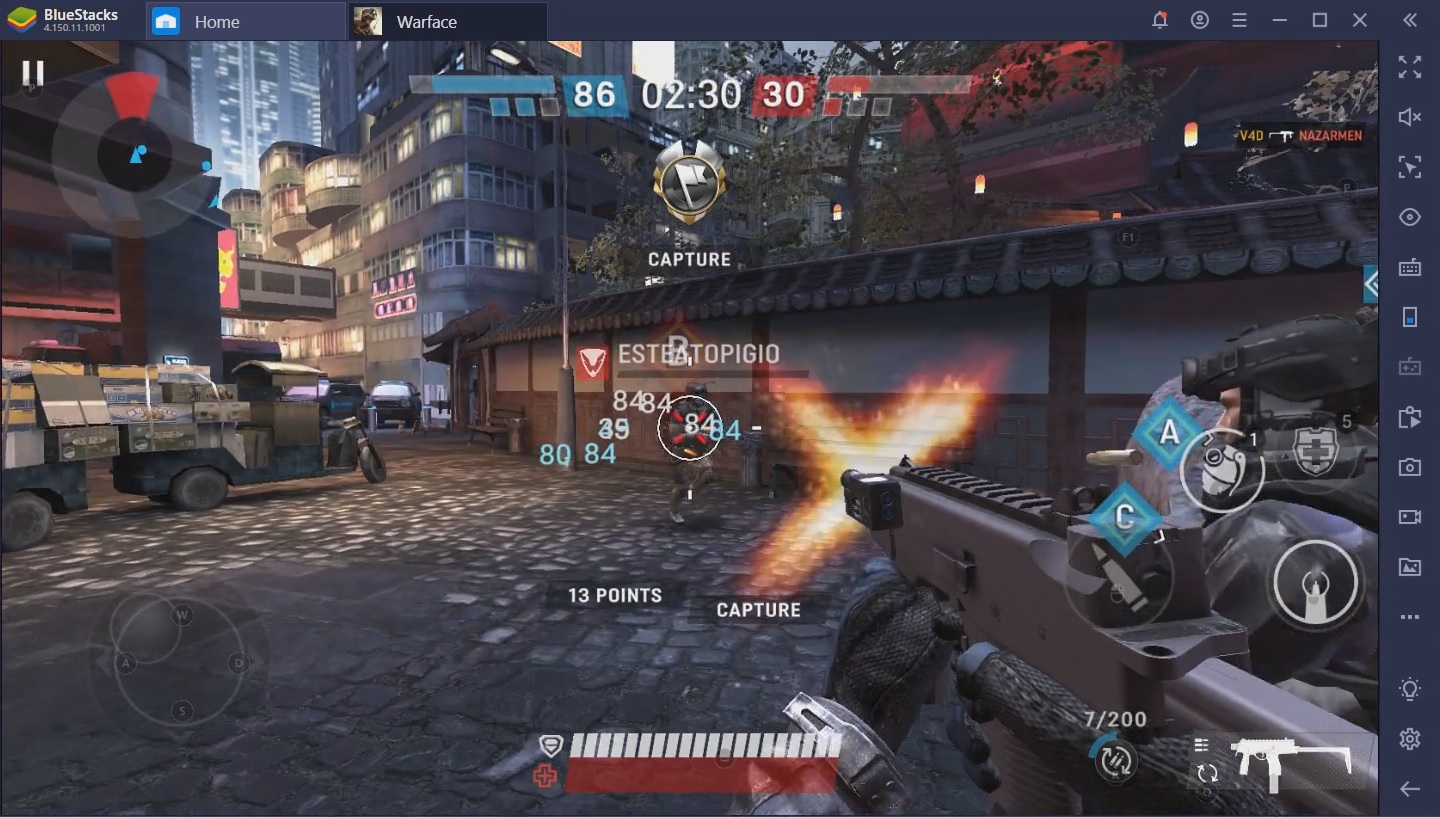
Whether we’re talking Warface: Global Operations, Modern Ops, Call of Duty: Mobile, Free Fire, or any of the other successful FPS games currently on the App Store, the mobile community can choose between many outstanding shooters if they crave some gunner action. The problem, as we see it, is that playing either of these games on the tiny screen of a mobile device is difficult… to say the least.
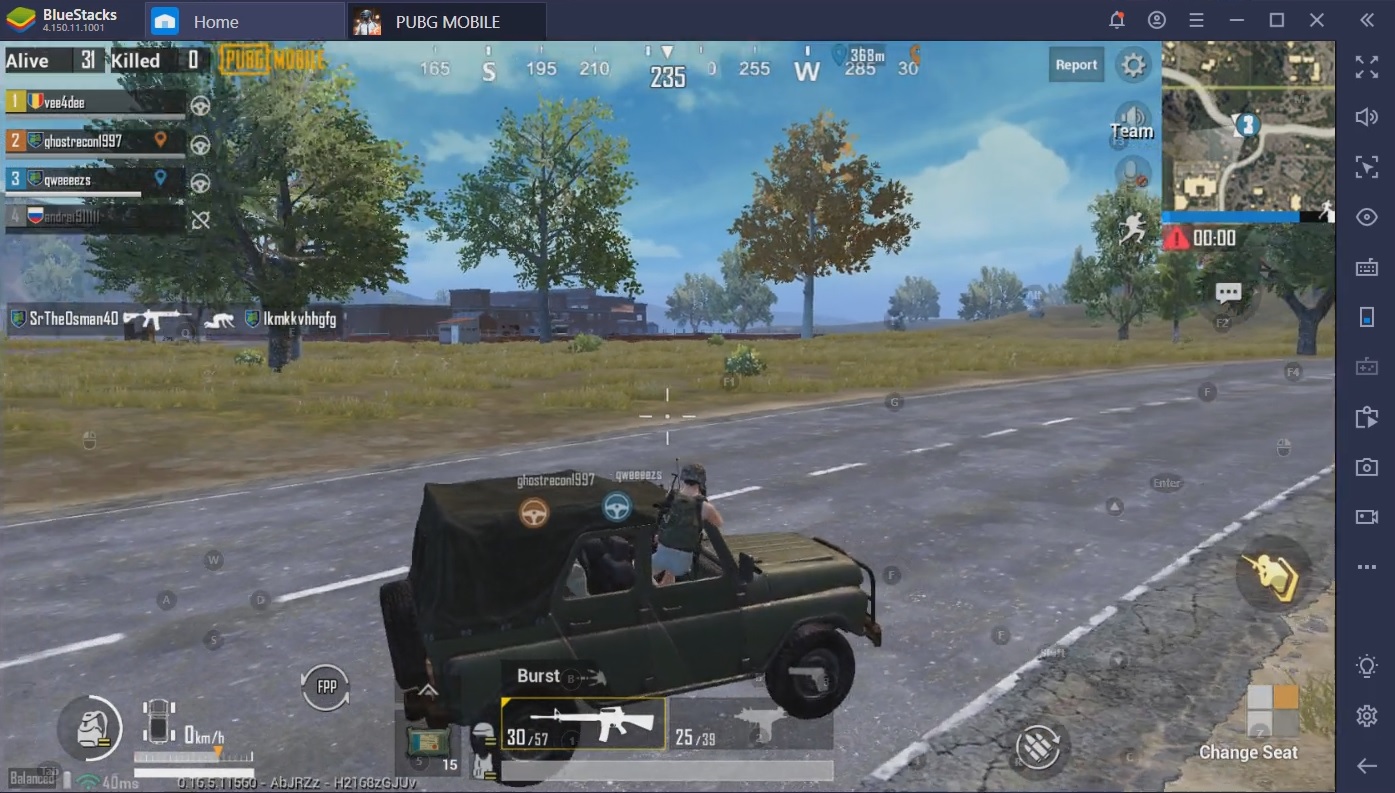
From an ergonomically challenging position to squinting your eyes in order to see targets in the distance, not to mention the inferior control and accuracy, there are a host of barriers that prevent us from being able to fully enjoy our mobile FPS experience… Unless we’re playing on BlueStacks, that is. In this article, we’d like to show you why you should always play mobile FPS games on BlueStacks.
A Level Playing Field
PUBG Mobile isn’t the only game of the genre that discriminates between mobile and emulator users. This was not always the case, but, for about a year or so, PUGBM has been matching players based on the platform they use. Since there are some inherent benefits of playing a shooter game on PC with Keyboard and mouse (such as better aim and higher precision), it is only fair that you should compete only against other players who use an emulator. The same seems to be the case with CoD: Mobile.
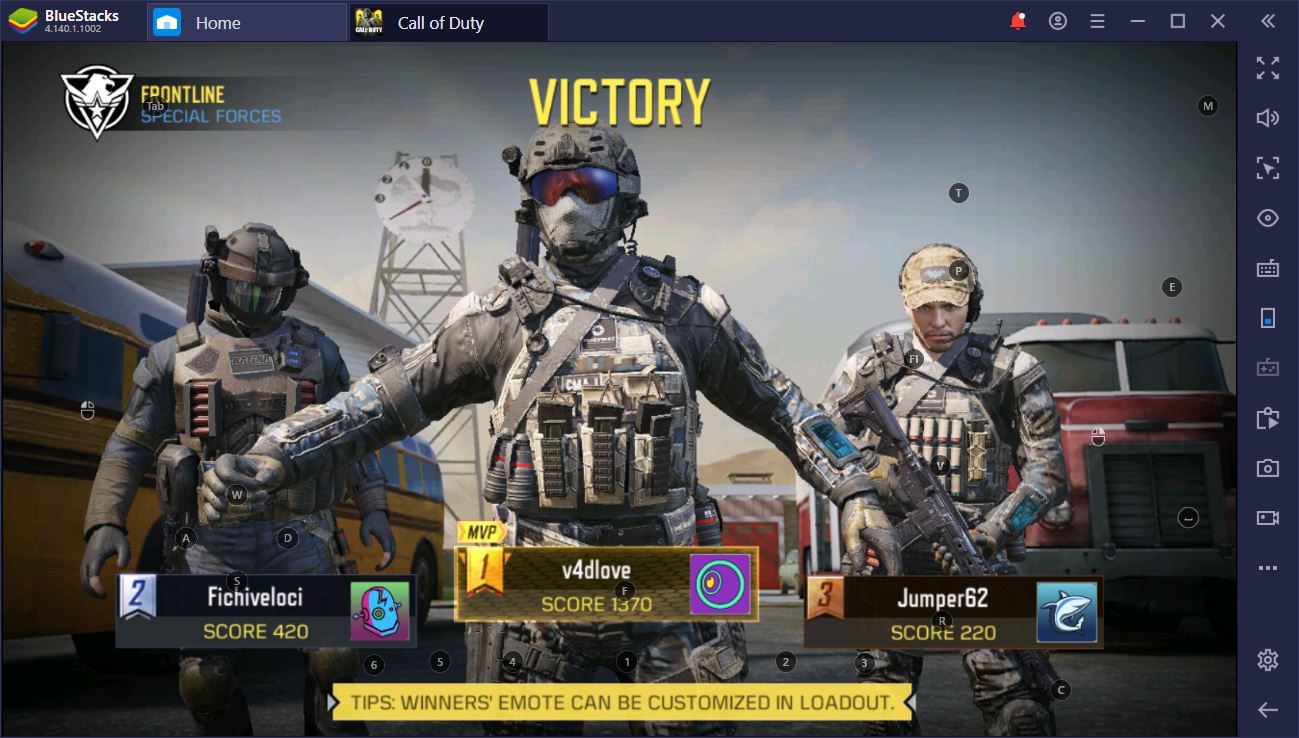
As for why you should play mobile FPS games on BlueStacks, well, you just have to read on and find out. Initially, we got used to playing several games on our mobile devices before we made the switch. Since then, however, we never looked back.
Crisp, Flawless Performance
Before we get into detailed gameplay aspects, it’s worth noting that this Android emulator will make it possible for you to enjoy your games just like their creators intended them. In fact, the BlueStacks dev team often goes out of its way to ensure that FPS games are as optimized as they can be. You can get the performance of an S9+ without having to pay one cent of the smartphone’s premium price.
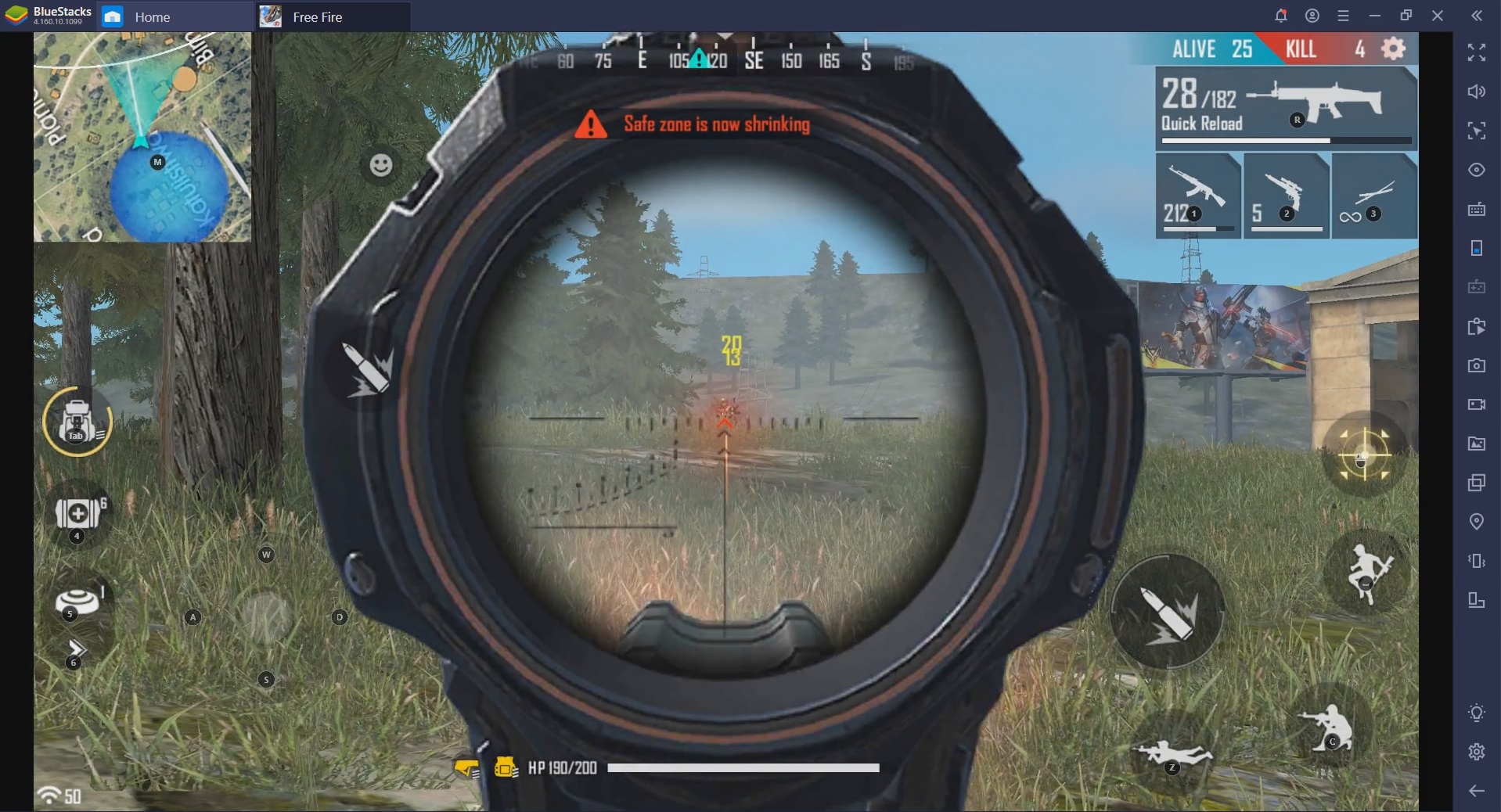
Benchmark tests show that you’re much better off playing any mobile game on BlueStacks, as opposed to some of the competing applications, not in the least because it’s much more efficient and the company abides by the US Data Security and Privacy Laws. We cannot overstate the importance of latency when playing shooters. You can be certain that pros, streamers, and average players will complain if either of the FPS games dominating the esports scene would have even the tiniest of delays, there’d be no point in honing one’s skills and reflexes if the servers decided whether you or your opponent got to shoot first.
What’s more, many mobile devices struggle to keep up with the ever-increasing hardware demands. While some smartphones do have what it takes to run new MMOFPS titles, stable Internet connections are few and far in between.
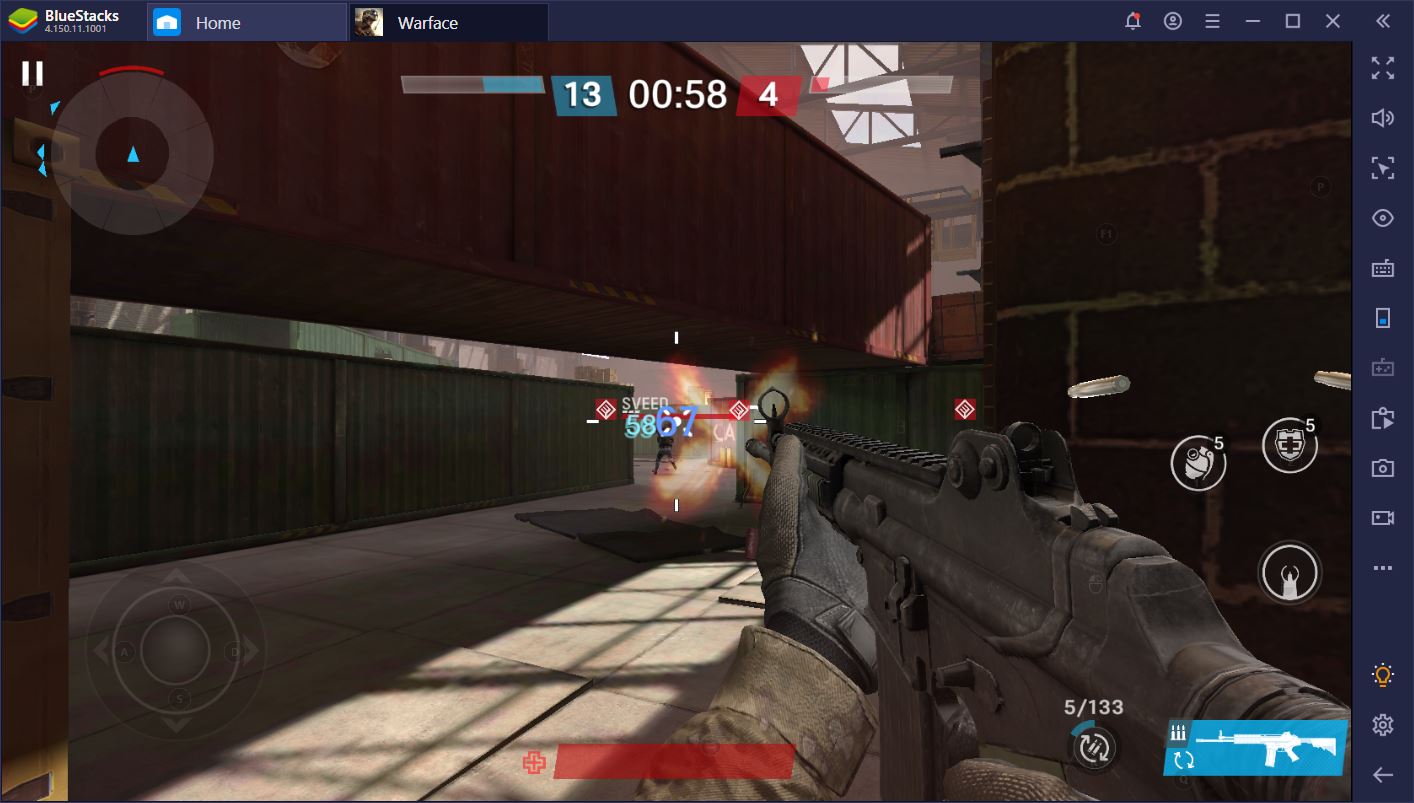
We rely on BlueStacks to deliver a seamless, lag-free game experience and, so far, it hasn’t disappointed.
Godlike Accuracy Every Time
The moment we first played Free Fire on PC with BlueStacks, everything was illuminated. Sure, we have nearly two decades’ worth of shooter experience with a mouse and keyboard, but there’s something about the setup that just feels right. You aim and shoot with your mouse, while movement and weapon management are handled by the keyboard.
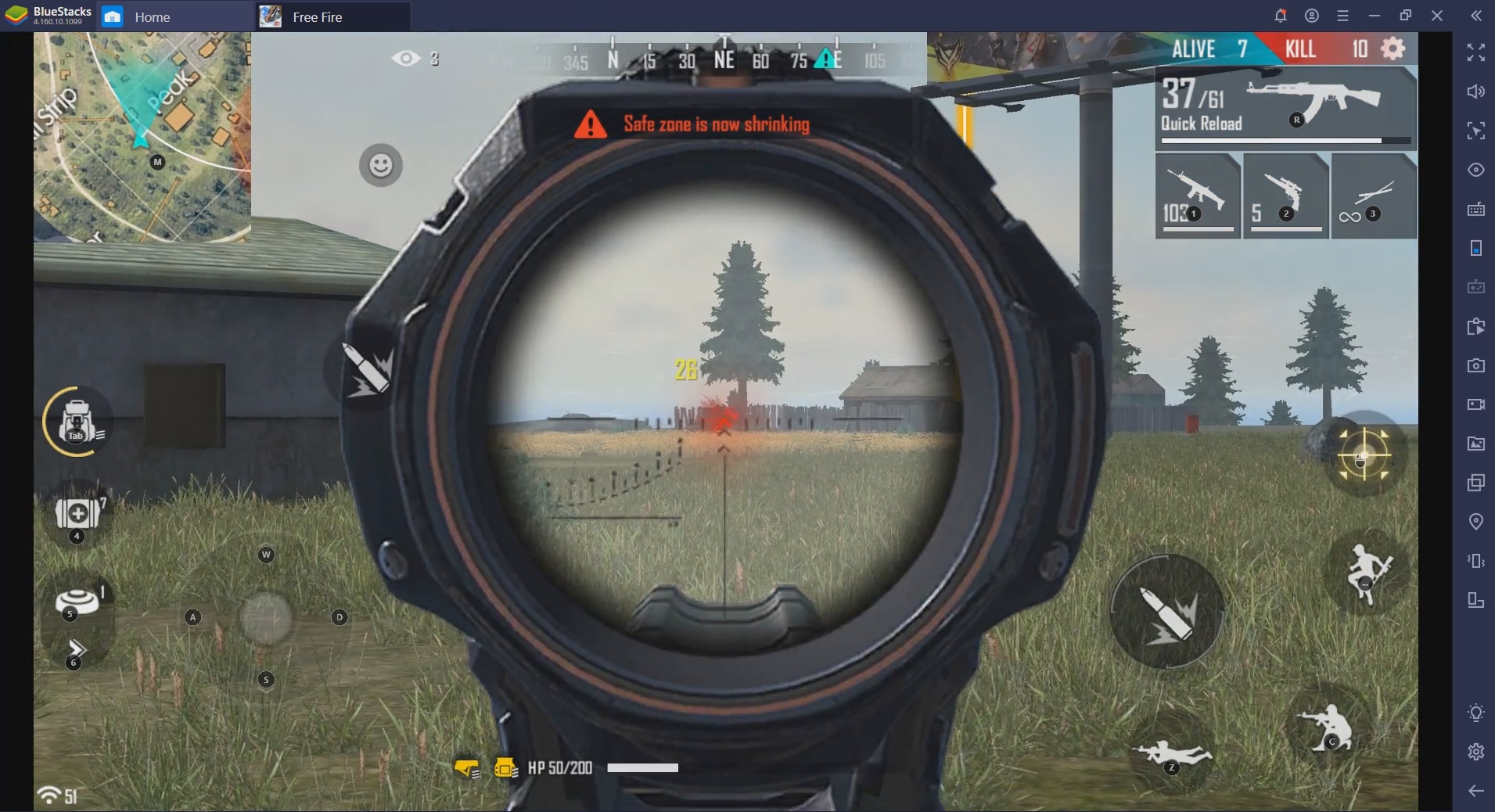
The other major reason why pros and streamers play mobile FPS games on PC is precision. While there may be no gyroscope-related function to help you out, the accuracy and control are impossible to match. BlueStacks’ Game Controls allows you to bind virtually any in-game action to a mouse or a keyboard shortcut. The devs really upped the ante with the introduction of swipes, repeated taps, and scripts. Basically, if there’s anything in-game that can be automated, BlueStacks will help you do it much, much faster.
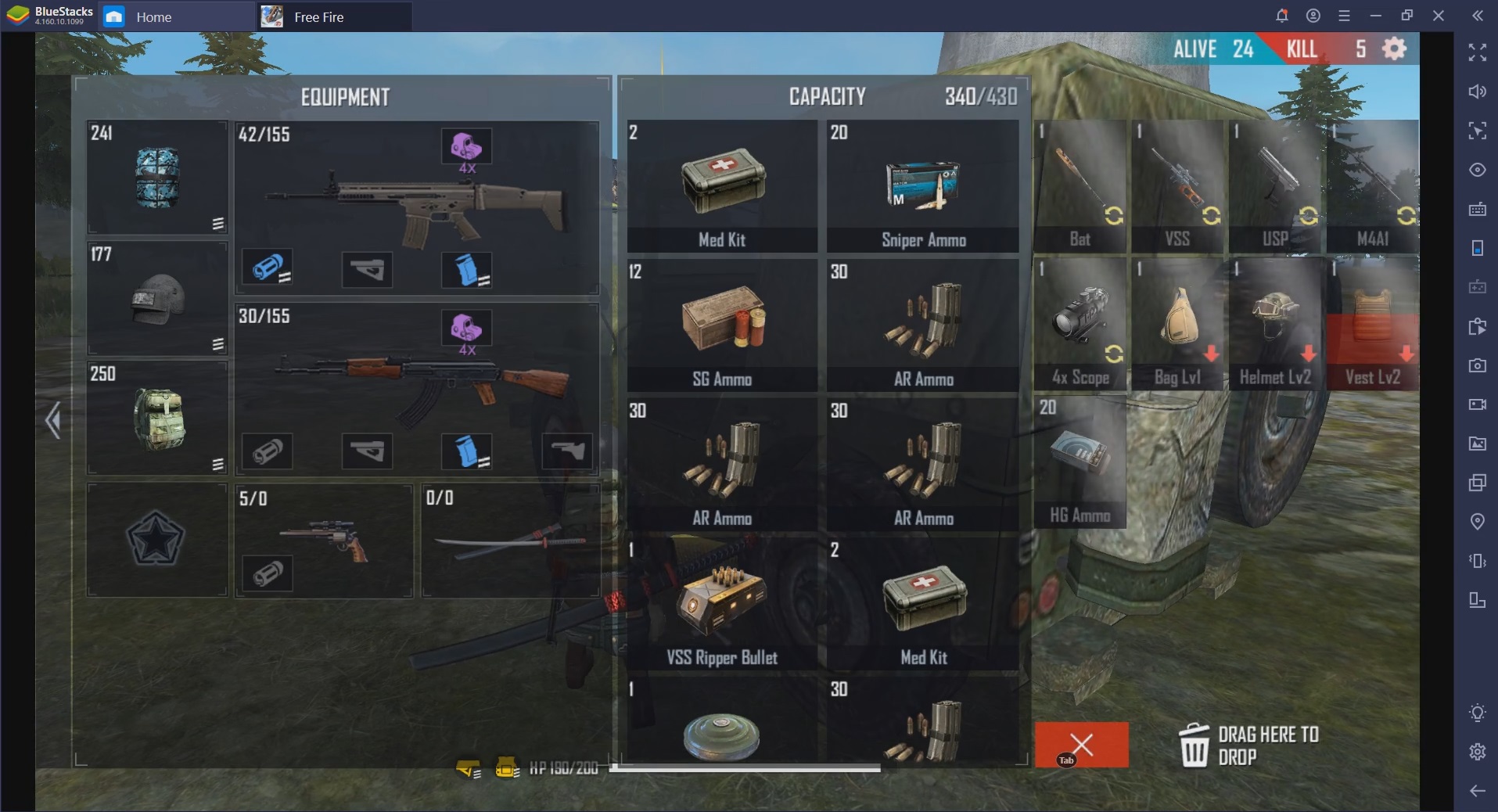
Another aspect of mobile devices that really bothers us is the small screen. If we’re not fumbling to tap the right spots, we’re trying to keep our hands from getting cramps. Playing anything more intensely for more than half an hour is basically a drudgery when we have to do it on a smartphone.
And that is just the beginning. The BlueStacks devs have taken convenience even further with the Shooting Mode and Smart Controls features. The first makes it possible for you to easily switch between shooting mode and your cursor. Whenever you want to manually loot something from someone’s inventory, the F1 key can help you do this in seconds, which will minimize your exposure to enemy fire.
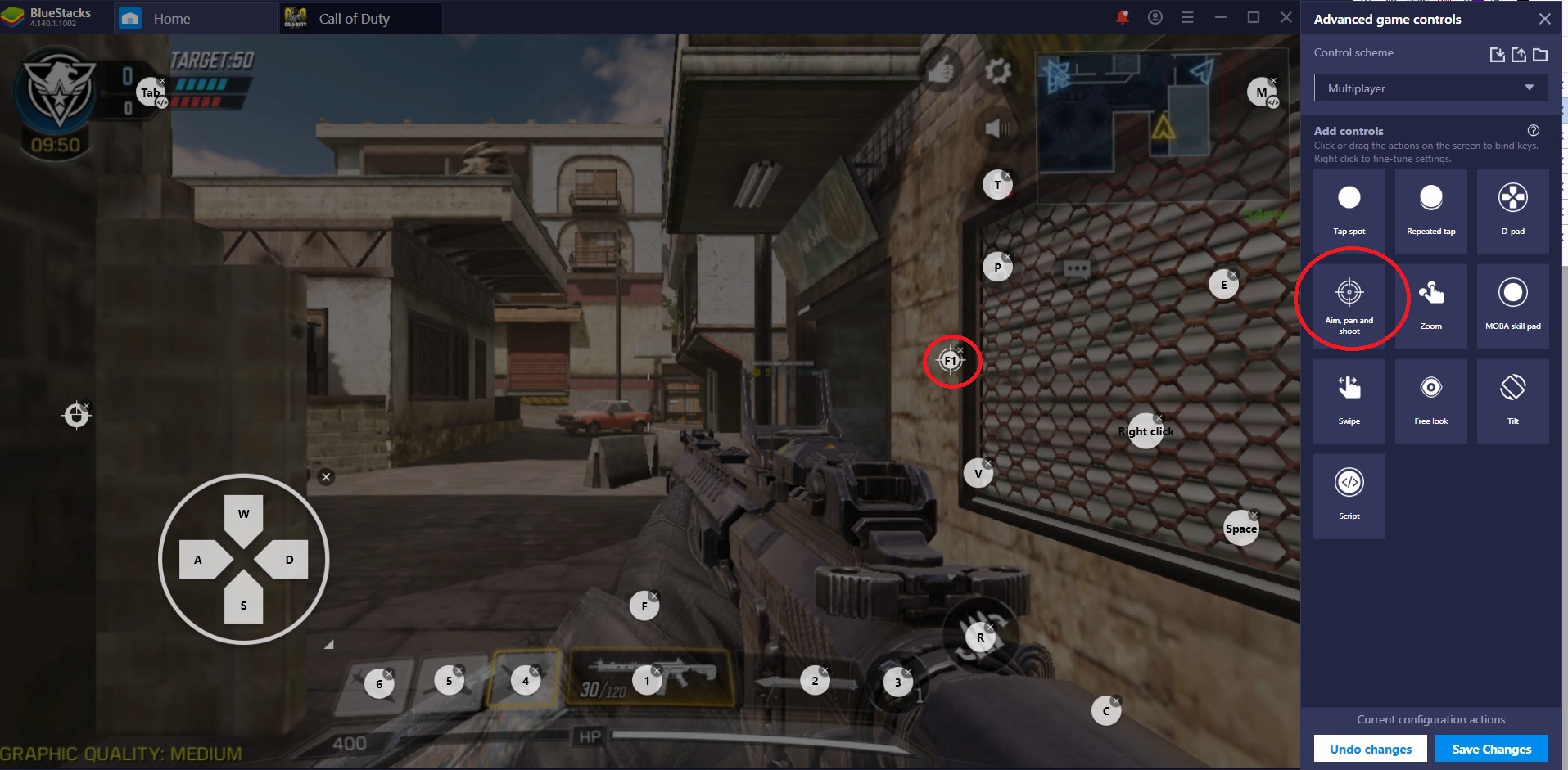
If there is no default key assigned for Shooting Mode, you can do it yourself in a matter of seconds. You just have to launch your favorite shooter, open advanced game controls, and then left click the “Aim, pan, and shoot” option. Right-clicking on it will open a comprehensive menu where you can make any adjustments you feel might be required.
Smart Controls, on the other hand, helps you automatically switch between shooting and cursor mode based on certain in-game situations. For example, when you open your map in Free Fire, the cursor is automatically activated so you can designate a rally point. When you close the map, shooting mode is back on. Just like that. The same is true for when you’re trying to loot the box of someone you’ve just killed or when you’re checking the scoreboard in CoD.
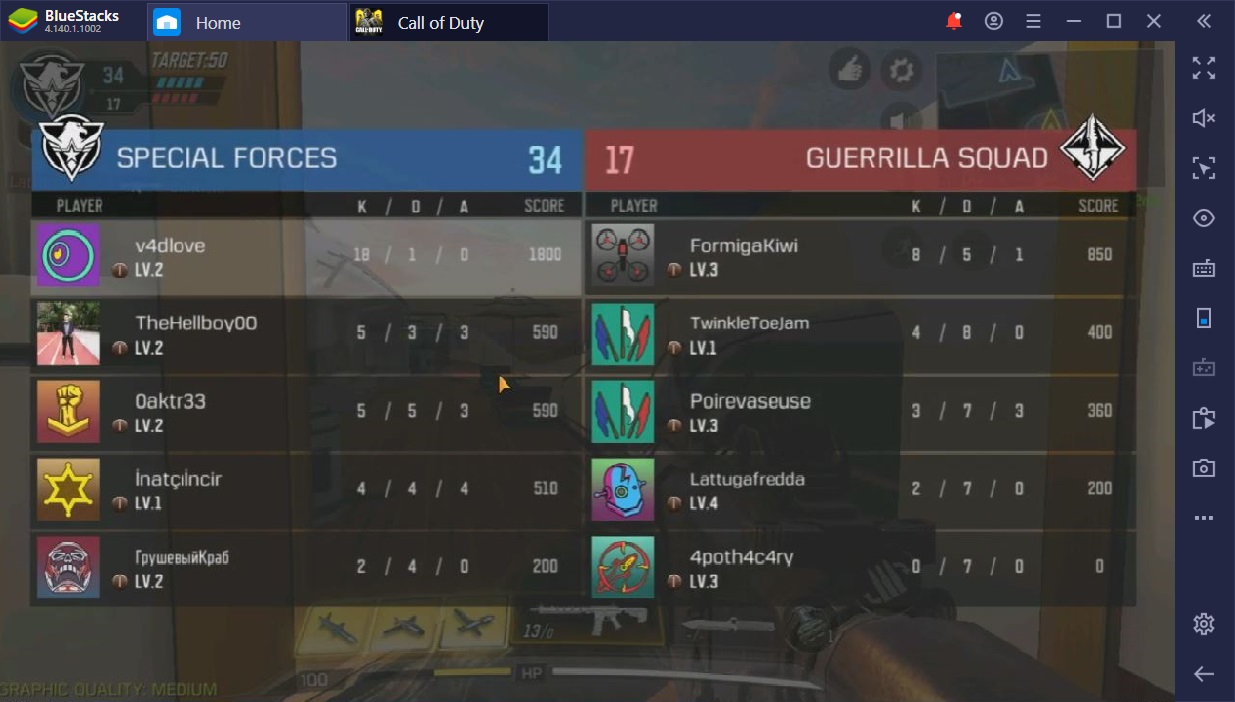
We’ve lost count of how many times Smart Controls have saved our FPS match. With these contextual features, BlueStacks is turning any mobile game into a veritable PC game experience, as it prompts you with the right controls depending on the situation you’re in.
Pro Map Awareness
An often overlooked, but tremendously important aspect of playing your favorite MMOFPS on BlueStacks is map awareness. This refers to your knowledge of friendly/enemy players at any given time throughout a match. Because we always have to focus on keeping our fingers in the right place when we play on our phones, our attention span becomes severely limited.
Instead of trying to assess peoples’ positions using the information that is available to us, we basically have to do our best to make sure that we’re not casually staring someone in the face who just happens to be a little bit further than we can see. In both Free Fire and Warface: Global Operations, this heightened knowledge of our surroundings translated into superior gameplay.
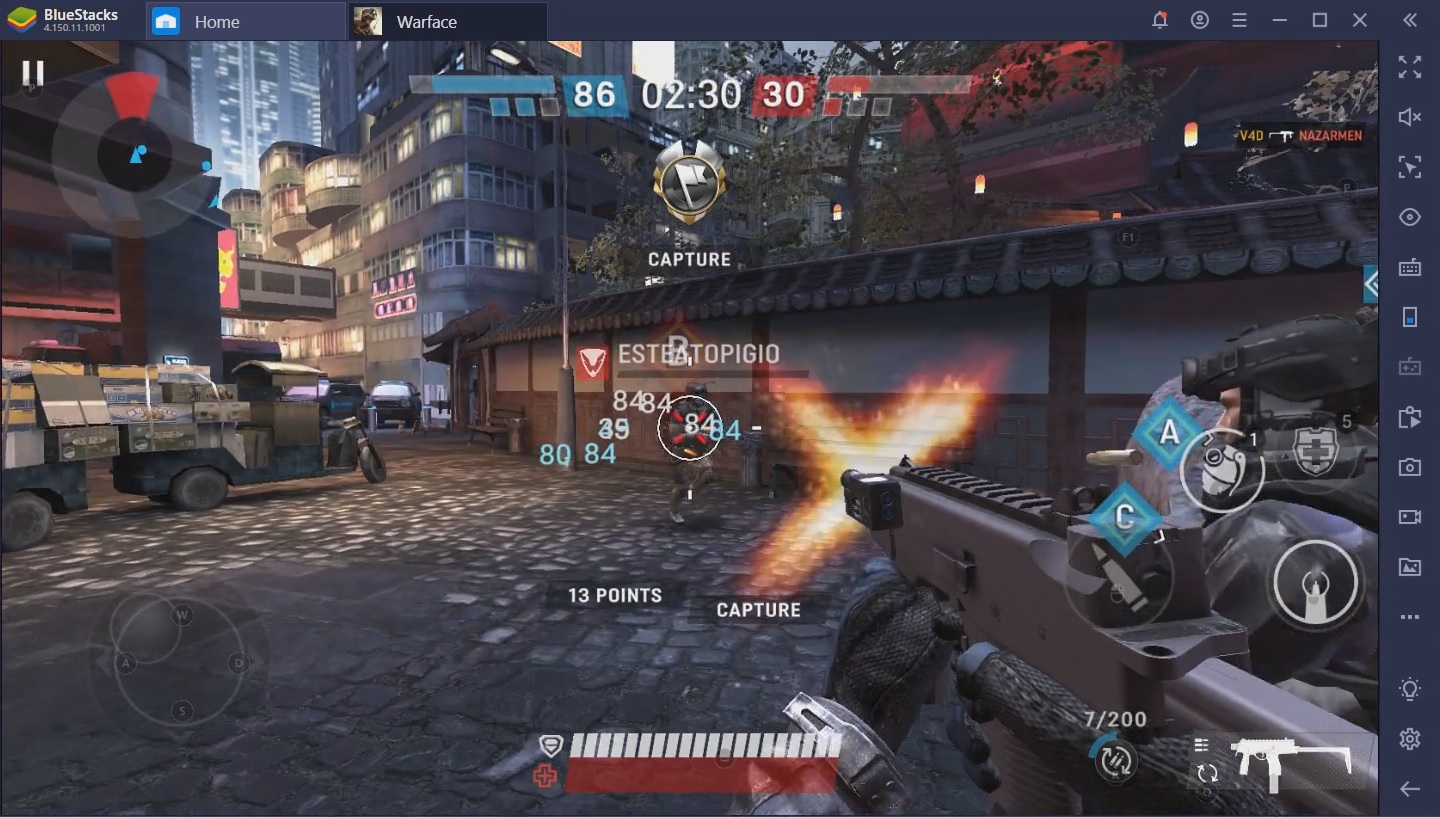
Aside from never being taken by surprise, we’re always able to go on the offensive and take the initiative in terms of moving around the map. When the radar is generous enough to give us a bit of information, few people can escape our shooting, since we make it a point to pre-fire around corners and various obstacles.
Although not a complete list, by any means, these are the foremost reasons why you should play mobile FPS games on your PC with BlueStacks. While the devs work hard to ensure a basic control scheme for every shooter on the App Store, you can also change these configurations with the help of the Advanced Game Controls option. You can even share your control scheme with others by exporting your current configuration or save it on your machine for good measure.