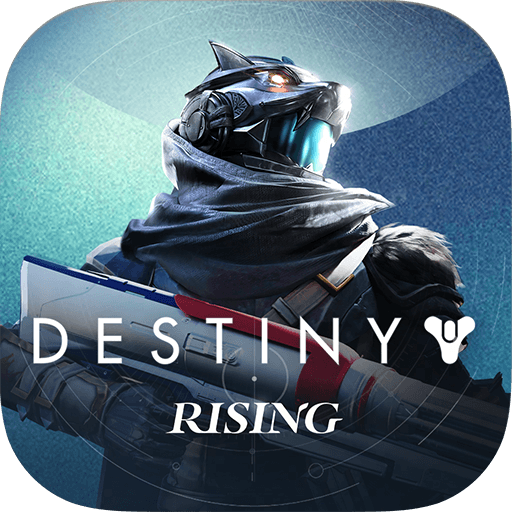Destiny: Rising Rerolling Guide - Start your Adventures the Best Way Possible

Destiny Rising — Officially supported and recommended on BlueStacks by NetEase (in-game).
Destiny: Rising has been making all the news the past week ever since it globally launched. Being the first mobile game from the Destiny franchise, it boasts a ton of new features and adaptability for the platform. Like most gacha-style games, your first few pulls can greatly influence your progression. That’s where rerolling comes in. By rerolling your account until you summon powerful heroes early on, you can save yourself weeks of grinding and set yourself up for long-term success. This guide will walk you through everything you need to know about rerolling in Destiny: Rising!
What is rerolling in Destiny: Rising?
Rerolling is the process of restarting your account to redo your initial summons until you obtain high-value heroes or weapons. In Destiny: Rising, the early banners and beginner pulls guarantee a few high-rarity drops, but the exact characters you receive are random. Since some heroes are significantly stronger than others, rerolling ensures you start the game with a meta-defining character instead of being stuck with weaker options. Think of it as optimizing your luck before committing real time (or money) to the game. Since Destiny: Rising is built with PvE raids, guild battles, and competitive events, your starting lineup has long-term implications.

Why Reroll in Destiny: Rising?
Not every player needs to reroll, but if you want to compete at higher levels or simply progress more smoothly, it’s highly recommended. Here’s why:
- Meta Advantage – Early access to top-tier DPS or support heroes lets you breeze through story stages and events faster
- Save Resources – You won’t waste upgrade materials on suboptimal units you’ll later abandon.
- Competitive Edge – Stronger early teams help you secure better rankings in PvP, raids, and guild content.
- Time Efficiency – Rerolling takes a few hours at most, but the benefits can last months.
How to Re-roll in Destiny: Rising?
Re-rolling in Destiny: Rising is quite easy and not at all complicated.
- Firstly, you will need to login to the game with a guest account on your preferred regional server.
- Next, focus on skipping through the tutorial until you finally complete Chapter 1-2. Prepare yourself in advance as this ordeal usually takes around 30-40 minutes, depending on how fast you are and how many cut-scenes you can skip.
- Completing chapter 1-2 should unlock the game’s gacha system called “Draw”. Make sure to claim all the rewards from your in-game mailbox that were given as part of pre-registration rewards. Claim all the rewards and currencies from the ongoing events.
- Lastly, use all the active redeem codes to get even more rewards. After claiming the resources, it’s time for the final showdown – summoning! We would recommend summoning on the Gwynn limited banner instead of the beginner discount banner since you are anyways guaranteed to get a 5-star character from the latter within 50 summons. If you fail to get any of your priority characters, repeat the process again by deleting the guest account data from in-game Settings.

Re-roll Faster in Destiny: Rising with BlueStacks
If you want to speed up the re-rolling process in Destiny: Rising, you’re in luck because BlueStacks provides the appropriate solution for the job: Multi-Instance Manager. This feature makes use of several instances, each representing a distinct Android device. You can clone the current instance to avoid having to reinstall the game on all instances.

Once you’ve created as many instances as your device can handle, navigate to sync instances and select the first as the “master instance.” This feature allows you to manage the activities of all instances by issuing instructions from the master instance. Simply commit to re-rolling the master instance, and all other instances will follow suit.
Players can enjoy playing Destiny: Rising on a bigger screen of their PC or Laptop via BlueStacks along with your keyboard and mouse.