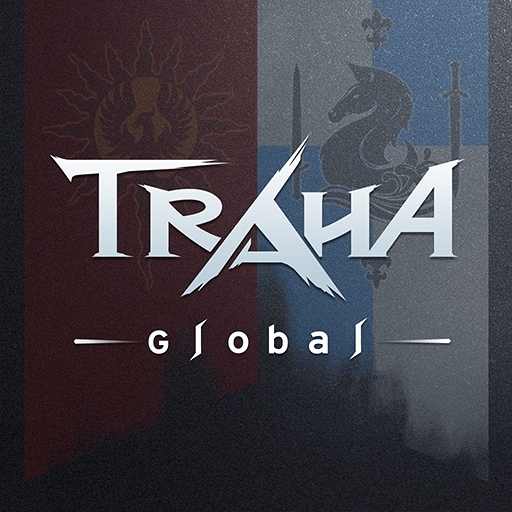TRAHA Global on PC - How to Win All Your Battles Using Our BlueStacks Tools
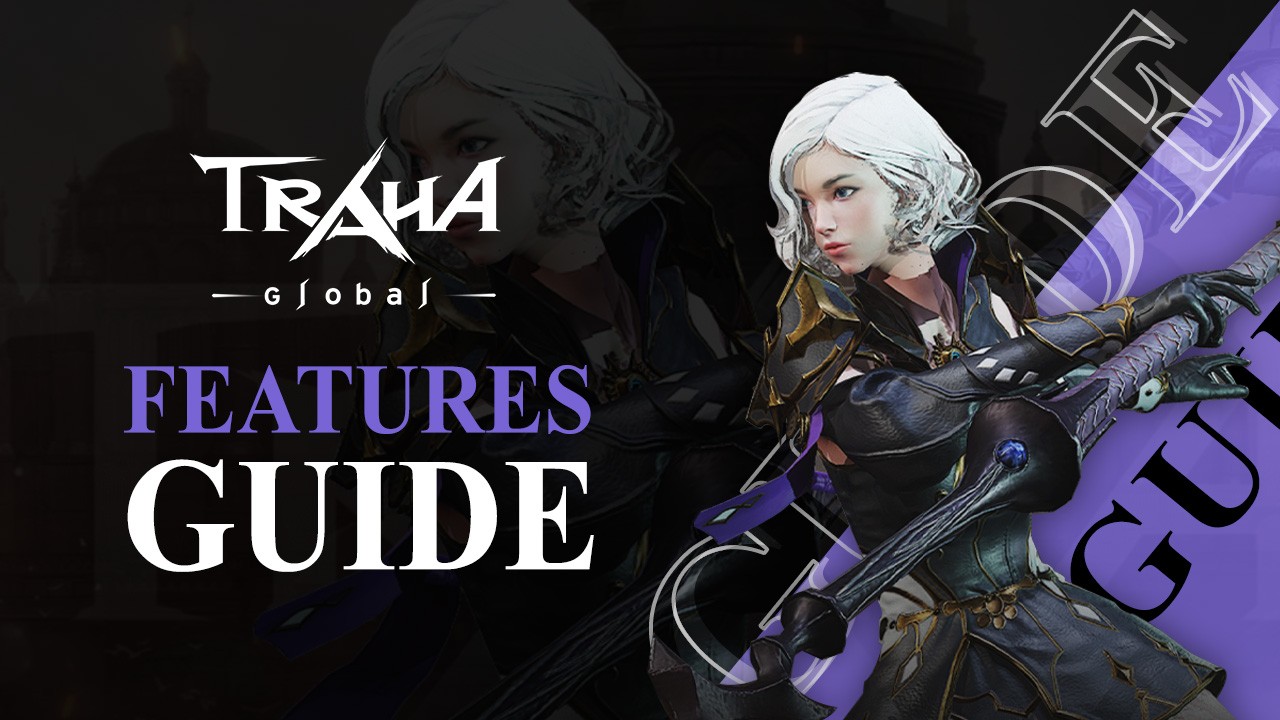
TRAHA Global is an awesome new MMORPG that offers tons of unique features and, quite frankly, feels like a breath of fresh air compared to most other games in this genre on the mobile platform. This novelty comes in the form of several core systems, including the swappable classes on one same character via equipping different types of weapons, and also the fact that lifeskills like crafting and gathering can unlock passive perks for the combat portions of the game, giving players ample methods of upgrading their characters, as opposed to the standard grinding and farming on the battlefield.
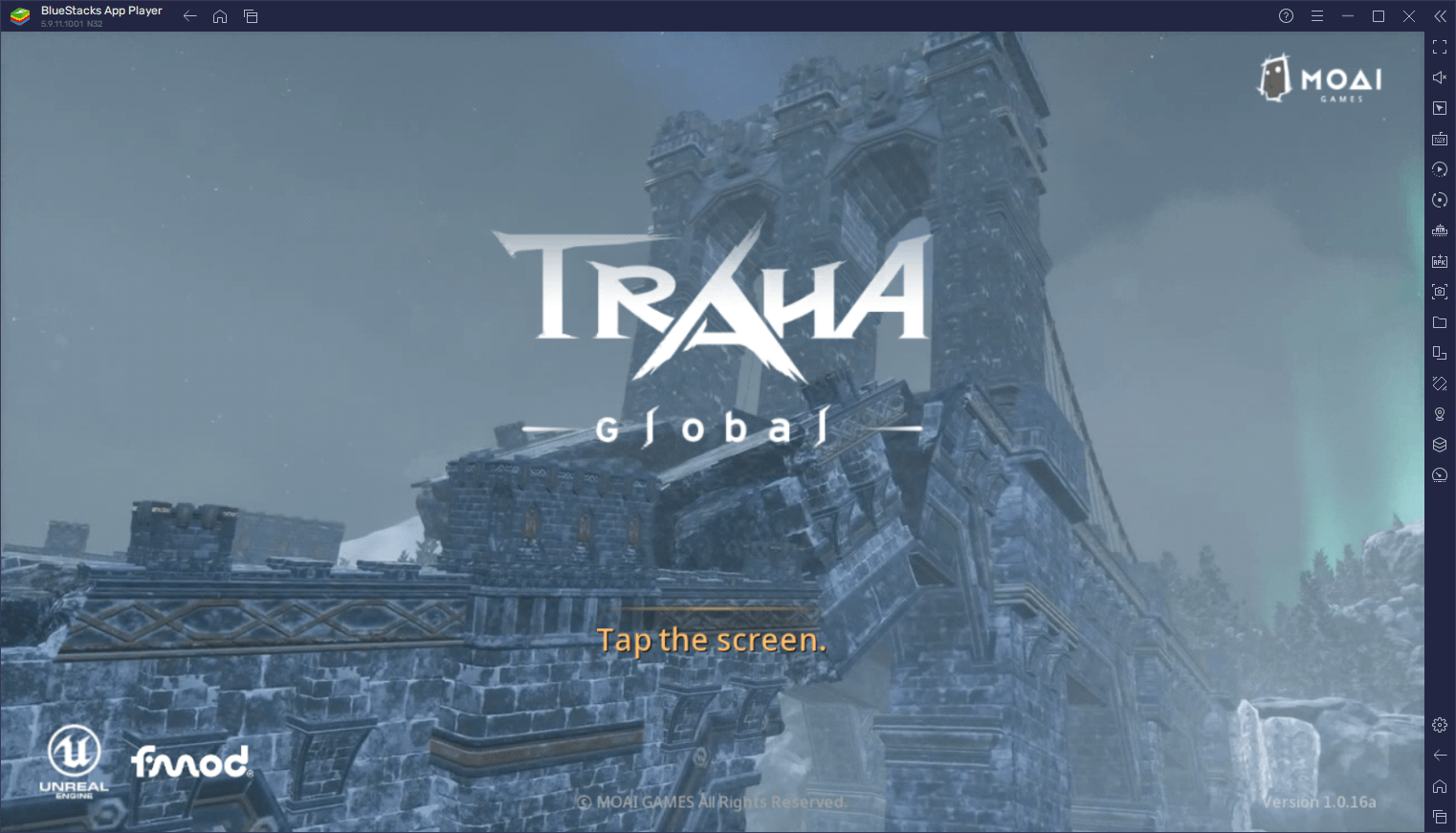
These innovations are presented on a backdrop of a war-torn world, where two main factions are fighting over dominion of the land. This setting leads perfectly to the other main aspect in TRAHA Global, the world PvP. Much like in games like World of Warcraft, players in Traha Global must choose between two different factions when they create their character, which will determine their allegiance throughout the entire game. These factions are sworn enemies, so you can expect to find tons of PvP and combat whenever you run into players of a different group along your travels.
TRAHA Global is poised to revolutionize the mobile MMORPG genre with all its new offerings and exciting skill-based gameplay. And while the game is readily available on computers natively, you will definitely want to play TRAHA Global on PC with BlueStacks, as our Android app player is loaded with a ton of different tools that can not only help to give you the same quality experience as the native PC version, but also enhance it even further by adding a ton of different functionality to your gameplay.
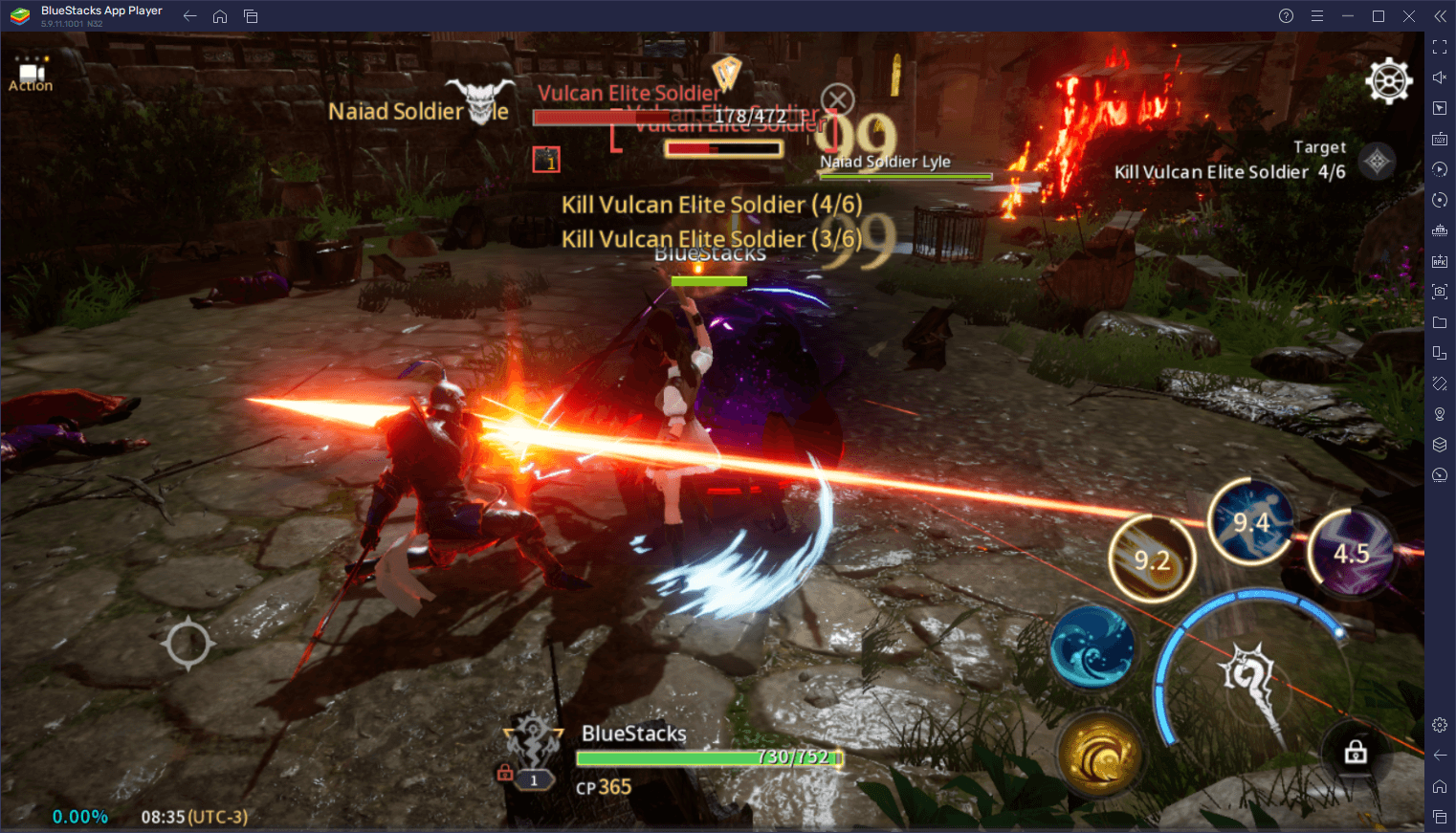
In this article, we’ll be giving a brief overview of some of the most important BlueStacks tools for TRAHA Global on PC, as well as how to configure them to get the most out of them.
How to Maximize Your Graphics and Framerate
Right off the bat, we can safely say that TRAHA Global looks stunning. After all, it was developed using Unreal Engine 4 and features a vast sprawling world filled with lush greeneries, forests, plains, and all sorts of biomes and beautiful vistas. However, as is the case with most of these open-world MMORPGs, it takes a pretty beefy phone in order to be able to run Traha Global with acceptable performance. And even if you do have a good phone, you’d still be forced to play on a small screen, with overheating and battery drainage issues on top, and other shortcomings that may limit your enjoyment.
On BlueStacks, however, this isn’t the case, as our Android app player lets you play on your large PC monitor, and with the best graphics and performance, with much lower system requirements than the native computer version of TRAHA Global—BlueStacks runs on basically any machine, so you can enjoy your favorite games regardless of your specifications.
Nevertheless, if you want to get the most out of your game, you might need to perform a few tweaks and adjustments here and there. And for your convenience, we’ve broken down these tweaks into a few easy steps:
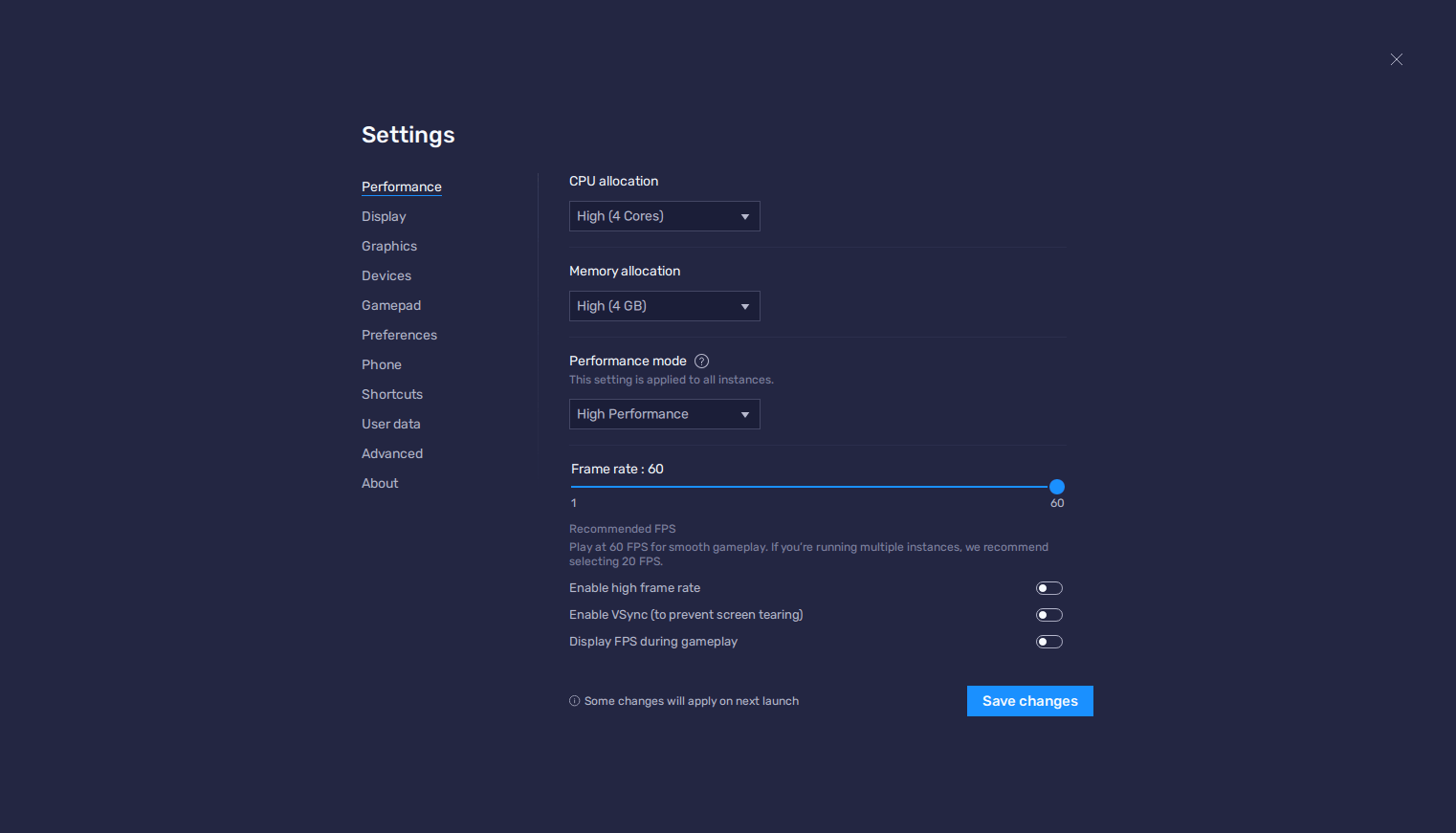
- Go to your BlueStacks settings and navigate to the Performance section.
- Set your emulator to use 4 GB of RAM, 4 CPU cores, and the Performance mode to “High performance”. Finish by setting your FPS to at least 60, and click on “Save changes”.
- Run TRAHA Global and go to the in-game settings.
- Max out all your quality settings in the “Graphics” section, especially the Frame Rate.
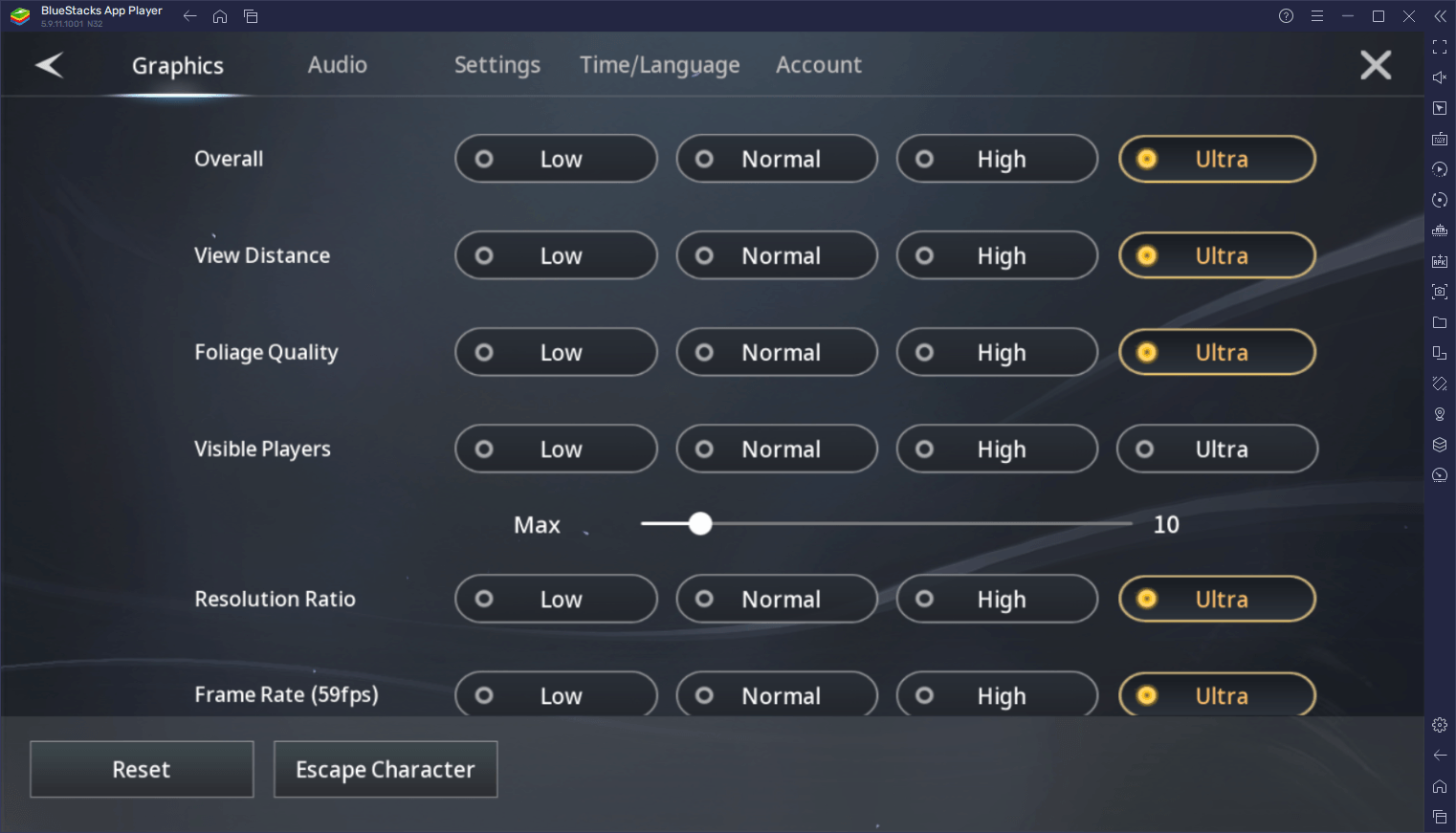
With these adjustments, your game will be looking as good as possible, while also running at the smoothest frame rate. Keep in mind that if your PC is on the lower end of the hardware spectrum, you can play around with these quality parameters in order to get the best FPS while optimizing your visuals.
Play with Superior Mouse and Keyboard Controls
Phones leave a lot to be desired when it comes to the comfort of their controls, particularly since touchscreen buttons are awkward and imprecise at most times. Moreover, while the PC version of TRAHA Global offers mouse and keyboard support, these are rigid and limited only to the bindings that the game itself provides. However, if you play TRAHA Global on BlueStacks, you can freely create as many control schemes as you want, with complete liberty to set your own shortcuts and functions, via the Keymapping Tool.
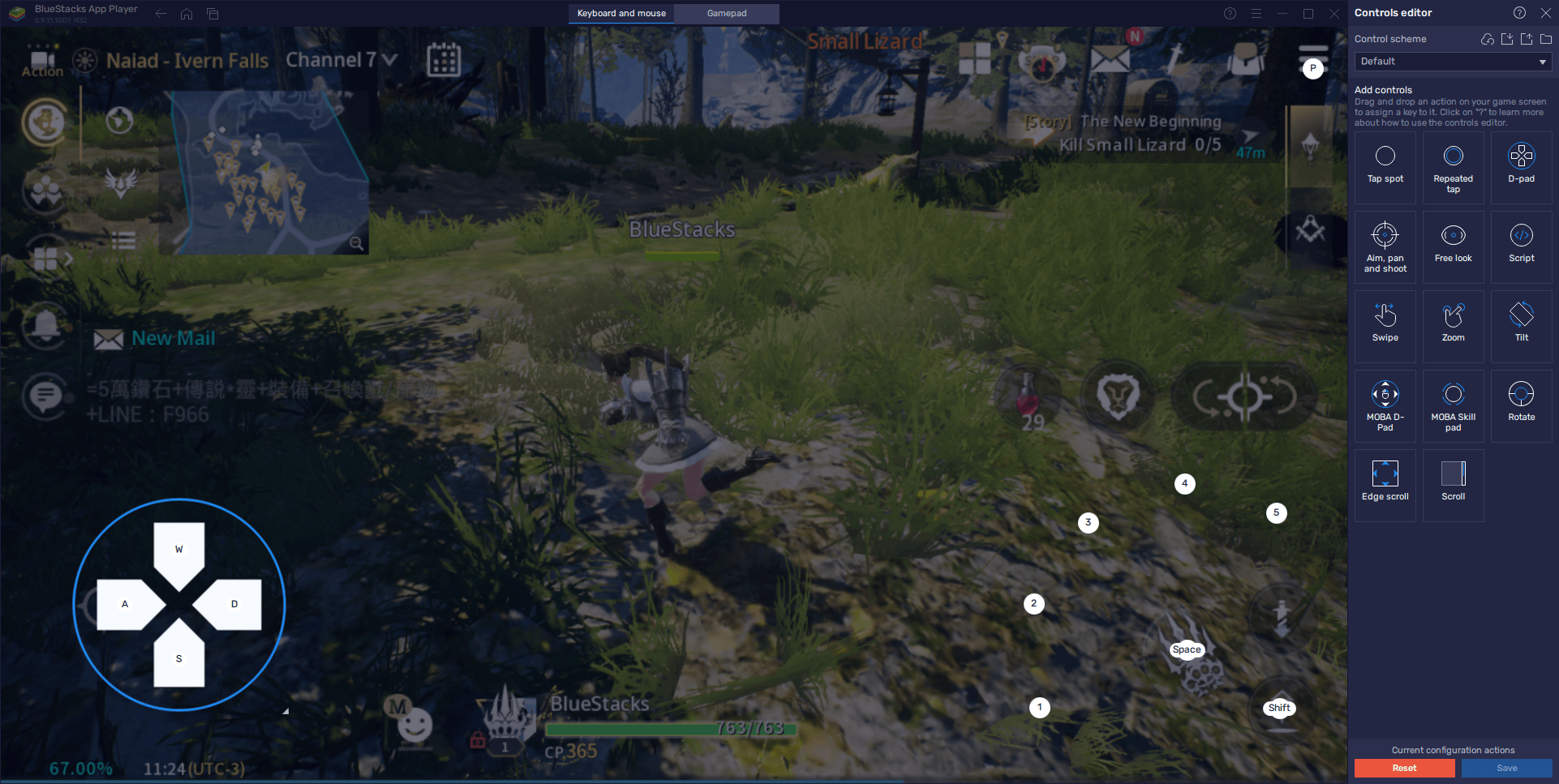
To access the Keymapping Tool, you simply need to press Ctrl + Shift + A while in-game, which will bring up the Advanced Editor screen where you can view your current bindings, modify them, or even delete or add new ones. The thing about this feature is that, while we’ve prepared the basic control scheme that will let you enjoy this game, you can add as many additional shortcuts as you want, in order to further streamline your experience in TRAHA Global.
Once all your shortcuts are placed and configured, remember to click on “Save changes” so you don’t lose your adjustments.
Play Multiple Games on One Screen at the Same Time
While TRAHA Global will take up most of your attention with its awesome combat, there will be times when you can hang back and enjoy the more relaxing lifeskilling aspects. In these cases, you might feel compelled to play other games at the same time, particularly other games that aren’t as hands-on as TRAHA Global. In these cases, the Instance Manager can help you to easily swap between games, without even having to close your current app, by running multiple instances of BlueStacks on the same computer. In this sense, you can have as many games running in the background, which you can swap to with a single click.
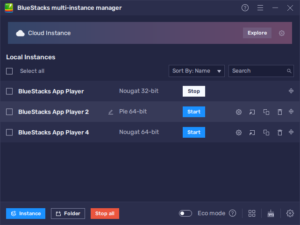
To use the Instance Manager, you only have to press Ctrl + Shift + 8, which will bring up your list of instances. By clicking on the “+ Instance” button on the lower left, you can create as many instances as you want. Moreover, once all your instances are up and running, all you have to do is install the games you want to run on each, and simply launch them. In this sense, you can easily swap between TRAHA Global and any other games as you see fit.
BlueStacks is the best way to enjoy TRAHA Global on PC. Feel free to leave us your thoughts and questions in the comments below!