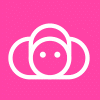Final Fantasy XV: War for Eos on PC - How to Enhance Your Gameplay Experience With Our BlueStacks Tools
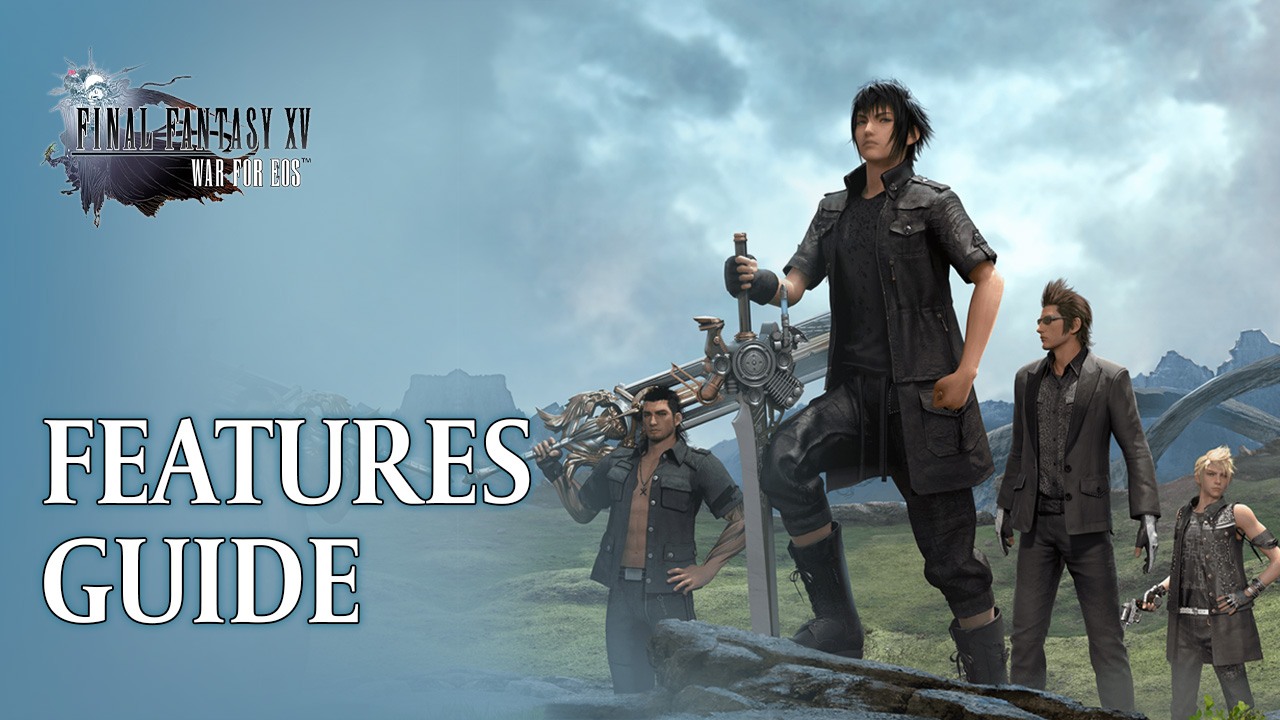
The new Final Fantasy XV: War for Eos is an awesome way to continue enjoying the journey of Noctis and company as they work tirelessly to defend Eos from the forces of darkness. This game is set in a universe parallel to the original game, reliving similar events but with several key differences. This time around, Noctis and his friends must travel back to a war-torn Insomnia and clear it of Niflheim’s imperial troops in order to start rebuilding.
Why wait? Play Final Fantasy XV: War for Eos instantly on your browser without downloading anything. Click, and start playing now.
Table of Contents
- Ensure That You’re Getting the Best Performance
- Dominate Battles With Mouse and Keyboard Controls
- Automate Your Development With Macros
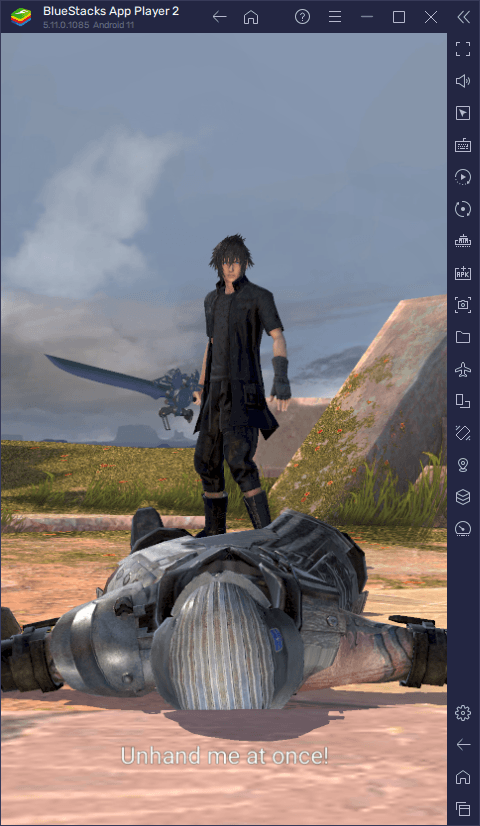
This basic premise is a perfect introduction to the title’s core gameplay loop, revolving around city building and strategy warfare. Much like in other titles of the genre, the premise of War for Eos revolves around farming and gathering resources, both actively and passively, and using them to rebuild the city of Insomnia. Each building you construct has a distinct function. And while some of these are more useful than others, all of them contribute towards growing your power and keeping you safe in a war-torn Eos.
It goes without saying that, when it comes to strategy conquest games like this one, the best way to enjoy them is by playing Final Fantasy XV: War for Eos on PC with BlueStacks. Our Android app player not only gives you the best performance and graphics, and lets you appreciate all the details on your large computer monitor, but also gives you access to a variety of tools specially designed to enhance your experience in strategy conquest games like this one.
In this guide, we’ll be explaining how to configure BlueStacks to get the best experience with War of Eos on PC.
Ensure That You’re Getting the Best Performance
While A New Empire, which is this game’s predecessor, featured mostly 2D sprites and drawings as part of its UI and gameplay elements, Final Fantasy XV: War for Eos actually features 3D models across many of its game modes. These 3D models mostly represent the heroes that you’ll unlock as you progress through the game, as well as the enemies that you’ll encounter along the way.
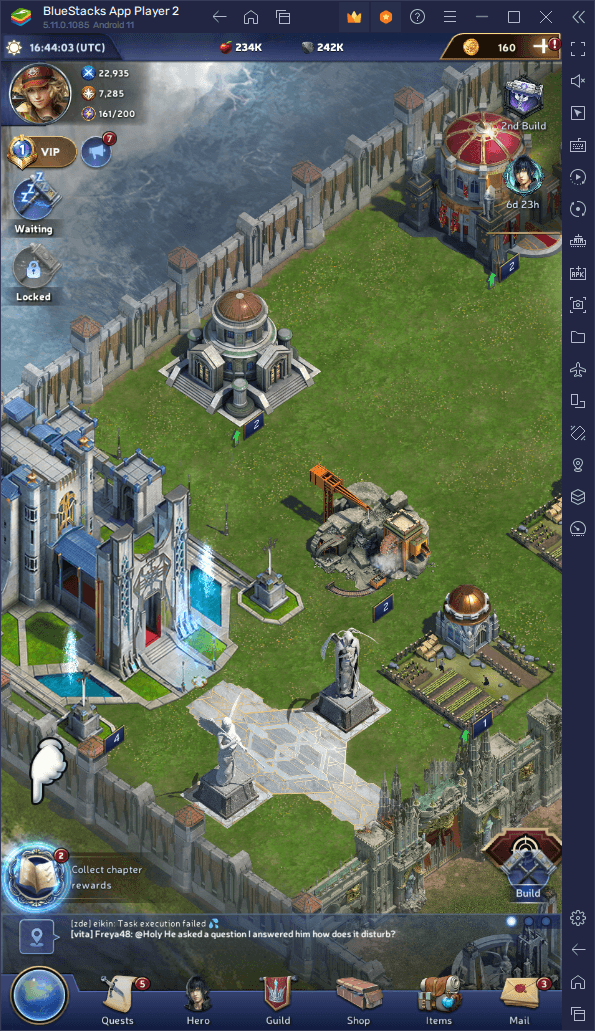
While these new 3D elements can bring the world to life in countless different ways that weren’t possible in A New Empire, this also means that you’ll need a better device in order to run it with decent performance. Luckily, if you’re playing Final Fantasy XV: War for Eos on PC with BlueStacks, you’ll get the best performance and graphics on virtually any system, without having to acquire an expensive flagship phone.
Regardless, even if you’re on BlueStacks, you might need to adjust a few settings in your emulator config in order to optimize your performance. Fortunately, this is quite easy to do, and requires simply following these steps:
- In the BlueStacks settings, go to the “Performance” tab.
- Check that your emulator is using at least 4 GB of RAM, 4 CPU cores, and that the Performance mode is set to “High performance”.
- Set the FPS slider underneath to at least 60 FPS, and finish by clicking on “Save changes” on the bottom right.
- Launch the game and start enjoying the smoothness.
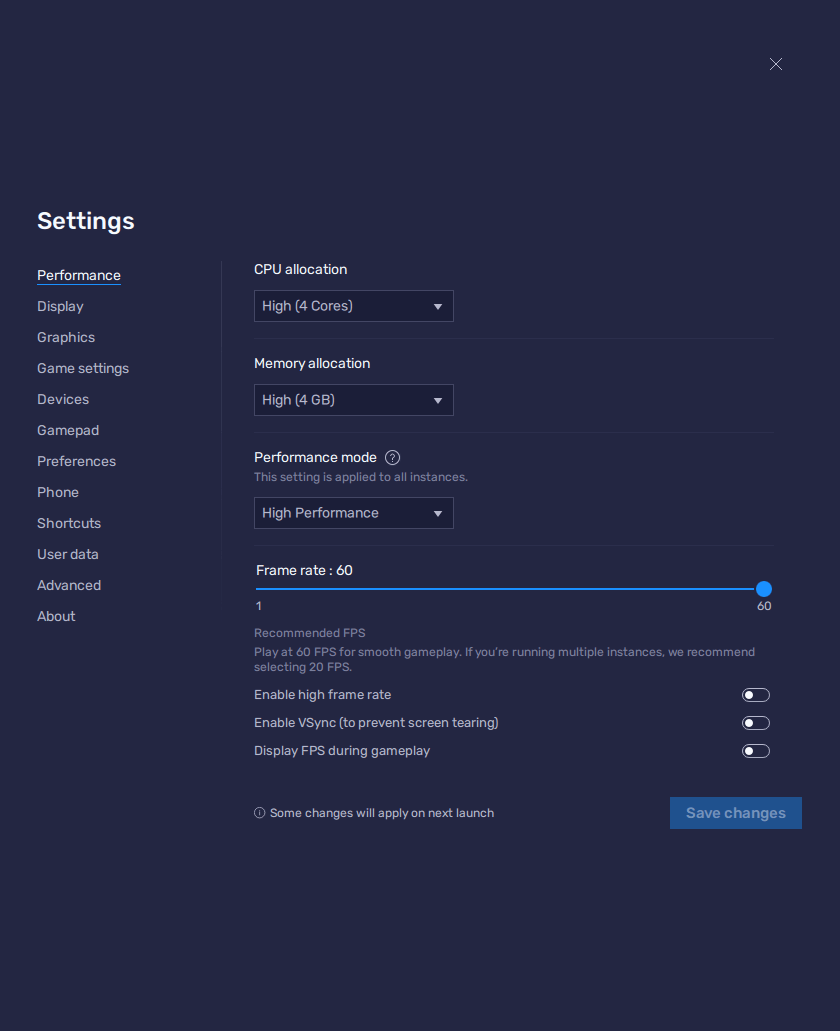
With these settings, you ensure that your BlueStacks has all the resources that it might need in order to run and maintain a stable frame rate during even the most demanding gameplay sections.
Dominate Battles With Mouse and Keyboard Controls
When it comes to growing and developing your small encampment and turning it into a sprawling city, you’ll need to constantly navigate through countless different menus, in order to issue construction and upgrade projects, as well as farm resources, and even control your units in combat. And while you’d be stuck with clunky virtual buttons if you were playing on your phone, BlueStacks gives you access to the Keymapping Tool, with which you can create intuitive control schemes using your mouse and keyboard.
To access the Keymapping Tool, you simply need to press Ctrl + Shift + A, or click on its corresponding button on the BlueStacks side panel. On this new screen, you can visualize your current controls, add new ones, modify existing ones, or even delete the ones you don’t need. In this sense, you could create a control scheme using your mouse and keyboard, which in turn will streamline the way you can interact with the game elements, and make the process of building up your city more intuitive and enjoyable.
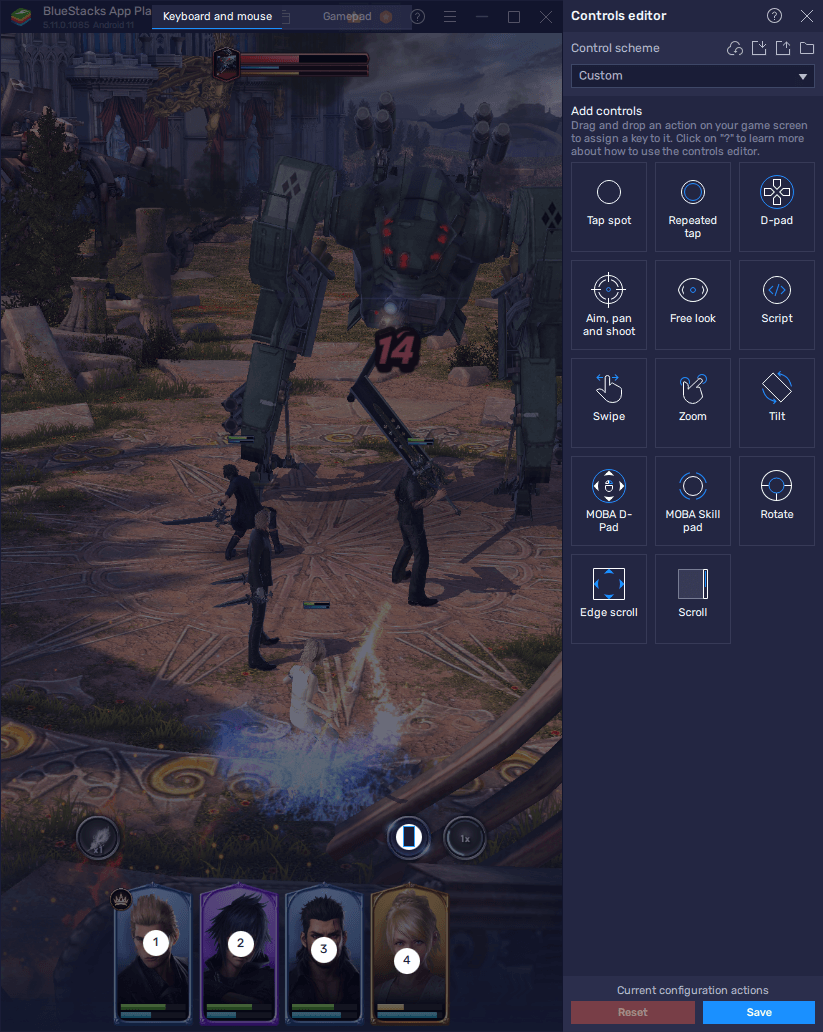
Once you’re done modifying your controls, remember to click on the “Save” button on the lower right to implement your tweaks.
Automate Your Development With Macros
Building up Insomnia can be a tough job, especially if you’re looking to restore the city back to its former splendor. There are many repetitive tasks associated with building up your new empire, particularly when it comes to upgrading your buildings, as well as when farming resources on the world map. Luckily, with the Macro Recorder, you can automate the more repetitive aspects of this game, by essentially letting BlueStacks handle the dirty work in your stead.
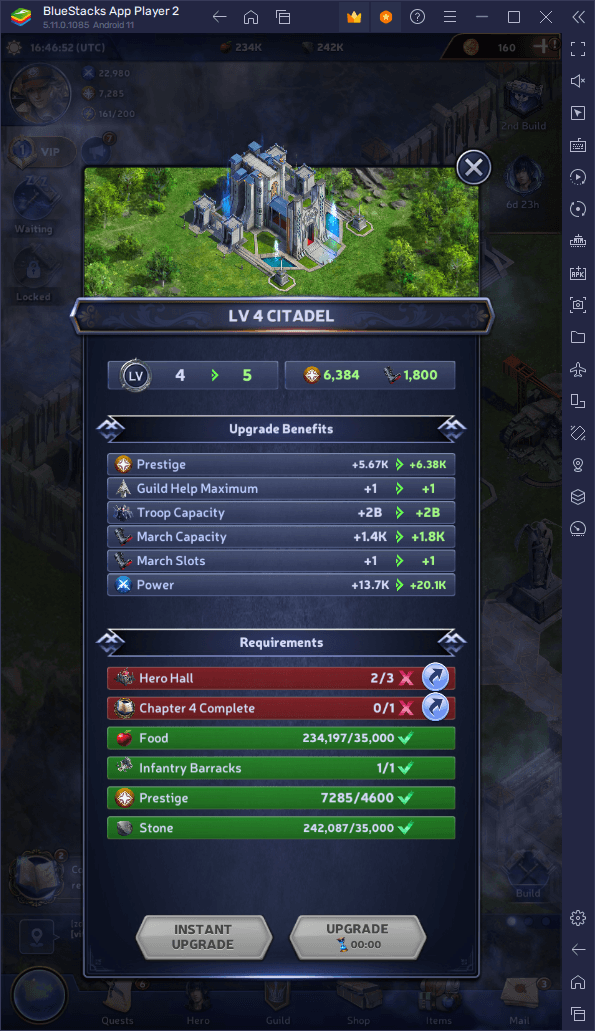
To open the Macro Recorder, you simply need to press Ctrl + Shift + 7, or click on its corresponding button on the BlueStacks side panel. In this panel, you can click on “Record new macro”, which will start the recorder, upon which you can perform the game task you wish to automate. Once done, you can stop the recorder to create your macro and give it a key binding. Afterward, whenever you press the corresponding button, BlueStacks will recreate the sequence you recorded, with 100% precision.
The sky’s the limit to what you can automate with our Bluestacks macros. All you need to do is get out there and start experimenting!
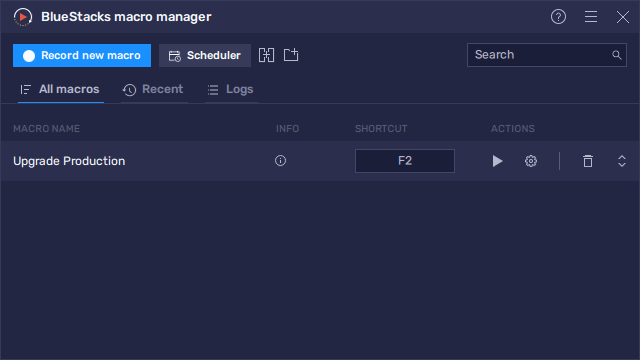
This is just a fraction of what you can achieve when playing Final Fantasy XV: War for Eos on PC with BlueStacks. Download it and install it now on your PC to see what all the hype is about!
Play Final Fantasy XV: War for Eos on your PC or mobile without downloads! Click and start playing instantly for a smooth and hassle-free experience.