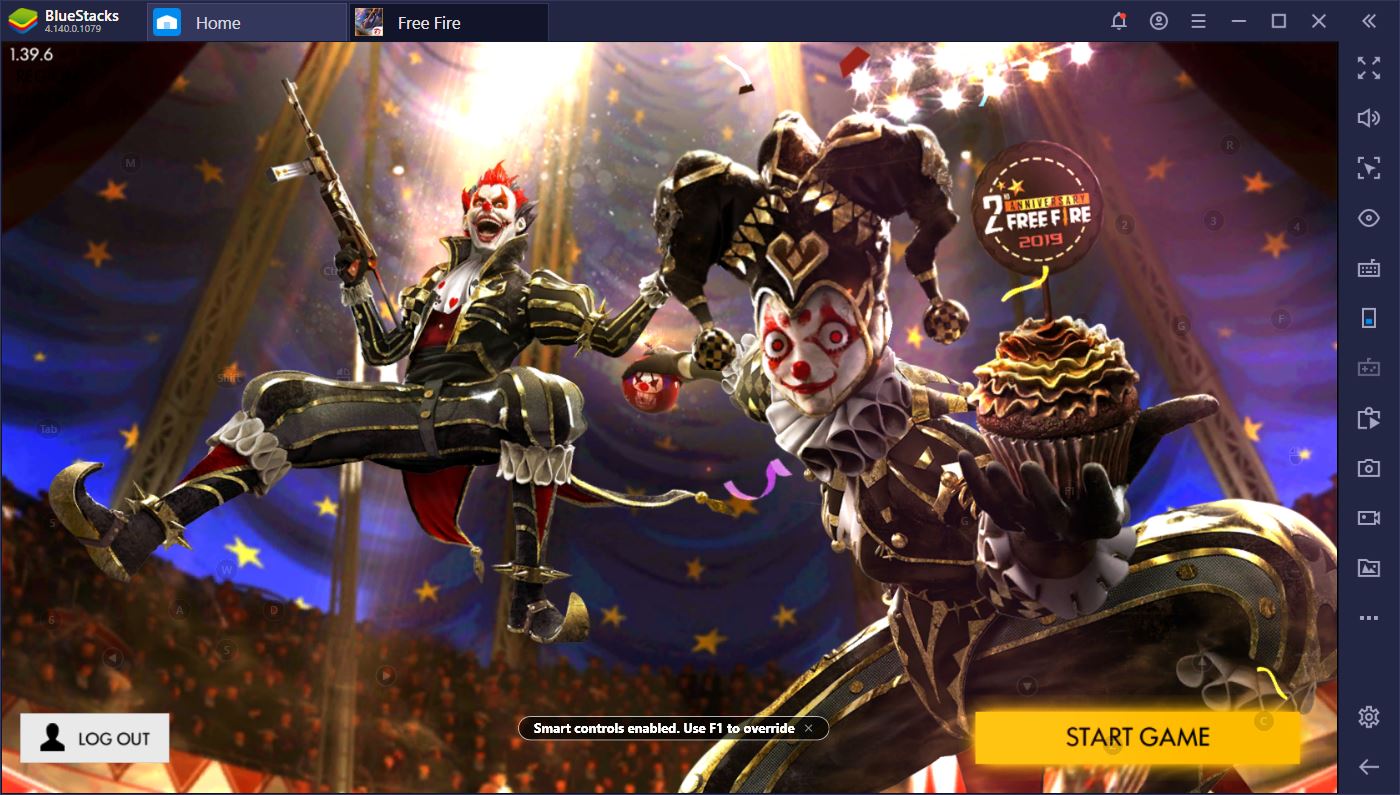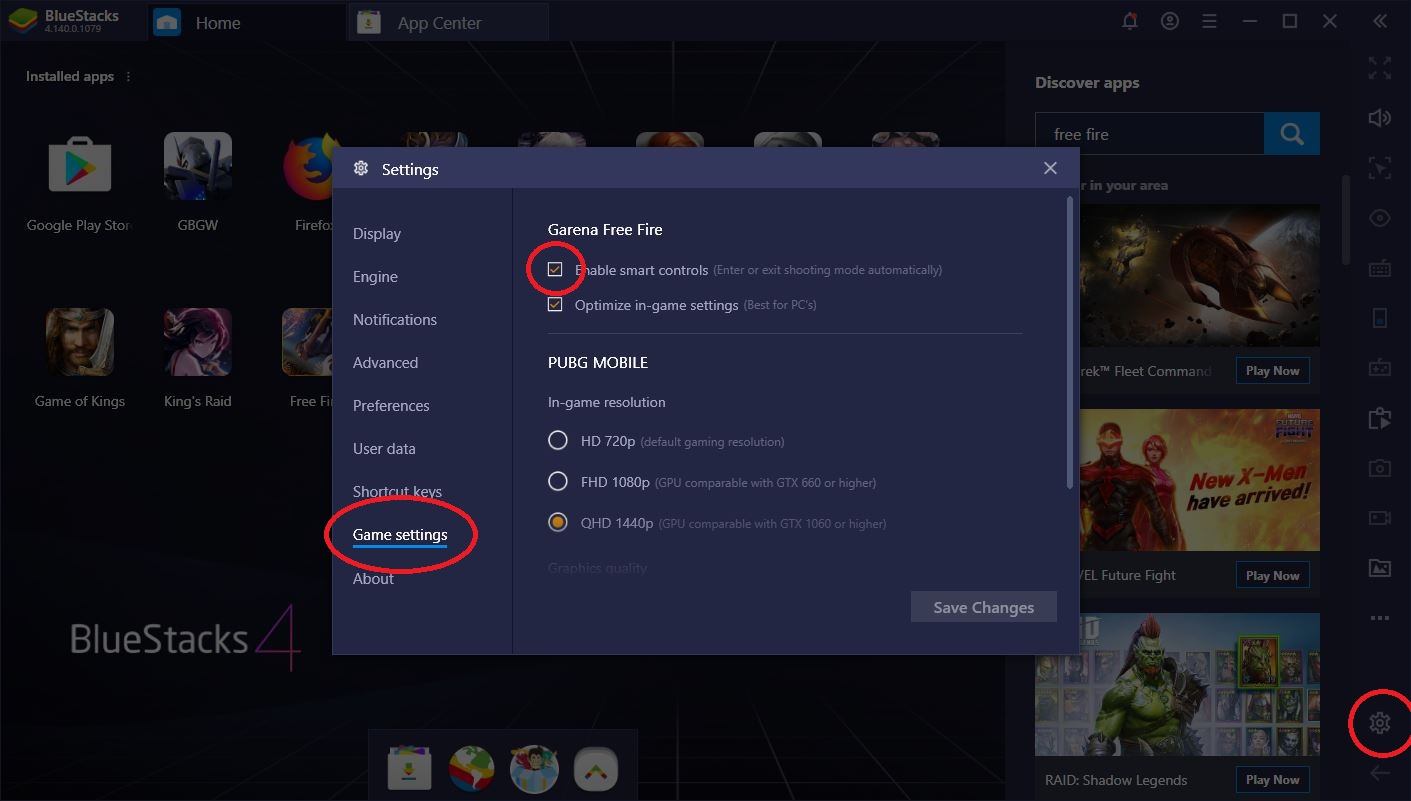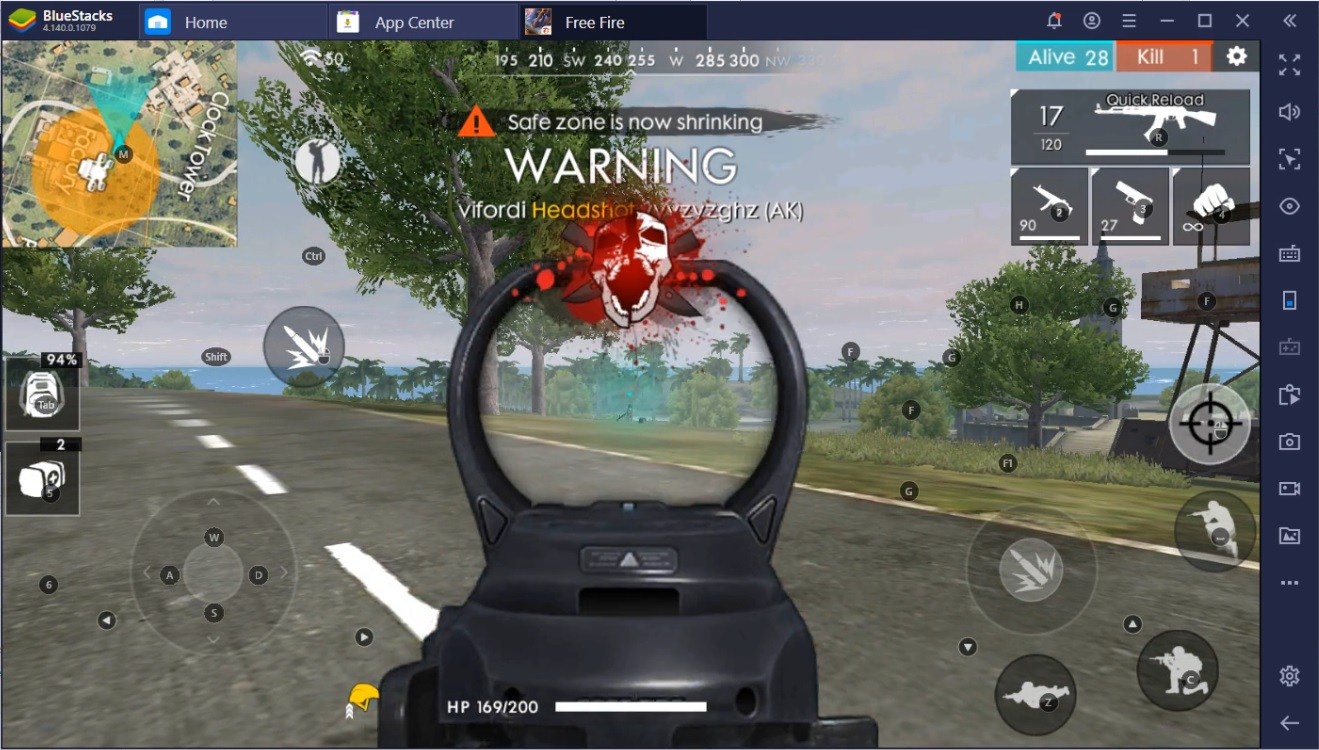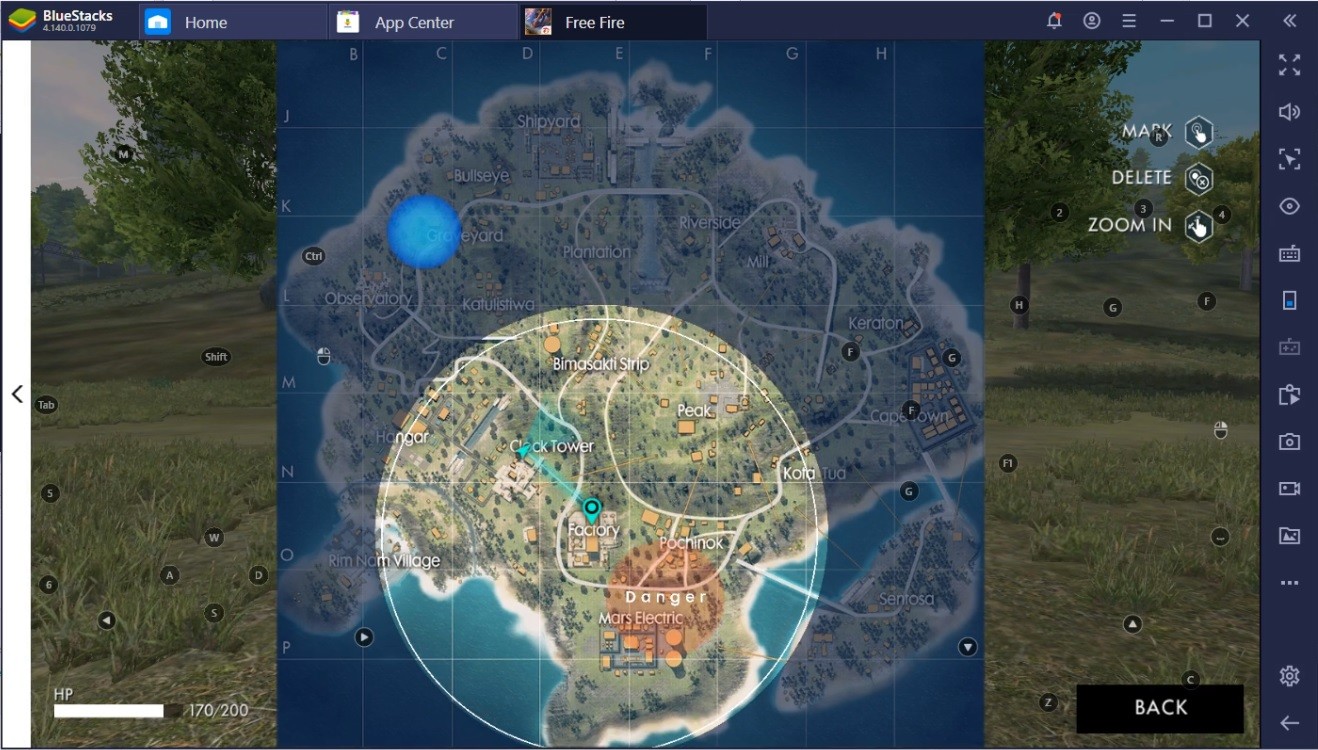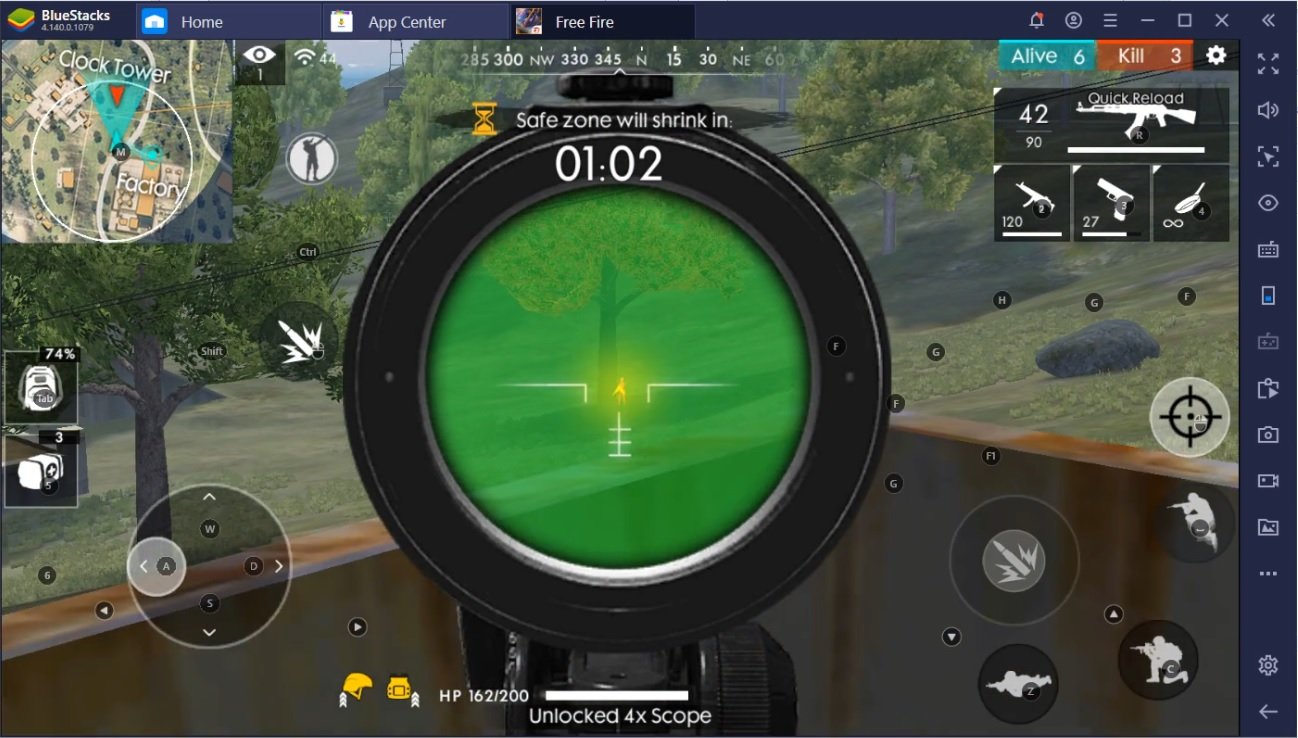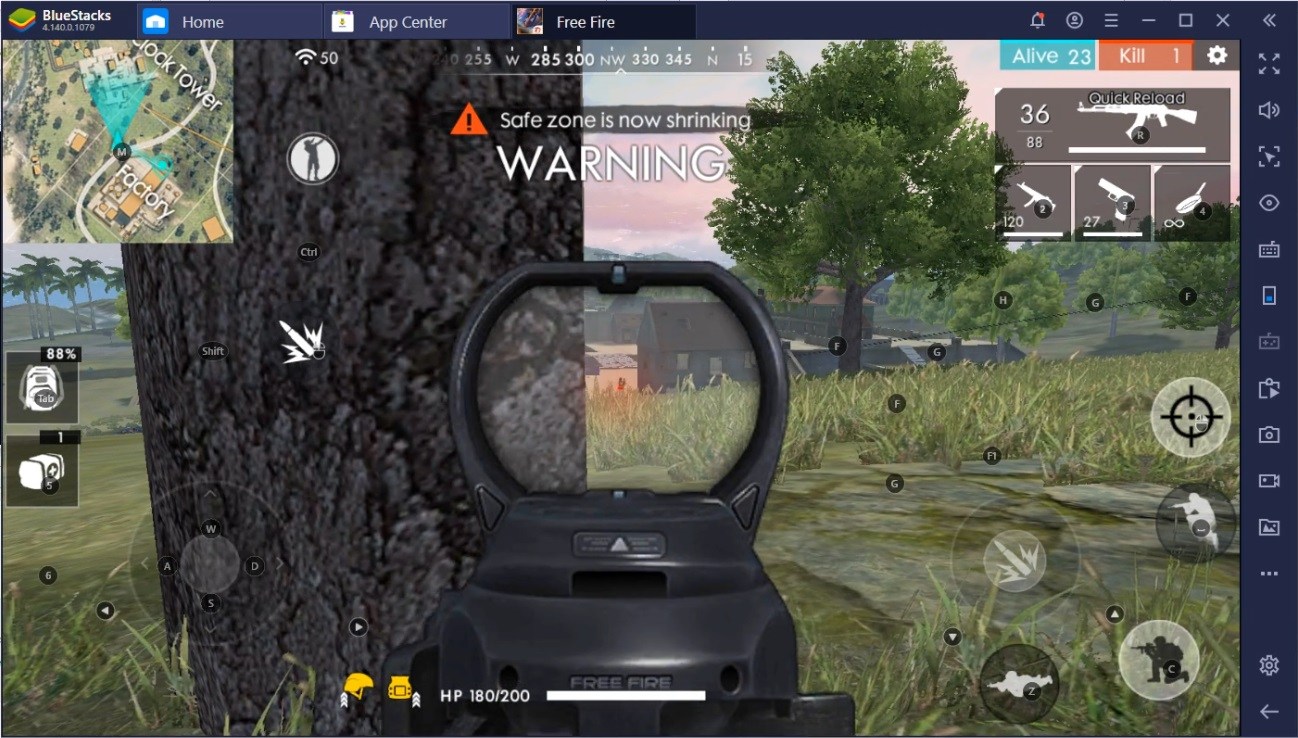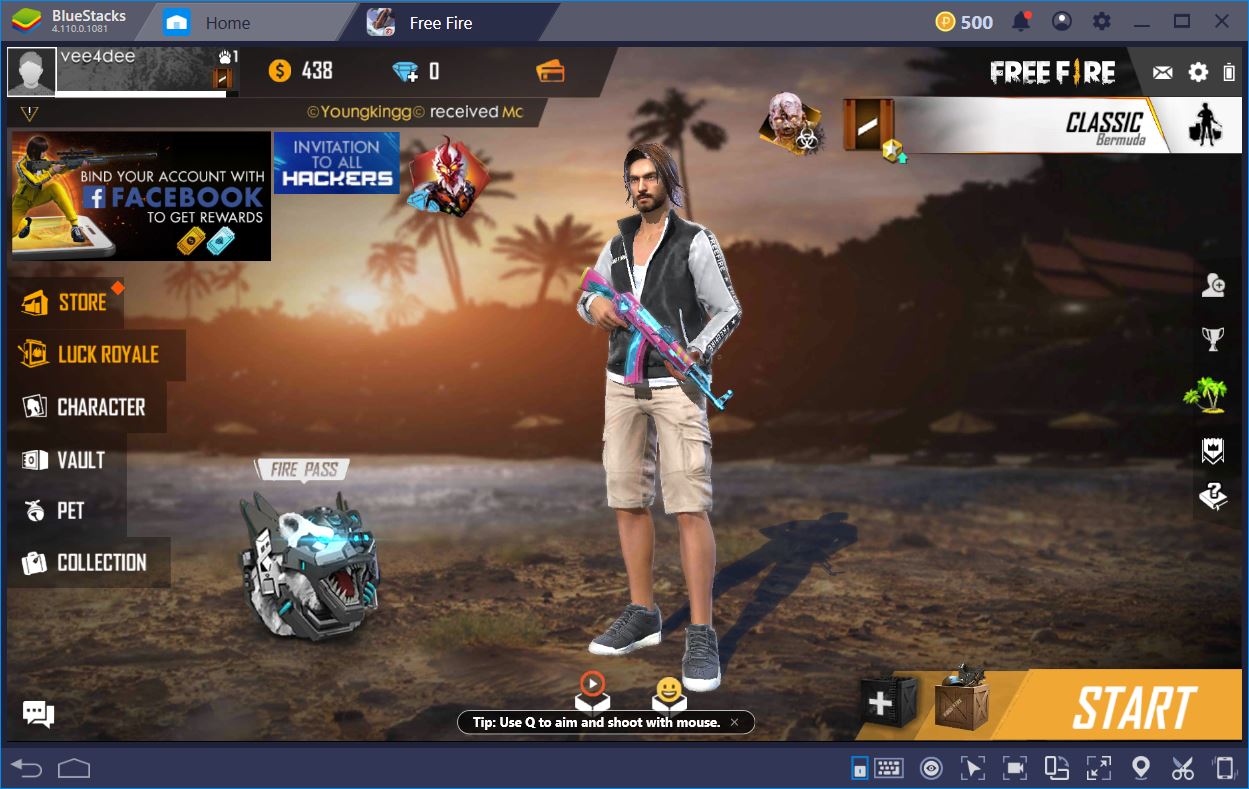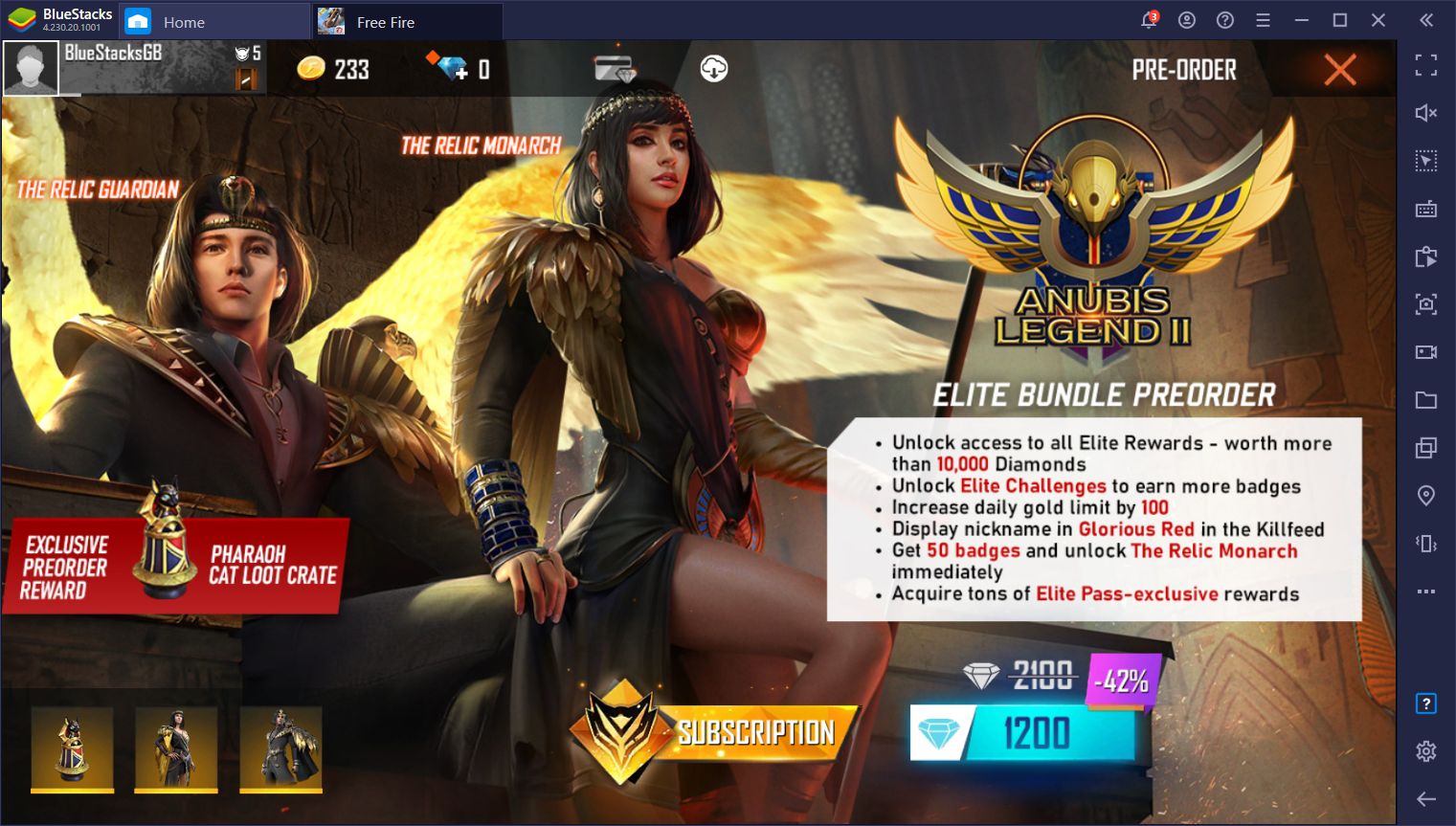Bring Home the “BOOYAH!” with Smart Controls in Free Fire on PC
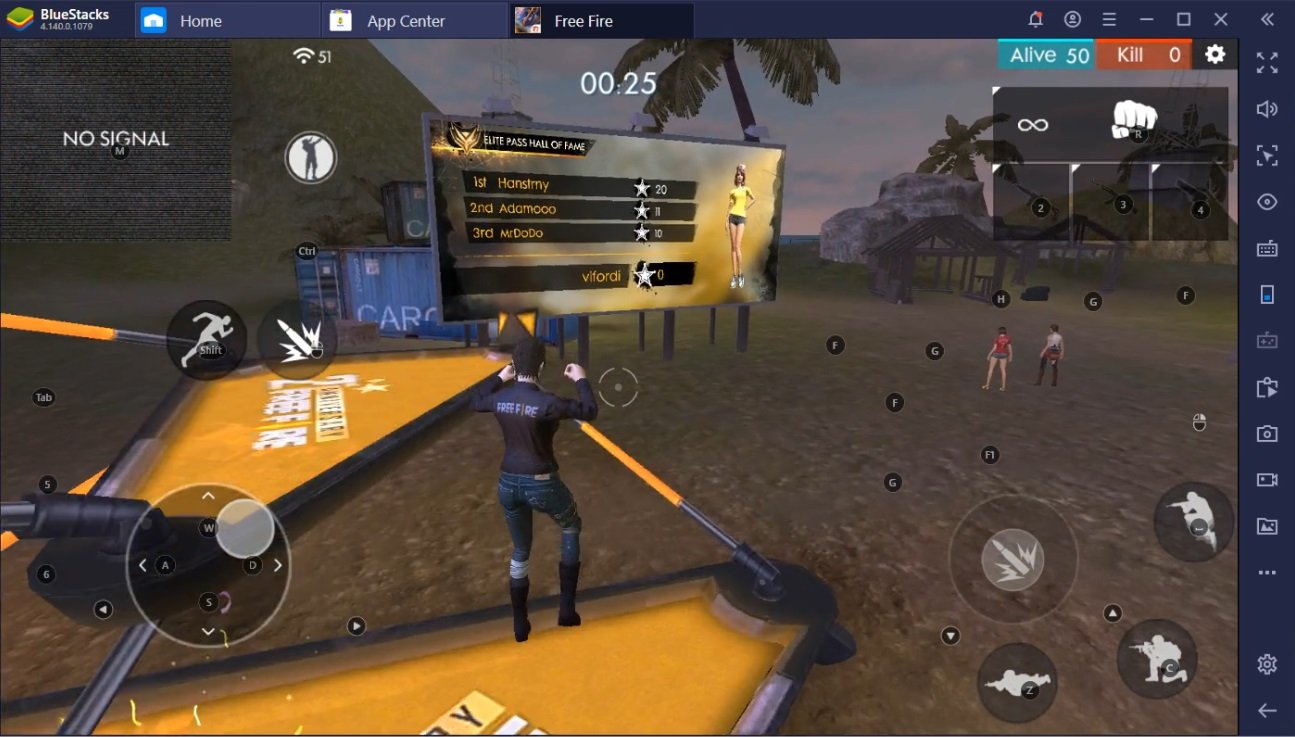
Our last major update for Free Fire had featured a ton of tips you can use to improve your Free Fire experience, from performance tweaks to controls, sensitivity, and shooting mode. If you didn’t get a chance to look over it, you should do it as soon as possible. We’re no pros just yet, but we always finish in top three.
One thing that has changed since our June update is the shooting mode. The BlueStacks Smart Controls feature is fresh out of the oven and Free Fire is where you can see just how cool it is.
Smart Controls: Introduction and Version Requirements
To make sure we’re all on the same page, you have to check that your BlueStacks is up to date. Smart Controls was introduced as of BlueStacks 4.140. To get the latest version, head over to our download page and update your current BlueStacks application. Once the installation is completed, you can enable the Smart Controls feature. Click on the settings button, then go to Game Settings, and tick the “Enable Smart Controls” box.
Smart Controls? What? Having played several hundred hours of PUBG, CoD, and Free Fire on the PC using BlueStacks, we came to the conclusion that the experience itself still stands to be improved. For example, we used to lose precious milliseconds to (de)active the shooting mode. The Keymapping Tool enabled us to shoot much faster, almost on sight, but we were still not quite as fast as we wanted to be, especially when someone already had their sights on us.
Enter the Smart Controls feature, which eliminates the need to constantly activate and deactivate the shooting mode.
The default key for entering Shooting Mode is “F1” but we had it bound to “Q”. It’s close to our strafing keys and easy to remember. However, whenever we killed someone in an open field, we had to press “Q,” and then “Tab” to exchange items between the loot box and our inventory. Then, we had to exit and press “Q” again if somebody spotted us. Now, there’s no need for QQing (pun intended!). The Smart Controls feature figures out when we need the cursor and when we don’t. Pretty neat, huh?
Try The All New BlueStacks Smart Controls in Free Fire
How Smart Controls Work and Why You Should Use it
Although we’re still testing out the algorithm on Free Fire, the Smart Controls feature may at a later stage be added to all games where shooting mode is used. Keep watching this space for more updates on the feature. When you activate Smart Controls, the algorithm smartly assesses your screen in order to determine what it is that you’re doing in that specific moment. If you’re aiming at an opponent, for example, it’ll keep you in shooting mode, which, so far, has been of tremendous help.
This is our first Free Fire game after a month-long break and we casually won. EZ game GGWP. Until we hit the “Start” button, the emulator kept us in cursor mode. We could navigate the menus, collect rewards, and basically do everything we needed to do. Once we got into the lobby, Smart Controls cleverly assessed we’re going to need our weapon, so we’ve been in shooting mode ever since. Whether we jumped, punched, crouched or ran around like headless chicken, the emulator kept us in shooting mode – which is what you want.
Halfway through our first game, we killed someone right next to the Factory hill and we had to go see what goodies they left behind for us. This is when we would have died like 50% of the time, since we had to press so many buttons just to be able to trade items.
Of course, someone was hiding inside one of the Clock Tower buildings, waiting for us to expose our position and give them a clear shot. Fortunately, Smart Controls made it possible for us to loot everything we needed in less than a second. It smartly assessed that we were going to need the cursor to exchange items, so it got out of shooting mode while we were in the menu. Then, as soon as we were done, shooting mode was back again. Just like that.
The entire event actually gave us the heads-up on the enemy, since they missed their first shot (always happens when you don’t play Free Fire on BlueStacks). We immediately saw them on our mini-map.
Shoot to Kill with BlueStacks’ Smart Controls
We don’t want to brag or anything, but we did win by a long shot. Nobody even managed to get us under 100 HP. By the time only two people were left in the game, we were already used to the routine. BlueStacks’ Smart Controls kept us in shooting mode, we killed whoever tried any funny business, and we proceeded to loot their box. Rinse and repeat.
If we ever needed the map, the emulator enabled the cursor while we were checking our surroundings. Similarly, if we were trying to loot something, the cursor was always there every single time we needed it. Ten minutes later the match was over and we claimed another “Booyah!”
We still got mad skillz. Well, that, and we were playing Free Fire on PC with BlueStacks.