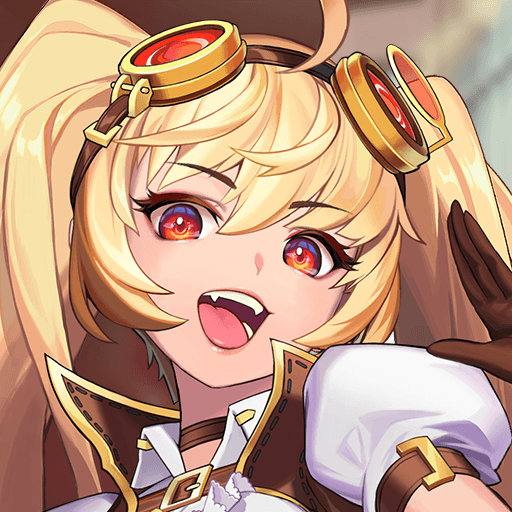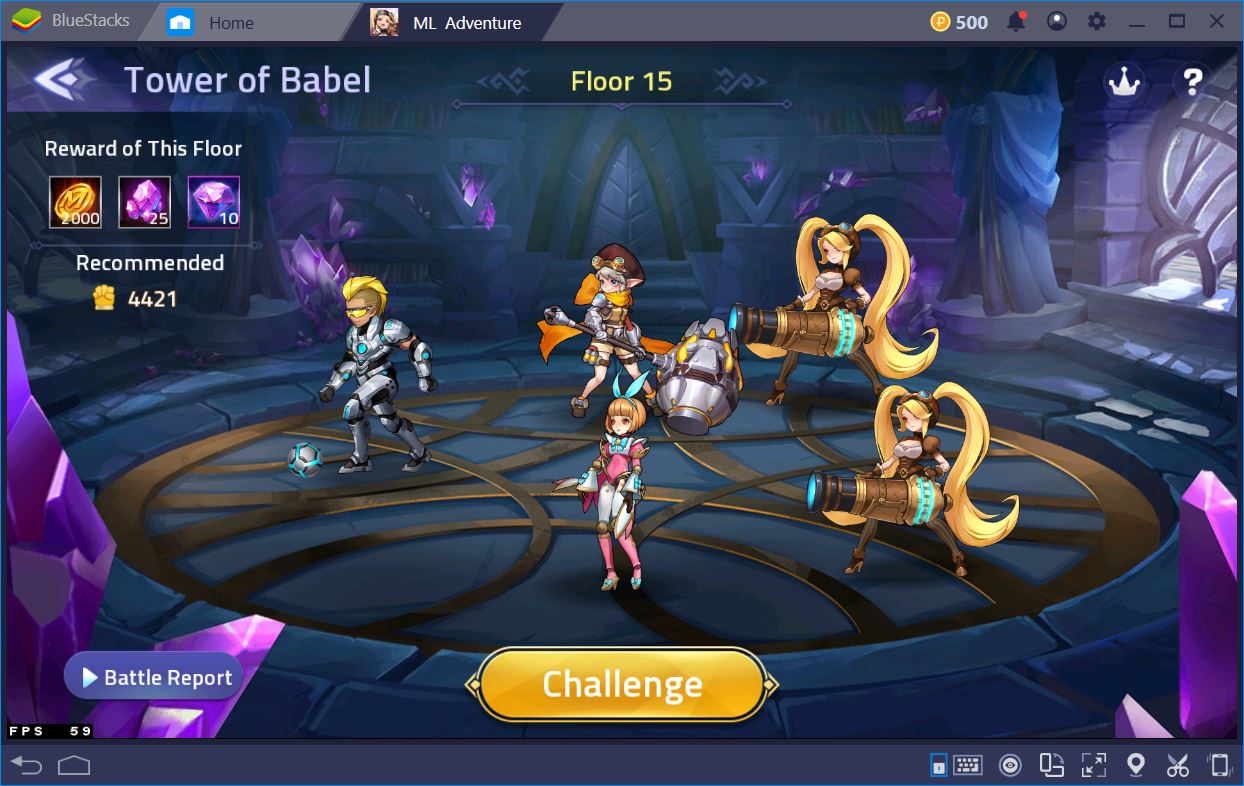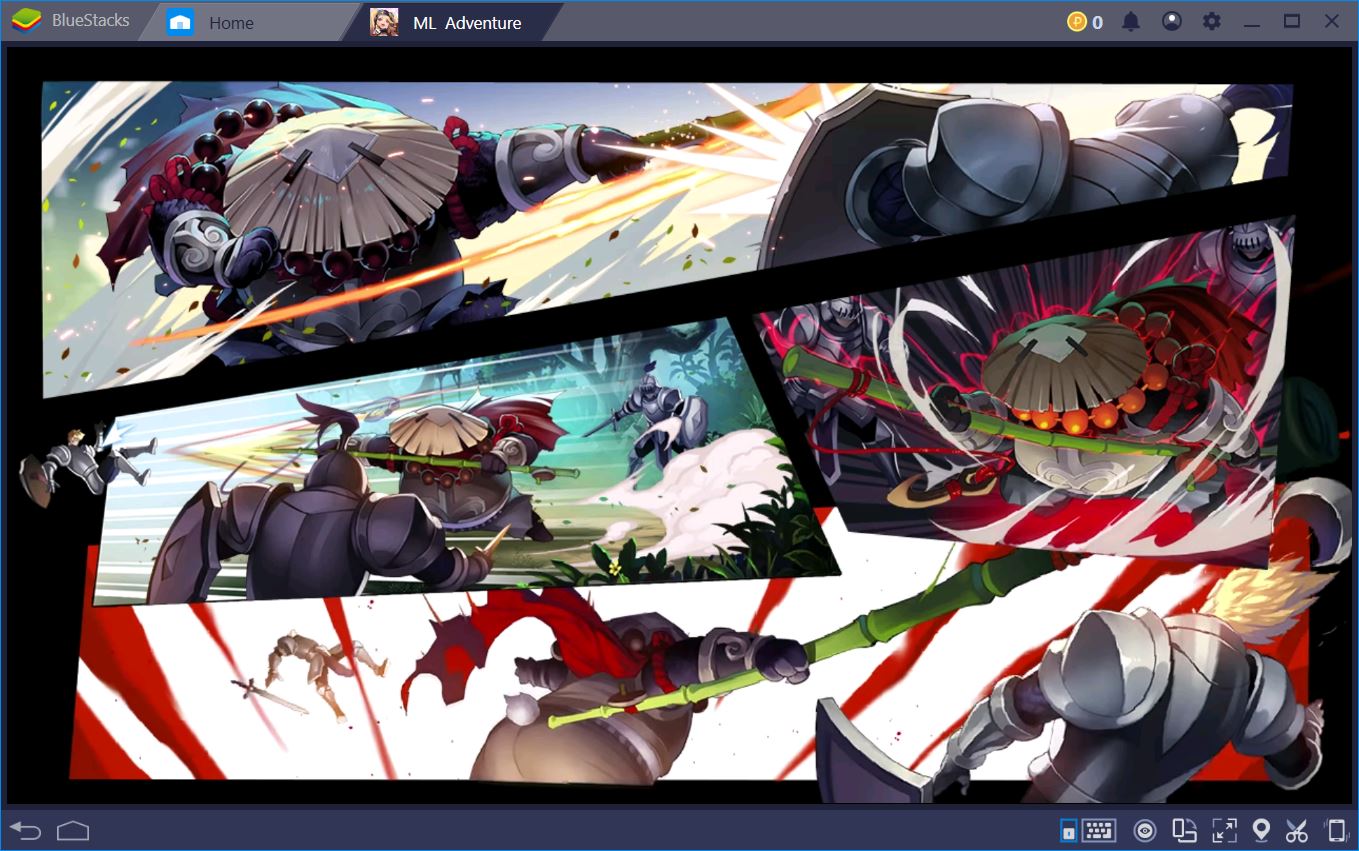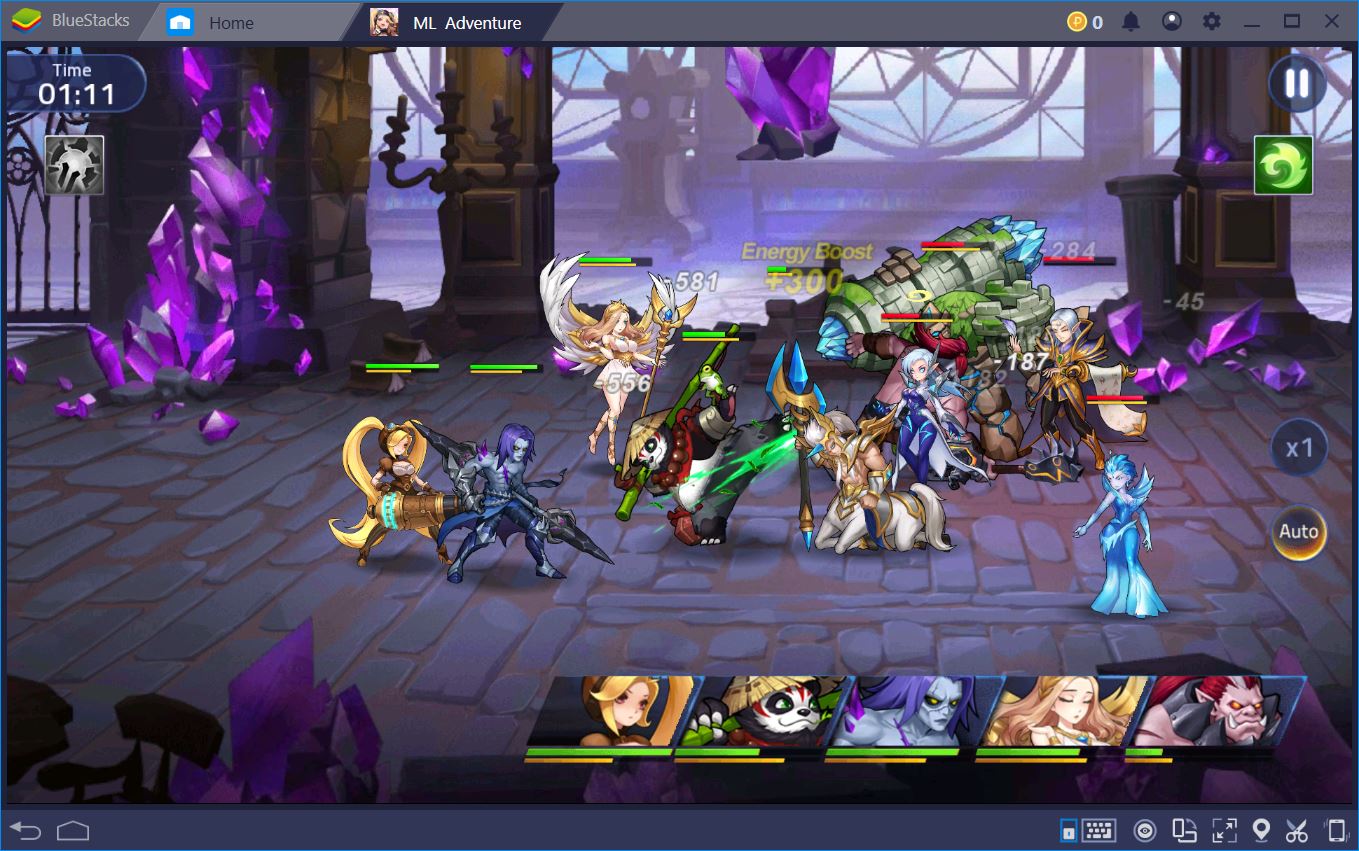Play Mobile Legends: Adventure on PC with BlueStacks
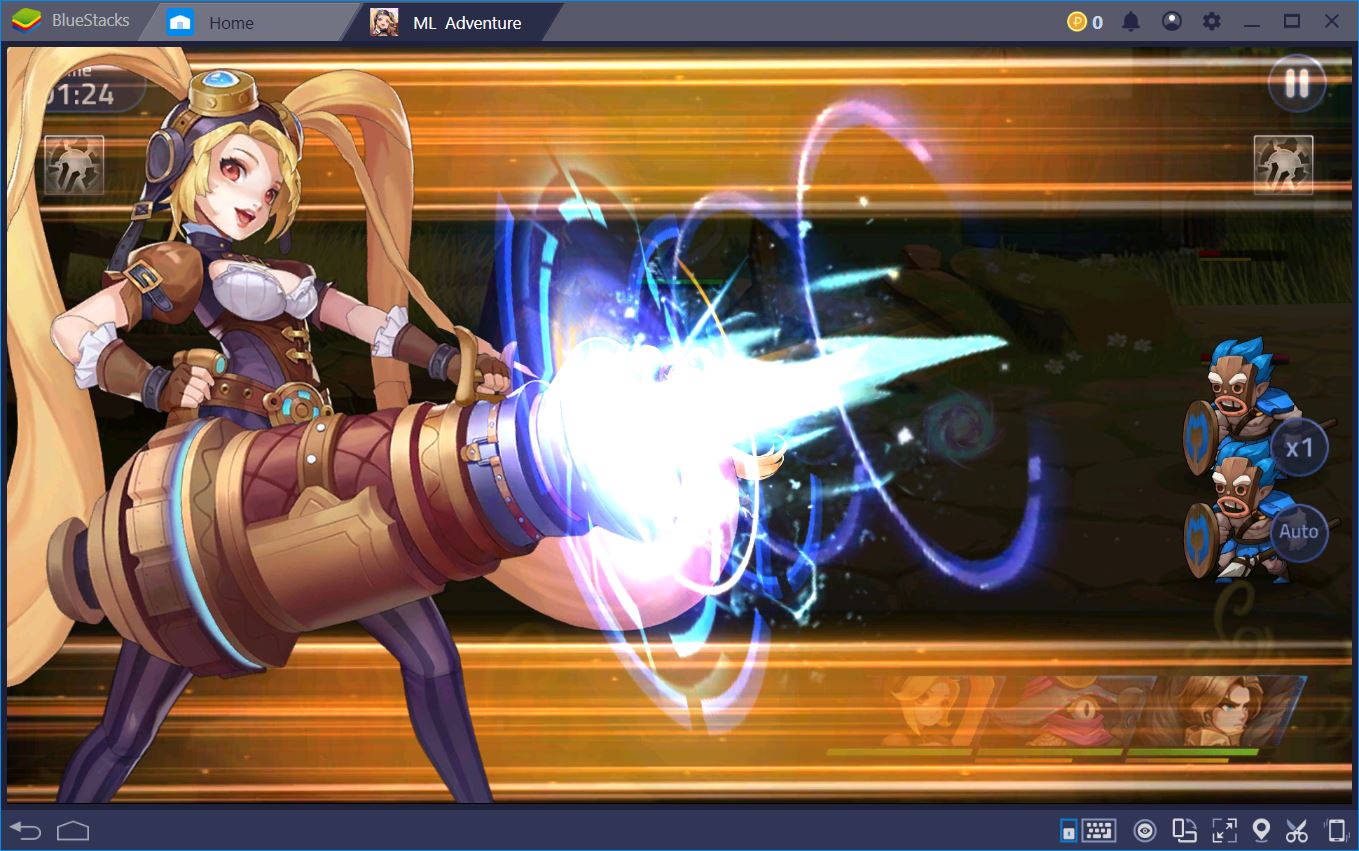
Moonton’s Mobile Legends: Adventure is not quite as action-packed as its predecessor, Bang Bang, but there are still plenty of good reasons to play it on PC with BlueStacks. Is the game actually worth your time? We offer our two cents on the matter in a different article, which we recommend to all new players.
Below, we focus more on all the neat things you can do to run the game smoother and optimize your playtime with the BlueStacks emulator. As it turns out, even as one of the idlest RPGs currently out there, ML: Adventure can be made more relaxing and fun!
Create Neat Shortcuts with the BlueStacks Keymapping Tool
Combat is fairly basic in Mobile Legends: Adventure. You use up to 5 heroes to go up against countless groups of opponents across tens of campaign chapters. Each character has 2 skills, 1 passive, and 1 ultimate in their arsenal – when fully upgraded. During combat, your units mainly use auto attacks and, once their meter is full, they can unleash an ultimate ability.
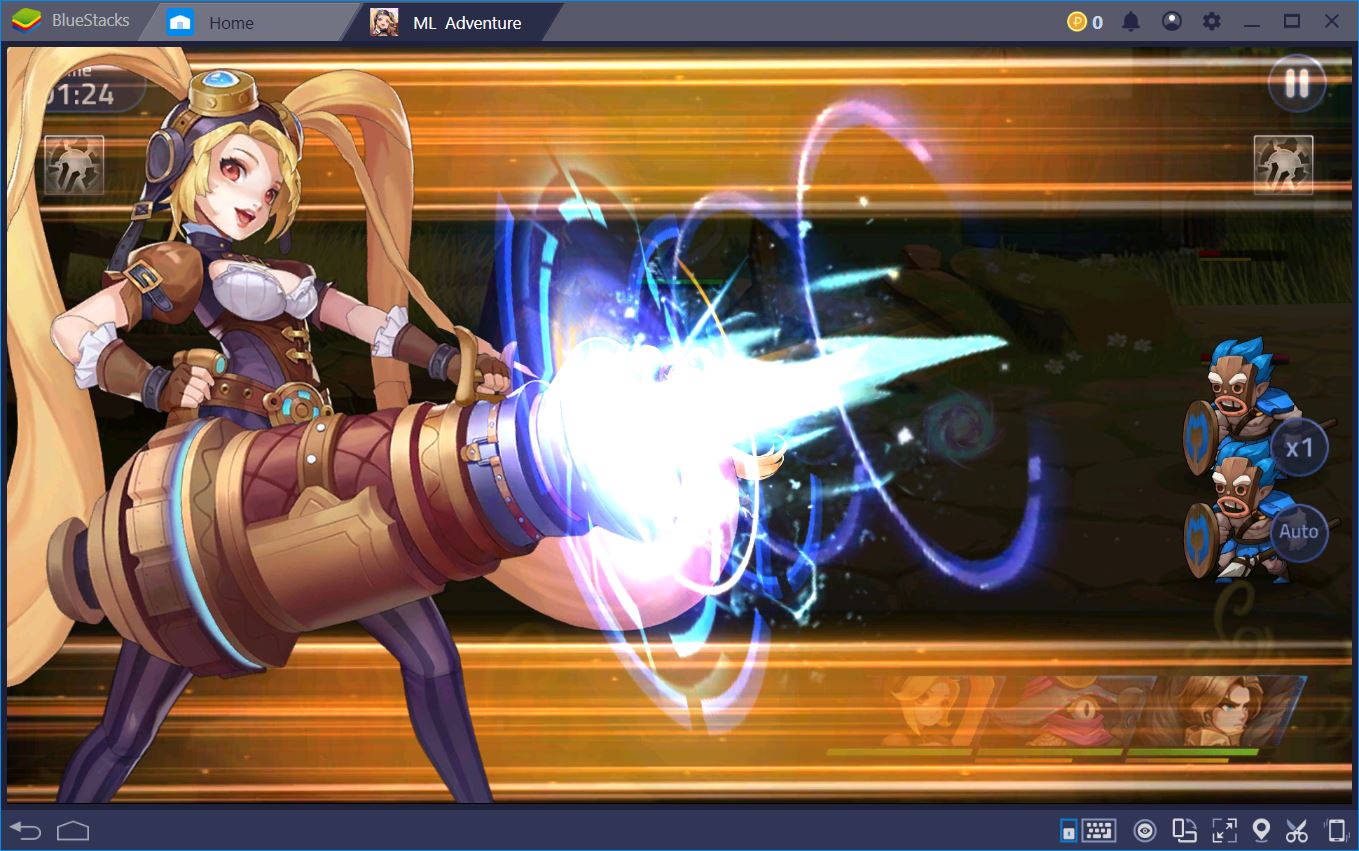
Most encounters are simple enough to be passed on Auto, especially if your team has the recommended Combat Power. While on Auto, though, heroes cast their ultimates and skills as soon as these come off cooldown, which can lead to some particularly funny situations.
For instance, even though everyone is still at max-ish health, your Rafaela might decide to pop her Blessing Light prematurely. Your opponents deliver most of their damage only after this takes place and – unfortunately – all of your buddies die because Rafaela takes a century to be able to cast her heal again. Tut tut!

To avoid such embarrassing accidents on difficult encounters (usually signaled by the game with a big red WARNING sign at the very beginning), you need to control all 5 heroes yourself. This is where the BlueStacks Keymapping Tool can be of assistance because it allows you to add buttons that trigger heroes’ ultimates just in the nick of time – using the keyboard, rather than clicking. Like so:
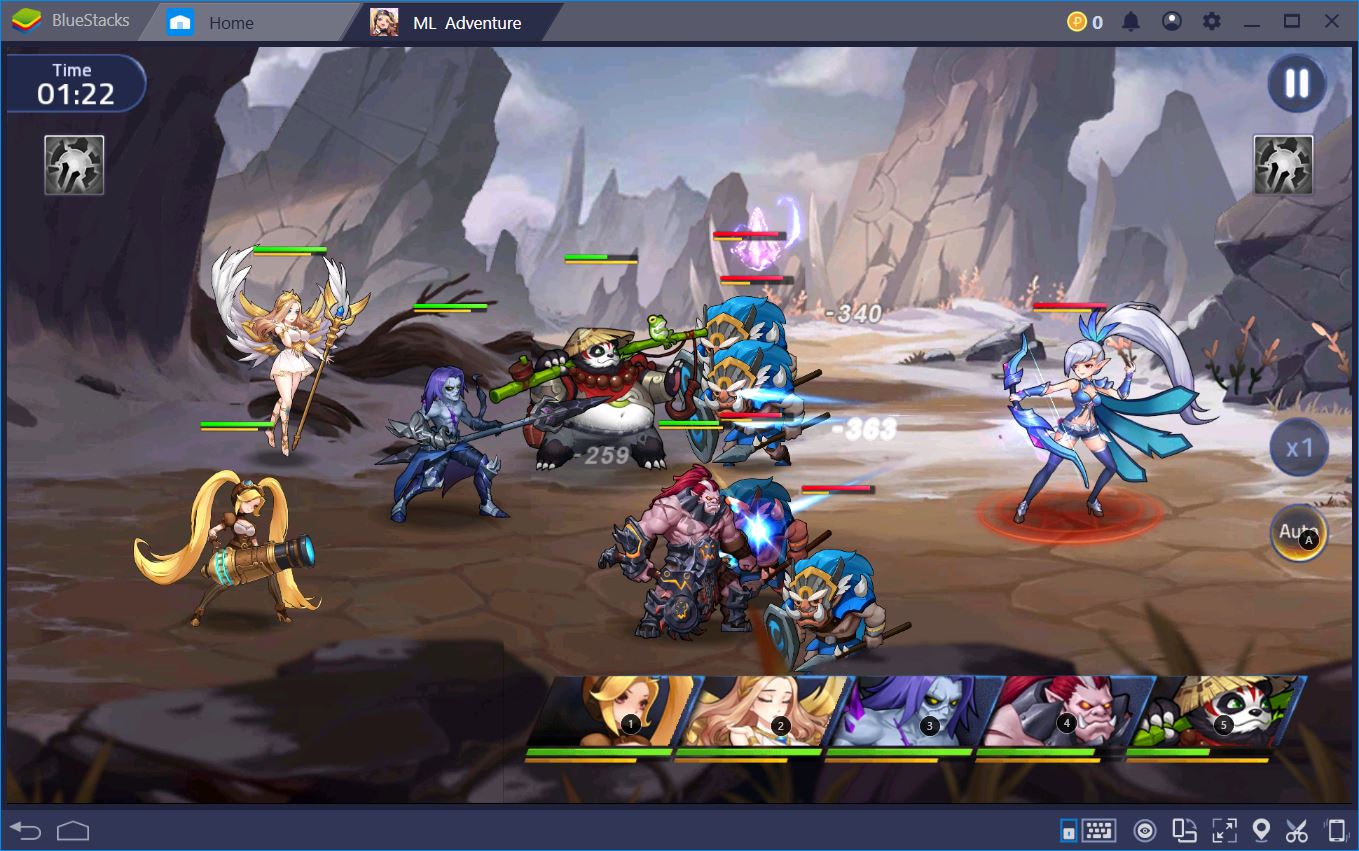
Optimize Playtime with the BlueStacks Combo Key
One super cool thing about Mobile Legends: Adventure is that it removes a lot of the grinding you have to do in other idle RPGs. Instead of asking you to run quests or campaign stages over and over again, it does most of the resource collecting for you. All you have to do is let it run in the background and it will accumulate gold, EXP, hero EXP, and some random goodies based on your current campaign stage.
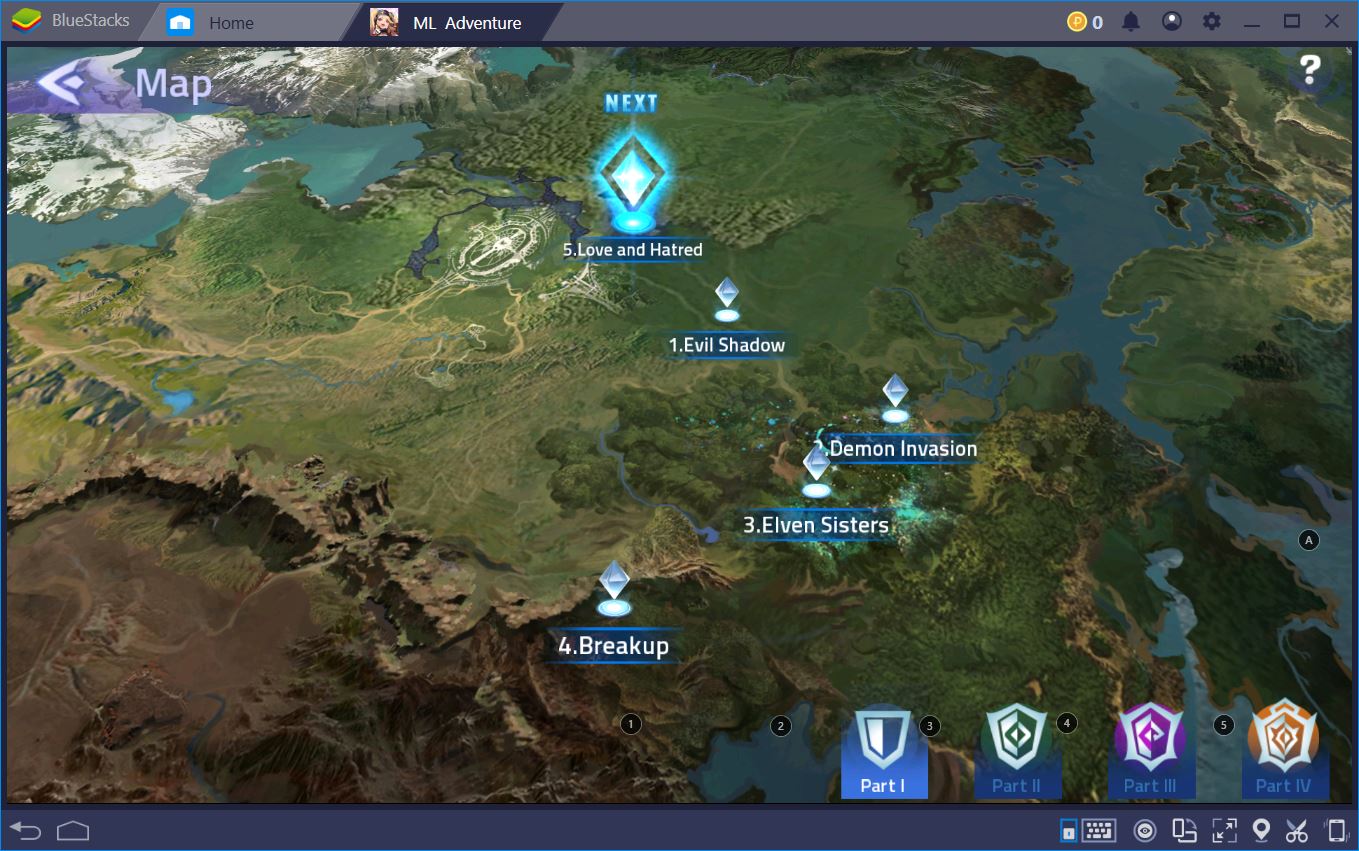
Play Mobile Legends: Adventure on BlueStacks
Yet there are still ways to optimize your playtime even further. For example, while the game can clear most campaign stages on its own, it will not navigate from one stage to another automatically. This can be frustrating if you don’t have the time to click between stages or if you’d rather not get distracted as often.
The solution? When you’re playing Mobile Legends: Adventure on BlueStacks, you can use the Combo Key to record a series of actions and automate stage hopping. To do this successfully, all you need to know is an estimated max completion time per stage. Then, bring up the keyboard controls UI and start recording a key sequence.
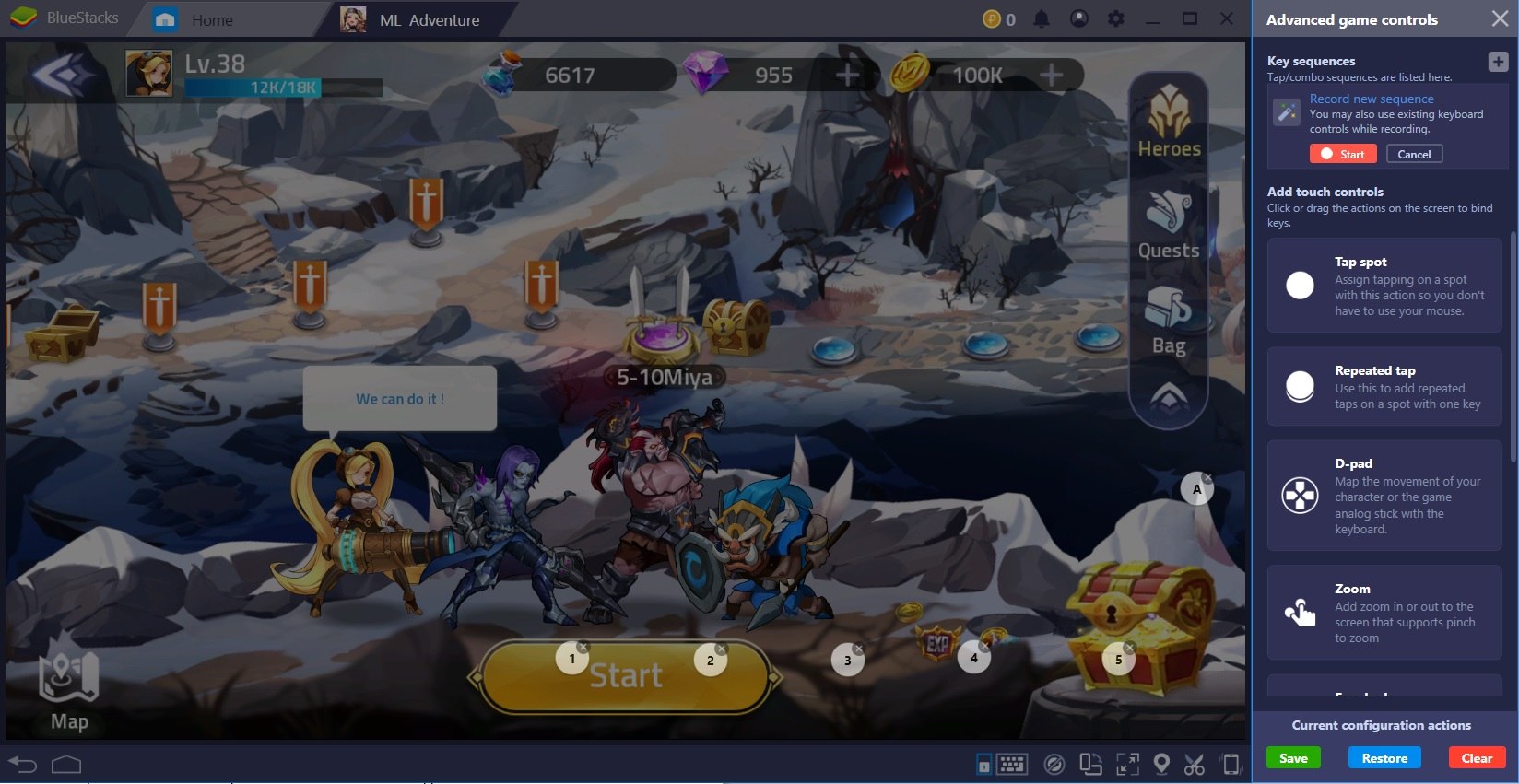
Do this on the first stage of a new chapter in order to maximize the usefulness of the Combo Key. Once each stage is done, wait 15-30 seconds (depending on the estimated average completion time) before you click “Continue.” Run through the 10-15 stages flawlessly, then stop recording and give your Combo Key a name and a shortcut. All done!
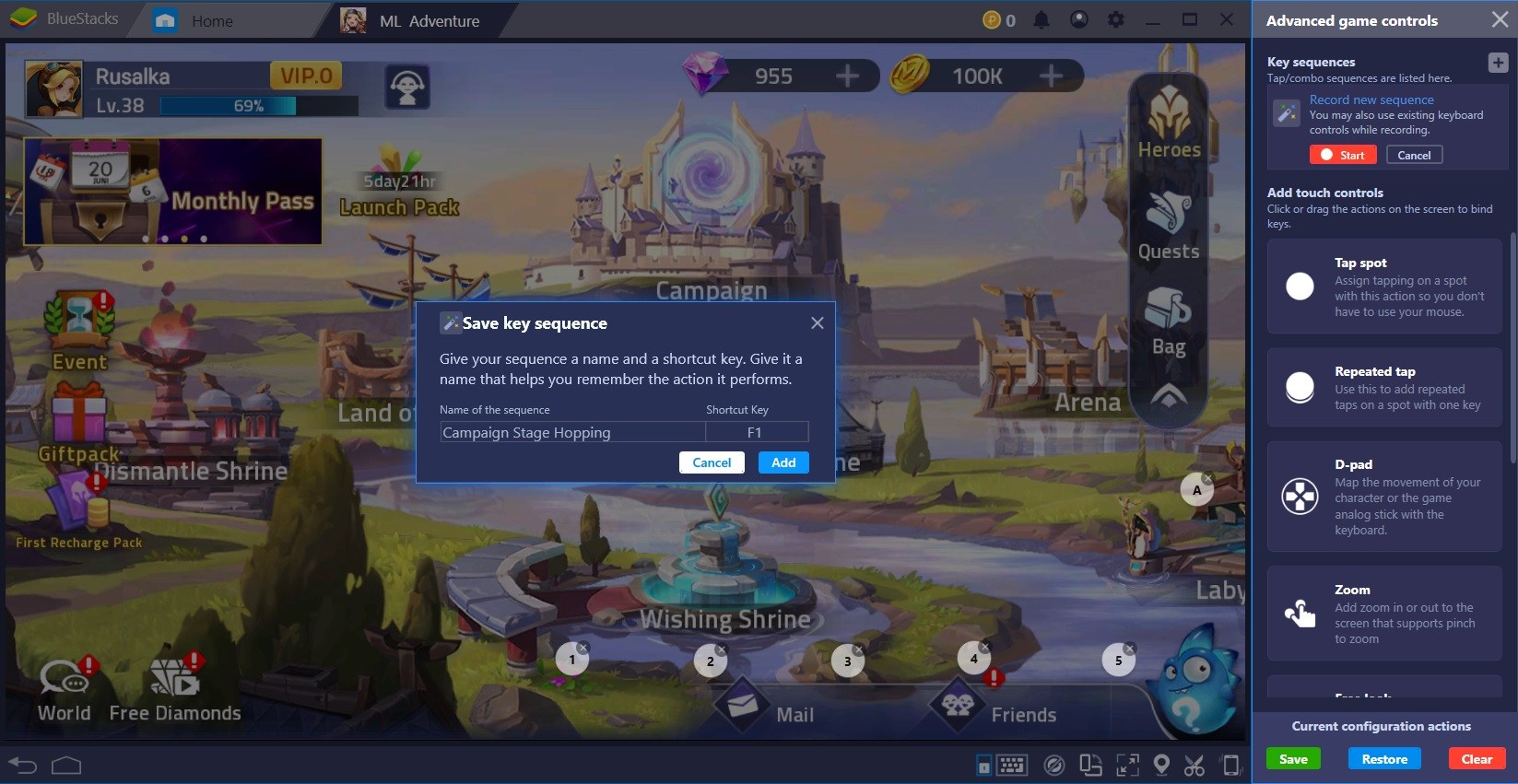
Now, when you get on Mobile Legends: Adventure in the morning/evening, you can collect your AFK rewards, upgrade your heroes, and start them on a campaign chapter that they will complete independently. You can even make similar Combos for your daily Arena runs, Tower of Babel, and Land of Quest sweeps.
Re-Roll for a Perfect Start with Multi-Instance Manager
Idle as it may be, Mobile Legends: Adventure is still a Gacha game. Some heroes are way better than others and you might not always be lucky enough to draw one of these from the very beginning. We ask you, then: Why leave it to luck?
Re-rolling is something players do with most Gacha games in order to give themselves a good start before investing more time/resources in an account. In ML: Adventure, you earn your first batch of 2.5k diamonds (needed to summon 10 premium heroes) during the first 10 minutes of the game. Without using BlueStacks, that means you have to spend about 15 minutes, on average, between Re-rolls. And who knows how many fresh starts you’ll need before you get your favorite Balmond?
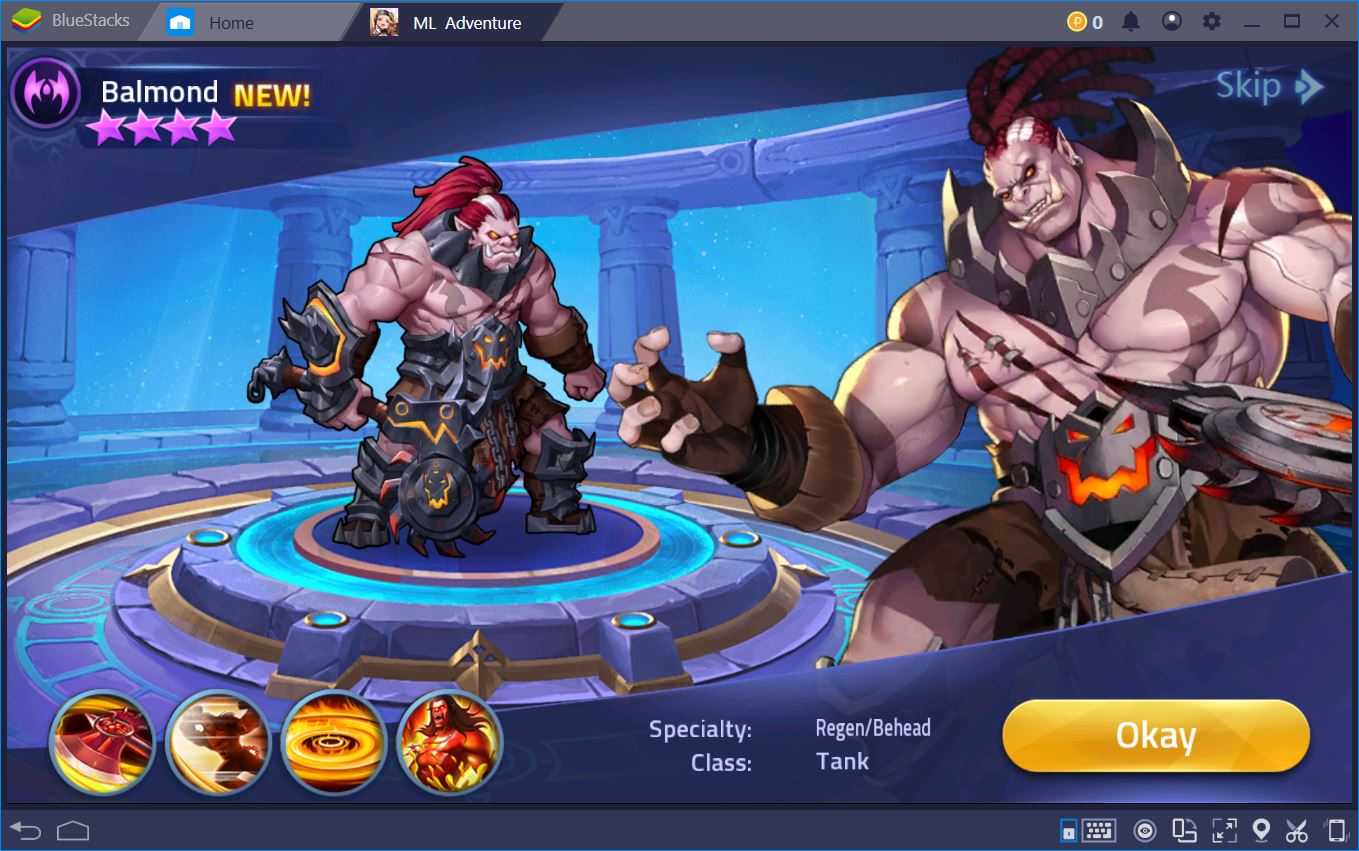
The BlueStacks Multi-Instance Manager can significantly reduce this amount of time by letting you open and play 5+ versions of the game at the same time. Think about it! Instead of spending 15 minutes to re-roll once, you can use this time to re-roll 5 times. That basically translates into 3 minutes per account, which means you get more shots at the best heroes in the game for the time you have available.
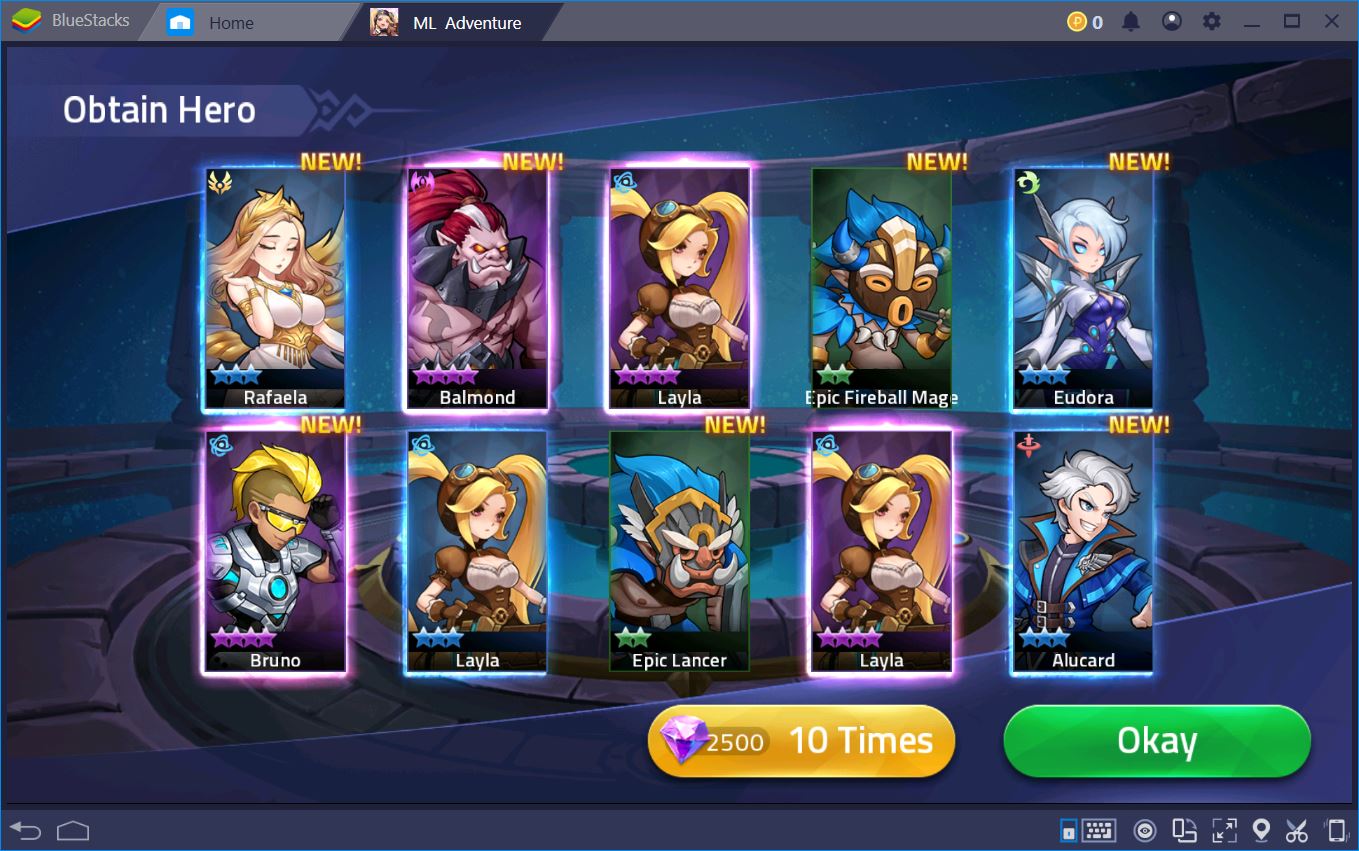
Once you’re satisfied with your arsenal of heroes, don’t forget to check out our guide to leveling and upgrading them faster. With a maxed out Lancelot or Estes by your side, there’s practically no obstacle that can stand in your way to greatness… apart from, maybe, lag.
But wait! If you’re playing on BlueStacks, this is basically nothing to worry about. Some smartphones might have a difficult time running one, let alone 5+ instances of Mobile Legends: Adventure: Adventure at the same time. Luckily, this emulator presents no such disadvantages, so you can rest assured that your fantastic team of 5 phenomenal heroes will be unstoppable.