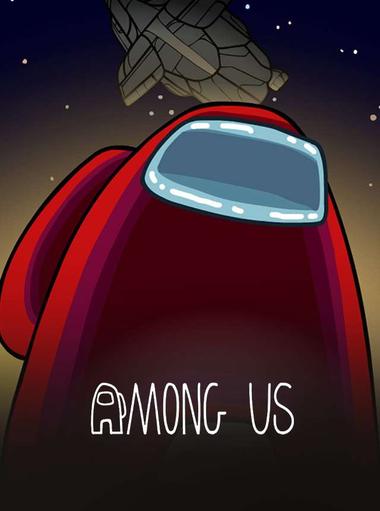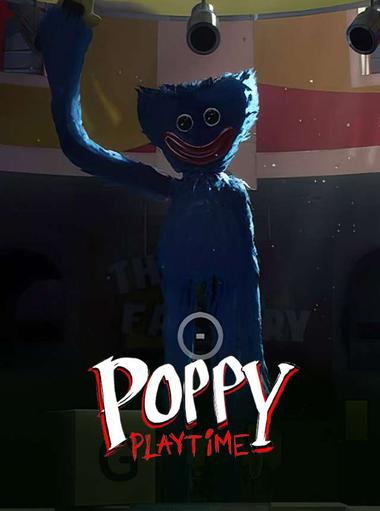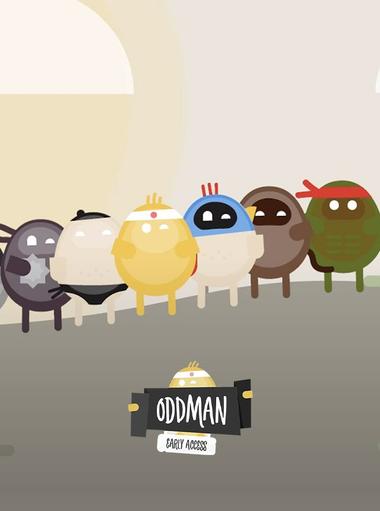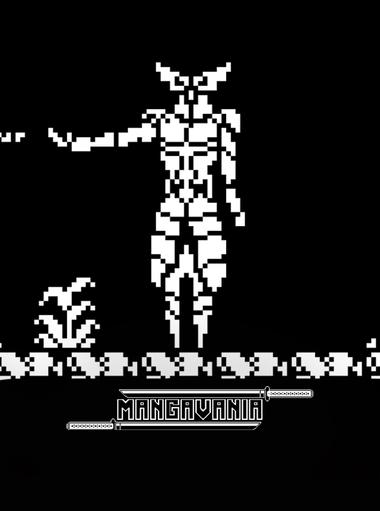Action
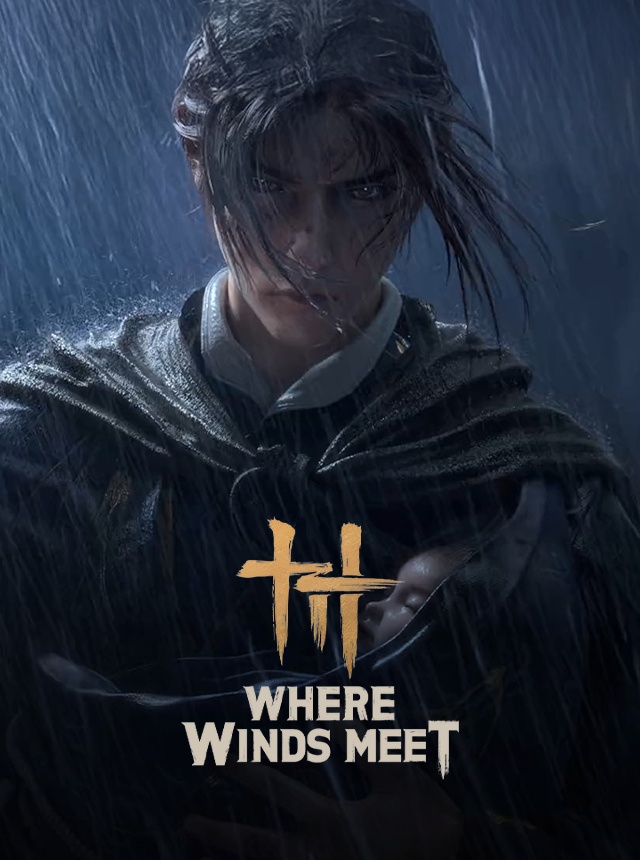
Where Winds Meet
Exptional Global
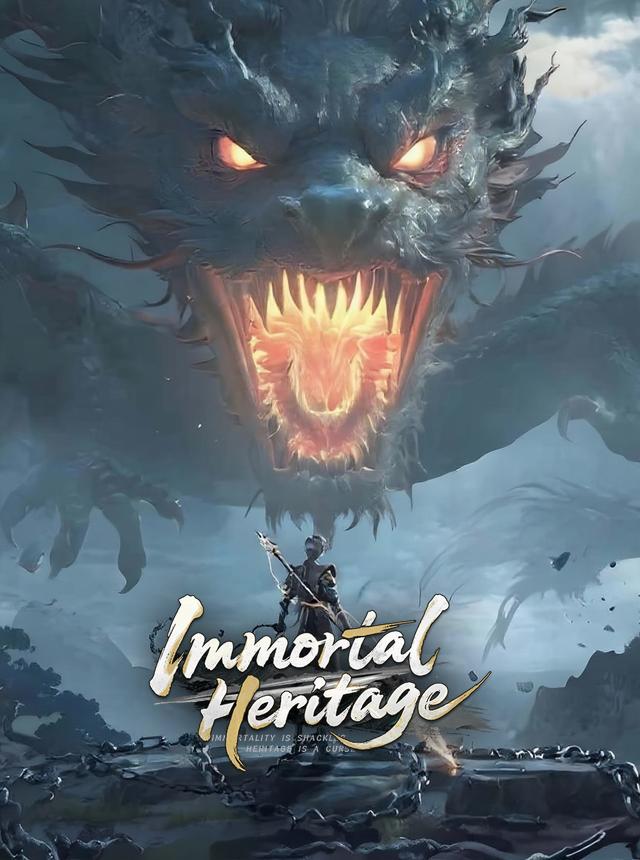
Immortal Heritage
Leniu Technology Co., Limited
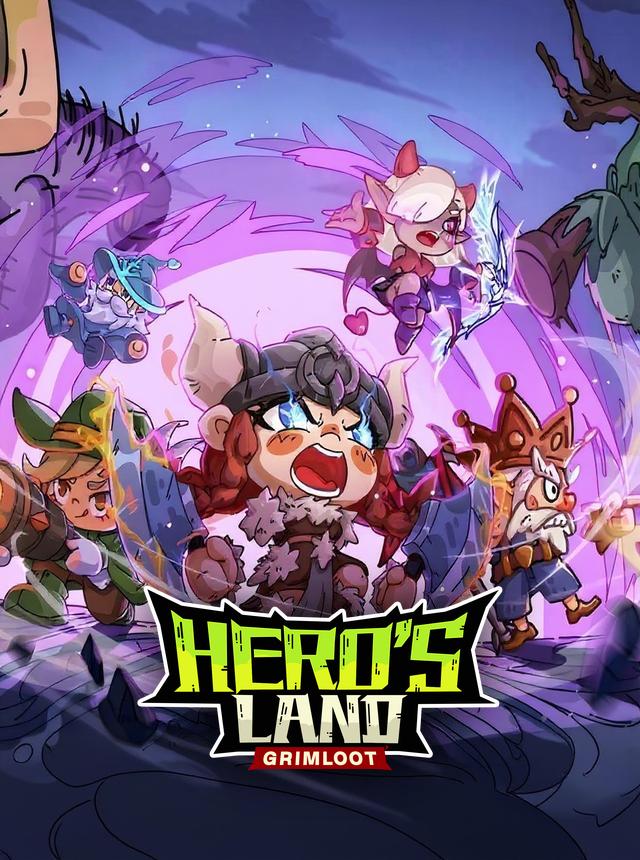
Hero's Land: GrimLoot
Netseekgaming (LONGSIN)
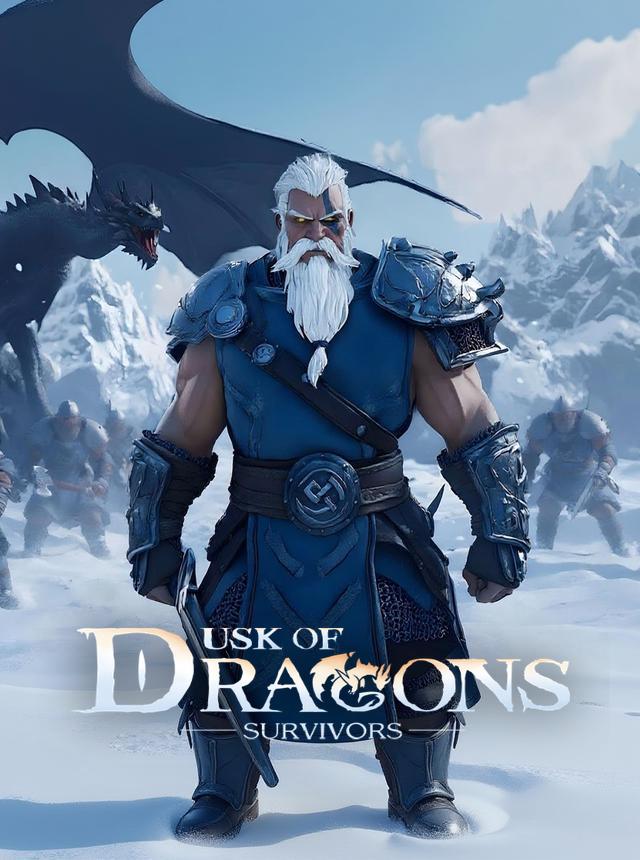
Dusk of Dragons: Survivors
COREGAMES PTE. LTD.

Destiny: Rising
Exptional Global
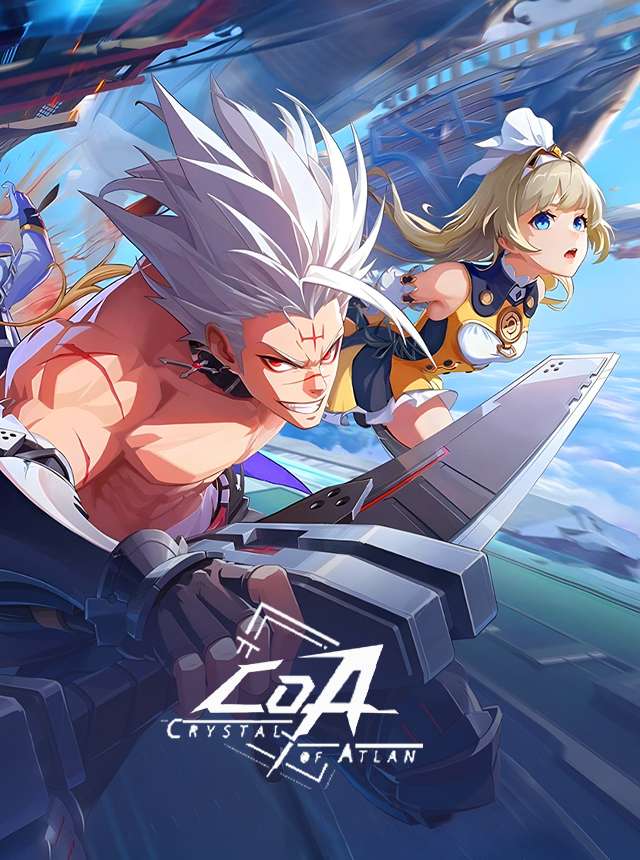
Crystal of Atlan
Skystone Games Pte. Ltd.
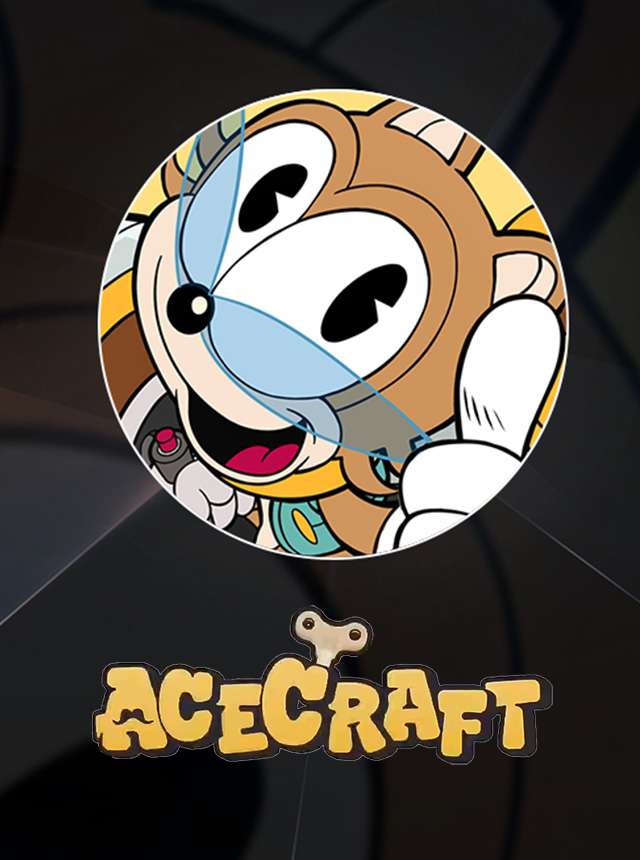
ACECRAFT: Sky Hero
Skystone Games Pte. Ltd.

Shadow Fight 3 - RPG fighting
NEKKI

Mech Arena - Shooting Game
Plarium Global Ltd
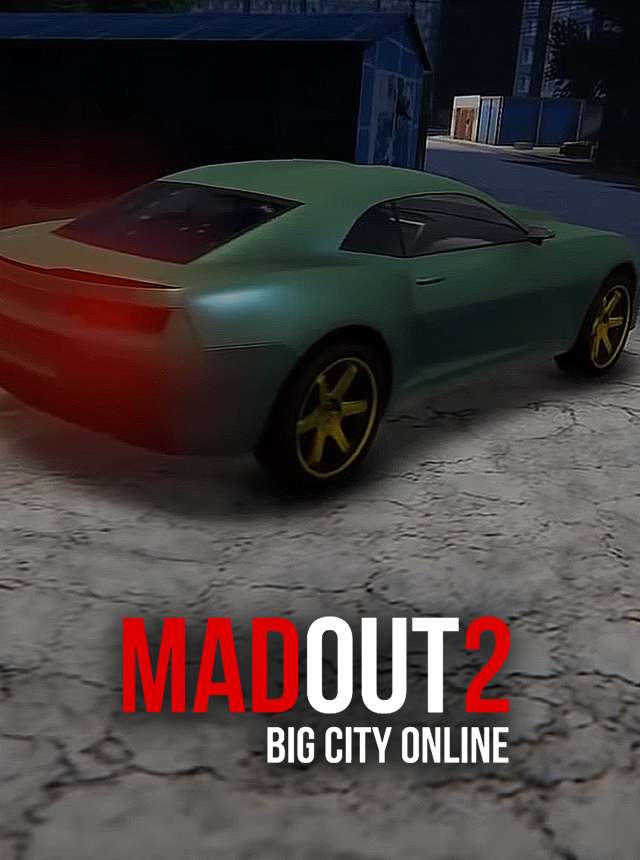
MadOut 2: Grand Auto Racing
MadOut Games LLC FZ

Azur Lane
Yostar Limited.
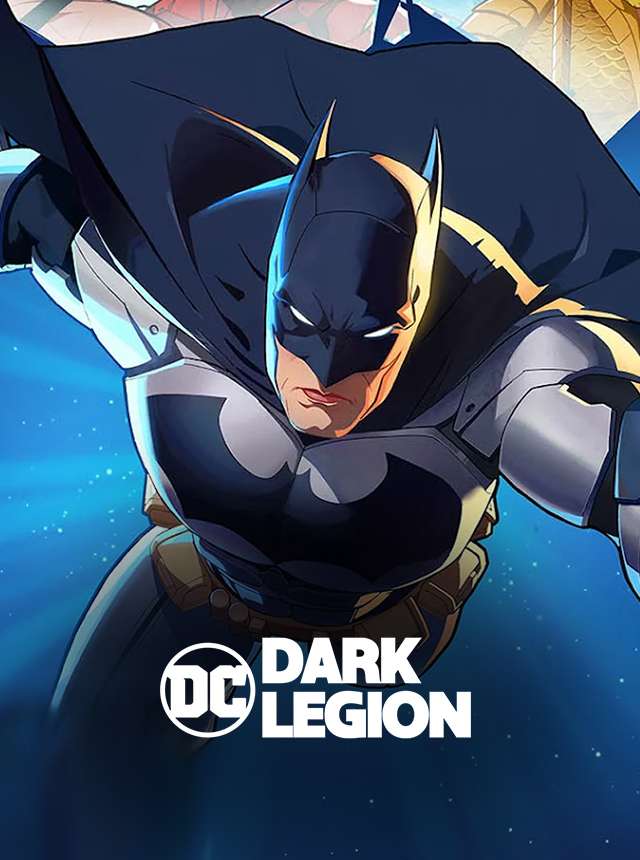
DC: Dark Legion™
FunPlus International AG

Mech Assemble: Zombie Swarm
ONEMT SGP
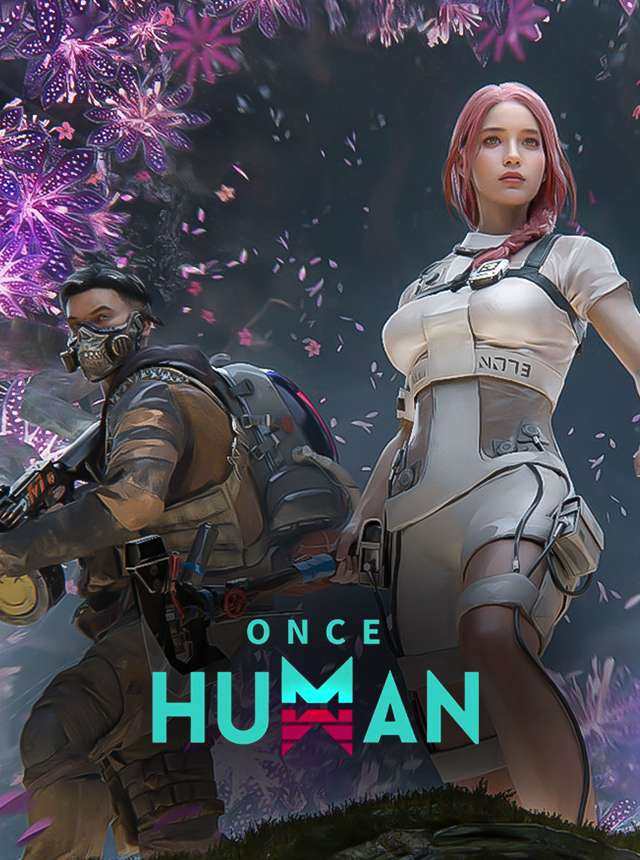
Once Human
Exptional Global
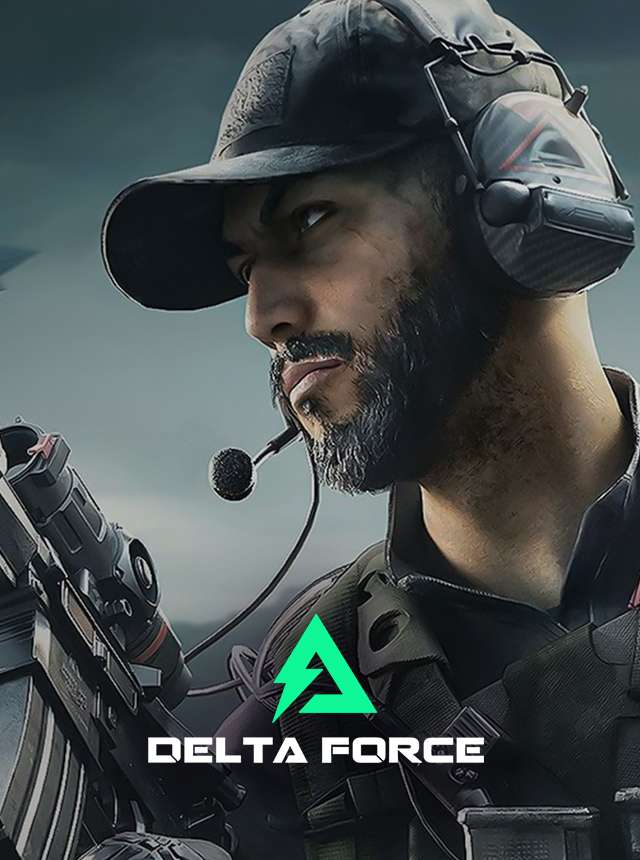
Delta Force
Level Infinite

Blood Strike - FPS for all
NetEase Games

Standoff 2
AXLEBOLT LTD

Free Fire
Garena International I
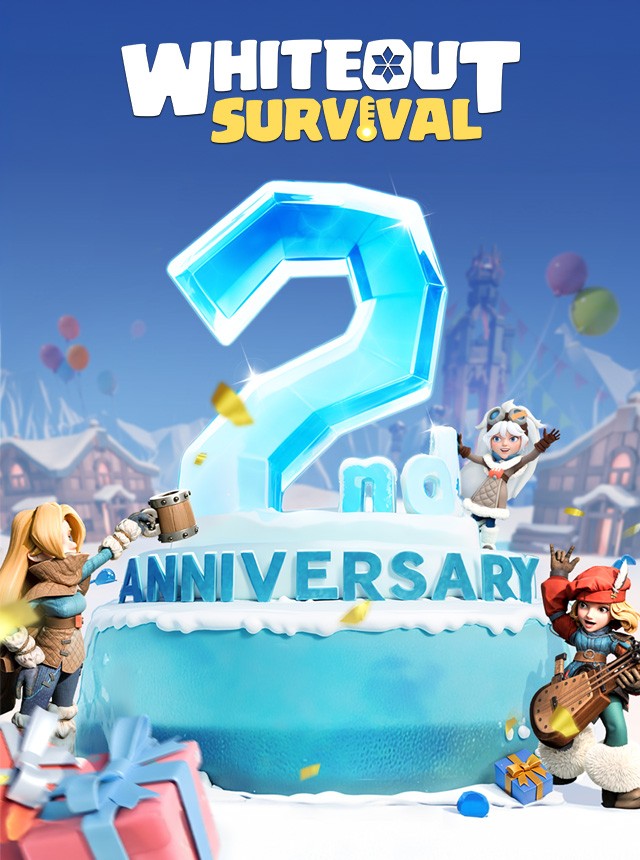
Whiteout Survival
Century Games Pte. Ltd.
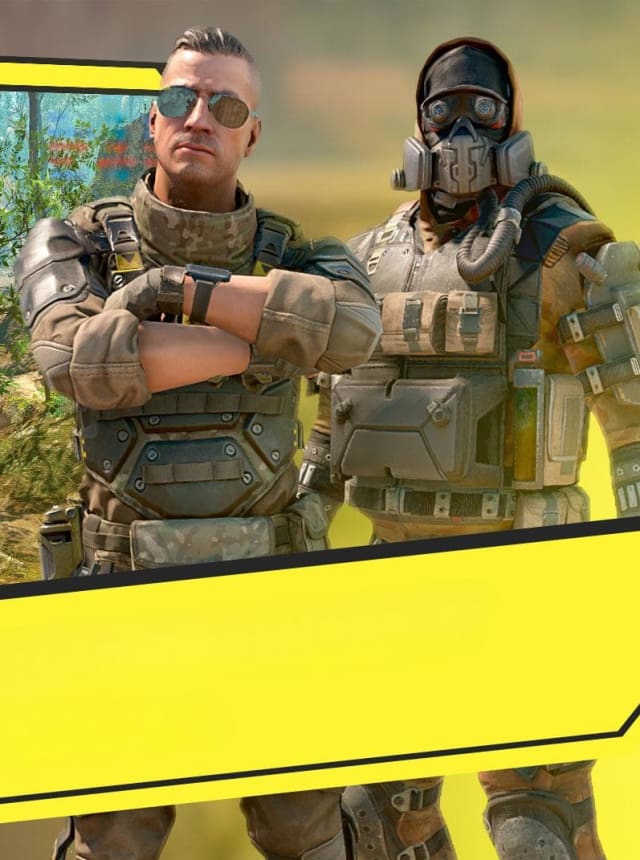
Battle Prime: FPS gun shooting
Press Fire Games Limited
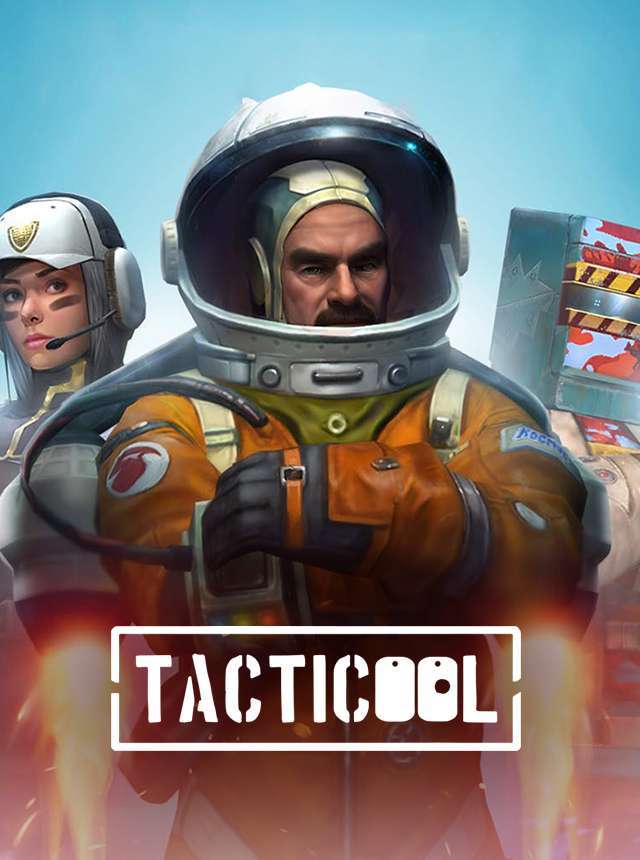
Tacticool: Tactical fire games
Panzerdog
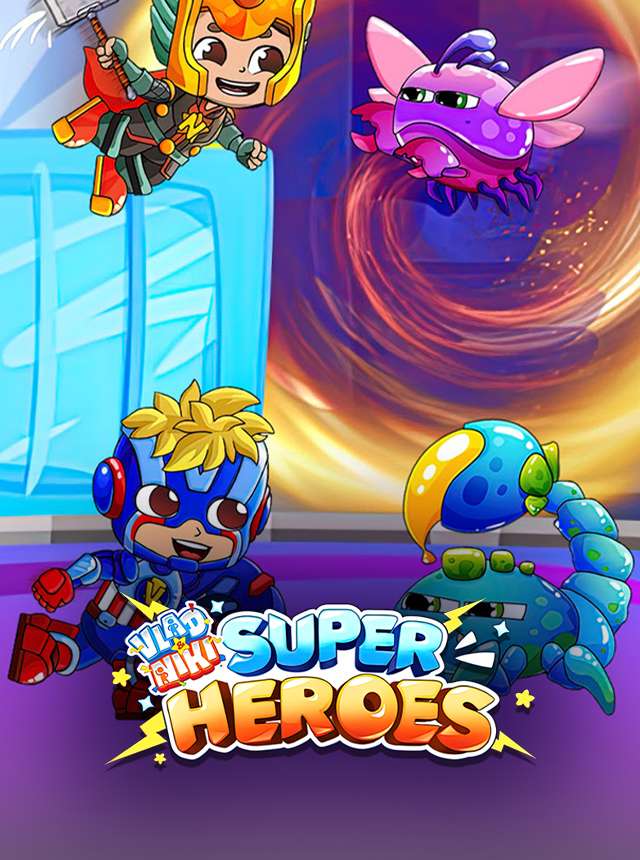
Vlad and Niki Superheroes
Hippo Kids Games

The Final Moment
KIHN YAUH SCIENCE AND TECHNOLOGY CO., LIMITED
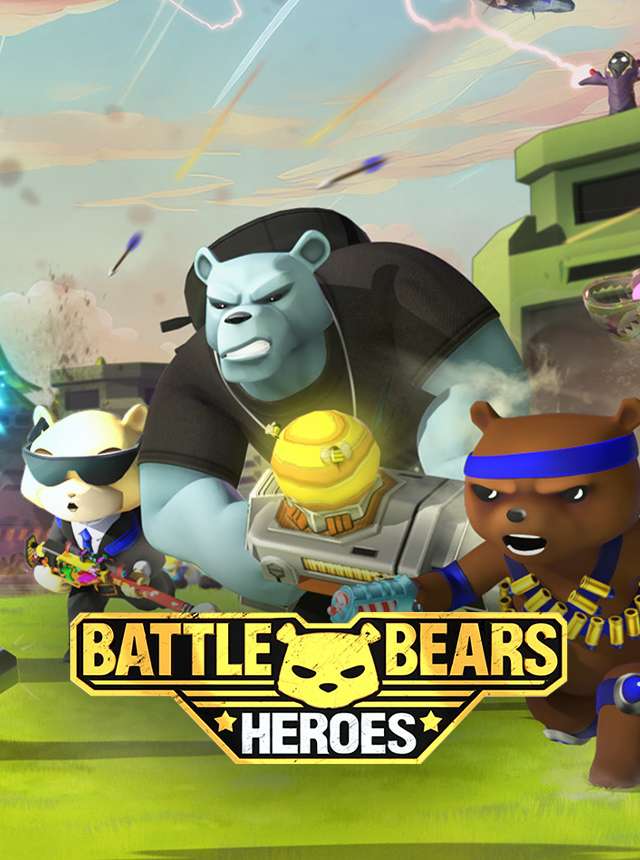
Battle Bears Heroes
BattleCoin Games
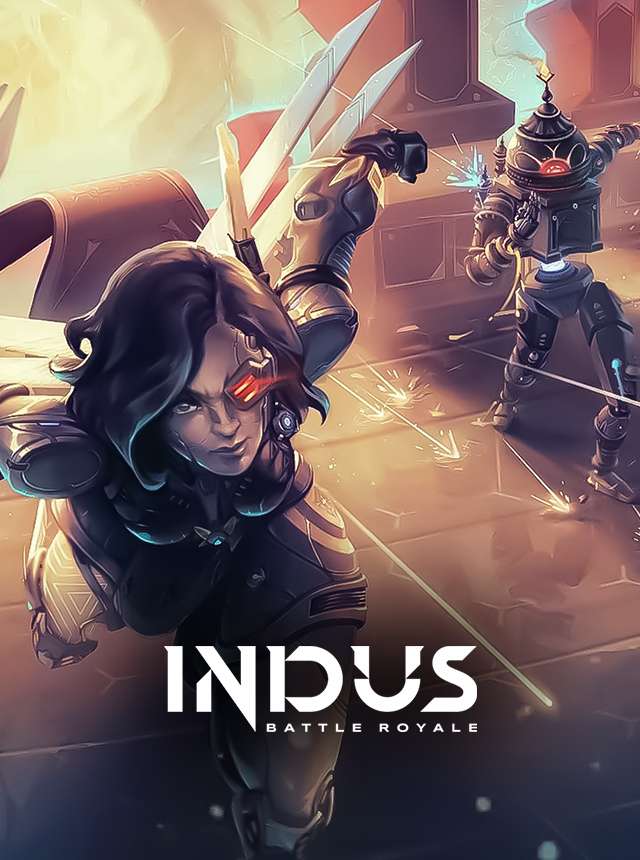
Indus Battle Royale Mobile
SuperGaming SG

TAKEDOWN LEGENDS
Fried Chicken Labs
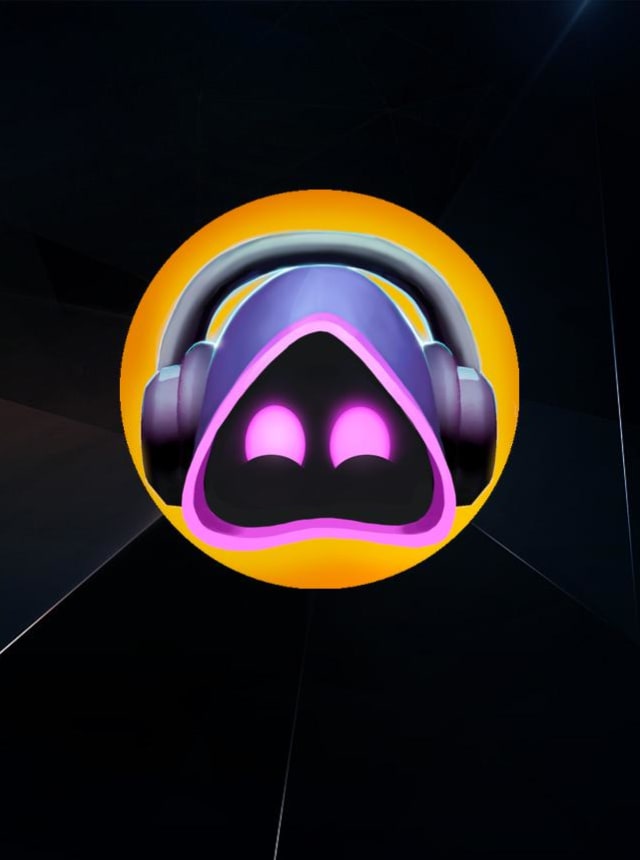
Pocket Necromancer
Sandsoft Games

Call of Duty®: Mobile
Activision Publishing, Inc.
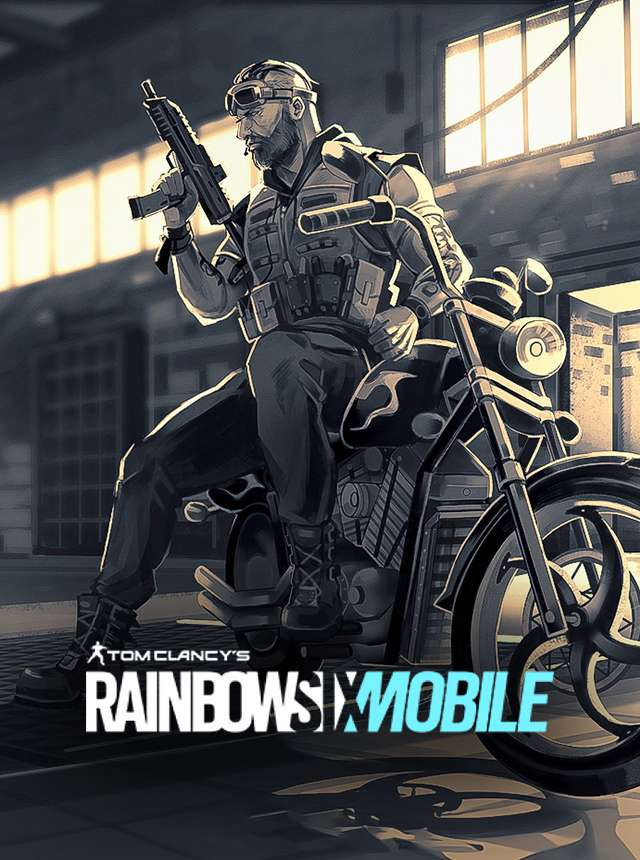
Rainbow Six Mobile
Ubisoft Entertainment
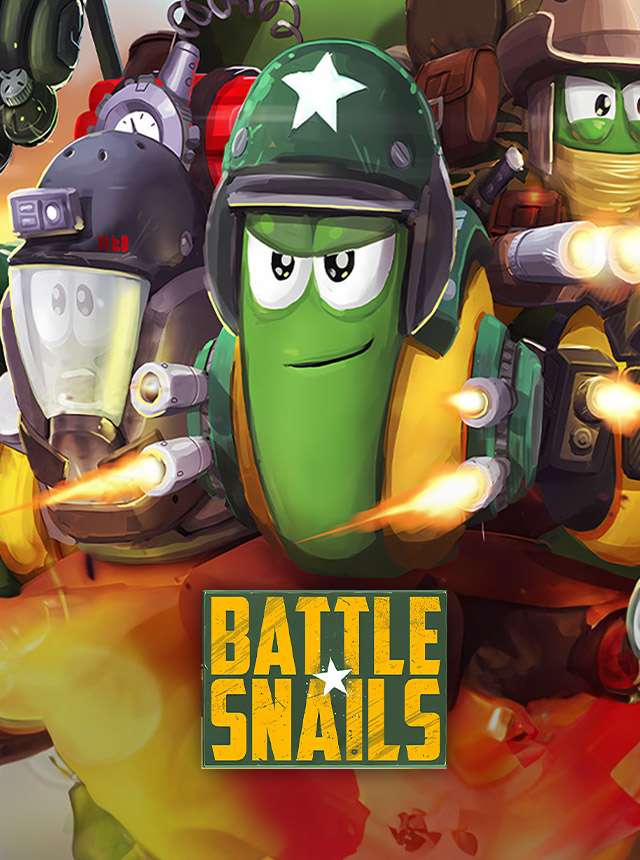
Battle Snails
BattleCoin Games
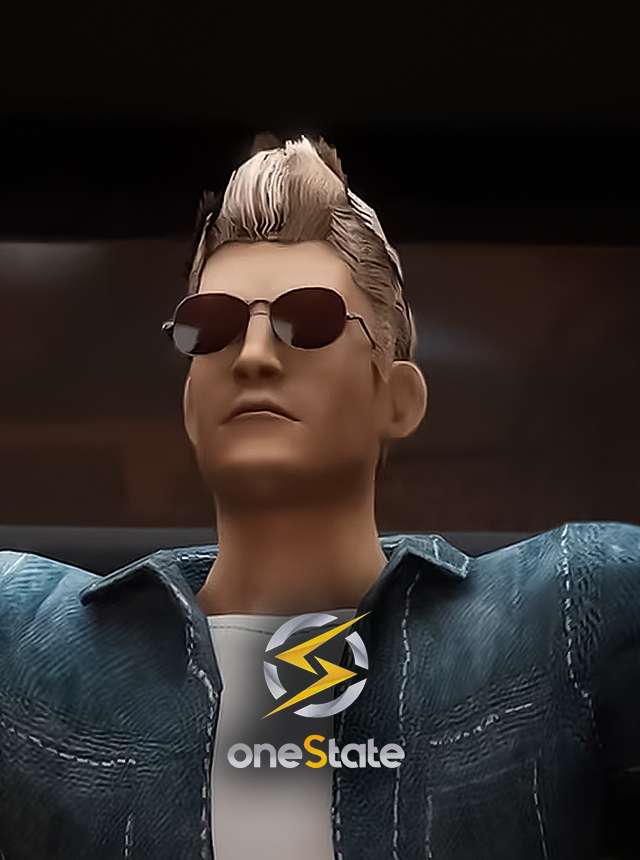
One State RP - Role Play Life
ChillBase

De:Lithe Last Memories
GEEKOUT PTE. LTD.
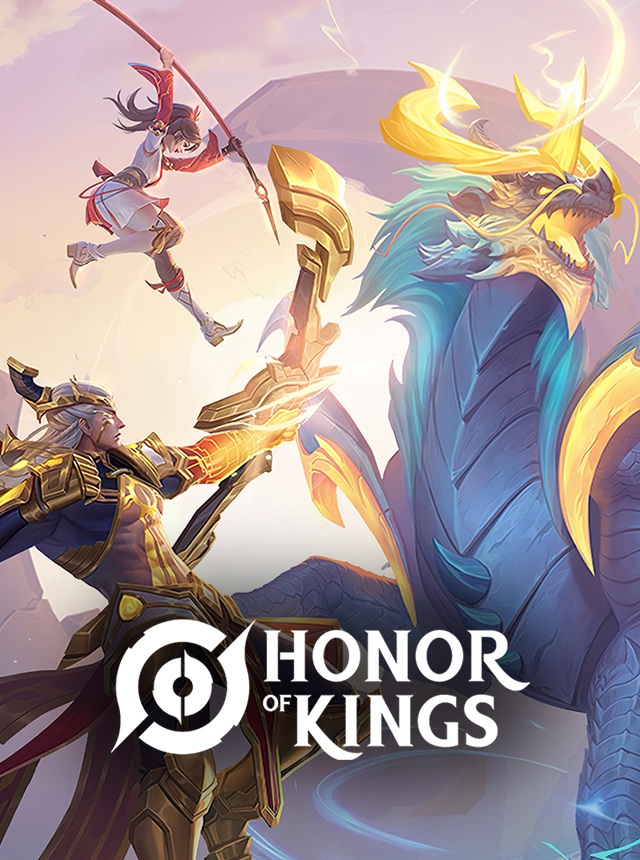
Honor of Kings
Level Infinite
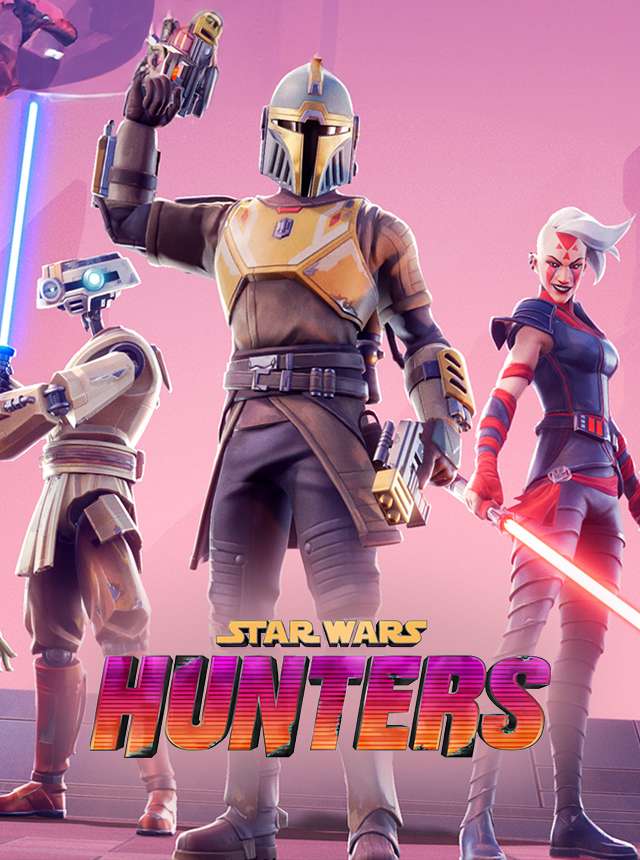
Star Wars: Hunters™
Zynga
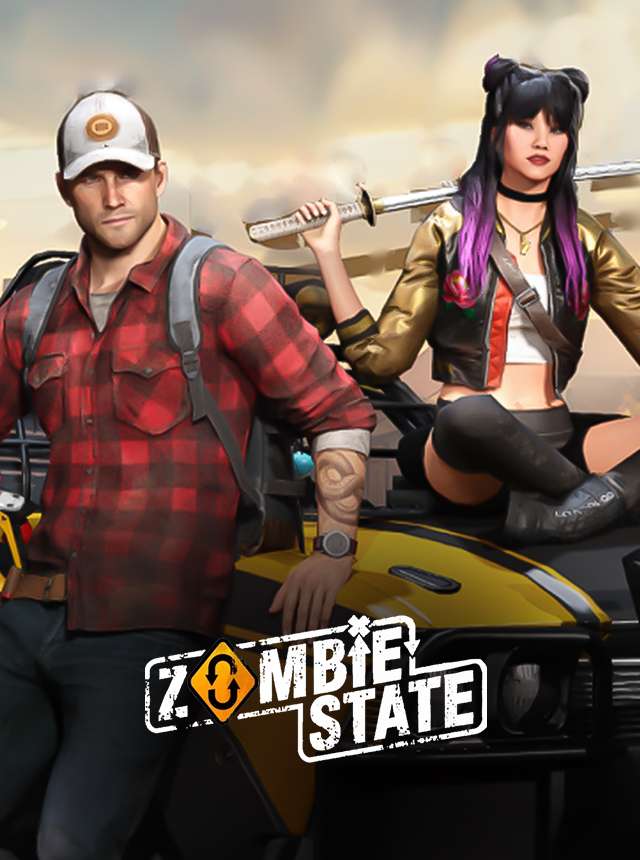
Zombie State: FPS Shooting
MYGAMES MENA FZ LLC
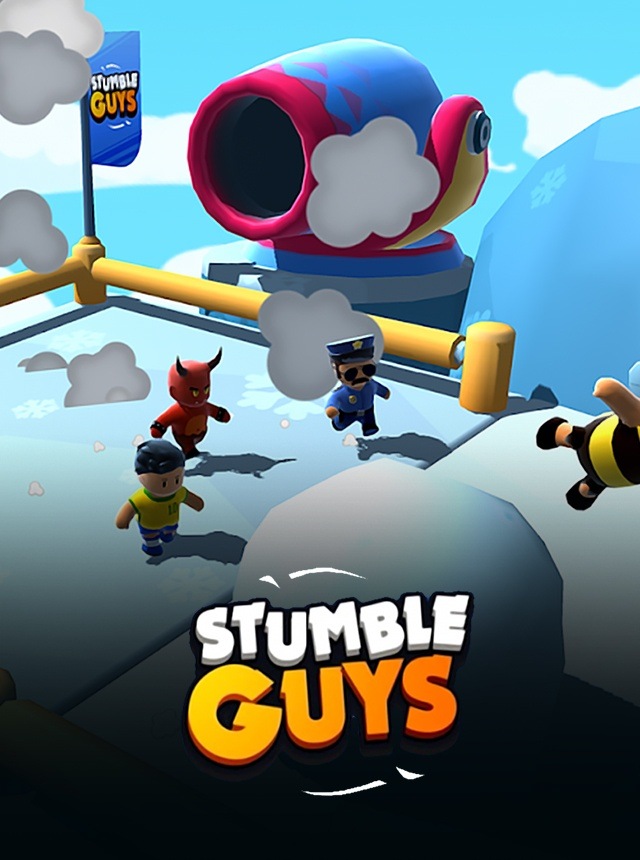
Stumble Guys
Scopely

Call of Duty®: Warzone™ Mobile
Activision Publishing, Inc.
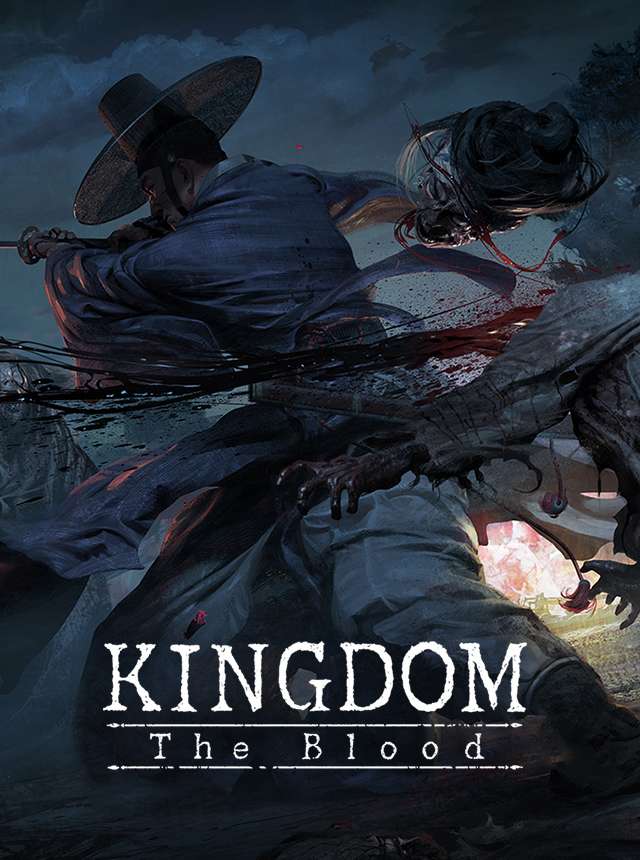
Kingdom -Netflix Soulslike RPG
YJM Games
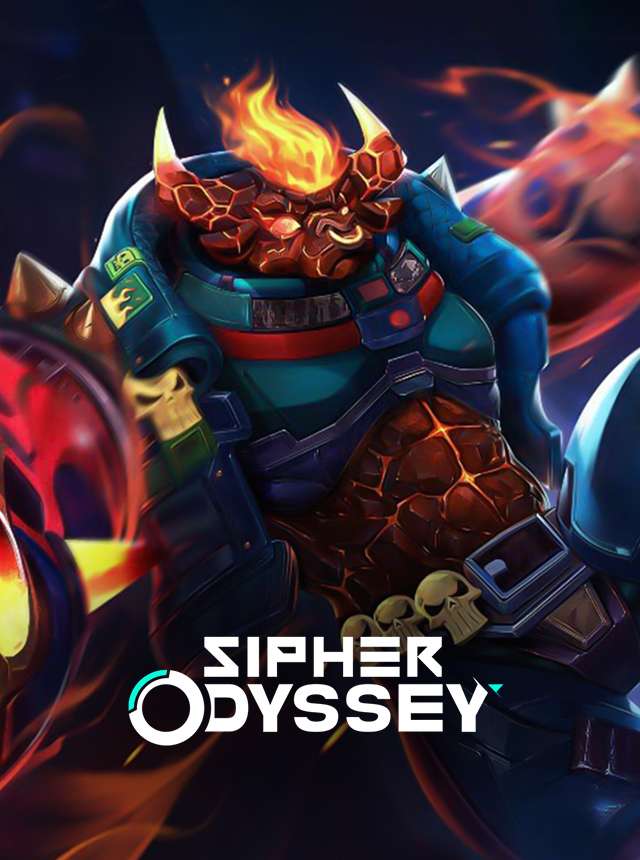
Sipher Odyssey: Roguelite ARPG
AtherLabs

BGMI: Online Multiplayer Game
KRAFTON, Inc.
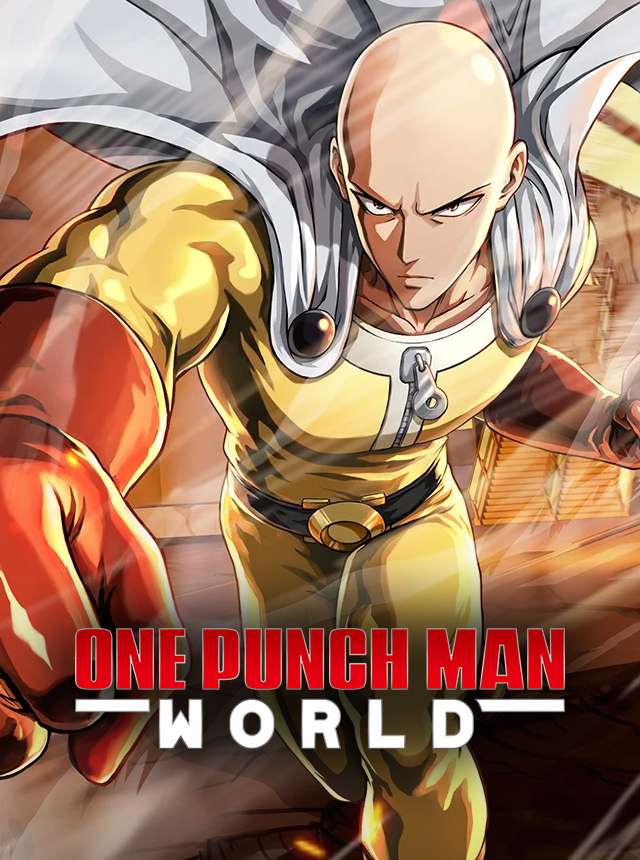
One Punch Man World
Crunchyroll Games, LLC
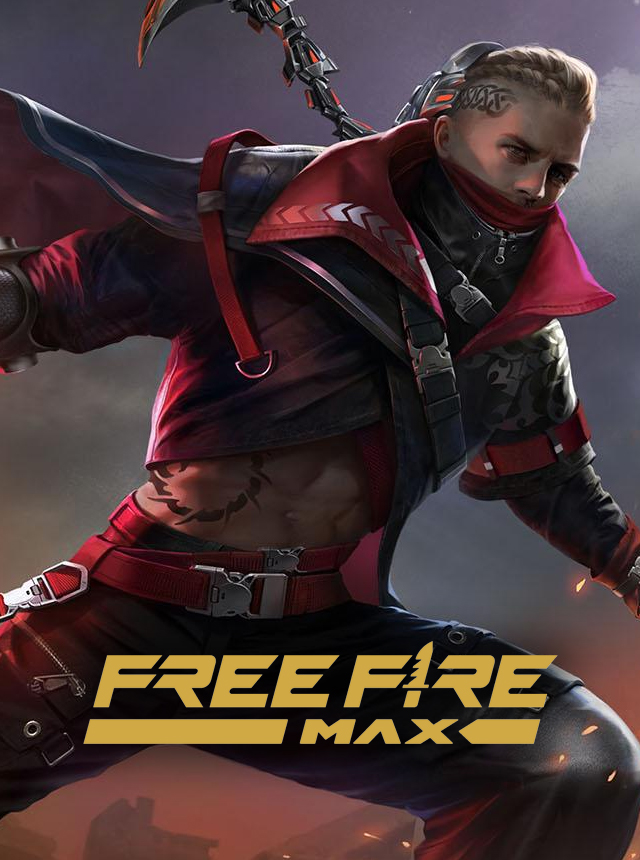
Free Fire MAX
Garena International I