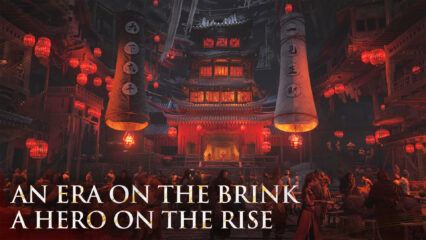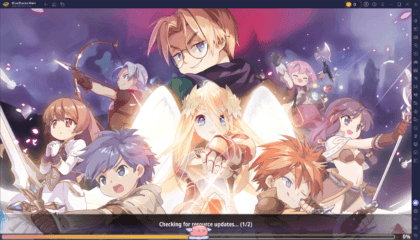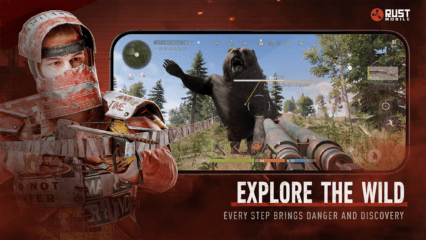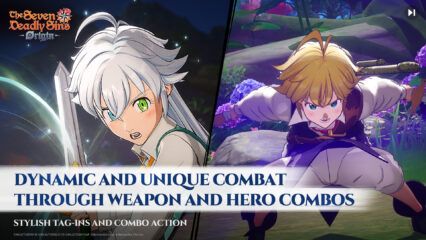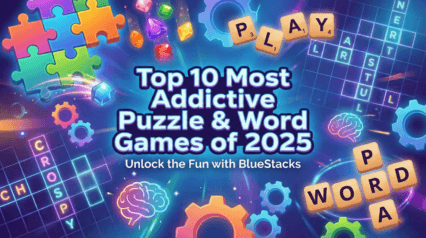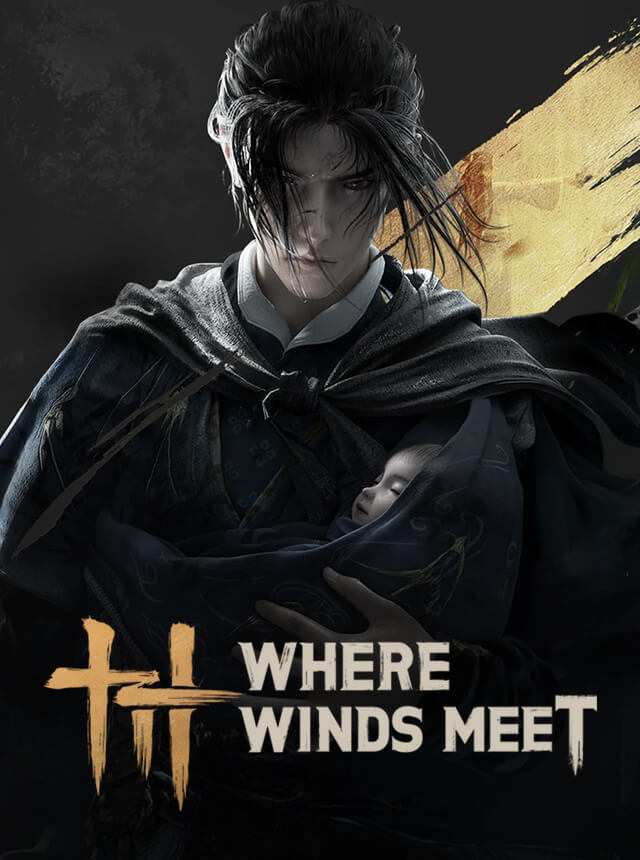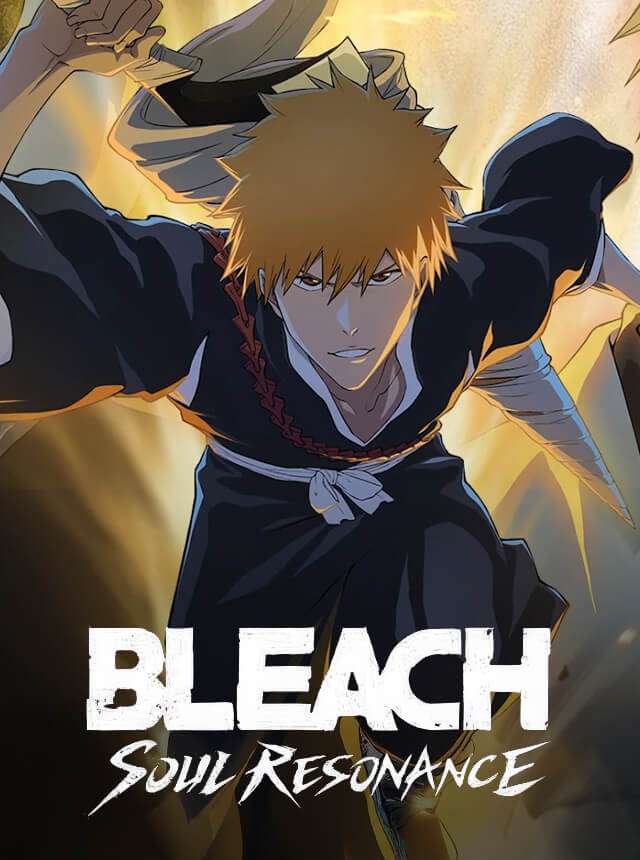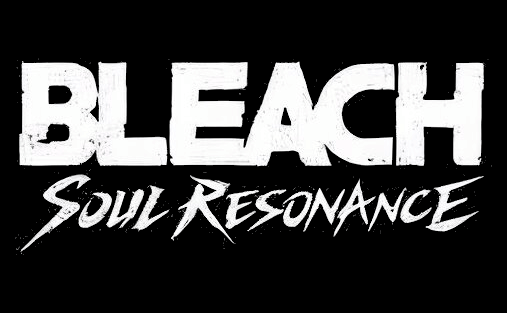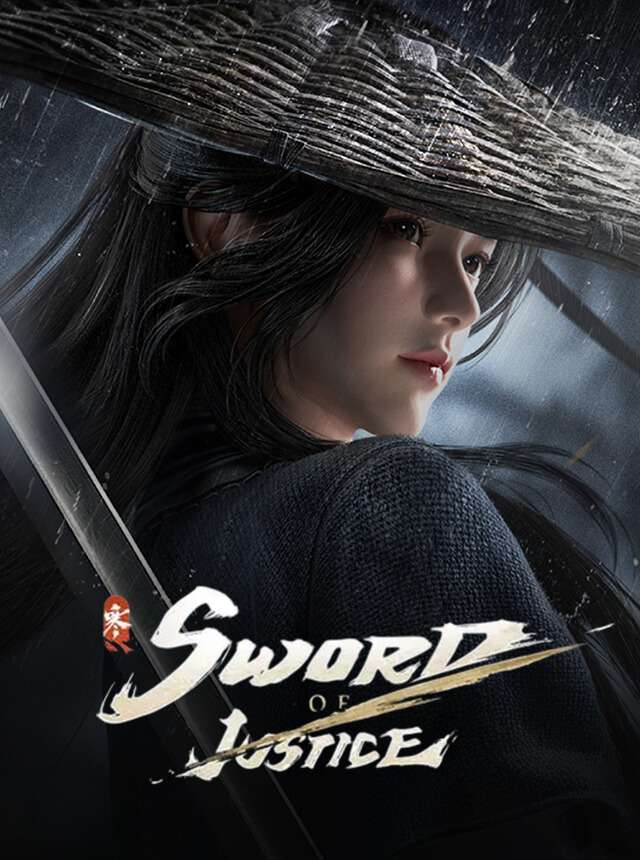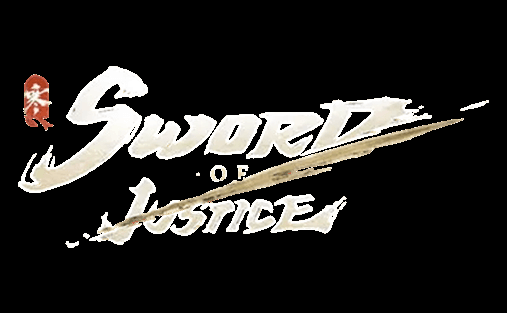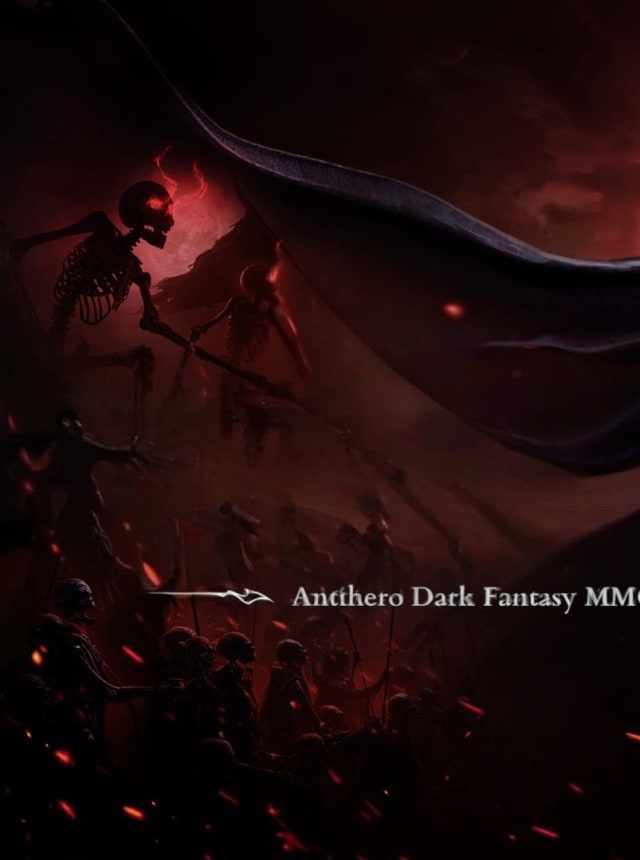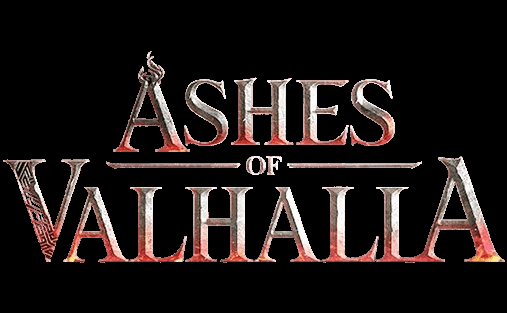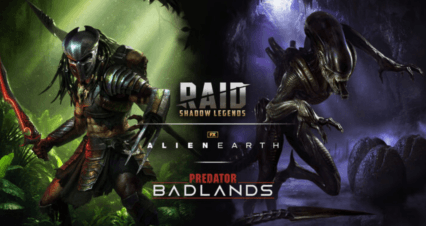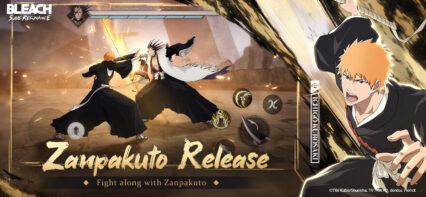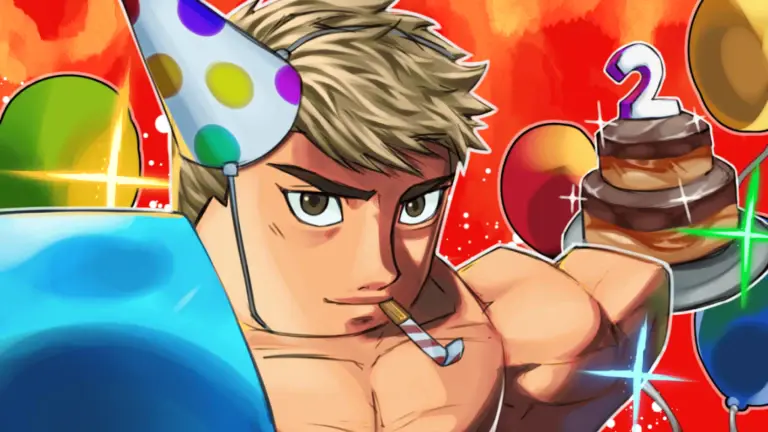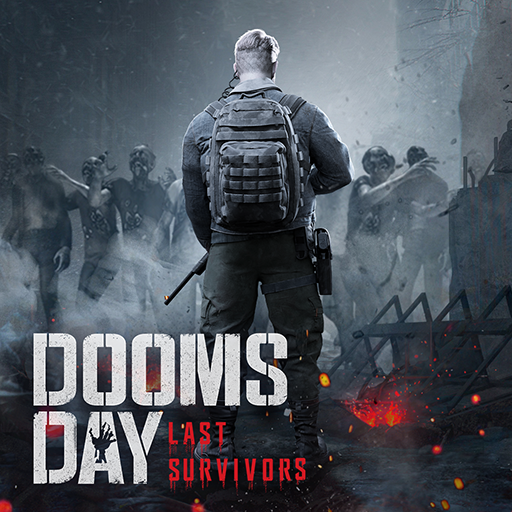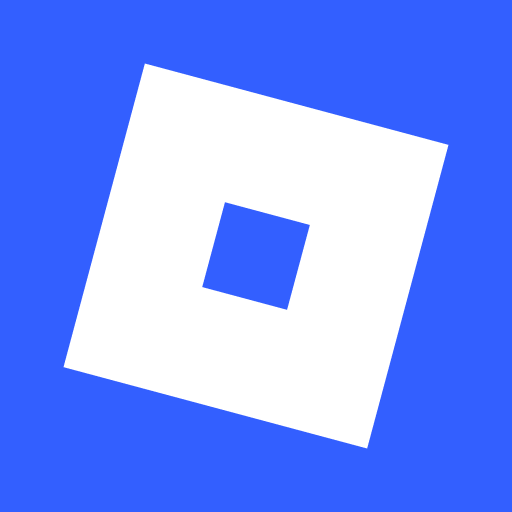Stay ahead in the game with these researched guides, reviews, and tips and tricks.

Games. Guides. Trends. And more. Delivered to your inbox weekly.
Discover roundups for all top games and genres, including action, strategy, RPG, and sports.
Watch video tutorials, gaming tips and tricks, how-to-play guides, gaming tier lists, top games to play, etc. Follow us on YouTube for more!
![Granny Chapter 4 Gameplay | Play Now on BlueStacks]()
852 views2 years ago
Granny Chapter 4 Gameplay | Play Now on BlueStacks
![Monster Never Cry Trailer | Official Trailer | Play Now on BlueStacks]()
1.08K views2 years ago
Monster Never Cry Trailer | Official Trailer | Play Now on BlueStacks
![Legend of Mushroom | Official 4K Trailer | Play on BlueStacks]()
1.07K views2 years ago
Legend of Mushroom | Official 4K Trailer | Play on BlueStacks
Gaming News
Reviews
Inside BlueStacks
Stay updated. Stay ahead. Here’s all the latest news from the gaming industry.
;Explore exclusive expert reviews for the latest and most popular games here.
;Be the first to know about new features, updates, bug fixes, and promotions.
;Trending on BlueStacks
Popular Games To Play Now
These games are winning over a lot of gamers. Give them a try?
RAID: Shadow Legends
Plarium Global Ltd
Legend of Mushroom
Joy Nice Games
Azur Lane
Yostar Limited.
Mech Arena – Shooting Game
Plarium Global Ltd
Blood Strike – FPS for all
NetEase Games
Whiteout Survival
Century Games PTE. LTD.
Blue Archive
NEXON Company
Guns of Glory: Lost Island
FunPlus International AG
Isekai:Slow Life
Mars-Games
Lords Mobile: Kingdom Wars
IGG.COM
Standoff 2
AXLEBOLT LTD
Free Fire: Winterlands
GARENA INTERNATIONAL I
Call of Duty®: Mobile
Activision Publishing, Inc.
Doomsday: Last Survivors
IGG.COM
EA SPORTS FC™ Mobile Soccer
ELECTRONIC ARTS
SCHOOLBOY RUNAWAY – STEALTH
Linked Squad
Reverse: 1999
Bluepoch Co.,Ltd.
Roblox
Roblox Corporation
Stumble Guys
Scopely
BGMI: Online Multiplayer Game
KRAFTON, Inc.
Free Fire MAX: Winterlands
GARENA INTERNATIONAL I